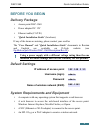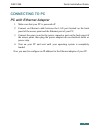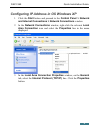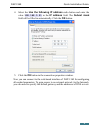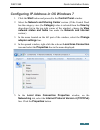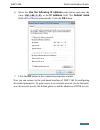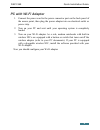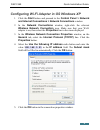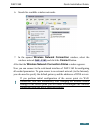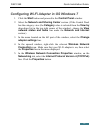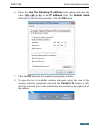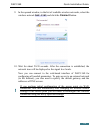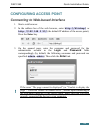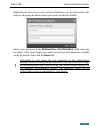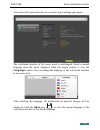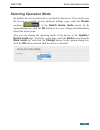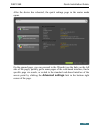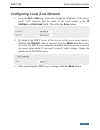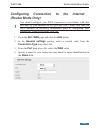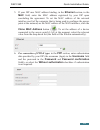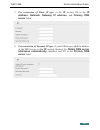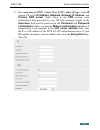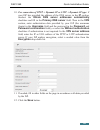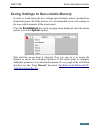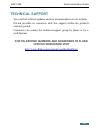- DL manuals
- D-Link
- Wireless Access Point
- DAP-1360
- Quick Installation Manual
D-Link DAP-1360 Quick Installation Manual
Summary of DAP-1360
Page 1
Quick installation guide dap-1360 wireless n 300 access point & router.
Page 2: Before You Begin
Dap-1360 quick installation guide before you begin delivery package • access point dap-1360 • power adapter dc 12v • ethernet cable (cat 5e) • “quick installation guide” (brochure). If any of the items are missing, please contact your reseller. The “user manual” and “quick installation guide” docume...
Page 3: Connecting To Pc
Dap-1360 quick installation guide connecting to pc pc with ethernet adapter 1. Make sure that your pc is powered off. 2. Connect an ethernet cable between the lan port located on the back panel of the access point and the ethernet port of your pc. 3. Connect the power cord to the power connector por...
Page 4
Dap-1360 quick installation guide configuring ip address in os windows xp 1. Click the start button and proceed to the control panel > network and internet connections > network connections window. 2. In the network connections window, right-click the relevant local area connection icon and select t...
Page 5
Dap-1360 quick installation guide 4. Select the use the following ip address radio button and enter the value 198.168.0.51 in the ip address field. The subnet mask field will be filled in automatically. Click the ok button. 5. Click the ОК button in the connection properties window. Now you can conn...
Page 6: Adapter Settings Line.
Dap-1360 quick installation guide configuring ip address in os windows 7 1. Click the start button and proceed to the control panel window. 2. Select the network and sharing center section. (if the control panel has the category view (the category value is selected from the view by drop-down list in...
Page 7
Dap-1360 quick installation guide 6. Select the use the following ip address radio button and enter the value 198.168.0.51 in the ip address field. The subnet mask field will be filled in automatically. Click the ok button. 7. Click the ok button in the connection properties window. Now you can conn...
Page 8: Pc With Wi-Fi Adapter
Dap-1360 quick installation guide pc with wi-fi adapter 1. Connect the power cord to the power connector port on the back panel of the access point, then plug the power adapter into an electrical outlet or power strip. 2. Turn on your pc and wait until your operating system is completely loaded. 3. ...
Page 9: Properties Button.
Dap-1360 quick installation guide configuring wi-fi adapter in os windows xp 1. Click the start button and proceed to the control panel > network and internet connections > network connections window. 2. In the network connections window, right-click the relevant wireless network connection icon. Ma...
Page 10
Dap-1360 quick installation guide 6. Search for available wireless networks. 7. In the opened wireless network connection window, select the wireless network dap-1360 and click the connect button. After that the wireless network connection status window appears. Now you can connect to the web-based ...
Page 11: Adapter Settings Line.
Dap-1360 quick installation guide configuring wi-fi adapter in os windows 7 1. Click the start button and proceed to the control panel window. 2. Select the network and sharing center section. (if the control panel has the category view (the category value is selected from the view by drop-down list...
Page 12
Dap-1360 quick installation guide 6. Select the use the following ip address radio button and enter the value 198.168.0.51 in the ip address field. The subnet mask field will be filled in automatically. Click the ok button. 7. Click the ok button in the connection properties window. 8. To open the l...
Page 13
Dap-1360 quick installation guide 9. In the opened window, in the list of available wireless networks, select the wireless network dap-1360 and click the connect button. 10. Wait for about 20-30 seconds. After the connection is established, the network icon will be displayed as the signal level scal...
Page 14: Configuring Access Point
Dap-1360 quick installation guide configuring access point connecting to web-based interface 1. Start a web browser. 2. In the address bar of the web browser, enter http://dlinkap/ or http://192.168.0.50/ (the default ip address of the access point). Press the enter key. 3. On the opened page, enter...
Page 15: Wps/reset
Dap-1360 quick installation guide right after the first access to the web-based interface you are forwarded to the page for changing the administrator password specified by default. Enter a new password in the password and confirmation fields (you may use digits, latin letters (uppercase and/or lowe...
Page 16
Dap-1360 quick installation guide after successful registration the access point's quick settings page opens. The web-based interface of the access point is multilingual. Select a needed language from the menu displayed when the mouse pointer is over the language caption. You can change the language...
Page 17
Dap-1360 quick installation guide the page displays general information on the access point and its software (the version and the date of the firmware, the ip address of the device, the name of the wlan, etc.). On the quick settings page, you can quickly get to some pages of the web- based interface...
Page 18: Selecting Operation Mode
Dap-1360 quick installation guide selecting operation mode by default, the access point mode is specified for the device. If you need to use the device as a router, on the advanced settings page, select the router position ( ) of the switch device mode switch. In the opened dialog box, click the ok ...
Page 19
Dap-1360 quick installation guide after the device has rebooted, the quick settings page in the router mode opens. On the opened page, you can proceed to the wizards (use the links on the left side of the page), quickly get to some pages of the web-based interface, find a specific page via search, o...
Page 20
Dap-1360 quick installation guide configuring wireless network by default, the wireless network of the access point is open (it requires no password to access it). To avoid unauthorized access to your wireless local area network, change the default settings of the access point. Example of wireless s...
Page 21
Dap-1360 quick installation guide configuring local area network 1. Go to the net / lan page. If needed, change the ip address of the access point's lan interface and the mask of the local subnet in the ip address and netmask fields. Then click the save button. 2. By default, the dhcp server of the ...
Page 22: (Router Mode Only)
Dap-1360 quick installation guide configuring connection to the internet (router mode only) ! You should configure your wan connection in accordance with data provided by your internet service provider (isp). Make sure that you have obtained all necessary information prior to configuring your connec...
Page 23
Dap-1360 quick installation guide 5. If your isp uses mac address binding, in the ethernet section, in the mac field, enter the mac address registered by your isp upon concluding the agreement. To set the mac address of the network interface card (of the computer that is being used to configure the ...
Page 24: Server Fields.
Dap-1360 quick installation guide 7. For connection of static ip type: in the ip section, fill in the ip address, netmask, gateway ip address, and primary dns server fields. 8. For connection of dynamic ip type: if your isp has provided the address of the dns server, in the ip section, deselect the ...
Page 25: Vpn S
Dap-1360 quick installation guide 9. For connection of pptp + static ip or l2tp + static ip type: in the ip section, fill in the ip address, netmask, gateway ip address, and primary dns server fields. Then in the vpn section, enter authorization data provided by your isp (the username (login) in the...
Page 26: Encryption Drop-Down List.
Dap-1360 quick installation guide 10. For connection of pptp + dynamic ip or l2tp + dynamic ip type: if your isp has provided the address of the dns server, in the ip section, deselect the obtain dns server addresses automatically checkbox and fill in the primary dns server field. Then in the vpn se...
Page 27
Dap-1360 quick installation guide saving settings to non-volatile memory in order to avoid losing the new settings upon hardware reboot (accidental or intentional power-off of the device), it is recommended to save the settings to the non-volatile memory of the access point. Click the save&reboot li...
Page 28: Technical Support
Dap-1360 quick installation guide technical support you can find software updates and user documentation on our website. D-link provides its customers with free support within the product's warranty period. Customers can contact the technical support group by phone or by e- mail/internet. For teleph...