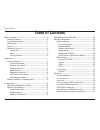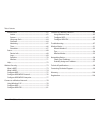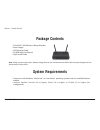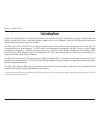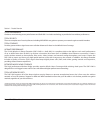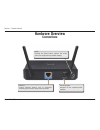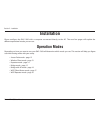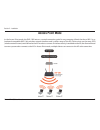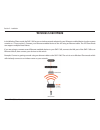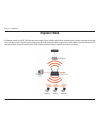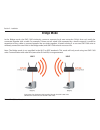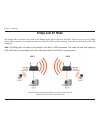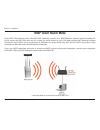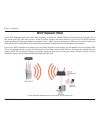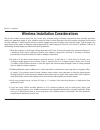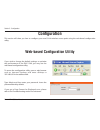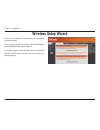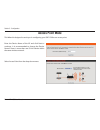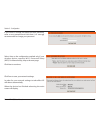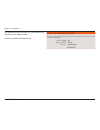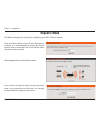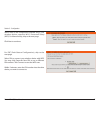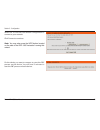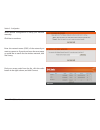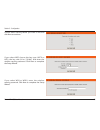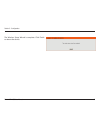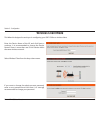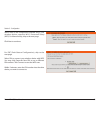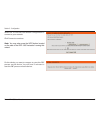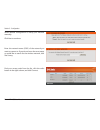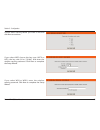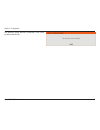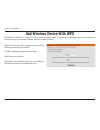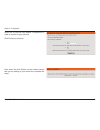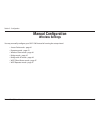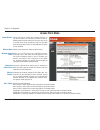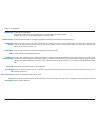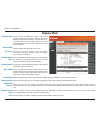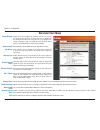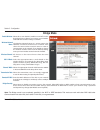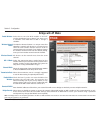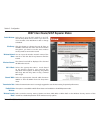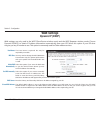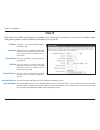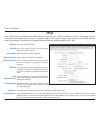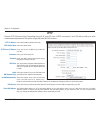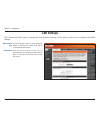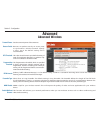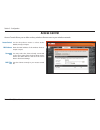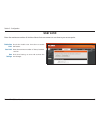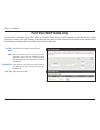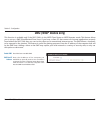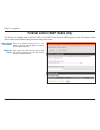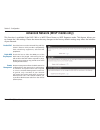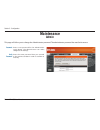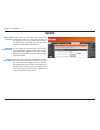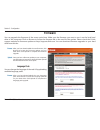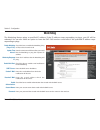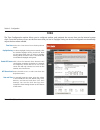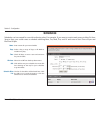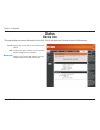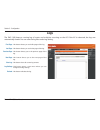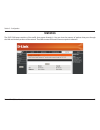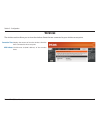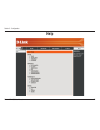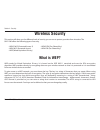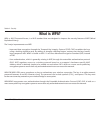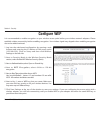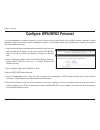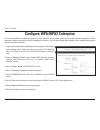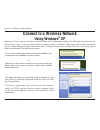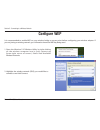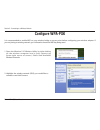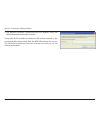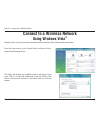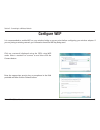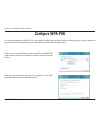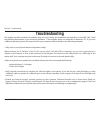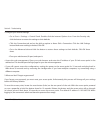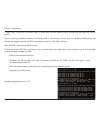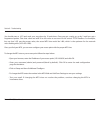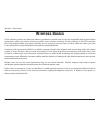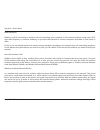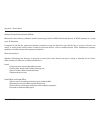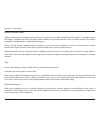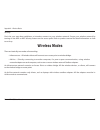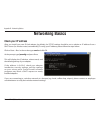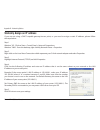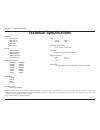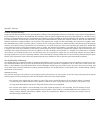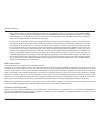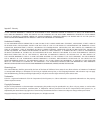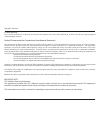- DL manuals
- D-Link
- Wireless Access Point
- DAP-1360
- User Manual
D-Link DAP-1360 User Manual
Summary of DAP-1360
Page 2: Table of Contents
2 d-link dap-1360 user manual table of contents product overview ................................................................................ 4 package contents ......................................................................... 4 system requirements ..........................................
Page 3
3 d-link dap-1360 user manual table of contents maintenance ................................................................................62 admin .....................................................................................62 system ...........................................................
Page 4: System Requirements
4 d-link dap-1360 user manual section 1 - product overview • d-link dap-1360 wireless n range extender • power supply • cat5 ethernet cable • cd-rom with user manual • quick install guide system requirements • computers with windows ® , macintosh ® , or linux-based operating systems with an installe...
Page 5: Introduction
5 d-link dap-1360 user manual section 1 - product overview introduction d-link, an industry leader in networking, introduces the new d-link dap-1360 wireless n range extender. With the ability to transfer files with a maximum wireless signal rate of up to 300mbps*, the dap-1360 gives you high-speed ...
Page 6
6 d-link dap-1360 user manual section 1 - product overview total performance combines award winning access point features and draft 802.11n wireless technology to provide the best wireless performance. Total security the most complete set of security features including wpa/wpa2 encryption to protect...
Page 7: Features
7 d-link dap-1360 user manual section 1 - product overview • faster wireless networking - the dap-1360 provides up to 300mbps* wireless connection with other 802.11n wireless clients. This capability allows users to participate in real-time activities online, such as video streaming, online gaming, ...
Page 8: Hardware Overview
8 d-link dap-1360 user manual section 1 - product overview hardware overview connections reset pressing the reset button restores the access point to its original factory default settings. Power receptor receptor for the supplied power adapter. Lan port connect ethernet devices such as computers, sw...
Page 9: Hardware Overview
9 d-link dap-1360 user manual section 1 - product overview hardware overview leds lan led a blinking green light indicates data is being transferred through the lan port. A solid green light indicates the lan port connection is ok. Wireless led a blinking green condition indicates wireless activity ...
Page 10: Hardware Overview
10 d-link dap-1360 user manual section 1 - product overview wps led/button a solid light indicates a successful wps connection. A blinking light indicates the device is trying to establish a connection. Hardware overview wps led/button.
Page 11: Installation
11 d-link dap-1360 user manual section 2 - installation installation please configure the dap-1360 with a computer connected directly to the ap. The next few pages will explain the different operational modes you can use. Operation modes depending on how you want to use your dap-1360 will determine ...
Page 12: Access Point Mode
12 d-link dap-1360 user manual section 2 - installation access point mode in the access point mode, the dap-1360 acts as a central connection point for any computer (client) that has a 802.11n or backward-compatible 802.11b/g wireless network interface and is within range of the ap. Clients must use...
Page 13: Wireless Client Mode
13 d-link dap-1360 user manual section 2 - installation wireless client mode in the wireless client mode, the dap-1360 acts as a wireless network adapter for your ethernet-enabled device (such as a game console or a tv set-top box). Connect your ethernet-enabled device to the ap using an ethernet ca...
Page 14: Repeater Mode
14 d-link dap-1360 user manual section 2 - installation repeater mode in repeater mode, the dap-1360 increases the range of your wireless network by extending the wireless coverage of another ap or wireless router. The aps and wireless router (if used) must be within range of each other. Make sure t...
Page 15: Bridge Mode
15 d-link dap-1360 user manual section 2 - installation bridge mode in the bridge mode, the dap-1360 wirelessly connects seperate local area networks (lans) that can’t easily be connected together with a cable. For example, if there are two wired lans separated by a small courtyard, it would be expe...
Page 16: Bridge With Ap Mode
16 d-link dap-1360 user manual section 2 - installation bridge with ap mode the bridge with ap mode is the same as the bridge mode, but in this case, the dap-1360 also acts as an ap. Clients with wireless interfaces can wirelessly connect to the dap-1360 and then connect to the other lan that the da...
Page 17: Wisp Client Router Mode
17 d-link dap-1360 user manual section 2 - installation wisp client router mode in the wisp client router mode, the dap-1360 wirelessly connects to a wisp (wireless internet service provider) ap. In this mode, the dap-1360 also acts as a router for wired clients on your lan and provides nat (network...
Page 18: Wisp Repeater Mode
18 d-link dap-1360 user manual section 2 - installation wisp repeater mode in the wisp repeater mode, the dap-1360 wirelessly connects to a wisp (wireless internet service provider) ap. In this mode, the dap-1360 also acts as a router for both wireless and wired clients on your lan. The wisp repeate...
Page 19
19 d-link dap-1360 user manual section 2 - installation wireless installation considerations the d-link wireless access point lets you access your network using a wireless connection from virtually anywhere within the operating range of your wireless network. Keep in mind, however, that the number, ...
Page 20: Configuration
20 d-link dap-1360 user manual section 3 - configuration configuration this section will show you how to configure your new d-link wireless access point using the web-based configuration utility. Web-based configuration utility if you wish to change the default settings or optimize the performance o...
Page 21: Wireless Setup Wizard
21 d-link dap-1360 user manual section 3 - configuration click launch wireless setup wizard to configure your access point. To set up your wireless network, click add wireless device with wps and skip to page 38. If you want to enter your settings without running the wizard, click wireless setup on ...
Page 22: Access Point Mode
22 d-link dap-1360 user manual section 3 - configuration this wizard is designed to assist you in configuring your dap-1360 as an access point. Access point mode enter the device name of the ap and click next to continue. It is recommended to change the device name if there is more than one d-link d...
Page 23
23 d-link dap-1360 user manual section 3 - configuration click save to save your network settings. In order for your network settings to take effect ap will reboot automatically. When the device has finished rebooting the main screen will display. Select auto as the configuration method only if your...
Page 24
24 d-link dap-1360 user manual section 3 - configuration select manual as the configuration method to set up your network manually. Click next to continue. Enter a name for your wireless network (ssid). Select automatically assign a network key to have the access point generate a key for you to ente...
Page 25
25 d-link dap-1360 user manual section 3 - configuration the following screen will show you your network key to enter on your wireless clients. Click save to finish the setup wizard..
Page 26: Repeater Mode
26 d-link dap-1360 user manual section 3 - configuration this wizard is designed to assist you in configuring your dap-1360 as a repeater. If you want to change the admin account password, enter a new password and click next. It is strongly recommended to change your password. Repeater mode select r...
Page 27
27 d-link dap-1360 user manual section 3 - configuration for pbc (push button configuration), skip to the next page. Select pin to connect your wireless device with wps. You may click generate new pin to use a different pin number. Click connect to start the wps scan. Within 2 minutes, enter the pin...
Page 28
28 d-link dap-1360 user manual section 3 - configuration select pbc to use the push button configuration to connect to your network. Click connect to continue. Note: you may also press the wps button located on the side of the dap-1360 instead of running this wizard. On the device you want to connec...
Page 29
29 d-link dap-1360 user manual section 3 - configuration select manual configuration to setup your network manually. Click next to continue. Enter the network name (ssid) of the network you want to connect to. If you do not know the exact name or would like to search for the wireless network, click ...
Page 30
30 d-link dap-1360 user manual section 3 - configuration choose which security mode you want to use and click next to continue. If you select wep, choose the key type (ascii or hex), the key size (64 or 128-bit), and enter the wireless security password. Click next to complete the setup wizard. If y...
Page 31
31 d-link dap-1360 user manual section 3 - configuration the wireless setup wizard is complete. Click finish to reboot the device..
Page 32: Wireless Client Mode
32 d-link dap-1360 user manual section 3 - configuration this wizard is designed to assist you in configuring your dap-1360 as a wireless client. If you want to change the admin account password, enter a new password and click next. It is strongly recommended to change your password. Wireless client...
Page 33
33 d-link dap-1360 user manual section 3 - configuration for pbc (push button configuration), skip to the next page. Select pin to connect your wireless device with wps. You may click generate new pin to use a different pin number. Click connect to start the wps scan. Within 2 minutes, enter the pin...
Page 34
34 d-link dap-1360 user manual section 3 - configuration select pbc to use the push button configuration to connect to your network. Click connect to continue. Note: you may also press the wps button located on the side of the dap-1360 instead of running this wizard. On the device you want to connec...
Page 35
35 d-link dap-1360 user manual section 3 - configuration select manual configuration to setup your network manually. Click next to continue. Enter the network name (ssid) of the network you want to connect to. If you do not know the exact name or would like to search for the wireless network, click ...
Page 36
36 d-link dap-1360 user manual section 3 - configuration choose which security mode you want to use and click next to continue. If you select wep, choose the key type (ascii or hex), the key size (64 or 128-bit), and enter the wireless security password. Click next to complete the setup wizard. If y...
Page 37
37 d-link dap-1360 user manual section 3 - configuration the wireless setup wizard is complete. Click finish to reboot the device..
Page 38: Add Wireless Device With Wps
38 d-link dap-1360 user manual section 3 - configuration this wizard is designed to assist you in your wireless network setup. It will guide you through step-by-step instructions on how to set up your wireless network and how to make it secure. Select pin to use your pin number from your wireless de...
Page 39
39 d-link dap-1360 user manual section 3 - configuration press down the push button on the wireless device that you are adding to your network to complete the setup. Select pbc to use the push button configuration in order to connect to your network. Click connect to continue..
Page 40: Manual Configuration
40 d-link dap-1360 user manual section 3 - configuration manual configuration wireless settings you may manually configure your dap-1360 instead of running the setup wizard. • access point mode - page 41 • repeater mode - page 43 • wireless client mode - page 44 • bridge mode - page 45 • bridge with...
Page 41: Access Point Mode
41 d-link dap-1360 user manual section 3 - configuration enable wireless: wireless mode: wireless network name: enable auto channel scan: wireless channel: 802.11 mode: check the box to enable the wireless function. If you do not want to use wireless, uncheck the box to disable all the wireless func...
Page 42
42 d-link dap-1360 user manual section 3 - configuration select the channel width: auto 20/40 - select if you are using both 802.11n and non-802.11n wireless devices. 20mhz - select if you are not using any 802.11n wireless clients. Select the transmit rate. It is strongly suggested to select best (...
Page 43: Repeater Mode
43 d-link dap-1360 user manual section 3 - configuration enable wireless: wireless mode: site survey: wireless network name: wireless channel: 802.11 mode: channel width: transmission rate: enable hidden wireless: wireless security mode: wps: check the box to enable the wireless function. If you do ...
Page 44: Wireless Client Mode
44 d-link dap-1360 user manual section 3 - configuration enable wireless: wireless mode: site survey: wireless type: wireless network name: wireless channel: 802.11 mode: channel width: transmission rate: wireless mac clone: wireless security mode: wps: check the box to enable the wireless function....
Page 45: Bridge Mode
45 d-link dap-1360 user manual section 3 - configuration enable wireless: wireless network name: wireless channel: 802.11 mode: channel width: transmission rate: remote ap mac: bridge security: select this to turn the wi-fi module on and off. Use the drop-down box to select if you want to use a sche...
Page 46: Bridge With Ap Mode
46 d-link dap-1360 user manual section 3 - configuration enable wireless: wireless network name: wireless channel: 802.11 mode: channel width: transmission rate: enable hidden wireless: remote ap mac: bridge security: select this to turn the wi-fi module on and off. Use the drop-down box to select i...
Page 47
47 d-link dap-1360 user manual section 3 - configuration enable wireless: site survey: wireless network name: wireless channel: 802.11 mode: channel width: transmission rate: enable hidden wireless: wireless security mode: select this to turn the wi-fi module on and off. Use the drop-down box to sel...
Page 48: Wan Settings
48 d-link dap-1360 user manual section 3 - configuration wan settings dynamic ip (dhcp) wan settings are only used in the wisp client router wireless mode and the wisp repeater wireless mode. Choose dynamic ip(dhcp) to obtain ip address information automatically from your isp. Select this option if ...
Page 49: Static Ip
49 d-link dap-1360 user manual section 3 - configuration static ip select static ip if all wan ip information is provided to you by your isp. You will need to enter in the ip address, subnet mask, gateway address, and dns address(es) provided to you by your isp. Ip address: subnet mask: default gate...
Page 50: Pppoe
50 d-link dap-1360 user manual section 3 - configuration pppoe select pppoe (point-to-point protocol over ethernet) if your isp uses a pppoe connection. Your isp will provide you with a username and password. This option is typically used for dsl services. Make sure to remove your pppoe software fro...
Page 51: Pptp
51 d-link dap-1360 user manual section 3 - configuration pptp choose pptp (point-to-point tunneling protocol) if your isp uses a pptp connection. Your isp will provide you with a username and password. This option is typically used for dsl services. Pptp ip address: pptp subnet mask: pptp server ip ...
Page 52: Lan Settings
52 d-link dap-1360 user manual section 3 - configuration lan settings this section will allow you to change the local network settings of the access point and to configure the dhcp settings. Lan connection type: device name: use the drop-down menu to select dynamic ip (dhcp) to automatically obtain ...
Page 53: Static Ip
53 d-link dap-1360 user manual section 3 - configuration lan connection type: access point ip address: subnet mask: default gateway: device name: enable dhcp server: dhcp ip address range lease time: select static ip from the drop-down menu. Enter the ip address of the access point. The default ip a...
Page 54: Advanced
54 d-link dap-1360 user manual section 3 - configuration advanced advanced wireless transmit power: beacon period: rts threshold: fragmentation threshold: dtim interval: preamble type: wmm enable: enable multicast streams: sets the transmit power of the antennas. Beacons are packets sent by an acces...
Page 55: Access Control
55 d-link dap-1360 user manual section 3 - configuration access control use the drop-down menu to select either disable, accept, or reject. Enter the mac address of the wireless client to accept or reject. You may select the client already connected to the access point from the drop-down menu. Selec...
Page 56: User Limit
56 d-link dap-1360 user manual section 3 - configuration user limit check the enable user limit box to enable this feature. Enter the maximum number of clients, between 1 and 32. Click save settings to save and activate the new changes. Enable user limit: user limit: save settings: enter the maximum...
Page 57
57 d-link dap-1360 user manual section 3 - configuration port forwarding (wisp modes only) check the box to configure a port forwarding rule. Enter a name for the rule. You can select an application name from the application name drop-down menu. Click the the name field with the application name tha...
Page 58
58 d-link dap-1360 user manual section 3 - configuration port filter (wisp modes only) check the box to configure a port filter rule. Enter a name for the rule. You can select an application name from the application name drop-down menu. Click the the name field with the application name that you se...
Page 59: Dmz (Wisp Modes Only)
59 d-link dap-1360 user manual section 3 - configuration dmz (wisp modes only) check this box to enable dmz. Enter the ip address of the computer you would like to open all ports to. You can select a computer from the computer name drop-down menu and click into the dmz host ip address field. Enable ...
Page 60
60 d-link dap-1360 user manual section 3 - configuration parental control (wisp modes only) select turn website filtering off or turn website filtering on and deny computers access to only these sites. Enter a keyword or url that you want to block and click save settings. Any url that contains the k...
Page 61
61 d-link dap-1360 user manual section 3 - configuration advanced network (wisp modes only) check this box to use the universal plug and play (upnp™) feature. Upnp provides compatibility with networking equipment, software and peripherals. Check this box to allow the wan port of the dap-1360 to be p...
Page 62: Maintenance
62 d-link dap-1360 user manual section 3 - configuration password: verify password: enter a new password for the administrator login name. The administrator can make changes to the settings. Enter the same password that you entered in the previous textbox in order to confirm its accuracy. Maintenanc...
Page 63: System
63 d-link dap-1360 user manual section 3 - configuration save to local hard drive: upload from local hard drive: restore to factory default: use this option to save the current access point configuration settings to a file on the hard disk of the computer you are using. Click the save button. You wi...
Page 64: Firmware
64 d-link dap-1360 user manual section 3 - configuration browse: upload: after you have downloaded the new firmware, click browse to locate the firmware update on your hard drive. Click upload to complete the firmware upgrade. Once you have a firmware update on your computer, use this option to brow...
Page 65: Watchdog
65 d-link dap-1360 user manual section 3 - configuration watchdog enable watchdog (ping of life): update time interval: watchdog response ip: enable mail alert: smtp server: sender e-mail: receiver e-mail: enable authentication: account name: password: check this box to enable the watchdog (ping of ...
Page 66: Time
66 d-link dap-1360 user manual section 3 - configuration time zone: daylight saving: enable ntp server: ntp server used: date and time: select the time zone from the drop-down menu. To select daylight saving time manually, click the enable daylight saving check box. Next use the drop-down menu to se...
Page 67: Schedules
67 d-link dap-1360 user manual section 3 - configuration enter a name for your new schedule. Select a day, a range of days, or all week to include every day. Check all days or enter a start and end time for your schedule. Select on or off from the drop-down menu. Click add to save your schedule. You...
Page 68: Status
68 d-link dap-1360 user manual section 3 - configuration general: lan: wireless lan: displays the access point’s time and firmware version. Displays the mac address and the private (local) ip settings for the access point. Displays the wireless mac address and your wireless settings such as ssid and...
Page 69: Logs
69 d-link dap-1360 user manual section 3 - configuration first page: last page: previous page: next page: clear log: log settings: refresh: this button directs you to the first page of the log. This button directs you to the last page of the log. This button directs you to the previous page of the l...
Page 70: Statistics
70 d-link dap-1360 user manual section 3 - configuration statistics the dap-1360 keeps statistics of the traffic that passes through it. You can view the amount of packets that pass through the lan and wireless portions of the network. The traffic counter will reset if the access point is rebooted..
Page 71: Wireless
71 d-link dap-1360 user manual section 3 - configuration wireless the wireless section allows you to view the wireless clients that are connected to your wireless access point. Connection time: mac address: displays the amount of time the wireless client has been connected to the access point. The e...
Page 72: Help
72 d-link dap-1360 user manual section 3 - configuration help.
Page 73: Wireless Security
73 d-link dap-1360 user manual section 4 - security wireless security this section will show you the different levels of security you can use to protect your data from intruders. The dap-1360 offers the following types of security: • wpa2 (wi-fi protected access 2) • wpa2-psk (pre-shared key) • wpa ...
Page 74: What Is Wpa?
74 d-link dap-1360 user manual section 4 - security what is wpa? Wpa, or wi-fi protected access, is a wi-fi standard that was designed to improve the security features of wep (wired equivalent privacy). The 2 major improvements over wep: • improved data encryption through the temporal key integrity ...
Page 75: Configure Wep
75 d-link dap-1360 user manual section 4 - security configure wep it is recommended to enable encryption on your wireless access point before your wireless network adapters. Please establish wireless connectivity before enabling encryption. Your wireless signal may degrade when enabling encryption d...
Page 76: Configure Wpa/wpa2 Personal
76 d-link dap-1360 user manual section 4 - security configure wpa/wpa2 personal it is recommended to enable encryption on your wireless access point before your wireless network adapters. Please establish wireless connectivity before enabling encryption. Your wireless signal may degrade when enablin...
Page 77
77 d-link dap-1360 user manual section 4 - security it is recommended to enable encryption on your wireless access point before your wireless network adapters. Please establish wireless connectivity before enabling encryption. Your wireless signal may degrade when enabling encryption due to the adde...
Page 78: Using Windows
78 d-link dap-1360 user manual section 5 - connecting to a wireless network connect to a wireless network using windows ® xp windows ® xp users may use the built-in wireless utility (zero configuration utility). The following instructions are for service pack 2 users. If you are using another compan...
Page 79: Configure Wep
79 d-link dap-1360 user manual section 5 - connecting to a wireless network configure wep it is recommended to enable wep on your wireless bridge or access point before configuring your wireless adapter. If you are joining an existing network, you will need to know the wep key being used. 2. Highlig...
Page 80
80 d-link dap-1360 user manual section 5 - connecting to a wireless network 3. The wireless network connection box will appear. Enter the same wep key that is on your access point and click connect. It may take 20-30 seconds to connect to the wireless network. If the connection fails, please verify ...
Page 81: Configure Wpa-Psk
81 d-link dap-1360 user manual section 5 - connecting to a wireless network configure wpa-psk it is recommended to enable wep on your wireless bridge or access point before configuring your wireless adapter. If you are joining an existing network, you will need to know the wep key being used. 2. Hig...
Page 82
82 d-link dap-1360 user manual section 5 - connecting to a wireless network 3. The wireless network connection box will appear. Enter the wpa-psk passphrase and click connect. It may take 20-30 seconds to connect to the wireless network. If the connection fails, please verify that the wpa-psk settin...
Page 83: Using Windows Vista
83 d-link dap-1360 user manual section 5 - connecting to a wireless network connect to a wireless network using windows vista ® windows vista ® users may use the convenient, built-in wireless utility. Follow these instructions: from the start menu, go to control panel, and then click on network and ...
Page 84
84 d-link dap-1360 user manual section 5 - connecting to a wireless network click connect anyway to continue. The utility will display the following window to indicate a connection is being made. The final window indicates the establishment of a successful connection. The next two pages display the ...
Page 85: Configure Wep
85 d-link dap-1360 user manual section 5 - connecting to a wireless network click on a network (displayed using the ssid) using wep under select a network to connect to and then click the connect button. Enter the appropriate security key or passphrase in the field provided and then click the connec...
Page 86: Configure Wpa-Psk
86 d-link dap-1360 user manual section 5 - connecting to a wireless network click on a network (displayed using the ssid) using wpa-psk under select a network to connect to and then click the connect button. Enter the appropriate security key or passphrase in the field provided and then click the co...
Page 87: Troubleshooting
87 d-link dap-1360 user manual section 6 - troubleshooting troubleshooting this chapter provides solutions to problems that can occur during the installation and operation of the dap-1360. Read the following descriptions if you are having problems. (the examples below are illustrated in windows ® xp...
Page 88
88 d-link dap-1360 user manual section 6 - troubleshooting • configure your internet settings: • go to start > settings > control panel. Double-click the internet options icon. From the security tab, click the button to restore the settings to their defaults. • click the connection tab and set the d...
Page 89
89 d-link dap-1360 user manual section 6 - troubleshooting 3. Why can’t i connect to certain sites or send and receive emails when connecting through my access point? If you are having a problem sending or receiving email, or connecting to secure sites such as ebay, banking sites, and hotmail, we su...
Page 90
90 d-link dap-1360 user manual section 6 - troubleshooting you should start at 1472 and work your way down by 10 each time. Once you get a reply, go up by 2 until you get a fragmented packet. Take that value and add 28 to the value to account for the various tcp/ip headers. For example, lets say tha...
Page 91: Wireless Basics
91 d-link dap-1360 user manual appendix a - wireless basics d-link wireless products are based on industry standards to provide easy-to-use and compatible high-speed wireless connectivity within your home, business or public access wireless networks. Strictly adhering to the ieee standard, the d-lin...
Page 92
92 d-link dap-1360 user manual appendix a - wireless basics what is wireless? Wireless or wi-fi technology is another way of connecting your computer to the network without using wires. Wi-fi uses radio frequency to connect wirelessly, so you have the freedom to connect computers anywhere in your ho...
Page 93
93 d-link dap-1360 user manual appendix a - wireless basics wireless personal area network (wpan) bluetooth is the industry standard wireless technology used for wpan. Bluetooth devices in wpan operate in a range up to 30 feet away. Compared to wlan the speed and wireless operation range are both le...
Page 94
94 d-link dap-1360 user manual appendix a - wireless basics where is wireless used? Wireless technology is expanding everywhere not just at home or office. People like the freedom of mobility and it’s becoming so popular that more and more public facilities now provide wireless access to attract peo...
Page 95: Wireless Modes
95 d-link dap-1360 user manual appendix a - wireless basics security don’t let your next-door neighbors or intruders connect to your wireless network. Secure your wireless network by turning on the wpa or wep security feature on the access point. Refer to product manual for detail information on how...
Page 96: Networking Basics
96 d-link dap-1360 user manual appendix b - networking basics networking basics check your ip address after you install your new d-link adapter, by default, the tcp/ip settings should be set to obtain an ip address from a dhcp server (i.E. Wireless router) automatically. To verify your ip address, p...
Page 97
97 d-link dap-1360 user manual appendix b - networking basics statically assign an ip address if you are not using a dhcp capable gateway/access point, or you need to assign a static ip address, please follow the steps below: step 1 windows ® xp - click on start > control panel > network connections...
Page 98: Technical Specifications
98 d-link dap-1360 user manual appendix c - technical specifications technical specifications standards • ieee 802.11n • ieee 802.11g • ieee 802.11b • ieee 802.3 • ieee 802.3u security • wpa-personal • wpa2-personal • wpa-enterprise • wpa2-enterprise • 64/128-bit wep wireless signal rates 1 • 300mbp...
Page 99: Contacting Technical Support
99 d-link dap-1360 user manual appendix d - contacting technical support contacting technical support u.S. And canadian customers can contact d-link technical support through our web site or by phone. Before you contact technical support, please have the following ready: • model number of the produc...
Page 100: Warranty
100 d-link dap-1360 user manual appendix e - warranty warranty subject to the terms and conditions set forth herein, d-link systems, inc. (“d-link”) provides this limited warranty: • only to the person or entity that originally purchased the product from d-link or its authorized reseller or distribu...
Page 101
101 d-link dap-1360 user manual appendix e - warranty limited software warranty: d-link warrants that the software portion of the product (“software”) will substantially conform to d-link’s then current functional specifications for the software, as set forth in the applicable documentation, from th...
Page 102
102 d-link dap-1360 user manual appendix e - warranty • after an rma number is issued, the defective product must be packaged securely in the original or other suitable shipping package to ensure that it will not be damaged in transit, and the rma number must be prominently marked on the outside of ...
Page 103
103 d-link dap-1360 user manual appendix e - warranty if any implied warranty cannot be disclaimed in any territory where a product is sold, the duration of such implied warranty shall be limited to the duration of the applicable warranty period set forth above. Except as expressly covered under the...
Page 104
104 d-link dap-1360 user manual appendix e - warranty ce mark warning: this is a class b product. In a domestic environment, this product may cause radio interference, in which case the user may be required to take adequate measures. Federal communication commission interference statement this equip...
Page 105
105 d-link dap-1360 user manual appendix e - warranty industry canada statement this device complies with rss-210 of the industry canada rules. Operation is subject to the following two conditions: 1) this device may not cause interference and 2) this device must accept any interference, including i...
Page 106: Registration
106 d-link dap-1360 user manual appendix f - registration version 1.0 july 16, 2009 product registration is entirely voluntary and failure to complete or return this form will not diminish your warranty rights. Registration.