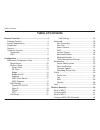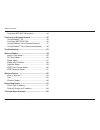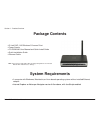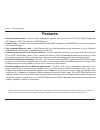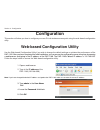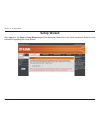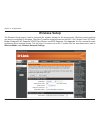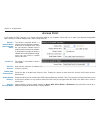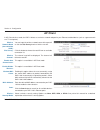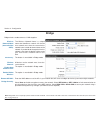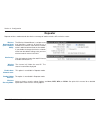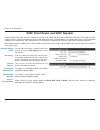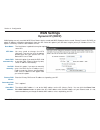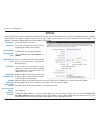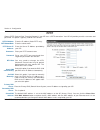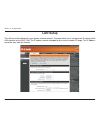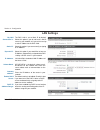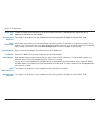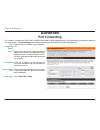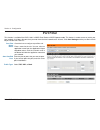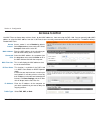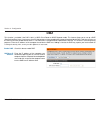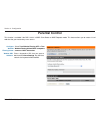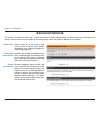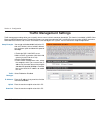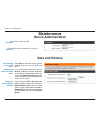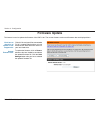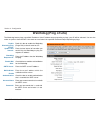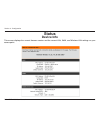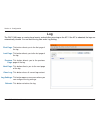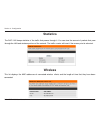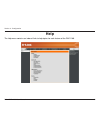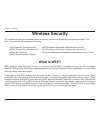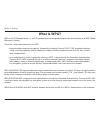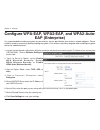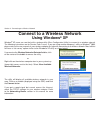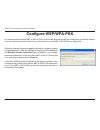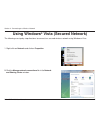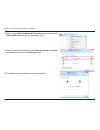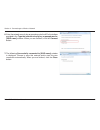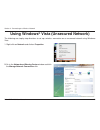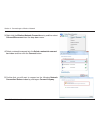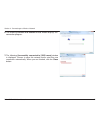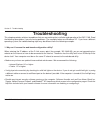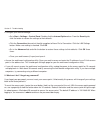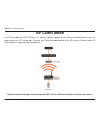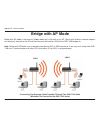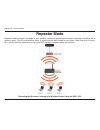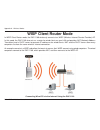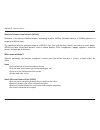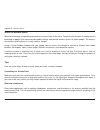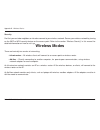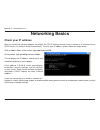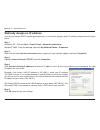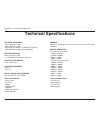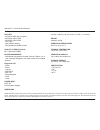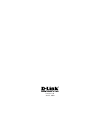2 d-link dap-1160 user manual table of contents product overview ........................................................ 4 package contents ................................................... 4 system requirements ............................................. 4 introduction ...........................
3 d-link dap-1160 user manual table of contents configure wpa-eap (enterprise) .......................... 44 connect to a wireless network ................................ 45 using windows ® xp ............................................... 45 configure wep/wpa-psk ....................................
4 d-link dap-1160 user manual section 1 - product overview • d-link dap-1160 wireless g access point • power supply • cd-rom with user manual and quick install guide • quick installation guide • ethernet cable system requirements • a computer with windows ® , macintosh ® , or linux-based operating s...
5 d-link dap-1160 user manual section 1 - product overview introduction d-link, an industry leader in computer networking, introduces the new d-link wireless g access point (dap-1160). With the ability to transfer files with a maximum wireless signal rate of up to 54mbps 1 , the dap-1160 gives you h...
6 d-link dap-1160 user manual section 1 - product overview • seven operation modes – can be flexibly configured to operate as an access point, ap client, bridge, bridge with ap, repeater, wisp client router or wisp repeater. • total security – complete set of security features including wep encrypti...
7 d-link dap-1160 user manual section 1 - product overview hardware overview connections power socket: c o n n e c t t h e p o w e r adapter. Lan ports(1-2): connect ethernet devices such as computers,switches,and hubs. Lan1 and lan2 are hub ports. Reset: pressing the reset button restores the acces...
8 d-link dap-1160 user manual section 1 - product overview hardware overview leds power: a solid green light indicates connection to a power source. Status: a blinking green light indicates a successful boot. Wep/wpa: a s o l i d green light indicates when wireless security is enabled. Link/act: a b...
9 d-link dap-1160 user manual section 2 - configuration configuration this section will show you how to configure your new d-link wireless access point using the web-based configuration utility. Web-based configuration utility 1. Open a web browser 2. Type in the ip address of the dap-1160 (192.168....
10 d-link dap-1160 user manual section 2 - configuration after logging in, the setup > setup wizard page will be displayed.Please refer to the quick installation guide for more information regarding the setup wizard. Setup wizard.
11 d-link dap-1160 user manual section 2 - configuration wireless setup the wireless setup page is used to configure the wireless settings for the access point. Wireless security settings can also be configured on this page. There are 7 possible wireless modes on the dap-1160: access point, ap clien...
12 d-link dap-1160 user manual section 2 - configuration access point wireless network name (also called the ssid): the wireless network name is a unique name that identifies a network. All devices on a network must share the same wireless network name in order to communicate on the network. If you ...
13 d-link dap-1160 user manual section 2 - configuration you can input the wireless network name of the root ap or click the site survey button to find the root ap. Click this button to choose the root ap from an available connection list. This option is unavailable in ap client mode. Ap client this...
14 d-link dap-1160 user manual section 2 - configuration the wireless network name is a unique name that identifies a network. All devices on a network must share the same wireless network name in order to communicate on the network. If you decide to change the wireless network name from the default...
15 d-link dap-1160 user manual section 2 - configuration the wireless network name is a unique name that identifies a network. All devices on a network must share the same wireless network name in order to communicate on the network. If you decide to change the wireless network name from the default...
16 d-link dap-1160 user manual section 2 - configuration the wireless network name is a unique name that identifies a network. All devices on a network must share the same wireless network name in order to communicate on the network. If you decide to change the wireless network name from the default...
17 d-link dap-1160 user manual section 2 - configuration you can input the wireless network name of the root ap or click the site survey button to find the root ap. Click this button to choose the root ap from an available connection list. If the root ap has wireless encryption, you have to use the ...
18 d-link dap-1160 user manual section 2 - configuration wan settings wan settings are only used with wisp client router wireless mode and wisp repeater wireless mode. Choose dynamic ip(dhcp) to obtain ip address information automatically from your isp. Select this option if your isp does not give y...
19 d-link dap-1160 user manual section 2 - configuration static ip select static ip if all wan ip information is provided to you by your isp. You will need to enter in the ip address, subnet mask, gateway address, and dns address(es) provided to you by your isp. 192.168.1.1 is the default wan ip add...
20 d-link dap-1160 user manual section 2 - configuration pppoe choose pppoe (point-to-point protocol over ethernet) if your isp uses a pppoe connection. Your isp will provide you with a username and password. This option is typically used for dsl services. Make sure to remove your pppoe software fro...
21 d-link dap-1160 user manual section 2 - configuration pptp choose pptp (point-to-point tunneling protocol) if your isp uses a pptp connection. Your isp will provide you with a username and password. This option is typically used for dsl services. Pptp ip address: enter the ip address (static pptp...
22 d-link dap-1160 user manual section 2 - configuration lan setup the lan (local area network) is your private, internal network. This page allows you to configure the ip settings of the lan interface for the dap-1160. The ip address can be changed to your current network ip range. This ip address ...
23 d-link dap-1160 user manual section 2 - configuration the dap-1160 is set to static ip by default. Select this option if you do not have a dhcp server on your network, or if you wish to assign a static ip address to the dap-1160. Select this option if you are manually assigning an ip address. Lan...
24 d-link dap-1160 user manual section 2 - configuration dhcp lease time : dynamic dhcp client list : dhcp reservation: computer name: ip address: mac address: dhcp reservation list: dynamic dhcp client list : choose the length of time during which the dhcp function of the dap-1160 automatically reg...
25 d-link dap-1160 user manual section 2 - configuration advanced port forwarding this function is available if the dap-1160 is in wisp client router or wisp repeater mode. This feature allows you to open a single port or a range of ports. Click save settings and the port forwarding rule will be put...
26 d-link dap-1160 user manual section 2 - configuration port filter this function is available if the dap-1160 is in wisp client router or wisp repeater mode. This feature is used to secure or restrict your local network. It will deny the ports that you enter from the local network to the internet....
27 d-link dap-1160 user manual section 2 - configuration mac filter list: this list will display the mac addresses that are in the selected filter. Access control use mac filters to allow or deny wireless clients, by their mac addresses, from accessing the dap-1160. You can manually add a mac addres...
28 d-link dap-1160 user manual section 2 - configuration dmz this function is available if the dap-1160 is in wisp client router or wisp repeater mode. This feature allows you to set up a dmz (demilitarized zone) host. If you have a client pc that cannot run internet applications properly from behin...
29 d-link dap-1160 user manual section 2 - configuration parental control this function is available if the dap-1160 is in wisp client router or wisp repeater mode. This feature allows you to create a list of websites that you want to deny users access. Enter a keyword or url that you want to block ...
30 d-link dap-1160 user manual section 2 - configuration advanced wireless select the transmission rate for the network. Choose 100% , 50% (-3db), 25% (-6db), or 12.5% (-9db). This value should remain at its default setting of 2,346. If you experience a high packet error rate, you may slightly decre...
31 d-link dap-1160 user manual section 2 - configuration advanced network this function is available if the dap-1160 is in wisp client router or wisp repeater mode. This feature allows you to change the lan settings. Please be aware that any changes to the factory default settings may affect the beh...
32 d-link dap-1160 user manual section 2 - configuration traffic management settings traffic management settings allow you to specify rules to control a client’s maximum bandwidth. This function is available in wisp client router and wisp repeater mode. To enable this feature, you must first enable ...
33 d-link dap-1160 user manual section 2 - configuration maintenance device administration enter a new password. Re-enter the password to confirm it. New password: confirm password: save and restore click save to save the current system settings as a file onto your local hard drive. Save settings to...
34 d-link dap-1160 user manual section 2 - configuration firmware update this feature is used to update the firmware of the dap-1160. The current firmware version and firmware date are displayed here. Click this link and you will be connected to d-link’s support website where you can download the la...
35 d-link dap-1160 user manual section 2 - configuration watchdog (ping of life) the watchdog feature pings a specified ip address. If the ip address stops responding to pings, your ap will be rebooted. You can also select an option to have the dap-1160 send an e-mail alert if the specified ip addre...
36 d-link dap-1160 user manual section 2 - configuration this screen displays the current firmware version and the current lan, wan, and wireless lan settings on your access point. Status device info.
37 d-link dap-1160 user manual section 2 - configuration log the dap-1160 keeps a running log of events and activities occurring on the ap. If the ap is rebooted, the logs are automatically cleared. You can save the log files under log setting. This button directs you to the first page of the log. T...
38 d-link dap-1160 user manual section 2 - configuration statistics the dap-1160 keeps statistics of the traffic that passes through it. You can view the amount of packets that pass through the lan and wireless portions of the network. The traffic counter will reset if the access point is rebooted. ...
39 d-link dap-1160 user manual section 2 - configuration help the help menu contains an index of links to help topics for each feature of the dap-1160..
40 d-link dap-1160 user manual section 3 - security wireless security this section will show you the different levels of security you can use to protect your data from intruders. The dap-1160 offers the following types of security: • wpa-personal (pre-shared key) • wpa-enterprise (extensible authent...
41 d-link dap-1160 user manual section 3 - security configure wep it is recommended to enable encryption on your wireless access point before your wireless network adapters. Please establish wireless connectivity before enabling encryption. Your wireless signal may degrade when enabling encryption d...
42 d-link dap-1160 user manual section 3 - security what is wpa? Wpa, or wi-fi protected access, is a wi-fi standard that was designed to improve the security features of wep (wired equivalent privacy). There are 2 major improvements over wep: • improved data encryption through the temporal key inte...
43 d-link dap-1160 user manual section 3 - security configure wpa-psk, wpa2-psk, and wpa2-auto- psk (personal) it is recommended to enable encryption on your wireless access point before your wireless network adapters. Please establish wireless connectivity before enabling encryption. Your wireless ...
44 d-link dap-1160 user manual section 3 - security it is recommended to enable encryption on your wireless access point before your wireless network adapters. Please establish wireless connectivity before enabling encryption. Your wireless signal may degrade when enabling encryption due to the adde...
45 d-link dap-1160 user manual section 4 - connecting to a wireless network connect to a wireless network using windows ® xp windows ® xp users can use the built-in wireless utility (zero configuration utility) to connect to a wireless network. The following instructions are for service pack 2 users...
46 d-link dap-1160 user manual section 4 - connecting to a wireless network configure wep/wpa-psk it is recommended to enable wep or wpa-psk on your wireless access point before configuring your wireless adapter. If you are joining an existing network, you will need to know the wep or wpa-psk key be...
47 d-link dap-1160 user manual section 4 - connecting to a wireless network using windows ® vista (secured network) the following are step-by-step directions to connect to a secured wireless network using windows ® vista. 2. Click the manage network connections link in the network and sharing center...
48 d-link dap-1160 user manual section 4 - connecting to a wireless network 4. Select a network to connect to in the select a network to connect to window and then click the connect button. 5. The following window displays connection progress. 3. Right-click the wireless network connection entry and...
49 d-link dap-1160 user manual section 4 - connecting to a wireless network 7. The following successfully connected to [ssid name] window is displayed. Choose to save this network and/or start this new connection automatically. When you are finished, click the close button. 6. Enter the network secu...
50 d-link dap-1160 user manual section 4 - connecting to a wireless network using windows ® vista (unsecured network) the following are step-by-step directions to set up a wireless connection on an unsecured network using windows ® vista. 2. Go to the network and sharing center window and click the ...
51 d-link dap-1160 user manual section 4 - connecting to a wireless network 3. Right-click the wireless network connection entry and then select connect/disconnect from the drop-down menu. 4. Select a network to connect to in the select a network to connect to window and then click the connect butto...
52 d-link dap-1160 user manual section 4 - connecting to a wireless network 6. The following connect to a network wizard window displays the connection progress. 7. The following successfully connected to [ssid name] window is displayed. Choose to save this network and/or start this new connection a...
53 d-link dap-1160 user manual section 5 - troubleshooting troubleshooting this chapter provides solutions to problems that can occur during the installation and operation of the dap-1160. Read the following descriptions if you are having problems. The examples below use windows ® xp. If you have a ...
54 d-link dap-1160 user manual section 5 - troubleshooting • configure your internet settings: • go to start > settings > control panel . Double-click the internet options icon. From the security tab, click the button to restore the settings to their defaults. • click the connection tab and set the ...
55 d-link dap-1160 user manual appendix a - wireless modes wireless modes access point mode in access point mode, the dap-1160 acts as a central connection point for any computer (client) that has a 802.11g or backward-compatible 802.11b wireless network adapter and is within range of the ap. Client...
56 d-link dap-1160 user manual appendix a - wireless modes ap client mode in ap client mode, the dap-1160 acts as a wireless network adapter for your ethernet-enabled device (such as a game console or a tv set-top box). Connect your ethernet-enabled device to the ap using an ethernet cable. Ap clien...
57 d-link dap-1160 user manual appendix a - wireless modes bridge mode in bridge mode, the dap-1160 wirelessly connects seperate lans that can’t easily be connected together with a cable. For example, if there are wired lans separated by a small courtyard, it would be expensive to bury cable between...
58 d-link dap-1160 user manual appendix a - wireless modes bridge with ap mode bridge with ap mode is the same as bridge mode, but it also acts as an ap. Clients with wireless network adapters can wirelessly connect to the ap and then connect to the other lan that the dap-1160 bridges to. Note: brid...
59 d-link dap-1160 user manual appendix a - wireless modes repeater mode repeater mode increases the range of your wireless network by extending the wireless coverage of another ap or wireless router. The aps and wireless router (if used) must be within range of each other. Make sure that all client...
60 d-link dap-1160 user manual appendix a - wireless modes wisp client router mode in wisp client router mode, the dap-1160 wirelessly connects to a wisp (wireless internet service provider) ap. In this mode, the dap-1160 also acts as a router for wired clients on your lan and provides nat (network ...
61 d-link dap-1160 user manual appendix a - wireless modes wisp repeater mode in wisp repeater mode, the dap-1160 wirelessly connects to a wisp (wireless internet service provider) ap. In this mode, the dap-1160 also acts as a router for both wireless and wired clients on your lan. Wisp repeater mod...
62 d-link dap-1160 user manual appendix b - wireless basics d-link wireless products are based on the latest industry standards to provide easy-to-use and compatible high-speed wireless connectivity within your home, business, or public wireless networks. Strictly adhering to ieee standards, the d-l...
63 d-link dap-1160 user manual appendix b - wireless basics what is wireless? Wireless or wi-fi technology is another way of connecting your computer to the network without using wires. Wi-fi uses radio waves to connect wirelessly, so you have the freedom to connect computers anywhere in your home o...
64 d-link dap-1160 user manual appendix b - wireless basics wireless personal area network (wpan) bluetooth is the industry standard wireless technology used for wpans. Bluetooth devices in wpans operate in a range up to 30 feet away. The speed and wireless operation range of a wpan is less than a w...
65 d-link dap-1160 user manual appendix b - wireless basics where is wireless used? Wireless technology is expanding everywhere not just at home or the office. People like the freedom of mobility and it’s becoming so popular that more and more public facilities now provide wireless access to attract...
66 d-link dap-1160 user manual appendix b - wireless basics security don’t let you next-door neighbors or intruders connect to your wireless network. Secure your wireless network by turning on the wep or wpa security feature on the access point. Refer to the section “wireless security” in this manua...
67 d-link dap-1160 user manual appendix c - networking basics networking basics check your ip address after you install your network adapter, by default, the tcp/ip settings should be set to obtain an ip address from a dhcp server (i.E. Wireless router) automatically. To verify your ip address, plea...
68 d-link dap-1160 user manual appendix c - networking basics statically assign an ip address if you are not using a dhcp capable gateway/router, or you need to assign a static ip address, please follow the steps below: step 1 windows ® xp - click on start > control panel > network connections . Win...
69 d-link dap-1160 user manual appendix d - technical specifications technical specifications network standards - 802.11g wireless lan - 802.11b wireless lan - 802.3/802.3u 10base-t/100base-tx ethernet - ansi/ieee 802.3 nway auto-negotiation device interfaces - 802.11g wireless lan - 2 10/100base-tx...
70 d-link dap-1160 user manual appendix d - technical specifications security - 64/128-bit wep data encryption - wpa-psk, wpa2-psk - wpa-eap, wpa2-eap - tkip, aes - mac address filtering - ssid broadcast disable function quality of service (qos) wi-fi multimedia (wmm) device management - web-based m...
Version 1.30 jan 22, 2009.