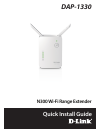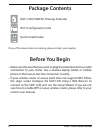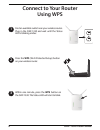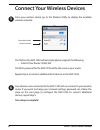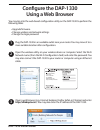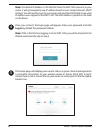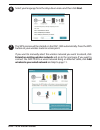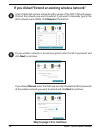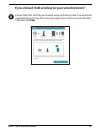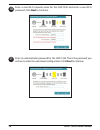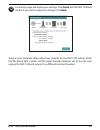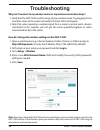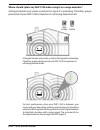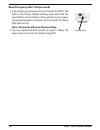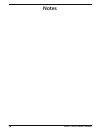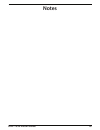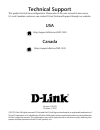- DL manuals
- D-Link
- Extender
- DAP-1330
- Quick Install Manual
D-Link DAP-1330 Quick Install Manual
Summary of DAP-1330
Page 1
Dap-1330 quick install guide n300 wi-fi range extender.
Page 2: Dap-1330 Install Guide
2 dap-1330 install guide package contents dap-1330 n300 wi-fi range extender wi-fi configuration card quick install guide if any of the above items are missing, please contact your reseller. • make sure the area that you want to plug the extender into has a solid connection to your router. Use a wir...
Page 3: Dap-1330 Install Guide
Dap-1330 install guide 3 product overview led color status description status led red solid the device is powering on/booting up. Amber blinking the device is ready but not connected to an uplink router. Green solid indicates that the dap-1330 is securely connected to your wireless router or access ...
Page 4: Dap-1330 Install Guide
4 dap-1330 install guide connect to your router using wps 1 find an available outlet near your wireless router. Plug in the dap-1330 and wait until the status led is blinking amber. 2 press the wps (wi-fi protected setup) button on your wireless router. Within one minute, press the wps button on the...
Page 5: Dap-1330 Install Guide
Dap-1330 install guide 5 4 when the status led turns solid green, this indicates that the dap-1330 is securely connected to your wireless router or access point. You can now unplug and move the dap-1330 to a location between your wireless router and the area that you need wireless coverage. If the s...
Page 6: Dap-1330 Install Guide
6 dap-1330 install guide connect your wireless devices 5 6 your device is now connected to the dap-1330 and can connect to your wireless router. If you want to change your network settings, password, etc., follow the steps on the next page to configure the dap-1330. To connect additional devices, re...
Page 7: Dap-1330 Install Guide
Dap-1330 install guide 7 configure the dap-1330 using a web browser wi-fi name(ssid): dlink-2c19 wi-fi password: gccnu80856 web browser link: http://dlinkap2c19.Local. Open the wireless utility on your wireless device or computer. Select the wi-fi network name (from the wi-fi configuration card) and...
Page 8: Dap-1330 Install Guide
8 dap-1330 install guide once you connect, the login page will appear. Enter your password and click log in. By default the password is blank. Note: if this is the first time logging in to the dap-1330, you will be directed to the wizard automatically. Skip to step 6. 4 note: the default ip address ...
Page 9: Dap-1330 Install Guide
Dap-1330 install guide 9 select your language from the drop-down menu and then click next. 6 the wps process will be started on the dap-1330 automatically. Press the wps button on your wireless router or access point. If you want to manually select the wireless network you want to extend, click exte...
Page 10: Dap-1330 Install Guide
10 dap-1330 install guide a list of detected wireless networks within range of the dap-1330 will appear. Click on the network you want to extend. If you want to manually type in the wi-fi network name (ssid), click manual at the bottom. 8 if your wireless network is secure/encrypted, enter the wi-fi...
Page 11: Dap-1330 Install Guide
Dap-1330 install guide 11 connect the dap-1330 to your network using an ethernet cable. The wizard will automatically go to step 10 on the next page. If you wish to connect the dap- 1330 later, click skip. 8 if you clicked “add wireless to your wired network”.
Page 12: Dap-1330 Install Guide
12 dap-1330 install guide enter a new wi-fi network name for the dap-1330 and enter a new wi-fi password. Click next to continue. 10 enter an administrator password for the dap-1330. This is the password you will use to enter the web-based configuration. Click next to continue. 11.
Page 13: Dap-1330 Install Guide
Dap-1330 install guide 13 a summary page will display your settings. Click finish and the dap-1330 will reboot. If you want to make any changes, click back. 12 setup is now complete. Allow about two minutes for the dap-1330 reboot. Verify that the status light is green and the signal strength indica...
Page 14: Dap-1330 Install Guide
14 dap-1330 install guide troubleshooting why can’t i connect to my wireless router or my wireless connection drops? 1. Verify that the dap-1330 is within range of your wireless router. Try plugging it into a location closer to the router and verify the status led is solid green. 2. Note that when r...
Page 15: Dap-1330 Install Guide
Dap-1330 install guide 15 where should i place my dap-1330 when using it as a range extender? A range extender only works as well as the signal it is extending. Therefore, proper placement of your dap-1330 is important in achieving desired results. A range extender only works as well as the signal i...
Page 16: Dap-1330 Install Guide
16 dap-1330 install guide what if i forgot my dap-1330 password? 1. If you forgot your password or want to reset the dap-1330 back to the factory default settings, press and hold the reset button on the bottom of the extender using a paper clip and release after a minimum of 10 seconds. The status l...
Page 17: Dap-1330 Install Guide
Dap-1330 install guide 17 gpl code statement this d-link product includes software code developed by third parties, including software code subject to the gnu general public license (“gpl”) or gnu lesser general public license (“lgpl”). As applicable, the terms of the gpl and lgpl, and information o...
Page 18: Dap-1330 Install Guide
18 dap-1330 install guide notes.
Page 19: Dap-1330 Install Guide
Dap-1330 install guide 19 notes.
Page 20: Technical Support
Technical support this guide is for first time configuration. Please refer to the user manual to learn more. U.S. And canadian customers can contact d-link technical support through our website. Usa http://support.Dlink.Com/dap-1330 canada http://support.Dlink.Ca/dap-1330 version 1.01(us) october 5,...