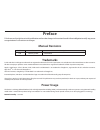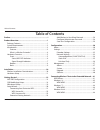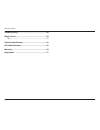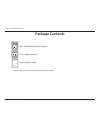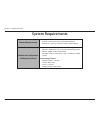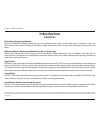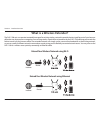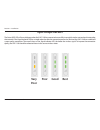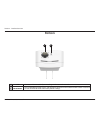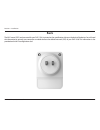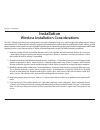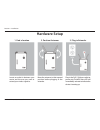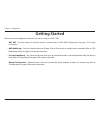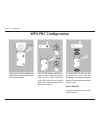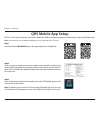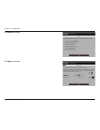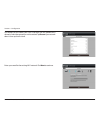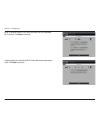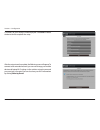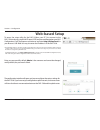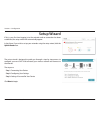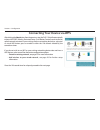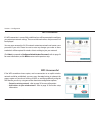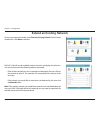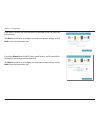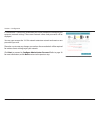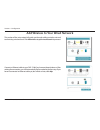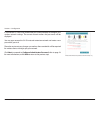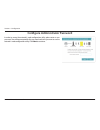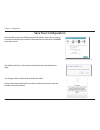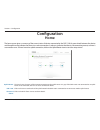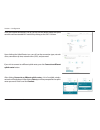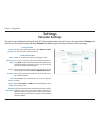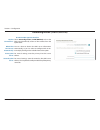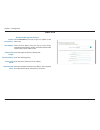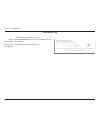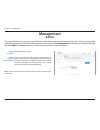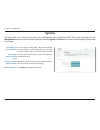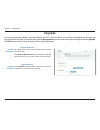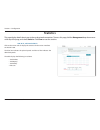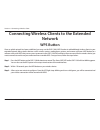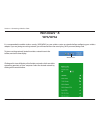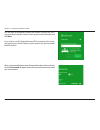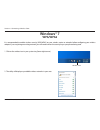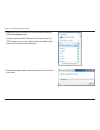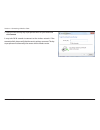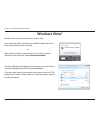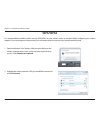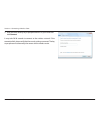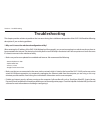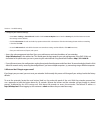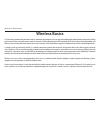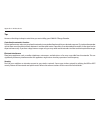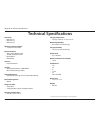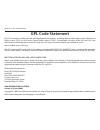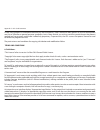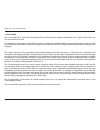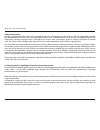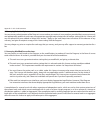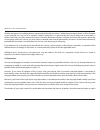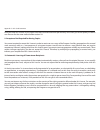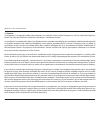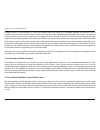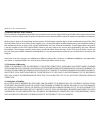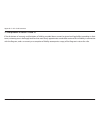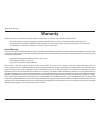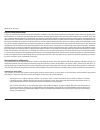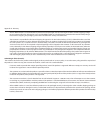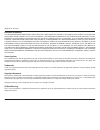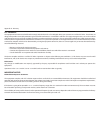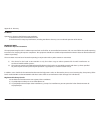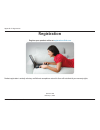- DL manuals
- D-Link
- Extender
- DAP-1330
- User Manual
D-Link DAP-1330 User Manual
Summary of DAP-1330
Page 2: Manual Revisions
I d-link dap-1330 user manual d-link reserves the right to revise this publication and to make changes in the content hereof without obligation to notify any person or organization of such revisions or changes. Manual revisions trademarks d-link and the d-link logo are trademarks or registered trade...
Page 3: Table of Contents
Ii d-link dap-1330 user manual table of contents preface ................................................................................. I product overview ..............................................................1 package contents ................................................................
Page 4
Iii d-link dap-1330 user manual table of contents troubleshooting ..............................................................50 wireless basics .................................................................52 tips ...................................................................................
Page 5: Package Contents
1 d-link dap-1330 user manual section 1 - product overview package contents wi-fi configuration note if any of the above items are missing, please contact your reseller. Dap-1330 n300 wi-fi range extender wi-fi configuration card quick installation guide.
Page 6: System Requirements
2 d-link dap-1330 user manual section 1 - product overview network requirements • a wireless router with an active internet connection. • ieee 802.11n, 802.11g, or 802.11b wireless clients/devices. Web-based configuration utility requirements a computer or mobile device with the following: • windows...
Page 7: Introduction
3 d-link dap-1330 user manual section 1 - product overview introduction features easily extend your existing network the dap-1330 n300 wi-fi range extender lets you easily extend a secure wireless network with a press of a button. Connect the dap-1330 to a router via wi-fi or ethernet and share your...
Page 8
4 d-link dap-1330 user manual section 1 - product overview what is a wireless extender? The dap-1330 acts as a repeater to extend the range of an existing wireless network to provide a better signal for parts of your home or office that may have poor or no reception. Your existing wireless signal wi...
Page 9: Hardware Overview
5 d-link dap-1330 user manual section 1 - product overview hardware overview front 1 2 3 1 status/wps led this led indicates the current status of the dap-1330, as detailed on the next page. 2 wps button press to establish a connection with another wps compatible device. See page “wps button” on pag...
Page 10
6 d-link dap-1330 user manual section 1 - product overview led indicator color status description power/status green solid the dap-1330 is receiving power and connected to a host network. Blinking wps mode is active. Red solid the dap-1330 is booting or an error has occurred. Amber blinking the dap-...
Page 11: Very
7 d-link dap-1330 user manual section 2 - installation the status/wps led will turn solid green when the dap-1330 has connected successfully to an uplink wireless network and is extending that network. If the signal indicator led has a single amber bar after the connection process has finished, the ...
Page 12: Bottom
8 d-link dap-1330 user manual section 1 - product overview bottom 1 2 1 lan connect an ethernet cable if you are adding wireless to wired network. 2 reset button use an unfolded paperclip to press and hold the reset button on the bottom of dap-1330 for 10 seconds to reset the extender back to the fa...
Page 13: Back
9 d-link dap-1330 user manual section 2 - installation the wi-fi name (ssid) and password for your dap-1330 is printed on the specification sticker on the back of the device. You will need this information to connect your computer or mobile device to the default network (ssid) of your dap-1330. This...
Page 14: Installation
10 d-link dap-1330 user manual section 2 - installation installation wireless installation considerations the dap-1330 lets you extend your existing wireless network’s coverage as long as it is within range of the uplink network. Keep in mind that the dap-1330’s extension network’s range may be limi...
Page 15: Hardware Setup
11 d-link dap-1330 user manual section 2 - installation hardware setup 1. Find a location 2. Position antennas 3. Plug in extender locate an outlet in between your router and the area you want to extend your wireless signal to. Move the antennas to their upward position before plugging in the extend...
Page 16: Getting Started
12 d-link dap-1330 user manual section 3 - configuration there are several configuration tools you can use to set up your dap-1330. • wps pbc - to easily extend an existing wireless network refer to “wps-pbc configuration” on page 13 for setup instructions. • qrs mobile app - use your android device...
Page 17: Wps-Pbc Configuration
13 d-link dap-1330 user manual section 3 - configuration wps-pbc configuration the device is ready to connect to an uplink network once the wps/status led is blinking amber. Press the wps buttons on both the source wireless router/ap and the dap-1330. The status/wps led on the dap-1330 will start to...
Page 18: Qrs Mobile App Setup
14 d-link dap-1330 user manual section 2 - installation qrs mobile app setup the dap-1330 can be set up from your iphone, ipod touch, ipad, or android smartphone or tablet device using the qrs mobile app. Step 2 once your app is installed, you may now configure your extender. Connect to the router w...
Page 19
15 d-link dap-1330 user manual section 3 - configuration click start to continue. Click next to continue..
Page 20
16 d-link dap-1330 user manual section 3 - configuration enter a password for the existing wi-fi network. Click next to continue. Qrs mobile will first detect your dap-1330, then scan for available wi-fi networks. Select the network you wish to extend. Tap rescan if your network doesn’t show up the ...
Page 21
17 d-link dap-1330 user manual section 3 - configuration create an admin password for the dap-1330’s web-based configuration utility. Click next to continue. Enter a network name (ssid) and password for the extended wi-fi network. Click next to continue..
Page 22
18 d-link dap-1330 user manual section 3 - configuration after the setup wizard is complete, the following screen will appear. To connect to the extended network, you can now change your mobile device and laptop wi-fi settings to the wireless network name and password you just created. You can also ...
Page 23: Web-Based Setup
19 d-link dap-1330 user manual section 3 - configuration web-based setup enter your password. By default, admin is the username and cannot be changed, and by default, the password is blank. To access the setup utility for the dap-1330 on your pc, first connect to the dap-1330 wirelessly using the wi...
Page 24: Setup Wizard
20 d-link dap-1330 user manual section 3 - configuration setup wizard if this is your first time logging in to the extender and no connection has been established, the setup wizard will automatically appear. In the future, if you wish to set up your extender using the setup wizard, click the uplink ...
Page 25
21 d-link dap-1330 user manual section 3 - configuration after clicking the next button from the previous step, the dap-1330 will automatically initiate a wps-pbc (wireless protected setup - push button control) search to find an uplink network to extend. If your existing wireless networking device ...
Page 26
22 d-link dap-1330 user manual section 3 - configuration if a wps connection is successfully established you will be prompted to configure your extension network settings. The current network names and passwords will be displayed. You may now rename the 2.4 ghz network extension network and create a...
Page 27: Extend An Existing Network
23 d-link dap-1330 user manual section 3 - configuration to set up your network manually, select extend an existing network from the setup wizard menu. Click next to continue. Extend an existing network the dap-1330 will scan for available wireless networks and display a list of results. You may cho...
Page 28
24 d-link dap-1330 user manual section 3 - configuration if the wireless network you wish to extend was detected by the scan, enter the password now. Click next to continue on to configure your extension network settings, or click back to return to the previous step. If you chose manual , enter the ...
Page 29
25 d-link dap-1330 user manual section 3 - configuration if a connection is successfully established you will be prompted to configure your extension network settings. The current network names and passwords will be displayed. You may now rename the 2.4 ghz network extension network and create a new...
Page 30
26 d-link dap-1330 user manual section 3 - configuration add wireless to your wired network this portion of the setup wizard will guide you through adding a wireless network to an existing wired network. Click add wireless to your wired network to proceed. Connect an ethernet cable to your dap-1330 ...
Page 31
27 d-link dap-1330 user manual section 3 - configuration if a connection is successfully established you will be prompted to configure your wireless network settings. The current network names and passwords will be displayed. You may now rename the 2.4 ghz network extension network and create a new ...
Page 32
28 d-link dap-1330 user manual section 3 - configuration configure administrator password in order to secure the extender’s web configuration utility, please enter a new password. You will be prompted for this password each time you want to use the extender’s web configuration utility. Click next to...
Page 33: Save Your Configuration
29 d-link dap-1330 user manual section 3 - configuration save your configuration at the end of the wizard, you will be presented with a final summary of your settings. It is recommended that you record this information for future reference. Click finish to close the wizard. You will be asked if you ...
Page 34: Home
30 d-link dap-1330 user manual section 3 - configuration home configuration the home screen gives a summary of the current status of devices connected to the dap-1330. A green check between the device and the uplink router indicates that there is an active connection. A red cross indicates that ther...
Page 35
31 d-link dap-1330 user manual section 3 - configuration once your internet connection is set up, you can view the details of both the uplink network and the extended wi-fi network by clicking on the dap-1330 icon. Upon clicking the uplink router icon, you will see the connection type, network statu...
Page 36: Settings
32 d-link dap-1330 user manual section 3 - configuration settings extender settings this page lets you configure the settings for the dap-1330’s extended wireless network. To access this page, click the settings drop- down menu at the top of the page, and select extender . Click save to apply the se...
Page 37: Network Settings
33 d-link dap-1330 user manual section 3 - configuration network settings this page lets you configure the network settings for the dap-1330. To access this page, click the settings drop-down menu at the top of the page, then select network . Click save at any time to save the changes you have made ...
Page 38
34 d-link dap-1330 user manual section 3 - configuration my ipv6 connection is: obtain ipv6 dns servers automatically: primary dns server: secondary dns server: select autoconfiguration (slaac/dhcpv6) to have the dap-1330 automatically receive an ipv6 address from the uplink router. You can select t...
Page 39
35 d-link dap-1330 user manual section 3 - configuration my ipv6 connection is: ipv6 address: subnet prefix length: default gateway: primary dns server: secondary dns server: select static ipv6 to manually assign an ip address to the dap-1330. Enter the ipv6 address that you want to assign to the ex...
Page 40
36 d-link dap-1330 user manual section 3 - configuration my ipv6 connection is: lan ipv6 link- local address: select link-local only to only set an ipv6 address for the local network. The link-local address of the dap-1330. Link-local only ipv6 device management interface.
Page 41: Management
37 d-link dap-1330 user manual section 3 - configuration this page will allow you to set a new password for the administrator account used to configure the dap-1330. You can also enable graphical authentication (captcha) on this page. To access this page, click the management drop-down menu at the t...
Page 42: System
38 d-link dap-1330 user manual section 3 - configuration save the system settings onto a file to the local hard drive. You will then see a file dialog where you can select a location and enter a file name for the configuration file. Load the system settings from a previously saved file on the local ...
Page 43: Upgrade
39 d-link dap-1330 user manual section 3 - configuration upgrade firmware and language upgrades may be provided for the dap-1330 in the future. You can check and upgrade your firmware and language pack on this page. To access this page, click the management drop-down menu at the top of the page, and...
Page 44: Statistics
40 d-link dap-1330 user manual section 3 - configuration this page displays details about your wireless and network connections. To access this page, click the management drop-down menu at the top of the page, and select statistics . Click clear to reset the statistics. Statistics the blue line indi...
Page 45: Network
41 d-link dap-1330 user manual section 4 - connecting a wireless client connecting wireless clients to the extended network wps button once an uplink network has been established, you may use the dap-1330’s wps function to add additional wireless clients to your extended network. Many wireless devic...
Page 46: Windows® 8
42 d-link dap-1330 user manual section 4 - connecting a wireless client windows® 8 wpa/wpa2 it is recommended to enable wireless security (wpa/wpa2) on your wireless router or extender before configuring your wireless adapter. If you are joining an existing network, you will need to know the securit...
Page 47
43 d-link dap-1330 user manual section 4 - connecting a wireless client you will then be prompted to enter the network security key (wi-fi password) for the wireless network. Enter the password into the box and click next . If you wish to use wi-fi protected setup (wps) to connect to the router, you...
Page 48: Windows® 7
44 d-link dap-1330 user manual section 4 - connecting a wireless client windows® 7 it is recommended to enable wireless security (wpa/wpa2) on your wireless router or extender before configuring your wireless adapter. If you are joining an existing network, you will need to know the security key or ...
Page 49
45 d-link dap-1330 user manual section 4 - connecting a wireless client 3. Highlight the wireless network (ssid) you would like to connect to and click the connect button. If you get a good signal but cannot access the internet, check your tcp/ip settings for your wireless adapter. Refer to the wire...
Page 50
46 d-link dap-1330 user manual section 4 - connecting a wireless client 5. Enter the same security key or passphrase that is on your router and click connect . It may take 20-30 seconds to connect to the wireless network. If the connection fails, please verify that the security settings are correct....
Page 51: Windows Vista®
47 d-link dap-1330 user manual section 4 - connecting a wireless client windows vista® windows vista® users may use the built-in wireless utility. Right-click on the wireless computer icon in your system tray (lower- right corner next to the time). Select connect to a network . If you receive the “w...
Page 52: Wpa/wpa2
48 d-link dap-1330 user manual section 4 - connecting a wireless client wpa/wpa2 2. Highlight the wireless network (ssid) you would like to connect to and click connect . 1. Open the windows vista® wireless utility by right-clicking on the wireless computer icon in your system tray (lower right corn...
Page 53
49 d-link dap-1330 user manual section 4 - connecting a wireless client 3. Enter the same security key or passphrase that is on your router and click connect . It may take 20-30 seconds to connect to the wireless network. If the connection fails, please verify that the security settings are correct....
Page 54: Troubleshooting
50 d-link dap-1330 user manual section 5 - troubleshooting troubleshooting this chapter provides solutions to problems that can occur during the installation and operation of the dap-1330. Read the following descriptions if you are having problems. 1. Why can’t i access the web-based configuration u...
Page 55
51 d-link dap-1330 user manual section 5 - troubleshooting • configure your internet settings: • go to start > settings > control panel . Double-click the internet options icon. From the security tab, click the button to restore the settings to their defaults. • click the connection tab and set the ...
Page 56: Wireless Basics
52 d-link dap-1330 user manual appendix a - wireless basics d-link wireless products are based on industry standards to provide easy-to-use and compatible high-speed wireless connectivity within your home, business or public access wireless networks. Strictly adhering to the ieee standard, the d-lin...
Page 57
53 d-link dap-1330 user manual appendix a - wireless basics tips here are a few things to keep in mind when you are installing your n300 wi-fi range extender. Centralize the extender’s location for best performance, make sure you place the extender in a centralized location within your desired usage...
Page 58: Technical Specifications
54 d-link dap-1330 user manual appendix b - technical specifications technical specifications standards • ieee 802.11n • ieee 802.11g • ieee 802.11b wireless frequency range 1 • 2.4 ghz to 2.4835 ghz device interfaces • 802.11n/g/b wireless lan • 10/100 fast ethernet port • reset button • wps button...
Page 59: Gpl Code Statement
55 d-link dap-1330 user manual appendix c - gpl code statement gpl code statement this d-link product includes software code developed by third parties, including software code subject to the gnu general public license (“gpl”) or gnu lesser general public license (“lgpl”). As applicable, the terms o...
Page 60
56 d-link dap-1330 user manual appendix c - gpl code statement preamble the gnu general public license is a free, copyleft license for software and other kinds of works. The licenses for most software and other practical works are designed to take away your freedom to share and change the works. By ...
Page 61
57 d-link dap-1330 user manual appendix c - gpl code statement finally, every program is threatened constantly by software patents. States should not allow patents to restrict development and use of software on general-purpose computers, but in those that do, we wish to avoid the special danger that...
Page 62
58 d-link dap-1330 user manual appendix c - gpl code statement 1. Source code. The “source code” for a work means the preferred form of the work for making modifications to it. “object code” means any non-source form of a work. A “standard interface” means an interface that either is an official sta...
Page 63
59 d-link dap-1330 user manual appendix c - gpl code statement 2. Basic permissions. All rights granted under this license are granted for the term of copyright on the program, and are irrevocable provided the stated conditions are met. This license explicitly affirms your unlimited permission to ru...
Page 64
60 d-link dap-1330 user manual appendix c - gpl code statement 4. Conveying verbatim copies. You may convey verbatim copies of the program’s source code as you receive it, in any medium, provided that you conspicuously and appropriately publish on each copy an appropriate copyright notice; keep inta...
Page 65
61 d-link dap-1330 user manual appendix c - gpl code statement 6. Conveying non-source forms. You may convey a covered work in object code form under the terms of sections 4 and 5, provided that you also convey the machine-readable corresponding source under the terms of this license, in one of thes...
Page 66
62 d-link dap-1330 user manual appendix c - gpl code statement a “user product” is either (1) a “consumer product”, which means any tangible personal property which is normally used for personal, family, or household purposes, or (2) anything designed or sold for incorporation into a dwelling. In de...
Page 67
63 d-link dap-1330 user manual appendix c - gpl code statement 7. Additional terms. “additional permissions” are terms that supplement the terms of this license by making exceptions from one or more of its conditions. Additional permissions that are applicable to the entire program shall be treated ...
Page 68
64 d-link dap-1330 user manual appendix c - gpl code statement all other non-permissive additional terms are considered “further restrictions” within the meaning of section 10. If the program as you received it, or any part of it, contains a notice stating that it is governed by this license along w...
Page 69
65 d-link dap-1330 user manual appendix c - gpl code statement from you under this license. If your rights have been terminated and not permanently reinstated, you do not qualify to receive new licenses for the same material under section 10. 9. Acceptance not required for having copies. You are not...
Page 70
66 d-link dap-1330 user manual appendix c - gpl code statement 11. Patents. A “contributor” is a copyright holder who authorizes use under this license of the program or a work on which the program is based. The work thus licensed is called the contributor’s “contributor version”. A contributor’s “e...
Page 71
67 d-link dap-1330 user manual appendix c - gpl code statement a patent license is “discriminatory” if it does not include within the scope of its coverage, prohibits the exercise of, or is conditioned on the non-exercise of one or more of the rights that are specifically granted under this license....
Page 72
68 d-link dap-1330 user manual appendix c - gpl code statement 14. Revised versions of this license. The free software foundation may publish revised and/or new versions of the gnu general public license from time to time. Such new versions will be similar in spirit to the present version, but may d...
Page 73
69 d-link dap-1330 user manual appendix c - gpl code statement 17. Interpretation of sections 15 and 16. If the disclaimer of warranty and limitation of liability provided above cannot be given local legal effect according to their terms, reviewing courts shall apply local law that most closely appr...
Page 74: Warranty
70 d-link dap-1330 user manual appendix d - warranty warranty subject to the terms and conditions set forth herein, d-link systems, inc. (“d-link”) provides this limited warranty: • only to the person or entity that originally purchased the product from d-link or its authorized reseller or distribut...
Page 75
71 d-link dap-1330 user manual appendix d - warranty limited software warranty: d-link warrants that the software portion of the product (“software”) will substantially conform to d-link’s then current functional specifications for the software, as set forth in the applicable documentation, from the...
Page 76
72 d-link dap-1330 user manual appendix d - warranty • after an rma number is issued, the defective product must be packaged securely in the original or other suitable shipping package to ensure that it will not be damaged in transit, and the rma number must be prominently marked on the outside of t...
Page 77
73 d-link dap-1330 user manual appendix d - warranty • the customer is responsible for all in-bound shipping charges to d-link. No cash on delivery (“cod”) is allowed. Products sent cod will be rejected by d-link. Products shall be fully insured by the customer and shipped to d-link networks, inc., ...
Page 78
74 d-link dap-1330 user manual appendix d - warranty limitation of liability: to the maximum extent permitted by law, d-link is not liable under any contract, negligence, strict liability or other legal or equitable theory for any loss of use of the product, inconvenience or damages of any character...
Page 79
75 d-link dap-1330 user manual appendix d - warranty fcc statement: this equipment has been tested and found to comply with the limits for a class b digital device, pursuant to part 15 of the fcc rules. These limits are designed to provide reasonable protection against harmful interference in a resi...
Page 80
76 d-link dap-1330 user manual appendix d - warranty icc notice: operation is subject to the following two conditions: 1) this device may not cause interference and 2) this device must accept any interference, including interference that may cause undesired operation of the device. Important note: i...
Page 81: Registration
77 d-link dap-1330 user manual appendix e - registration version 1.00 february 9, 2016 product registration is entirely voluntary and failure to complete or return this form will not diminish your warranty rights. Registration.