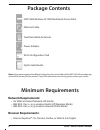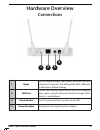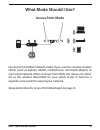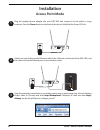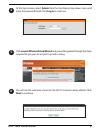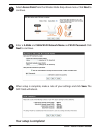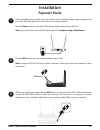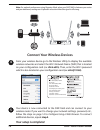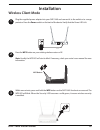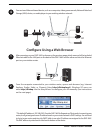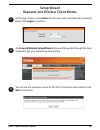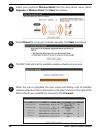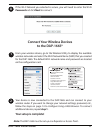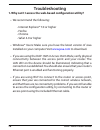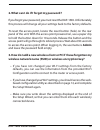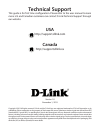Quick install guide wireless ac1200 dual band access point dap-1665.
2 dap-1665 install guide network requirements: • an ethernet-based network (ap mode) • ieee 802.11ac, n, or g wireless clients (ap/repeater mode) • ieee 802.11ac, n, or g wireless network (client mode) browser requirements: • internet explorer ® 7.0, chrome, firefox, or safari 4.0 or higher minimum ...
Dap-1665 install guide 3 hardware overview connections 4 3 2 1 3 1 reset use an unfolded paper clip to press and hold the reset button for 10 seconds. This will reset the dap-1665 back to the factory default settings. 2 lan port connect an ethernet-based device such as a computer, video game console...
4 dap-1665 install guide hardware overview leds 4 3 2 1 1 power led a solid light indicates a proper connection to the power supply. 2 2.4ghz wireless led a solid green light indicates the wireless function is working. The light will be off during device reboot or if the wireless radio is disabled. ...
Dap-1665 install guide 5 what mode should i use? Access point mode reset lan 5v 1a use access point mode (default mode) if you want to connect wireless clients (such as laptops, tablets, smartphones, and media players) to your wired network. When in access point mode, the device can either act as th...
6 dap-1665 install guide reset lan 5v 1a use repeater mode to extend the wireless signal of your wireless router, increasing your wireless network coverage. The dap-1665 will connect wirelessly to your wireless router or access point and will broadcast its signal to your wireless clients. Note: for ...
Dap-1665 install guide 7 wireless client mode use wireless client mode to connect one ethernet-based device, such as a computer, video game console, network attached storage (nas) device, or media player to your existing wireless network. Note: wireless clients cannot connect to the dap-1665 wireles...
8 dap-1665 install guide installation plug the supplied power adapter into your dap-1665 and connect it to the outlet or surge protector. Press the power button on the back of the device. Verify that the power led is lit. Reset lan 5v 1a 1 3 attach one end of the included ethernet cable to the lan p...
Dap-1665 install guide 9 at the login screen, select admin from the user name drop-down menu and leave the password blank. Click log in to continue. 4 6 5 click launch wireless setup wizard and you will be guided through the steps required to get your access point up and running. You will see the we...
10 dap-1665 install guide 7 8 9 select access point from the wireless mode drop-down menu. Click next to continue. Enter a 2.4ghz and 5ghz wi-fi network name and wi-fi password. Click next to continue. When setup is complete, make a note of your settings and click save. The dap-1665 will reboot. You...
Dap-1665 install guide 11 installation wps button press the wps button on your existing wireless router or ap. Note: usually the wps led will start to blink. If necessary, check your router’s user manual for more information. 1 2 3 find an available power outlet near your wireless router. Plug the s...
12 dap-1665 install guide connect your wireless devices from your wireless device go to the wireless utility to display the available wireless networks and select the wi-fi network name (ssid) that is located on your configuration card (ex: dlink-a8fa). Then, enter the wi-fi password which is also l...
Dap-1665 install guide 13 within one minute, press and hold the wps button on the dap-1665 for about one second. The wps led will blink. When the security led becomes a solid green, it means wireless security is enabled. 2 installation wireless client mode 1 plug the supplied power adapter into your...
14 dap-1665 install guide 4 connect one ethernet-based device, such as a computer, video game console, network attached storage (nas) device, or media player to your existing wireless network. Reset lan 5v 1a or or configure using a web browser after powering on your dap-1665 as shown on the previou...
Dap-1665 install guide 15 at the login screen, enter admin for the user name and leave the password blank. Click login to continue. 1 2 click launch wireless setup wizard and you will be guided through the steps required to get your network up and running. Setup wizard repeater and wireless client m...
16 dap-1665 install guide 4 5 6 select your preferred wireless mode from the drop-down menu. Select repeater or wireless client. Click next to continue. Select manual to set up your network manually. Click next to continue. The dap-1665 will scan for available wireless networks in your area. When th...
Dap-1665 install guide 17 8 if the wi-fi network you selected is secure, you will need to enter the wi-fi password and click next to connect. Connect your wireless devices to the dap-1665* from your wireless device, go to the wireless utility to display the available wireless networks and select the...
18 dap-1665 install guide troubleshooting 1. Why can’t i access the web-based configuration utility? • we recommend the following: - internet explorer® 7.0 or higher - firefox - chrome - safari 4.0 or higher • windows® users: make sure you have the latest version of java installed on your computer. ...
Dap-1665 install guide 19 2. What can i do if i forgot my password? If you forgot your password, you must reset the dap-1665. Unfortunately this process will change all your settings back to the factory defaults. To reset the access point, locate the reset button (hole) on the rear panel of the unit...
Technical support this guide is for first time configuration. Please refer to the user manual to learn more. U.S. And canadian customers can contact d-link technical support through our website. Usa http://support.Dlink.Com canada http://support.Dlink.Ca version 1.0 november 1, 2013 copyright ©2013 ...