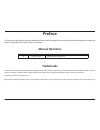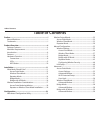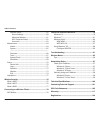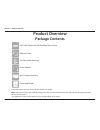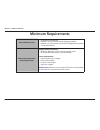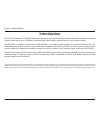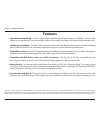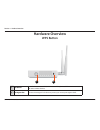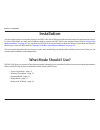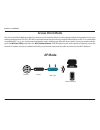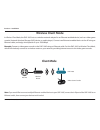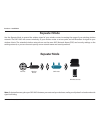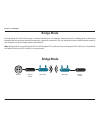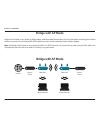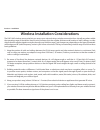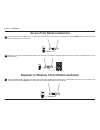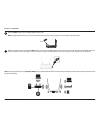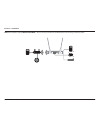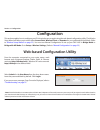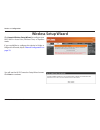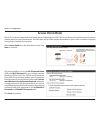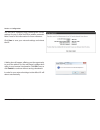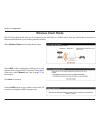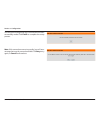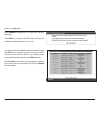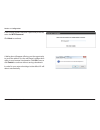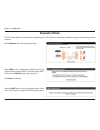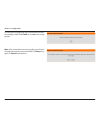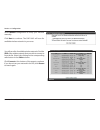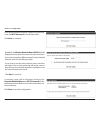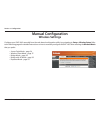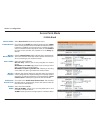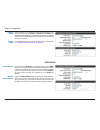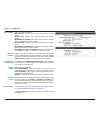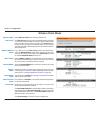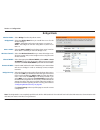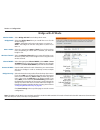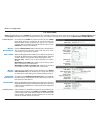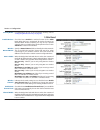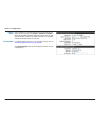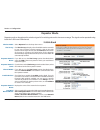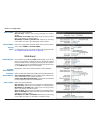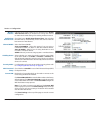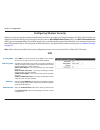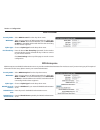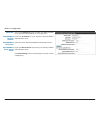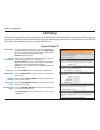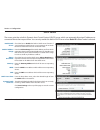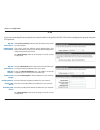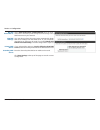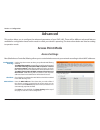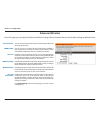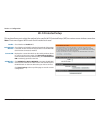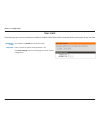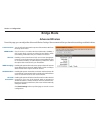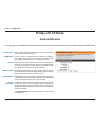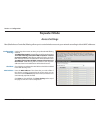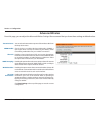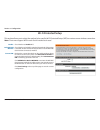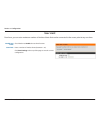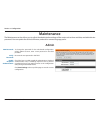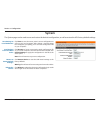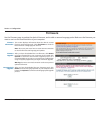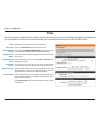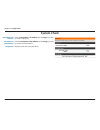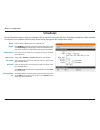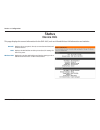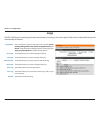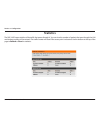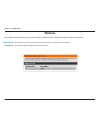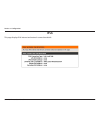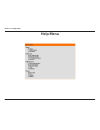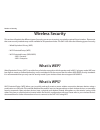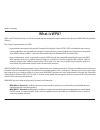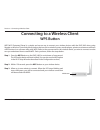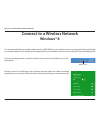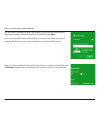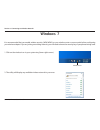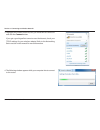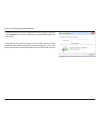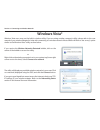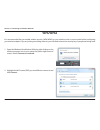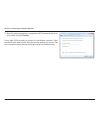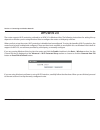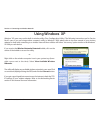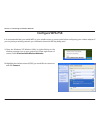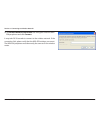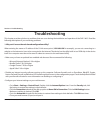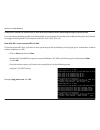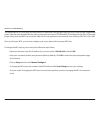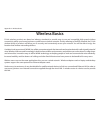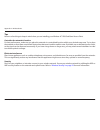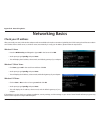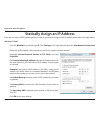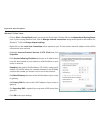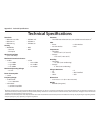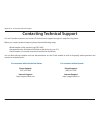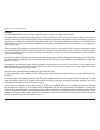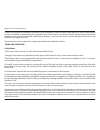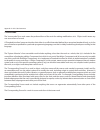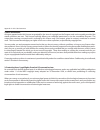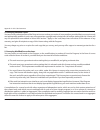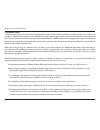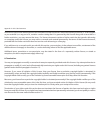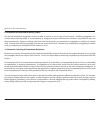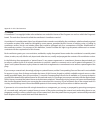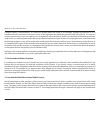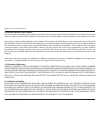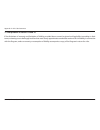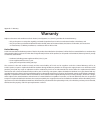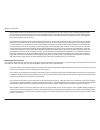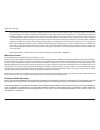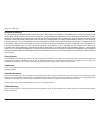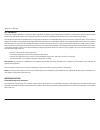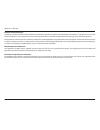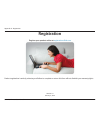- DL manuals
- D-Link
- Wireless Access Point
- DAP-1665
- User Manual
D-Link DAP-1665 User Manual - Bridge With Ap Mode
39
D-Link DAP-1665 User Manual
Section 3 - Configuration
Bridge with AP Mode
Note: The Bridge with AP Mode is not completely specified in the Wi-Fi or IEEE standards. This mode will work with other DAP-1665 units. Communication
with other APs (even other D-Link APs) is not guaranteed.
Wireless Mode:
Bridge Band:
802.11 Mode:
Wireless Channel:
Channel Width:
Remote AP MAC:
Bridge Security:
Select Bridge with AP from the drop-down menu.
Select the Bridge Band that you would like to use for the
wireless bridge:
2.4GHz - The bridge can function using 802.11n or 802.11g.
5GHz - The bridge can function using 802.11ac, 802.11n, or
802.11a.
Select the appropriate 802.11 Mode from the drop-down
menu, depending on which 802.11 standard you want the
bridge to use.
Select the Wireless Channel that you want the bridge to use.
All access points (APs) on the bridge must be using the same
wireless channel.
Select the appropriate Channel Width, either 20MHz or Auto
20/40MHz, from the drop-down menu. When you are using the
5GHz band, the Auto 20/40/80MHz option will also be available.
Enter the MAC address for each of the APs in your network that
will serve as bridges in order to wirelessly connect multiple
networks.
Select the desired security method from the drop-down menu.
If you select WEP, you should also select the type of characters
to be used for the WEP key, ASCII or Hex, from the drop-down
menu. Then enter the WEP Key in the field provided. If you
select WPA, you should enter a Pre-Shared Key (password) in
the field below. Regardless of the security mode selected, the
settings should be the same on all APs within the bridge. For
further information regarding wireless security, please refer to
“Configuring Wireless Security” on page 46
.
Click Save Settings at the top of the page to save the current
configuration.
Summary of DAP-1665
Page 1
Wireless ac1200 dual band access point dap-1665 user manual version 1.0
Page 2: Manual Revisions
I d-link dap-1665 user manual d-link reserves the right to revise this publication and to make changes in the content hereof without obligation to notify any person or organization of such revisions or changes. Manual revisions trademarks d-link and the d-link logo are trademarks or registered trade...
Page 3: Table of Contents
Ii d-link dap-1665 user manual table of contents preface ................................................................................. I manual revisions ........................................................................... I trademarks ........................................................
Page 4
Iii d-link dap-1665 user manual table of contents repeater mode ....................................................................60 access settings ...............................................................60 advanced wireless ........................................................61 wi-fi ...
Page 5: Product Overview
4 d-link dap-1665 user manual section 1 - product overview note: using a power supply with a different voltage rating than the one included with the dap-1665 will cause damage and void the warranty for this product. 1 the appearance of the external antennas may vary depending on the region. Product ...
Page 6: Minimum Requirements
5 d-link dap-1665 user manual section 1 - product overview minimum requirements network requirements • an ethernet-based network • ieee 802.11ac/n/g/a wireless clients (ap/repeater mode) • ieee 802.11ac/n/g/a wireless network (client/bridge/repeater mode) • 10/100/1000 ethernet web-based configurati...
Page 7: Introduction
6 d-link dap-1665 user manual section 1 - product overview introduction the dap-1665 wireless ac1200 dual band access point gives you with the ability to transfer files with a maximum combined wireless signal rate of up to 1200 mbps 1 , delivering high-speed wireless network access for your home or ...
Page 8: Features
7 d-link dap-1665 user manual section 1 - product overview • faster wireless networking - the dap-1665 provides combined wireless speeds of up to 1200 mbps 1 . This capability allows users to participate in real-time activities online, such as video streaming, online gaming, and real-time audio. • f...
Page 9: Hardware Overview
8 d-link dap-1665 user manual section 1 - product overview hardware overview connections 1 reset button use an unfolded paper clip to press and hold the reset button for 10 seconds. This will reset the dap-1665 to its original factory default settings. 2 lan port connect an ethernet-based device suc...
Page 10: Hardware Overview
9 d-link dap-1665 user manual section 1 - product overview hardware overview leds 1 1 power led a solid green light indicates a proper connection to the power supply. 2 2.4ghz wireless led a solid green light indicates that the 2.4 ghz wireless band is active. The light will be off during device reb...
Page 11: Hardware Overview
10 d-link dap-1665 user manual section 1 - product overview hardware overview wps button 1 1 wps button press this button to use wps (wi-fi protected setup) to establish a secure connection with other wireless devices. 2 kensington slot connect a kensington® lock device to protect your access point ...
Page 12: Installation
11 d-link dap-1665 user manual section 2 - installation installation you can simply connect a computer directly to the dap-1665 with an ethernet cable and then begin the configuration process. For access point mode, you may use an ethernet cable to connect the dap-1665 to your wireless router. (refe...
Page 13: Access Point Mode
12 d-link dap-1665 user manual section 2 - installation access point mode use access point mode (default mode) if you want to connect wireless clients (such as laptops, tablets and smartphones) to your existing wired network. The dap-1665 acts as a central connection point for any wireless client th...
Page 14: Wireless Client Mode
13 d-link dap-1665 user manual section 2 - installation wireless client mode in wireless client mode, the dap-1665 acts as a wireless network adapter for an ethernet-enabled device (such as a video game console, network attached storage (nas) device, or media player). Connect one ethernet-enabled de...
Page 15: Repeater Mode
14 d-link dap-1665 user manual section 2 - installation repeater mode use the repeater mode to extend the wireless signal of your wireless router, increasing the range of your existing wireless network. The dap-1665 will connect wirelessly to your wireless router or access point and will broadcast i...
Page 16: Bridge Mode
15 d-link dap-1665 user manual section 2 - installation bridge mode in bridge mode, the dap-1665 creates a wireless link between two separate existing networks, enabling data to be shared between the two networks without the need for a physical connection. The two networks must be within wireless ra...
Page 17: Bridge With Ap Mode
16 d-link dap-1665 user manual section 2 - installation bridge with ap mode bridge with ap mode is very similar to bridge mode, with the added functionality of access point mode, meaning that wireless clients can connect to one of the dap-1665s and have access to both networks via the wireless bridg...
Page 18
17 d-link dap-1665 user manual section 2 - installation wireless installation considerations the dap-1665 wireless access point lets you access your network using a wireless connection from virtually anywhere within the operating range of the device. Keep in mind, however, that the number, thickness...
Page 19
18 d-link dap-1665 user manual section 2 - installation access point mode installation plug the supplied power adapter into your dap-1665 and connect it to the outlet or surge protector. Press the power button on the back of the device. Verify that the power led is lit. Reset lan 5v 1a 1 attach one ...
Page 20
19 d-link dap-1665 user manual section 2 - installation wps button press the wps button on your existing wireless router or ap. Note: usually the wps led on your router will start to blink. If necessary, check your router’s user manual for more information. 2 3 within one minute, press and hold the ...
Page 21
20 d-link dap-1665 user manual section 2 - installation note: final installation step for wireless client mode -- you can connect one ethernet-enabled device to the ap using an ethernet cable. Reset lan 5v 1a or or.
Page 22: Configuration
21 d-link dap-1665 user manual section 3 - configuration configuration this section explains how to configure your d-link wireless access point using the web-based configuration utility. The wireless setup wizard will allow you to select either access point, wireless client, or repeater for your pre...
Page 23: Wireless Setup Wizard
22 d-link dap-1665 user manual section 3 - configuration click launch wireless setup wizard to configure your dap-1665 in access point, wireless client, or repeater mode. If you would like to configure the device in bridge or bridge with ap mode, skip to ”manual configuration” on page 33 . Wireless ...
Page 24: Access Point Mode
23 d-link dap-1665 user manual section 3 - configuration the wi-fi connection setup wizard will assist you in configuring your dap-1665 as an access point, allowing you to connect wireless clients to your wired network. The dap-1665 can act as the wireless transmitter for your router or become a sep...
Page 25
24 d-link dap-1665 user manual section 3 - configuration you will see a summary page, showing the current settings for your 2.4ghz and 5ghz wireless networks. Make a note of this information for future reference. Click save to save your network settings and reboot the ap. A dialog box will appear, o...
Page 26: Wireless Client Mode
25 d-link dap-1665 user manual section 3 - configuration the wi-fi setup wizard will assist you in configuring your dap-1665 as a wireless client. Then you will be able to connect an ethernet-based device to your existing wireless network. Wireless client mode select wireless client from the drop-do...
Page 27
26 d-link dap-1665 user manual section 3 - configuration you will see a message that says a connection has been successfully made. Click finish to complete the setup process. Note: if the connection was not successful, you will see a message that says the connection failed. Click retry to try again,...
Page 28
27 d-link dap-1665 user manual section 3 - configuration select manual configuration to setup your network manually. Click next to continue. The dap-1665 will scan for available wireless networks in your area. You will see a list of available wireless networks. Locate the ssid of the wireless networ...
Page 29
28 d-link dap-1665 user manual section 3 - configuration a dialog box will appear offering you the opportunity to save the address for the web-based configuration utility in your browser’s bookmarks. Click ok to save or click cancel to continue without saving a bookmark. In order for your network se...
Page 30: Repeater Mode
29 d-link dap-1665 user manual section 3 - configuration the wi-fi setup wizard will assist you in configuring your dap-1665 as a repeater to extend the range of your existing wireless network. Repeater mode select repeater from the drop-down menu. Select wps as the configuration method only if your...
Page 31
30 d-link dap-1665 user manual section 3 - configuration you will see a message that says a connection has been successfully made. Click finish to complete the setup process. Note: if the connection was not successful, you will see a message that says the connection failed. Click retry to try again,...
Page 32
31 d-link dap-1665 user manual section 3 - configuration select manual configuration to setup your network manually. Click next to continue. The dap-1665 will scan for available wireless networks in your area. You will see a list of available wireless networks. Find the ssid of the wireless network ...
Page 33
32 d-link dap-1665 user manual section 3 - configuration by default, the wireless network name (ssid) field will display the same network name as the source network. If you wish to specify a different name for the extended network, enter it in the field provided. If you wish to use the same network ...
Page 34: Manual Configuration
33 d-link dap-1665 user manual section 3 - configuration manual configuration wireless settings configure your dap-1665 manually from the web-based configuration utility by navigating to setup > wireless setup. Refer to the following pages for detailed instructions on how to manually configure the d...
Page 35: Access Point Mode
34 d-link dap-1665 user manual section 3 - configuration access point mode wireless mode: enable wireless: wireless network name: 802.11 mode: wireless channel: enable auto channel scan: channel width: select access point from the drop-down menu. Check the box to enable the wireless function for the...
Page 36
35 d-link dap-1665 user manual section 3 - configuration visibility status: security mode: select whether you would like the network name (ssid) of your wireless network to be visible or invisible. If invisible, the ssid of the dap-1665 will not be shown by site survey utilities. Therefore, the ssid...
Page 37
36 d-link dap-1665 user manual section 3 - configuration select one of the following: 802.11a only - select if you are only using 802.11a wireless clients. 802.11n only - select if you are only using 802.11n wireless clients. Mixed 802.11n and 802.11a - select if you are using a mix of 802.11n and 8...
Page 38: Wireless Client Mode
37 d-link dap-1665 user manual section 3 - configuration wireless mode: site survey: wireless network name: 802.11 band: channel width: security mode: wireless mac clone: wi-fi protected setup: current pin: select wireless client from the drop-down menu. Click site survey to display a list of availa...
Page 39: Bridge Mode
38 d-link dap-1665 user manual section 3 - configuration wireless mode: bridge band: 802.11 mode: wireless channel: channel width: remote ap mac: bridge security: select bridge from the drop-down menu. Select the bridge band that you would like to use for the wireless bridge: 2.4ghz - the bridge can...
Page 40: Bridge With Ap Mode
39 d-link dap-1665 user manual section 3 - configuration bridge with ap mode note: the bridge with ap mode is not completely specified in the wi-fi or ieee standards. This mode will work with other dap-1665 units. Communication with other aps (even other d-link aps) is not guaranteed. Wireless mode:...
Page 41
40 d-link dap-1665 user manual section 3 - configuration enable wireless: wireless network name: 802.11 mode: wireless channel: enable auto channel scan: channel width: visibility status: check the box to enable the wireless function for the 2.4ghz band. When the box is unchecked, all wireless funct...
Page 42
41 d-link dap-1665 user manual section 3 - configuration enable wireless: wireless network name: 802.11 mode: wireless channel: enable auto channel scan: channel width: check the box to enable the wireless function for the 5ghz band. When the box is unchecked, all wireless functions are disabled. Wi...
Page 43
42 d-link dap-1665 user manual section 3 - configuration select whether you would like the network name (ssid) of your 5ghz wireless network to be visible or invisible. If invisible is selected, the ssid of the dap-1665 will not be shown by site survey utilities. Therefore, the ssid will have to be ...
Page 44: Repeater Mode
43 d-link dap-1665 user manual section 3 - configuration wireless mode: site survey: repeater network name: repeater network band: channel width: enable wireless: repeater network name: local wi-fi network name: select repeater from the drop-down menu. Click site survey to display a list of availabl...
Page 45
44 d-link dap-1665 user manual section 3 - configuration 802.11 mode: channel width: security mode: select one of the following: 802.11n only - select if you are only using 802.11n wireless clients. Mixed 802.11n and 802.11g - select if you are using a mix of 802.11n and 802.11g wireless clients. Mi...
Page 46
45 d-link dap-1665 user manual section 3 - configuration wireless channel: enable auto channel scan: channel width: visibility status: security mode: wi-fi protected setup: current pin: indicates the channel setting. Do not check the box to enable auto channel scan if you would like to change the ch...
Page 47
46 d-link dap-1665 user manual section 3 - configuration configuring wireless security wireless security encryption prevents unauthorized users from accessing your wireless network. The dap-1665 provides two methods of wireless security encryption from which to choose: wired equivalent privacy (wep)...
Page 48
47 d-link dap-1665 user manual section 3 - configuration wpa-personal security mode: wpa mode: cipher type: pre-shared key: select wpa-personal from the drop-down menu. There are two versions of wpa supported by the dap-1665, wpa and wpa2. We recommended that you use auto(wpa or wpa2) so that wpa2 w...
Page 49
48 d-link dap-1665 user manual section 3 - configuration advanced: second radius server ip address: second radius server port: second radius server shared secret: click on the advanced button to display the additional fields for an optional backup radius server configuration. Enter the ip address fo...
Page 50: Lan Setup
49 d-link dap-1665 user manual section 3 - configuration lan setup the lan setup page enables you to configure the local area network (lan) settings for the access point. From this page you can adjust your local network’s ip address settings. If you are connecting the access point to a network which...
Page 51
50 d-link dap-1665 user manual section 3 - configuration dhcp server the access point has a built-in dynamic host control protocol (dhcp) server, which can automatically assign ip addresses to connected clients that request them. You can only enable this built-in dhcp server when static ip address m...
Page 52
51 d-link dap-1665 user manual section 3 - configuration ipv6 if you are connecting the access point to a network which is using ipv6, the dap-1665 can be configured to operate using the ipv6 protocol. My ipv6 connection is: lan ipv6 link- local address: when link-local only is selected, this will s...
Page 53
52 d-link dap-1665 user manual section 3 - configuration my ipv6 connection is: ipv6 dns settings: primary dns server: secondary dns server: select autoconfiguration (slaac/dhcpv6) from the drop- down menu. The access point will request ipv6 settings from a dhcpv6 server on your network. You may sel...
Page 54: Advanced
53 d-link dap-1665 user manual section 3 - configuration advanced this section allows you to configure the advanced parameters of your dap-1665. There will be different advanced features available for configuration based on the mode in which your device is operating. The instructions below are liste...
Page 55: Advanced Wireless
54 d-link dap-1665 user manual section 3 - configuration advanced wireless from this page, you can adjust the advanced wireless settings. We recommend that you leave these settings at default values. Transmit power: wmm enable: short gi: igmp snooping: wlan partition: ht 20/40 coexistance: you can s...
Page 56: Wi-Fi Protected Setup
55 d-link dap-1665 user manual section 3 - configuration wi-fi protected setup this section allows you to select the method to be used for wi-fi protected setup (wps) to create a secure wireless connection. Note: clients must support wps in order for this method to be used. Enable: lock wps-pin meth...
Page 57: User Limit
56 d-link dap-1665 user manual section 3 - configuration user limit from this page, you can set a maximum number of wireless clients that can be connected to the access point at any one time. Enable user limit: user limit: check the box to enable the user limit function. Enter a number of wireless c...
Page 58: Wireless Client Mode
57 d-link dap-1665 user manual section 3 - configuration wireless client mode advanced wireless transmit power: ht 20/40 coexistance: you can select the transmission power of the wireless radio from the drop-down menu. Click to enable this option. It will reduce interference from other wireless netw...
Page 59: Bridge Mode
58 d-link dap-1665 user manual section 3 - configuration bridge mode advanced wireless from this page, you can adjust the advanced wireless settings. We recommend that you leave these settings at default values. Transmit power: wmm enable: short gi: igmp snooping: wlan partition: ht 20/40 coexistanc...
Page 60: Bridge With Ap Mode
59 d-link dap-1665 user manual section 3 - configuration bridge with ap mode advanced wireless transmit power: wmm enable: short gi: igmp snooping: wlan partition: ht 20/40 coexistance: you can select the desired transmission power of the wireless radio from the drop-down menu. Check the box to enab...
Page 61: Repeater Mode
60 d-link dap-1665 user manual section 3 - configuration repeater mode access settings mac (media access controller) filtering allows you to control wireless access to your network according to clients’ mac addresses. Configure mac filtering: checkbox: mac address: use the drop-down menu to select y...
Page 62: Advanced Wireless
61 d-link dap-1665 user manual section 3 - configuration transmit power: wmm enable: short gi: igmp snooping: wlan partition: ht 20/40 coexistance: you can select the transmission power of the wireless radio from the drop-down menu. Check the box to enable wireless multimedia (wmm), a qos engine whi...
Page 63: Wi-Fi Protected Setup
62 d-link dap-1665 user manual section 3 - configuration wi-fi protected setup this section allows you to select the method to be used for wi-fi protected setup (wps) to create a secure wireless connection. Note: clients must support wps in order for this method to be used. Enable: lock wps-pin meth...
Page 64: User Limit
63 d-link dap-1665 user manual section 3 - configuration user limit from here, you can set a maximum number of wireless clients that can be connected to the access point at any one time. Enable user limit: user limit: check the box to enable the user limit function. Enter a number of wireless client...
Page 65: Maintenance
64 d-link dap-1665 user manual section 3 - configuration maintenance the maintenance section allows you to adjust the administrative settings of the router such as time and date, and administrator password. You can update the device’s firmware, and add or remove language packs. New password: verify ...
Page 66: System
65 d-link dap-1665 user manual section 3 - configuration system the system page can be used to save and restore the device’s configuration, as well as restore the ap’s factory default settings. Click save to save the access point’s current configuration to a file on your local computer. After clicki...
Page 67: Firmware
66 d-link dap-1665 user manual section 3 - configuration firmware this section displays information about the device’s current firmware and language pack. Click check now to check for latest firmware or language pack versions. Note:the access point must have an active internet connection to check fo...
Page 68: Time
67 d-link dap-1665 user manual section 3 - configuration time displays the access point’s current date and time. Select your time zone from the drop-down menu. Check the box to enable daylight saving if you want the access point automatically adjust the clock for daylight saving. Select the offset f...
Page 69: System Check
68 d-link dap-1665 user manual section 3 - configuration system check enter the host name or ip address and click ping if you wish to conduct a ping test. Enter the host name or ipv6 address and click ping if you wish to conduct an ipv6 ping test. Displays results of the ping test above. Host name o...
Page 70: Schedules
69 d-link dap-1665 user manual section 3 - configuration schedules enter a name to identity the new schedule rule. Clickall week to make the rule active for every day of the week. Click select day(s) to specify days on which to activate the rule. Days of the week can be selected by checking the boxe...
Page 71: Status
70 d-link dap-1665 user manual section 3 - configuration displays the access point’s time (as current date and time) and firmware version. Displays the mac address and the private (local) ip settings for the access point. Displays the wireless mac address and wireless settings such as ssid and chann...
Page 72: Logs
71 d-link dap-1665 user manual section 3 - configuration log options: first page: last page: previous page: next page: clear log: save log: refresh: you can select the types of logs that can be viewed: system activity, debug information, attacks, dropped packets, and notice. Check the boxes to displ...
Page 73: Statistics
72 d-link dap-1665 user manual section 3 - configuration statistics the dap-1665 keeps statistics of the traffic that passes through it. You can view the number of packets that pass through the lan and wireless portions of the network. The traffic counter will reset if the access point is rebooted. ...
Page 74: Wireless
73 d-link dap-1665 user manual section 3 - configuration wireless the wireless section allows you to view the wireless clients that are connected to your wireless access point. Connected time: mac address: displays the amount of time the wireless client has been connected to the access point. The et...
Page 75: Ipv6
74 d-link dap-1665 user manual section 3 - configuration ipv6 this page displays ipv6 internet and network connection details..
Page 76: Help Menu
75 d-link dap-1665 user manual section 3 - configuration help menu.
Page 77: Wireless Security
76 d-link dap-1665 user manual section 4 - security wireless security this section will explain the different types of security you can use to protect your wireless network from intruders. Please note that some security methods may not be available for all operation modes. The dap-1665 offers the fo...
Page 78: What Is Wpa?
77 d-link dap-1665 user manual section 4 - security what is wpa? Wpa, or wi-fi protected access, is a wi-fi standard that was designed to improve the security features of wep (wired equivalent privacy). The 2 major improvements over wep: • improved data encryption through the temporal key integrity ...
Page 79: Wps Button
78 d-link dap-1665 user manual section 5 - connecting a wireless client connecting to a wireless client wps button wps (wi-fi protected setup) is a simple and secure way to connect your wireless devices with the dap-1665 when using repeater or wireless client mode. Most wireless devices such as wire...
Page 80: Windows® 8
79 d-link dap-1665 user manual section 5 - connecting to a wireless network it is recommended that you enable wireless security (wpa/wpa2) on your wireless router or access point before configuring your wireless adapter. If you are joining an existing network, you will need to know the security key ...
Page 81
80 d-link dap-1665 user manual section 5 - connecting to a wireless network you will then be prompted to enter the network security key (wi-fi password) for the wireless network. Enter the password into the box and click next. If you wish to use wi-fi protected setup (wps) to connect to the router, ...
Page 82: Windows
81 d-link dap-1665 user manual section 5 - connecting to a wireless network windows ® 7 it is recommended that you enable wireless security (wpa/wpa2) on your wireless router or access point before configuring your wireless adapter. If you are joining an existing network, you will need to know the s...
Page 83
82 d-link dap-1665 user manual section 5 - connecting to a wireless network 3. Highlight the wireless network (ssid) you would like to connect to and click the connect button. If you get a good signal but cannot access the internet, check your tcp/ip settings for your wireless adapter. Refer to the ...
Page 84
83 d-link dap-1665 user manual section 5 - connecting to a wireless network 5. Enter the same security key or passphrase that is on your router and click connect. You can also connect by pushing the wps button on the router. It may take 20-30 seconds to connect to the wireless network. If the connec...
Page 85: Windows Vista®
84 d-link dap-1665 user manual section 5 - connecting to a wireless network windows vista® windows vista users may use the built-in wireless utility. If you are using another company’s utility, please refer to the user manual of your wireless adapter for help with connecting to a wireless network. M...
Page 86: Wpa/wpa2
85 d-link dap-1665 user manual section 5 - connecting to a wireless network wpa/wpa2 it is recommended that you enable wireless security (wpa/wpa2) on your wireless router or access point before configuring your wireless adapter. If you are joining an existing network, you will need to know the secu...
Page 87
86 d-link dap-1665 user manual section 5 - connecting to a wireless network 3. Enter the same security key or passphrase (wi-fi password) that is on your router and click connect. It may take 20-30 seconds to connect to the wireless network. If the connection fails, please verify that the security s...
Page 88: Wps/wcn 2.0
87 d-link dap-1665 user manual section 5 - connecting to a wireless network wps/wcn 2.0 the router supports wi-fi protection, referred to as wcn 2.0 in windows vista. The following instructions for setting this up depends on whether you are using windows vista to configure the router or third party ...
Page 89: Using Windows
88 d-link dap-1665 user manual section 5 - connecting to a wireless network using windows ® xp windows ® xp users may use the built-in wireless utility (zero configuration utility). The following instructions are for service pack 2 users. If you are using another company’s utility or windows ® 2000,...
Page 90: Configure Wpa-Psk
89 d-link dap-1665 user manual section 5 - connecting to a wireless network configure wpa-psk it is recommended that you enable wep on your wireless router or access point before configuring your wireless adapter. If you are joining an existing network, you will need to know the wep key being used. ...
Page 91
90 d-link dap-1665 user manual section 5 - connecting to a wireless network 3. The wireless network connection box will appear. Enter the wpa- psk passphrase and click connect. It may take 20-30 seconds to connect to the wireless network. If the connection fails, please verify that the wpa-psk setti...
Page 92: Troubleshooting
91 d-link dap-1665 user manual section 6 - troubleshooting troubleshooting this chapter provides solutions to problems that can occur during the installation and operation of the dap-1665. Read the following descriptions if you are having problems. 1. Why can’t i access the web-based configuration u...
Page 93
92 d-link dap-1665 user manual section 6 - troubleshooting • to access the web management interface, open your web browser and enter the ip address* of your d-link access point in the address bar. This should open the login page for your the web management. *note: the default ip address is http://19...
Page 94
93 d-link dap-1665 user manual section 6 - troubleshooting 3. Why can’t i connect to certain sites or send and receive emails when connecting through my access point? If you are having a problem sending or receiving email, or connecting to secure sites such as ebay, banking sites, and hotmail, we su...
Page 95
94 d-link dap-1665 user manual section 6 - troubleshooting you should start at 1472 and work your way down by 10 each time. Once you get a reply, go up by 2 until you get a fragmented packet. Take that value and add 28 to the value to account for the various tcp/ip headers. For example, lets say tha...
Page 96: Wireless Basics
95 d-link dap-1665 user manual appendix a - wireless basics d-link wireless products are based on industry standards to provide easy-to-use and compatible high-speed wireless connectivity within your home, business or public access wireless networks. Strictly adhering to the ieee standard, the d-lin...
Page 97
96 d-link dap-1665 user manual appendix a - wireless basics tips here are a few things to keep in mind when you are installing your wireless ac1200 dual band access point. Centralize the extender’s location for best performance, make sure you place the extender in a centralized location within your ...
Page 98: Networking Basics
97 d-link dap-1665 user manual appendix b - networking basics networking basics check your ip address after you install your new d-link wireless adapter and have established a wireless connection, by default, the tcp/ip settings should be set to obtain an ip address from a dhcp server (i.E. Wireless...
Page 99
98 d-link dap-1665 user manual appendix b - networking basics windows® 8 users • press the windows key and then type ip. Click settings on the right side and then click view network connections. • right-click on the adapter which represents your d-link wireless network adapter. • highlight internet ...
Page 100
99 d-link dap-1665 user manual appendix b - networking basics windows® 7/ vista® users • click on start > control panel (make sure you are in classic view). Double-click on the network and sharing center icon. If you are using windows vista, click on manage network connections along the left panel i...
Page 101: Technical Specifications
100 d-link dap-1665 user manual appendix c - technical specifications technical specifications standards • ieee 802.11ac draft • ieee 802.11n • ieee 802.11g security • wpa/wpa2 - personal - enterprise wireless signal rate • up to 1200 mbps maximum transmission power 2 • 2.4 ghz - 11n: 22dbm - 11g: 2...
Page 102
101 d-link dap-1665 user manual appendix d - contacting technical support contacting technical support u.S. And canadian customers can contact d-link technical support through our web site or by phone. Before you contact technical support, please have the following ready: • model number of the produ...
Page 103: Gpl Code Statement
102 d-link dap-1665 user manual appendix e - gpl code statement gpl code statement this d-link product includes software code developed by third parties, including software code subject to the gnu general public license (“gpl”) or gnu lesser general public license (“lgpl”). As applicable, the terms ...
Page 104
103 d-link dap-1665 user manual appendix e - gpl code statement preamble the gnu general public license is a free, copyleft license for software and other kinds of works. The licenses for most software and other practical works are designed to take away your freedom to share and change the works. By...
Page 105
104 d-link dap-1665 user manual appendix e - gpl code statement finally, every program is threatened constantly by software patents. States should not allow patents to restrict development and use of software on general-purpose computers, but in those that do, we wish to avoid the special danger tha...
Page 106
105 d-link dap-1665 user manual appendix e - gpl code statement 1. Source code. The “source code” for a work means the preferred form of the work for making modifications to it. “object code” means any non-source form of a work. A “standard interface” means an interface that either is an official st...
Page 107
106 d-link dap-1665 user manual appendix e - gpl code statement 2. Basic permissions. All rights granted under this license are granted for the term of copyright on the program, and are irrevocable provided the stated conditions are met. This license explicitly affirms your unlimited permission to r...
Page 108
107 d-link dap-1665 user manual appendix e - gpl code statement 4. Conveying verbatim copies. You may convey verbatim copies of the program’s source code as you receive it, in any medium, provided that you conspicuously and appropriately publish on each copy an appropriate copyright notice; keep int...
Page 109
108 d-link dap-1665 user manual appendix e - gpl code statement 6. Conveying non-source forms. You may convey a covered work in object code form under the terms of sections 4 and 5, provided that you also convey the machine-readable corresponding source under the terms of this license, in one of the...
Page 110
109 d-link dap-1665 user manual appendix e - gpl code statement a “user product” is either (1) a “consumer product”, which means any tangible personal property which is normally used for personal, family, or household purposes, or (2) anything designed or sold for incorporation into a dwelling. In d...
Page 111
110 d-link dap-1665 user manual appendix e - gpl code statement 7. Additional terms. “additional permissions” are terms that supplement the terms of this license by making exceptions from one or more of its conditions. Additional permissions that are applicable to the entire program shall be treated...
Page 112
111 d-link dap-1665 user manual appendix e - gpl code statement all other non-permissive additional terms are considered “further restrictions” within the meaning of section 10. If the program as you received it, or any part of it, contains a notice stating that it is governed by this license along ...
Page 113
112 d-link dap-1665 user manual appendix e - gpl code statement 9. Acceptance not required for having copies. You are not required to accept this license in order to receive or run a copy of the program. Ancillary propagation of a covered work occurring solely as a consequence of using peer-to-peer ...
Page 114
113 d-link dap-1665 user manual appendix e - gpl code statement 11. Patents. A “contributor” is a copyright holder who authorizes use under this license of the program or a work on which the program is based. The work thus licensed is called the contributor’s “contributor version”. A contributor’s “...
Page 115
114 d-link dap-1665 user manual appendix e - gpl code statement a patent license is “discriminatory” if it does not include within the scope of its coverage, prohibits the exercise of, or is conditioned on the non-exercise of one or more of the rights that are specifically granted under this license...
Page 116
115 d-link dap-1665 user manual appendix e - gpl code statement 14. Revised versions of this license. The free software foundation may publish revised and/or new versions of the gnu general public license from time to time. Such new versions will be similar in spirit to the present version, but may ...
Page 117
116 d-link dap-1665 user manual appendix e - gpl code statement 17. Interpretation of sections 15 and 16. If the disclaimer of warranty and limitation of liability provided above cannot be given local legal effect according to their terms, reviewing courts shall apply local law that most closely app...
Page 118: Warranty
117 d-link dap-1665 user manual appendix f - warranty warranty subject to the terms and conditions set forth herein, d-link systems, inc. (“d-link”) provides this limited warranty: • only to the person or entity that originally purchased the product from d-link or its authorized reseller or distribu...
Page 119
118 d-link dap-1665 user manual appendix f - warranty limited software warranty: d-link warrants that the software portion of the product (“software”) will substantially conform to d-link’s then current functional specifications for the software, as set forth in the applicable documentation, from th...
Page 120
119 d-link dap-1665 user manual appendix f - warranty • after an rma number is issued, the defective product must be packaged securely in the original or other suitable shipping package to ensure that it will not be damaged in transit, and the rma number must be prominently marked on the outside of ...
Page 121
120 d-link dap-1665 user manual appendix f - warranty • the customer is responsible for all in-bound shipping charges to d-link. No cash on delivery (“cod”) is allowed. Products sent cod will be rejected by d-link. Products shall be fully insured by the customer and shipped to d-link networks, inc.,...
Page 122
121 d-link dap-1665 user manual appendix f - warranty limitation of liability: to the maximum extent permitted by law, d-link is not liable under any contract, negligence, strict liability or other legal or equitable theory for any loss of use of the product, inconvenience or damages of any characte...
Page 123
122 d-link dap-1665 user manual appendix f - warranty fcc statement: this device complies with part 15 of the fcc rules. Operation is subject to the following two conditions: (1) this device may not cause harmful interference, and (2) this device must accept any interference received, including inte...
Page 124
123 d-link dap-1665 user manual appendix f - warranty industry canada statement: this device complies with rss-210 of the industry canada rules. Operation is subject to the following two conditions: (1) this device may not cause harmful interference, and (2) this device must accept any interference ...
Page 125: Registration
124 d-link dap-1665 user manual appendix g - registration version 1.0 january 3, 2014 product registration is entirely voluntary and failure to complete or return this form will not diminish your warranty rights. Registration.