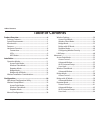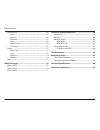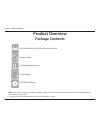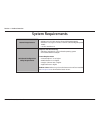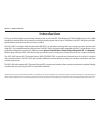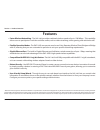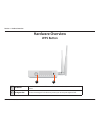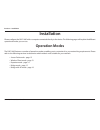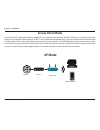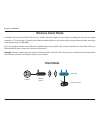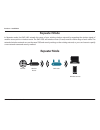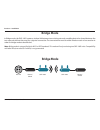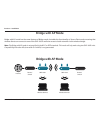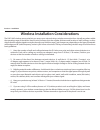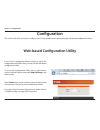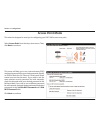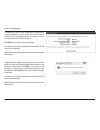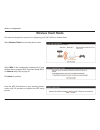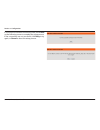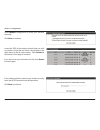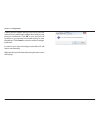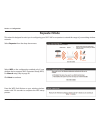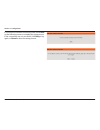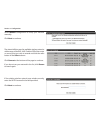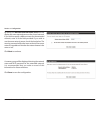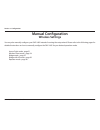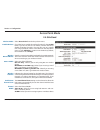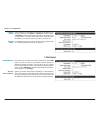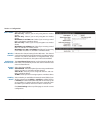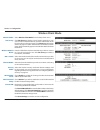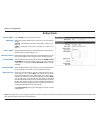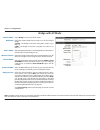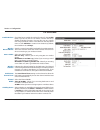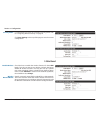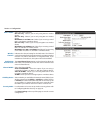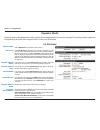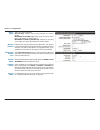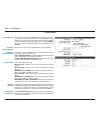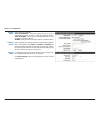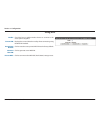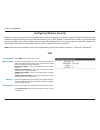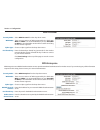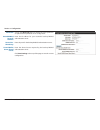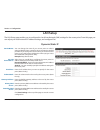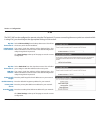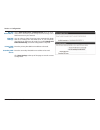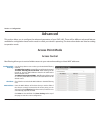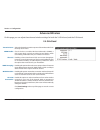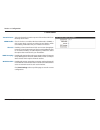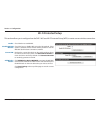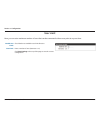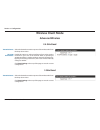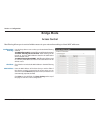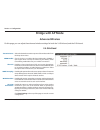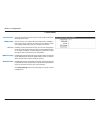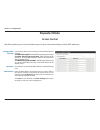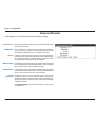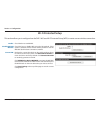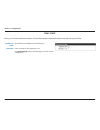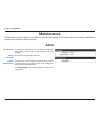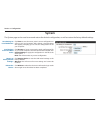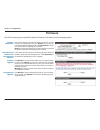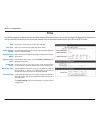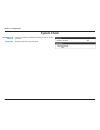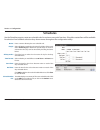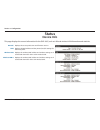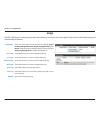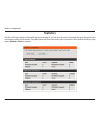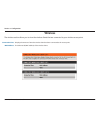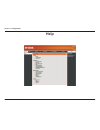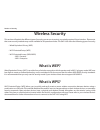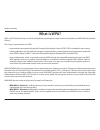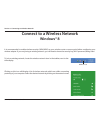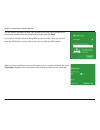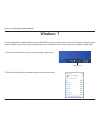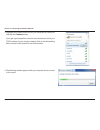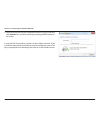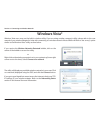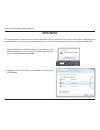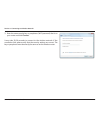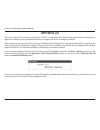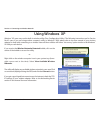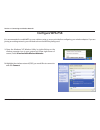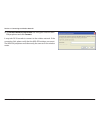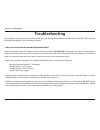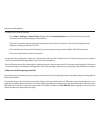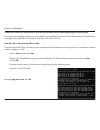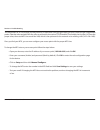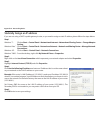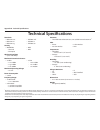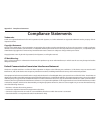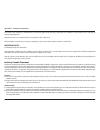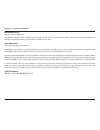- DL manuals
- D-Link
- Wireless Access Point
- DAP-1665
- User Manual
D-Link DAP-1665 User Manual - Wireless Client Mode
22
D-Link DAP-1665 User Manual
Section 3 - Configuration
This wizard is designed to assist you in configuring your DAP-1665 as a wireless client.
Wireless Client Mode
Select Wireless Client from the drop-down menu.
Select WPS as the configuration method only if your
wireless device supports Wi-Fi Protected Setup (WPS).
For Manual setup, skip to page 24.
Click Next to continue.
Press the WPS Push Button on your existing wireless
router with 120 seconds to complete the WPS setup
process.
Summary of DAP-1665
Page 2: Table of Contents
Ii d-link dap-1665 user manual table of contents product overview ..............................................................4 package contents ......................................................................... 4 system requirements ............................................................
Page 3
Iii d-link dap-1665 user manual table of contents maintenance ................................................................................65 admin .....................................................................................65 system .........................................................
Page 4: Product Overview
4 d-link dap-1665 user manual section 1 - product overview note: using a power supply with a different voltage rating than the one included with the dap-1665 will cause damage and void the warranty for this product. 1 the appearance of the external antennas may vary depending on region. Product over...
Page 5: System Requirements
5 d-link dap-1665 user manual section 1 - product overview system requirements network requirements • an ethernet-based network • ieee 802.11ac/n/g/b/a wireless clients (ap/repeater mode) • ieee 802.11ac/n/g/b/a wireless network (client/bridge/repeater mode) • 10/100/1000 ethernet web-based configur...
Page 6: Introduction
6 d-link dap-1665 user manual section 1 - product overview introduction d-link, an industry leader in networking, introduces the new d-link dap-1665 wireless ac1200 dual band access point. With the ability to transfer files with a maximum combined wireless signal rate of up to 1200 mbps 1 , the dap-...
Page 7: Features
7 d-link dap-1665 user manual section 1 - product overview • faster wireless networking - the dap-1665 provides combined wireless speeds of up to 1200 mbps 1 . This capability allows users to participate in real-time activities online, such as video streaming, online gaming, and real-time audio. • f...
Page 8: Hardware Overview
8 d-link dap-1665 user manual section 1 - product overview hardware overview connections 1 reset button pressing the reset button restores the access point to its original factory default settings. 2 lan port connect 10/100/1000 ethernet devices such as computers, switches, and hubs. 3 power switch ...
Page 9: Hardware Overview
9 d-link dap-1665 user manual section 1 - product overview hardware overview leds 1 1 power led a solid green light indicates a proper connection to the power supply. 2 2.4 ghz wireless a solid green light indicates that the 2.4 ghz wireless band is active. 3 5 ghz wireless a solid green light indic...
Page 10: Hardware Overview
Dap-1665 wireless ac1200 dual band access point dap-1665 user manual version 1.0
Page 11: Installation
11 d-link dap-1665 user manual section 2 - installation installation please configure the dap-1665 with a computer connected directly to the device. The following pages will explain the different operational modes you can use. Operation modes the dap-1665 features a number of operation modes, enabli...
Page 12: Access Point Mode
12 d-link dap-1665 user manual section 2 - installation access point mode access point (ap) mode adds wireless capability to your existing wired network. The dap-1665 acts as a central connection point for any computer (client) that has an 802.11ac or backwards compatible 802.11n/g/b/a wireless netw...
Page 13: Wireless Client Mode
13 d-link dap-1665 user manual section 2 - installation wireless client mode in wireless client mode, the dap-1665 acts as a wireless network adapter for your ethernet-enabled device (such as a game console or a tv set-top box). Connect your ethernet-enabled device to the access point using an ether...
Page 14: Repeater Mode
14 d-link dap-1665 user manual section 2 - installation repeater mode in repeater mode, the dap-1665 extends the range of your existing wireless network by repeating the wireless signal of another access point or wireless router. The dap-1665 and wireless router (if used) must be within range of eac...
Page 15: Bridge Mode
15 d-link dap-1665 user manual section 2 - installation bridge mode in bridge mode, the dap-1665 creates a wireless link between two existing networks, enabling data to be shared between the two networks without the need for a physical connection. The two networks must be within wireless reach of on...
Page 16: Bridge With Ap Mode
16 d-link dap-1665 user manual section 2 - installation bridge with ap mode bridge with ap mode has the same features of bridge mode, but adds the functionality of access point mode, meaning that wireless clients can connect to one of the dap-1665s and have access to both networks via the wireless b...
Page 17
17 d-link dap-1665 user manual section 2 - installation wireless installation considerations the dap-1665 wireless access point lets you access your network using a wireless connection from virtually anywhere within the operating range of the device. Keep in mind, however, that the number, thickness...
Page 18: Configuration
18 d-link dap-1665 user manual section 3 - configuration configuration this section will show you how to configure your d-link wireless access point using the web-based configuration utility. Web-based configuration utility if you wish to change the default settings or adjust the configuration of th...
Page 19: Wireless Setup Wizard
19 d-link dap-1665 user manual section 3 - configuration click launch wireless setup wizard to configure your access point. If you want to configure the access point manually without running the wizard, skip to ”manual configuration” on page 30. Wireless setup wizard click next to continue..
Page 20: Access Point Mode
20 d-link dap-1665 user manual section 3 - configuration this wizard is designed to assist you in configuring your dap-1665 as an access point. Access point mode select access point from the drop-down menu. Then, click next to continue. This screen will help you to set a network name (ssid) and secu...
Page 21
21 d-link dap-1665 user manual section 3 - configuration a summary page will be displayed, showing the current settings for your 2.4 ghz and 5 ghz wireless networks. It is recommended that you make a note of this information for future reference. Click save to save your network settings. In order fo...
Page 22: Wireless Client Mode
22 d-link dap-1665 user manual section 3 - configuration this wizard is designed to assist you in configuring your dap-1665 as a wireless client. Wireless client mode select wireless client from the drop-down menu. Select wps as the configuration method only if your wireless device supports wi-fi pr...
Page 23
23 d-link dap-1665 user manual section 3 - configuration if a connection has been successfully made, click finish on the following screen to complete the setup process. If the connection was not successful, click retry to try again, or cancel to abort the setup process..
Page 24
24 d-link dap-1665 user manual section 3 - configuration select manual configuration to setup your network manually. Click next to continue. Locate the ssid of the wireless network that you wish to connect to from the list. Select it by clicking on the radio button in the far right column. Click con...
Page 25
25 d-link dap-1665 user manual section 3 - configuration a dialog box will appear asking if you wish to save the address for the web-based configuration utility in your browser’s bookmarks. Click ok to save and you will be taken to your browser’s bookmark settings to save the address. Click cancel t...
Page 26: Repeater Mode
26 d-link dap-1665 user manual section 3 - configuration this wizard is designed to assist you in configuring your dap-1665 as a repeater to extend the range of your existing wireless network. Repeater mode select repeater from the drop-down menu. Select wps as the configuration method only if your ...
Page 27
27 d-link dap-1665 user manual section 3 - configuration if a connection has been successfully made, click finish on the following screen to complete the setup process. If the connection was not successful, click retry to try again, or cancel to abort the setup process..
Page 28
28 d-link dap-1665 user manual section 3 - configuration select manual configuration to setup your network manually. Click next to continue. If the existing wireless network uses wireless security, enter the wi-fi password in the field provided. Click next to continue. The wizard will then scan for ...
Page 29
29 d-link dap-1665 user manual section 3 - configuration by default, the wireless network name (ssid) field will display the same network name as the source network. If you wish to specify a different name for the extended network, enter it in the field provided. If you wish to use the same network ...
Page 30: Manual Configuration
30 d-link dap-1665 user manual section 3 - configuration manual configuration wireless settings you may also manually configure your dap-1665 instead of running the setup wizard. Please refer to the following pages for detailed instructions on how to manually configure the dap-1665 for your desired ...
Page 31: Access Point Mode
31 d-link dap-1665 user manual section 3 - configuration access point mode wireless mode: enable wireless: wireless network name: 802.11 mode: wireless channel: enable auto channel scan: channel width: select access point from the drop-down menu. Check the box to enable the wireless function for the...
Page 32
32 d-link dap-1665 user manual section 3 - configuration visibility status: security mode: select whether you would like the network name (ssid) of your wireless network to be visible or invisible to wireless clients. If invisible, the ssid of the dap-1665 will not be seen by site survey utilities, ...
Page 33
33 d-link dap-1665 user manual section 3 - configuration select one of the following: 802.11a only - select if you are only using 802.11a wireless clients. 802.11n only - select if you are only using 802.11n wireless clients. Mixed 802.11n and 802.11a - select if you are using a mix of 802.11n and 8...
Page 34: Wireless Client Mode
34 d-link dap-1665 user manual section 3 - configuration wireless mode: site survey: wireless network name: 802.11 band: channel width: security mode: wireless mac clone: wi-fi protected setup: current pin: select wireless client mode from the drop-down menu. Click site survey to display a list of w...
Page 35: Bridge Mode
35 d-link dap-1665 user manual section 3 - configuration wireless mode: wds band: 802.11 mode: wireless channel: channel width: remote ap mac: bridge security: select bridge from the drop-down menu. Select the wireless band that you wish to use for the wireless bridge: 2.4 ghz - the bridge can funct...
Page 36: Bridge With Ap Mode
36 d-link dap-1665 user manual section 3 - configuration bridge with ap mode note: the bridge with ap mode is not completely specified in the wi-fi or ieee standards. This mode will work with other dap-1665 units. Communication with other aps (even other d-link aps) is not guaranteed. Wireless mode:...
Page 37
37 d-link dap-1665 user manual section 3 - configuration enable wireless: wireless network name: 802.11 mode: wireless channel: enable auto channel scan: channel width: visibility status: check the box to enable the wireless function for the 2.4 ghz band. If you do not want to use wireless, uncheck ...
Page 38
38 d-link dap-1665 user manual section 3 - configuration for information on how to set up wireless security, please refer to “configuring wireless security” on page 45. Click save settings at the top of the page to save the current configuration. Security mode: enable wireless: wireless network name...
Page 39
39 d-link dap-1665 user manual section 3 - configuration 802.11 mode: wireless channel: enable auto channel scan: channel width: visibility status: security mode: select one of the following: 802.11a only - select if you are only using 802.11a wireless clients. 802.11n only - select if you are only ...
Page 40: Repeater Mode
40 d-link dap-1665 user manual section 3 - configuration wireless mode: site survey: repeater network name: repeater network band: channel width: enable wireless: repeater network name: local wi-fi network name: select repeater from the drop-down menu. Click site survey to display a list of wireless...
Page 41
41 d-link dap-1665 user manual section 3 - configuration 802.11 mode: wireless channel: enable auto channel scan: channel width: visibility status: security mode: select one of the following: 802.11n only - select if you are only using 802.11n wireless clients. Mixed 802.11n and 802.11g - select if ...
Page 42
42 d-link dap-1665 user manual section 3 - configuration enable wireless: repeater network name: local wi-fi network name: 802.11 mode: wireless channel: enable auto channel scan: check the box to enable the 5 ghz wireless band. If you do not want to use wireless, uncheck the box to disable all wire...
Page 43
43 d-link dap-1665 user manual section 3 - configuration channel width: visibility status: security mode: select the channel width: auto 20/40/80 mhz - select this option if you are using a combination of 802.11ac, 802.11n, and other wireless devices. Auto 20/40 mhz - select if you are using both 80...
Page 44
44 d-link dap-1665 user manual section 3 - configuration enable: current pin: reset pin to default: generate new pin: process wps: check the box to enable wireless devices to connect to the access point using wps. Displays the current pin to be used by clients connecting using the wps-pin method. Cl...
Page 45
45 d-link dap-1665 user manual section 3 - configuration configuring wireless security wireless security encryption prevents unauthorized users from accessing your wireless network. The dap-1665 features two methods of wireless security encryption: wired equivalent privacy (wep), and wi-fi protected...
Page 46
46 d-link dap-1665 user manual section 3 - configuration wpa-personal security mode: wpa mode: cipher type: pre-shared key: select wpa-personal from the drop-down menu. There are two versions of wpa supported by the dap-1665: wpa and wpa2. It is recommended that you use auto(wpa or wpa2) so that the...
Page 47
47 d-link dap-1665 user manual section 3 - configuration advanced: second radius server ip address: second pre- shared key: second radius server shared secret: click on the advanced button to display the setup options for an optional backup radius server configuration. Enter the ip address for your ...
Page 48: Lan Setup
48 d-link dap-1665 user manual section 3 - configuration lan setup the lan setup page enables you to configure the local area network (lan) settings for the access point. From this page you can adjust your local network’s ip address settings, and configure ipv6. Dynamic/static ip device name: my lan...
Page 49
49 d-link dap-1665 user manual section 3 - configuration dhcp server the access point has a built-in dynamic host control protocol (dhcp) server which can automatically assign ip addresses to connected clients that request them. The dhcp server function will only be available when static ip address ...
Page 50
50 d-link dap-1665 user manual section 3 - configuration ipv6 the dap-1665 can be configured to operate using the ipv6 protocol. If you are connecting the access point to a network which is using ipv6, you should adjust the appropriate settings in this section. My ipv6 connection is: lan ipv6 link- ...
Page 51
51 d-link dap-1665 user manual section 3 - configuration my ipv6 connection is: ipv6 dns settings: primary dns server: secondary dns server: select autoconfiguration (slaac/dhcpv6) from the drop- down menu. The access point will request ipv6 settings from a dhcpv6 server on your network. You can sel...
Page 52: Advanced
52 d-link dap-1665 user manual section 3 - configuration advanced this section allows you to configure the advanced parameters of your dap-1665. There will be different advanced features available for configuration based on the mode in which your device is operating. The instructions below are liste...
Page 53: Advanced Wireless
53 d-link dap-1665 user manual section 3 - configuration advanced wireless on this page, you can adjust the advanced wireless settings for both the 2.4 ghz band, and the 5 ghz band. 2.4 ghz band transmit power: wmm enable: short gi: igmp snooping: wlan partition: ht 20/40 coexistance: select the des...
Page 54
54 d-link dap-1665 user manual section 3 - configuration 5 ghz band transmit power: wmm enable: short gi: igmp snooping: wlan partition: select the desired transmission power of the wireless radio from the drop-down menu. Check the box to enable wireless multimedia (wmm), a qos engine which can help...
Page 55: Wi-Fi Protected Setup
55 d-link dap-1665 user manual section 3 - configuration wi-fi protected setup this section allows you to configure how the dap-1665 uses wi-fi protected setup (wps) to create a secure wireless connection. Enable: disable wps-pin method: current pin: add wireless station: check the box to enable wps...
Page 56: User Limit
56 d-link dap-1665 user manual section 3 - configuration user limit here, you can set a maximum number of users that can be connected to the access point at any one time. Enable user limit: user limit: check the box to enable the user limit function. Enter a number of users (between 1-32). Click sav...
Page 57: Wireless Client Mode
57 d-link dap-1665 user manual section 3 - configuration wireless client mode advanced wireless 2.4 ghz band transmit power: ht 20/40 coexistance: select the desired transmission power of the wireless radio from the drop-down menu. Enable this option to reduce interference from other wireless networ...
Page 58: Bridge Mode
58 d-link dap-1665 user manual section 3 - configuration bridge mode access control mac filtering allows you to control wireless access to your network according to clients’ mac addresses. Configure mac filtering: checkbox: mac address: use the drop-down menu to select your desired mac filtering met...
Page 59: Bridge With Ap Mode
59 d-link dap-1665 user manual section 3 - configuration bridge with ap mode advanced wireless on this page, you can adjust the advanced wireless settings for both the 2.4 ghz band, and the 5 ghz band. 2.4 ghz band transmit power: wmm enable: short gi: igmp snooping: wlan partition: ht 20/40 coexist...
Page 60
60 d-link dap-1665 user manual section 3 - configuration 5 ghz band transmit power: wmm enable: short gi: igmp snooping: wlan partition: select the desired transmission power of the wireless radio from the drop-down menu. Check the box to enable wireless multimedia (wmm), a qos engine which can help...
Page 61: Repeater Mode
61 d-link dap-1665 user manual section 3 - configuration repeater mode access control mac filtering allows you to control wireless access to your network according to clients’ mac addresses. Configure mac filtering: checkbox: mac address: use the drop-down menu to select your desired mac filtering m...
Page 62: Advanced Wireless
62 d-link dap-1665 user manual section 3 - configuration transmit power: wmm enable: short gi: igmp snooping: wlan partition: ht 20/40 coexistance: select the desired transmission power of the wireless radio from the drop-down menu. Check the box to enable wireless multimedia (wmm), a qos engine whi...
Page 63: Wi-Fi Protected Setup
63 d-link dap-1665 user manual section 3 - configuration wi-fi protected setup this section allows you to configure how the dap-1665 uses wi-fi protected setup (wps) to create a secure wireless connection. Enable: disable wps-pin method: current pin: check the box to enable wps. Check the box to dis...
Page 64: User Limit
64 d-link dap-1665 user manual section 3 - configuration user limit here, you can set a maximum number of users that can be connected to the access point at any one time. Enable user limit: user limit: check the box to enable the user limit function. Enter a number of users (between 1-32). Click sav...
Page 65: Maintenance
65 d-link dap-1665 user manual section 3 - configuration maintenance the maintenance section allows you to adjust the administrative settings of the router such as time and date, administrator password, and update the device’s firmware. New password: confirm password: enable graphical authentication...
Page 66: System
66 d-link dap-1665 user manual section 3 - configuration system the system page can be used to save and restore the device’s configuration, as well as restore the factory default settings. Click save to save the access point’s current configuration to a file on your local computer. After clicking, a...
Page 67: Firmware
67 d-link dap-1665 user manual section 3 - configuration firmware this section displays information about the device’s current firmware and language pack. Click remove to remove any currently installed language packs. Click check now to check for new firmware or language pack versions. Note: the acc...
Page 68: Time
68 d-link dap-1665 user manual section 3 - configuration time displays the access point’s current time and date. Select your time zone from the drop-down menu. Check the box to have the access point automatically adjust the clock for daylight saving. Select the offset for beginning daylight saving f...
Page 69: System Check
69 d-link dap-1665 user manual section 3 - configuration system check enter the host name or ip address for which you wish to conduct a ping test. Displays results of the ping test above. Host name or ip address: ping result:.
Page 70: Schedules
70 d-link dap-1665 user manual section 3 - configuration schedules enter a name to identity the new schedule rule. Select all week to make the rule active for all days of the week. Select select day(s) to determine specific days on which to activate the rule. Days can be selected by checking the box...
Page 71: Status
71 d-link dap-1665 user manual section 3 - configuration displays the access point’s time and firmware version. Displays the mac address and the private (local) ip settings for the access point. Displays the wireless mac address and wireless settings such as ssid and channel for the 2.4 ghz wireless...
Page 72: Logs
72 d-link dap-1665 user manual section 3 - configuration log options: first page: last page: previous page: next page: clear log: save log: refresh: there are several types of logs that can be viewed: system activity, debug information, attacks, dropped packets, and notice. Check the boxes to displa...
Page 73: Statistics
73 d-link dap-1665 user manual section 3 - configuration statistics the dap-1665 keeps statistics of the traffic that passes through it. You can view the amount of packets that pass through the lan and wireless portions of the network. The traffic counter will reset if the access point is rebooted. ...
Page 74: Wireless
74 d-link dap-1665 user manual section 3 - configuration wireless the wireless section allows you to view the wireless clients that are connected to your wireless access point. Connection time: mac address: displays the amount of time the wireless client has been connected to the access point. The e...
Page 75: Help
75 d-link dap-1665 user manual section 3 - configuration help.
Page 76: Wireless Security
76 d-link dap-1665 user manual section 4 - security wireless security this section will explain the different types of security you can use to protect your wireless network from intruders. Please note that some security methods may not be available for all operation modes. The dap-1665 offers the fo...
Page 77: What Is Wpa?
77 d-link dap-1665 user manual section 4 - security what is wpa? Wpa, or wi-fi protected access, is a wi-fi standard that was designed to improve the security features of wep (wired equivalent privacy). The 2 major improvements over wep: • improved data encryption through the temporal key integrity ...
Page 78: Windows® 8
78 d-link dap-1665 user manual section 5 - connecting to a wireless network it is recommended to enable wireless security (wpa/wpa2) on your wireless router or access point before configuring your wireless adapter. If you are joining an existing network, you will need to know the security key (wi-fi...
Page 79
79 d-link dap-1665 user manual section 5 - connecting to a wireless network you will then be prompted to enter the network security key (wi-fi password) for the wireless network. Enter the password into the box and click next. If you wish to use wi-fi protected setup (wps) to connect to the router, ...
Page 80: Windows
80 d-link dap-1665 user manual section 5 - connecting to a wireless network windows ® 7 it is recommended to enable wireless security (wpa/wpa2) on your wireless router or access point before configuring your wireless adapter. If you are joining an existing network, you will need to know the securit...
Page 81
81 d-link dap-1665 user manual section 5 - connecting to a wireless network 3. Highlight the wireless network (ssid) you would like to connect to and click the connect button. If you get a good signal but cannot access the internet, check your tcp/ip settings for your wireless adapter. Refer to the ...
Page 82
82 d-link dap-1665 user manual section 5 - connecting to a wireless network 5. Enter the same security key or passphrase that is on your router and click connect. You can also connect by pushing the wps button on the router. It may take 20-30 seconds to connect to the wireless network. If the connec...
Page 83: Windows Vista®
83 d-link dap-1665 user manual section 5 - connecting to a wireless network windows vista® windows vista users may use the built-in wireless utility. If you are using another company’s utility, please refer to the user manual of your wireless adapter for help with connecting to a wireless network. M...
Page 84: Wpa/wpa2
84 d-link dap-1665 user manual section 5 - connecting to a wireless network wpa/wpa2 it is recommended to enable wireless security (wpa/wpa2) on your wireless router or access point before configuring your wireless adapter. If you are joining an existing network, you will need to know the security k...
Page 85
85 d-link dap-1665 user manual section 5 - connecting to a wireless network 3. Enter the same security key or passphrase (wi-fi password) that is on your router and click connect. It may take 20-30 seconds to connect to the wireless network. If the connection fails, please verify that the security s...
Page 86: Wps/wcn 2.0
86 d-link dap-1665 user manual section 5 - connecting to a wireless network wps/wcn 2.0 the router supports wi-fi protection, referred to as wcn 2.0 in windows vista. The following instructions for setting this up depends on whether you are using windows vista to configure the router or third party ...
Page 87: Using Windows
87 d-link dap-1665 user manual section 5 - connecting to a wireless network using windows ® xp windows ® xp users may use the built-in wireless utility (zero configuration utility). The following instructions are for service pack 2 users. If you are using another company’s utility or windows ® 2000,...
Page 88: Configure Wpa-Psk
88 d-link dap-1665 user manual section 5 - connecting to a wireless network configure wpa-psk it is recommended to enable wep on your wireless router or access point before configuring your wireless adapter. If you are joining an existing network, you will need to know the wep key being used. 2. Hig...
Page 89
89 d-link dap-1665 user manual section 5 - connecting to a wireless network 3. The wireless network connection box will appear. Enter the wpa- psk passphrase and click connect. It may take 20-30 seconds to connect to the wireless network. If the connection fails, please verify that the wpa-psk setti...
Page 90: Troubleshooting
90 d-link dap-1665 user manual section 6 - troubleshooting troubleshooting this chapter provides solutions to problems that can occur during the installation and operation of the dap-1665. Read the following descriptions if you are having problems. 1. Why can’t i access the web-based configuration u...
Page 91
91 d-link dap-1665 user manual section 6 - troubleshooting • configure your internet settings: • go to start > settings > control panel. Double-click the internet options icon. From the security tab, click the button to restore the settings to their defaults. • click the connection tab and set the d...
Page 92
92 d-link dap-1665 user manual section 6 - troubleshooting 3. Why can’t i connect to certain sites or send and receive emails when connecting through my access point? If you are having a problem sending or receiving email, or connecting to secure sites such as ebay, banking sites, and hotmail, we su...
Page 93
93 d-link dap-1665 user manual section 6 - troubleshooting you should start at 1472 and work your way down by 10 each time. Once you get a reply, go up by 2 until you get a fragmented packet. Take that value and add 28 to the value to account for the various tcp/ip headers. For example, lets say tha...
Page 94: Networking Basics
94 d-link dap-1665 user manual appendix a - networking basics networking basics check your ip address after you install your adapter, by default, the tcp/ip settings should be set to obtain an ip address from a dhcp server (i.E. Wireless router) automatically. To verify your ip address, please follo...
Page 95
95 d-link dap-1665 user manual appendix a - networking basics statically assign an ip address if you are not using a dhcp capable gateway/router, or you need to assign a static ip address, please follow the steps below: step 1 windows ® 7 - click on start > control panel > network and internet > net...
Page 96: Technical Specifications
96 d-link dap-1665 user manual appendix b - technical specifications technical specifications standards • ieee 802.11ac • ieee 802.11n • ieee 802.11g security • wpa/wpa2 - personal - enterprise wireless signal rate • up to 1200 mbps maximum transmission power 2 • 2.4 ghz - 11n: 22dbm - 11g: 22dbm - ...
Page 97: Compliance Statements
97 d-link dap-1665 user manual appendix c - compliance statements trademarks: d-link is a registered trademark of d-link corporation/d-link systems, inc. Other trademarks or registered trademarks are the property of their respective owners. Copyright statement: no part of this publication or documen...
Page 98
98 d-link dap-1665 user manual appendix c - compliance statements fcc caution: any changes or modifications not expressly approved by the party responsible for compliance could void the user’s authority to operate this equipment. Operations in the 5.15-5.25ghz band are restricted to indoor usage onl...
Page 99
99 d-link dap-1665 user manual appendix c - compliance statements important note: radiation exposure statement: this equipment complies with ic radiation exposure limits set forth for an uncontrolled environment. This equipment should be installed and operated with minimum distance 20cm between the ...