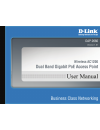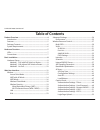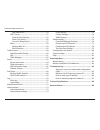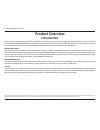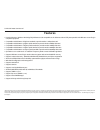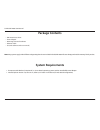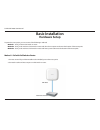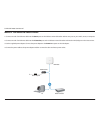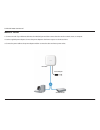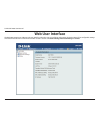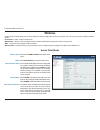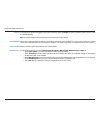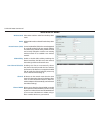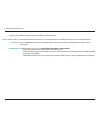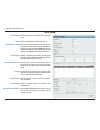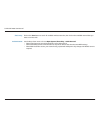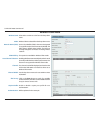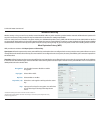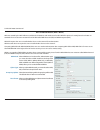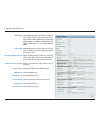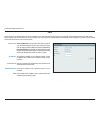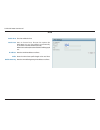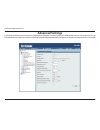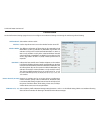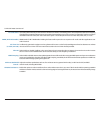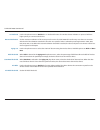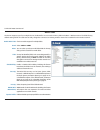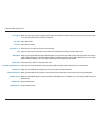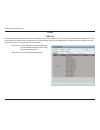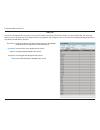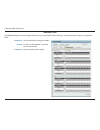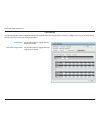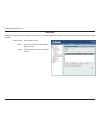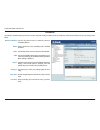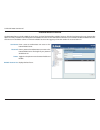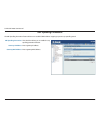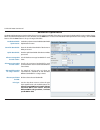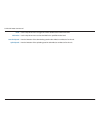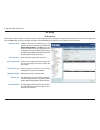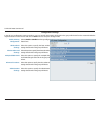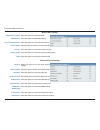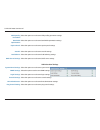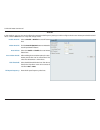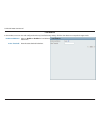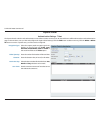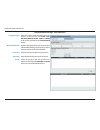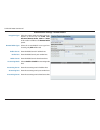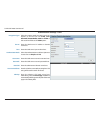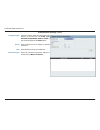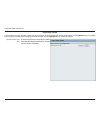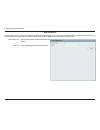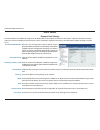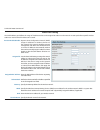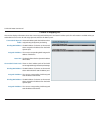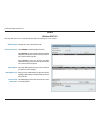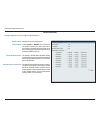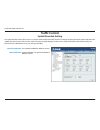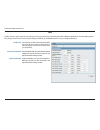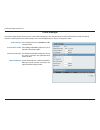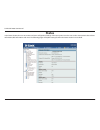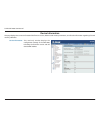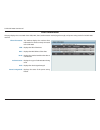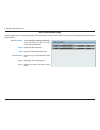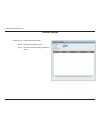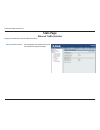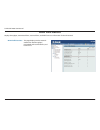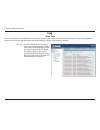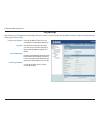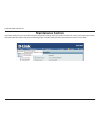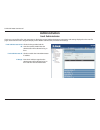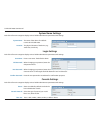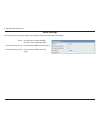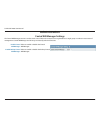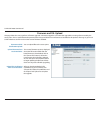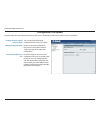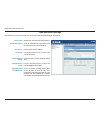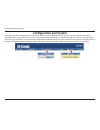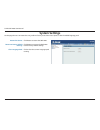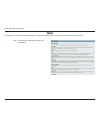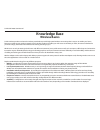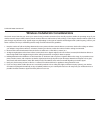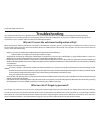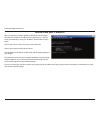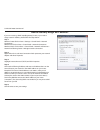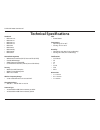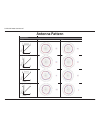- DL manuals
- D-Link
- Wireless Access Point
- DAP-2660
- User Manual
D-Link DAP-2660 User Manual - page 75
D-Link DAP-2660 User Manual
75
SNMP Settings
Each of the five main categories display various hidden administrator parameters and settings.
Status:
Public Community String:
Private Community String:
Check the box to enable the SNMP
functions. This is enabled by default.
Enter the public SNMP community string.
Enter the private SNMP community
string.
Summary of DAP-2660
Page 1
Document created by nick schuster.
Page 2: Table of Contents
D-link dap-2660 user manual 2 table of contents product overview ......................................................................4 introduction ................................................................................... 4 features ..........................................................
Page 3
D-link dap-2660 user manual 3 web redirection ............................................................54 dhcp server .........................................................................55 dynamic pool settings ................................................55 static pool setting .............
Page 4: Product Overview
D-link dap-2660 user manual 4 product overview introduction d-link, an industry pioneer in wireless networking, introduces a solution for businesses seeking to deploy next generation 802.11ac lans. D-link unveils its new dap-2660, designed specifically for environments with high traffic areas such a...
Page 5: Features
D-link dap-2660 user manual 5 features y provide ethernet to wireless lan bridge fully ieee 802.3/u/ab compatible on the ethernet side and fully interoperable with ieee 802.11ac and b/g/n compliant equipment y compatible with ieee 802.11b high rate standard to provide wireless 11mbps data rate* y co...
Page 6: Package Contents
D-link dap-2660 user manual 6 package contents • dap-2660 access point • power adapter • mounting plate and hardware • ethernet cable • cd (with software and user manual) note: using a power supply with a different voltage rating than the one included with the dap-2660 will cause damage and void the...
Page 7: Hardware Overview
D-link dap-2660 user manual 7 hardware overview leds connections 2 power receptor connect the supplied power adapter. 3 lan (poe) port connect to a power over ethernet (poe) switch or router via an ethernet cable. 4 reset button press and hold for five seconds to reset the access point to the factor...
Page 8: Basic Installation
D-link dap-2660 user manual 8 basic installation hardware setup to power the access point, you can use one of the following 3 methods: method 1 - use if you have a poe switch or router. Method 2 - use if you do not have a poe switch or router and do not have a power outlet near the location of the a...
Page 9
D-link dap-2660 user manual 9 method 2 - poe without poe switch or router 1. Connect one end of an ethernet cable into the data in port on the poe base unit and the other end into one port on your switch, router, or computer. 2. Connect one end of an ethernet cable into the p+data out port on the po...
Page 10
D-link dap-2660 user manual 10 method 3 - no poe 1. Connect one end of your ethernet cable into the lan (poe) port and then connect the other end to a switch, router, or computer. 2. Use the supplied power adapter. Connect the power adapter to the power receptor on the access point. 3. Connect the p...
Page 11: Web User Interface
D-link dap-2660 user manual 11 web user interface the dap-2660 supports an elaborate web user interface where the user can configure and monitor the device. Most of the configurable settings are located in the left menu of the web gui which contains section called basic settings , advanced settings ...
Page 12: Wireless
D-link dap-2660 user manual 12 wireless on the wireless settings page, you can setup the basic wireless configuration for the access point. The user can choose from 4 different wireless modes: access point - used to create a wireless lan wds with ap - used to connect multiple wireless networks while...
Page 13
D-link dap-2660 user manual 13 channel: channel width: captive profile: authentication: to change the channel, first toggle the auto channel selection setting to disable , and then use the drop-down menu to make the desired selection. Note: the wireless adapters will automatically scan and match the...
Page 14
D-link dap-2660 user manual 14 wireless band: mode: network name (ssid): ssid visibility: auto channel selection: channel: channel width: select either 2.4ghz or 5ghz from the drop-down menu. Wds with ap mode is selected from the drop-down menu. Service set identifier (ssid) is the name designated f...
Page 15
D-link dap-2660 user manual 15 captive profile: remote ap mac address: site survey: authentication: enable or disable captive port profile for user authentication. Enter the mac addresses of the aps on your network that will serve as bridges to wirelessly connect multiple networks. Click on the scan...
Page 16
D-link dap-2660 user manual 16 wireless band: mode: network name (ssid): ssid visibility: auto channel selection: channel: channel width: captive profile: remote ap mac address: select either 2.4ghz or 5ghz from the drop-down menu. Wds is selected from the drop-down menu. Service set identifier (ssi...
Page 17
D-link dap-2660 user manual 17 site survey: authentication: click on the scan button to search for available wireless networks, then click on the available network that you want to connect with. Use the drop-down menu to choose open system , shared key , or wpa-personal . • select open system to com...
Page 18
D-link dap-2660 user manual 18 wireless band: mode: network name (ssid): ssid visibility: auto channel selection: channel: channel width: site survey: captive profile: authentication: select either 2.4 ghz or 5 ghz from the drop-down menu. Wireless client is selected from the drop-down menu. Service...
Page 19
D-link dap-2660 user manual 19 wireless security is a key concern for any wireless network installed. Unlike any other networking method wireless networks will broadcast it’s presence for anyone to connect to it. Today, wireless security has advanced to a level where it is virtually impenetrable. Th...
Page 20
D-link dap-2660 user manual 20 wi-fi protected access (wpa / wpa2) wpa was created by the wi-fi alliance to address the limitations and weaknesses found in wep. This protocol is mainly based on the 802.11i standard. There are also two variations found in wpa called wpa-personal (psk) and wpa-enterpr...
Page 21
D-link dap-2660 user manual 21 wpa mode: cipher type: group key update interval: network access protection: radius server: radius port: radius secret: account server: account port: account secret: when wpa-enterprise is selected, you must also select a wpa mode from the drop-down menu: auto (wpa or ...
Page 22
D-link dap-2660 user manual 22 lan lan is short for local area network. This is considered your internal network. These are the ip settings of the lan interface for the dap-2660. These settings may be referred to as private settings. You may change the lan ip address if needed. The lan ip address is...
Page 23
D-link dap-2660 user manual 23 ipv6 enable ipv6: get ip from: ip address: prefix: default gateway: check to enable the ipv6 auto is chosen here. Choose this option the dap-2660 can get ipv6 address automatically or use static to set ipv6 address manually. When auto is selected, the other fields here...
Page 24: Advanced Settings
D-link dap-2660 user manual 24 advanced settings in the advanced settings section the user can configure advanced settings concerning performance, multiple ssid, vlan, security, quality of service, ap array, web redirection, dhcp server, filters and scheduling. The following pages will explain setti...
Page 25
D-link dap-2660 user manual 25 performance on the performance settings page the users can configure more advanced settings concerning the wireless signal and hosting. Wireless band: wireless: wireless mode: data rate*: beacon interval (25-500): dtm interval (1-15): select either 2.4ghz or 5ghz. Use ...
Page 26
D-link dap-2660 user manual 26 transmit power: wmm (wi-fi multimedia): ack time out (2.4 ghz, 64~200): short gi: igmp snooping: multicast bandwidth control : ht20/40 coexistence : this setting determines the power level of the wireless transmission. Transmitting power can be adjusted to eliminate ov...
Page 27: Wireless Resource Control
D-link dap-2660 user manual 27 wireless resource control the wireless resource control window is used to configure the wireless connection settings so that the device can detect the better wireless connection in your environment. Wireless band: band steering: band steering age: band steering differe...
Page 28
D-link dap-2660 user manual 28 11n preferred: network utilization: aging out: rssi threshold: data rate threshold: acl rssi: acl rssi threshold: use the drop-down menu to enable the 11n preferred function. The wireless clients with 802.11n protocol will have higher priority to connect to the device....
Page 29
D-link dap-2660 user manual 29 multi-ssid the device supports up to four multiple service set identifiers. You can set the primary ssid in the basic > wireless section. The ssid’s factory default setting is dlink. The ssid can be easily changed to connect to an existing wireless network or to establ...
Page 30
D-link dap-2660 user manual 30 encryption: key type: key size: key index (1-4): key: wpa mode: cipher type: group key update interval: pass phrase: confirm pass phrase: radius server: radius port: radius secret: when you select open system, toggle between enable and disable. If enable is selected, t...
Page 31
D-link dap-2660 user manual 31 vlan the dap-2660 supports vlans. Vlans can be created with a name and vid. Mgmt (tcp stack), lan, primary/multiple ssid, and wds connection can be assigned to vlans as they are physical ports. Any packet which enters the dap-2660 without a vlan tag will have a vlan ta...
Page 32
D-link dap-2660 user manual 32 the port list tab displays the current ports. If you want to configure the guest and internal networks on a virtual lan (vlan), the switch and dhcp server you are using must also support vlans. As a prerequisite step, configure a port on the switch for handling vlan ta...
Page 33
D-link dap-2660 user manual 33 the add/edit vlan tab is used to configure vlans. Once you have made the desired changes, click the save button to let your changes take effect. Vlan status: vlan id: vlan name: use the radio button to toggle to enable. Provide a number between 1 and 4094 for the inter...
Page 34
D-link dap-2660 user manual 34 the pvid setting tab is used to enable/disable the port vlan identifier auto assign status as well as to configure various types of pvid settings. Click the save button to let your changes take effect. Vlan status: pvid auto assign status: use the radio button to toggl...
Page 35
D-link dap-2660 user manual 35 intrusion the wireless intrusion protection window is used to set aps as all, valid, neighborhood, rogue, and new. Click the save button to let your changes take effect. Wireless band: ap list: detect: select 2.4ghz or 5ghz. The choices include all, valid, neighbor, ro...
Page 36
D-link dap-2660 user manual 36 schedule the wireless schedule settings window is used to add and modify scheduling rules on the device. Click the save button to let your changes take effect. Wireless schedule: name: index: ssid: day(s): all day(s): start time: end time: use the drop-down menu to ena...
Page 37
D-link dap-2660 user manual 37 internal radius server the dap-2660 features a built-in radius server. Once you have finished adding a radius account, click the save button to let your changes take effect. The newly-created account will appear in this radius account list. The radio buttons allow the ...
Page 38
D-link dap-2660 user manual 38 arp spoofing prevention the arp spoofing prevention feature allows users to add ip/mac address mapping to prevent arp spoofing attack. Arp spoofing prevention: gateway ip address: gateway mac address: this check box allows you to enable the arp spoofing prevention func...
Page 39
D-link dap-2660 user manual 39 bandwidth optimization the bandwidth optimization window allows the user to manage the bandwidth of the device and arrange the bandwidth for various wireless clients. When the bandwidth optimization ruile is finished, click the add button. To discard the add bandwidth ...
Page 40
D-link dap-2660 user manual 40 band: ssid index: downlink speed: uplink speed: use the drop-down menu to toggle the wireless band between 2.4ghz and 5ghz. Use the drop-down menu to select the ssid for the specified wireless band. Enter the limitation of the downloading speed in either kbits/sec or m...
Page 41
D-link dap-2660 user manual 41 ap array the ap array window is used to create up to 32 aps on a local network to be organized into a single group in order to increase ease of management. Click the save button to let your changes take effect. Central wifimanager and ap array are mutually exclusive fu...
Page 42
D-link dap-2660 user manual 42 in the ap array configuration settings windows, users can specify which settings all the aps in the group will inherit from the master ap. Make the required selection in this window and click the save button to accept the changes made. Enable ap array configuration: wi...
Page 43
D-link dap-2660 user manual 43 network name (ssid): ssid visibility: auto channel selection: channel width: security: captive profile: band: select this option to use the same ssid. Select this option to enable ssid visibility. Select this option to use auto channel selection. Select this option to ...
Page 44
D-link dap-2660 user manual 44 ssid: ssid visibility: security: wmm: captive profile: vlan: select this option to use the same multi-ssids. Select this option to use the same ssid visible. Select this option to use the same wireless security settings. Multiple ssid & vlan short gi: link integrity: c...
Page 45
D-link dap-2660 user manual 45 system name settings: snmp settings: login settings: console settings: limit administrator: ping control setting: select this option to use the same system name. Select this option to use the same snmp settings. Select this option to use the same login settings. Admini...
Page 46
D-link dap-2660 user manual 46 in this windows, users can view and configure the automatic radio frequency settings as well as configure the the auto-initiate period and threshold values. Click the save button to accept the changes made. Enable: auto-rf: initiate auto-rf: auto-initiate: auto-initiat...
Page 47
D-link dap-2660 user manual 47 in this window, users can view and configure the ap array’s load balancing settings. Click the save button to accept the changes made. Enable load balance: active threshold: select to enable or disable the load balance feature here. Enter the active threshold value her...
Page 48
D-link dap-2660 user manual 48 captive portal the captive portal is a built-in web authentication server. When a station connects to an ap, the web brower will be redirected to a web authentication page. In this windows, user can view and configure the captive portal settings. Click the add button t...
Page 49
D-link dap-2660 user manual 49 encryption type: restricted subnets: username: password: group: select the captive portal encryption type here. Options to choose from are ticket , user/ password , remote radius , ldap and pop3 . In this section we’ll discuss the user/password option. Enter the restri...
Page 50
D-link dap-2660 user manual 50 encryption type: remote radius type: radius server: radius port: radius secret: accounting mode: accounting server: accounting port: accounting secret: select the captive portal encryption type here. Options to choose from are ticket , user/ password , remote radius , ...
Page 51
D-link dap-2660 user manual 51 encryption type: server: port: authenticate mode: username: password: base dn: account attribute: identity: select the captive portal encryption type here. Options to choose from are ticket , user/ password , remote radius , ldap and pop3 . In this section we’ll discus...
Page 52
D-link dap-2660 user manual 52 encryption type: server: port: connection type: select the captive portal encryption type here. Options to choose from are ticket , user/ password , remote radius , ldap and pop3 . In this section we’ll discuss the ticket option. Enter the pop3 server’s ip address or d...
Page 53
D-link dap-2660 user manual 53 in this window, users can upload a custom login page picture that will be used by the captive portal feature. Click the browse button to navigate to the image file, located on the managing computer and then click the upload button to initiate the upload. Upload picture...
Page 54
D-link dap-2660 user manual 54 web redirection in this windows, users can view and configure the web redirection settings for the captive portal hosted by this access point. Wireless clients will be redirected to this web site prior and after authentication. Click the save button to accept the chang...
Page 55
D-link dap-2660 user manual 55 dhcp server the dhcp address pool defines the range of the ip address that can be assigned to stations in the network. A dynamic pool allows wireless stations to receive an available ip with lease time control. If needed or required in the network, the dap-2660 is capa...
Page 56
D-link dap-2660 user manual 56 static pool setting the dhcp address pool defines the range of ip addresses that can be assigned to stations on the network. A static pool allows specific wireless stations to receive a fixed ip without time control. Function enable/disable: assigned ip: assigned mac a...
Page 57
D-link dap-2660 user manual 57 current ip mapping list this window displays information about the current assigned dhcp dynamic and static ip address pools. This information is available when you enable dhcp server on the ap and assign dynamic and static ip address pools. Current dhcp dynamic profil...
Page 58
D-link dap-2660 user manual 58 filters this page allows the user to configure wireless mac acl settings for access control. Wireless band: access control list: mac address: mac address list: current client information: displays the current wireless band rate. Select disable to disable the filters fu...
Page 59
D-link dap-2660 user manual 59 this page allows the user to configure a wlan partition. Wireless band: link integrity: ethernet wlan access: internal station connection: displays the current wireless band. Select enable or disable . If the ethernet connection between the lan and the ap is disconnect...
Page 60: Traffic Control
D-link dap-2660 user manual 60 traffic control the uplink/downlink setting allows users to customize the downlink and uplink interfaces including specifying downlink/uplink bandwidth rates in mbits per second. These values are also used in the qos and traffic manager windows. Once the desired uplink...
Page 61
D-link dap-2660 user manual 61 quality of service (qos) enhances the experience of using a network by prioritizing the traffic of different applications. The dap-2660 supports four priority levels. Once the desired qos settings are finished, click the save button to let your changes take effect. Ena...
Page 62
D-link dap-2660 user manual 62 the traffic manager feature allows users to create traffic management rules that specify how to deal with listed client traffic and specify downlink/ uplink speed for new traffic manager rules. Click the save button to let your changes take effect. Traffic manager: unl...
Page 63: Status
D-link dap-2660 user manual 63 status in the status section the user can monitor and view configuration settings of the access point. Here the user can also view statistics about client information, wds information and more. The following pages will explain settings found in the status section in mo...
Page 64
D-link dap-2660 user manual 64 device information this page displays the current information like firmware version, ethernet and wireless parameters, as well as the information regarding cpu and memory utilization. Device information: this read-only window displays the configuration settings of the ...
Page 65
D-link dap-2660 user manual 65 client information this page displays the associated clients ssid, mac, band, authentication method, signal strength, and power saving mode for the dap-2660 network. Client information: ssid: mac: band: authentication: rssi: power saving mode: this window displays the ...
Page 66
D-link dap-2660 user manual 66 wds information page this page displays the access points ssid, mac, band, authentication method, signal strength, and status for the dap-2660’s wireless distribution system network. Wds information: name: mac: authentication: signal: status: this window displays the w...
Page 67
D-link dap-2660 user manual 67 channel analyze wireless band: detect: ap list: select either 2.4ghz or 5ghz. Click the detect button to scan. This will list the transmitting channels and quality..
Page 68: Stats Page
D-link dap-2660 user manual 68 stats page displays wired interface network traffic information. Ethernet traffic statistics: this page displays transmitted and received count statistics for packets and bytes. Ethernet traffic statistics.
Page 69
D-link dap-2660 user manual 69 wlan traffic statistics displays throughput, transmitted frame, received frame, and wep frame error information for the ap network. Wlan traffic statistics: this page displays wireless network statistics for data throughput, transmitted and received frames, and frame e...
Page 70: Log
D-link dap-2660 user manual 70 log the ap’s embedded memory holds logs here. The log information includes but is not limited to the following items: cold start ap, upgrading firmware, client associate and disassociate with ap, and web login. The web page holds up to 500 logs. View log: the ap’s embe...
Page 71
D-link dap-2660 user manual 71 log settings enter the log server’s ip address to send the log to that server. Check or uncheck system activity, wireless activity, or notice to specify what kind of log type you want it to log. Log server/ip address: log type: e-mail notification: e-mail log schedule:...
Page 72: Maintenance Section
D-link dap-2660 user manual 72 maintenance section in the status section the user can monitor and view configuration settings of the access point. Here the user can also view statistics about client information, wds information and more. The following pages will explain settings found in the mainten...
Page 73: Administration
D-link dap-2660 user manual 73 administration check one or more of the five main categories to display the various hidden administrator parameters and settings displayed on the next five pages. Each of the five main categories display various hidden administrator parameters and settings. Limit admin...
Page 74
D-link dap-2660 user manual 74 system name settings each of the five main categories display various hidden administrator parameters and settings. System name: location: the name of the device. The default name is d-link dap-2660. The physical location of the device, e.G. 72nd floor, d-link hq. Logi...
Page 75
D-link dap-2660 user manual 75 snmp settings each of the five main categories display various hidden administrator parameters and settings. Status: public community string: private community string: check the box to enable the snmp functions. This is enabled by default. Enter the public snmp communi...
Page 76: Administration
D-link dap-2660 user manual 76 administration enable central wifimanager: enable backup central wifimanager: central wifimanager settings the central wifimanager section is used to create a set of aps on the internet to be organized into a single group in order to increase ease of management. Centra...
Page 77
D-link dap-2660 user manual 77 firmware and ssl upload this page allows the user to perform a firmware upgrade. A firmware upgrade is a function that upgrade the running software used by the access point. This is a useful feature that prevents future bugs and allows for new features to be added to t...
Page 78
D-link dap-2660 user manual 78 configuration file upload this page allows the user to backup and recover the current configuration of the access point in case of a unit failure. Configuration file upload and download: upload configuration file: download configuration file: you can upload and downloa...
Page 79
D-link dap-2660 user manual 79 time and date settings enter the ntp server ip, choose the time zone, and enable or disable daylight saving time. Current time: enable ntp server: ntp server: time zone: enable daylight saving: daylight saving dates: set the date and time manually: displays the current...
Page 80: Configuration and System
D-link dap-2660 user manual 80 configuration and system these options are the remaining option to choose from in the top menu. Configuration allows the user to save and activate or discard the configurations done. System allows the user to restart the unit, perform a factory reset or clear the langu...
Page 81: System Settings
D-link dap-2660 user manual 81 system settings on this page the user can restart the unit, perform a factory reset of the access point or clear the added language pack. Restart the device: restore to factory default settings: clear language pack: click restart to restart the dap-2660. Click restore ...
Page 82: Help
D-link dap-2660 user manual 82 help the help page is useful to view a brief description of a function available on the access point in case the manual is not present. Help: scroll down the help page for topics and explanations..
Page 83: Knowledge Base
D-link dap-2660 user manual 83 knowledge base d-link wireless products are based on industry standards to provide high-speed wireless connectivity that is easy to use within your home, business or public access wireless networks. D-link wireless products provides you with access to the data you want...
Page 84
D-link dap-2660 user manual 84 the d-link access point lets you access your network using a wireless connection from virtually anywhere within the operating range of your wireless network. Keep in mind, however, that the number, thickness and location of walls, ceilings, or other objects that the wi...
Page 85: Troubleshooting
D-link dap-2660 user manual 85 troubleshooting when entering the ip address of the d-link access point (192.168.0.50 for example), you are not connecting to a website on the internet or have to be connected to the internet. The device has the utility built-in to a rom chip in the device itself. Your...
Page 86
D-link dap-2660 user manual 86 after you install your network adapter, by default, the tcp/ip settings should be set to obtain an ip address from a dhcp server (i.E. Wireless router) automatically. To verify your ip address, please follow the steps below. Click on start > run. In the run box type cm...
Page 87
D-link dap-2660 user manual 87 if you are not using a dhcp capable gateway/router, or you need to assign a static ip address, please follow the steps below: step 1: windows® 2000: click on start > settings > control panel > network connections windows xp: click on start > control panel > network con...
Page 88: Technical Specifications
D-link dap-2660 user manual 88 technical specifications standards • ieee 802.11ac • ieee 802.11n • ieee 802.11g • ieee 802.11a • ieee 802.3 • ieee 802.3u • ieee 802.3ab • ieee 802.3af • ieee 802.3x network management • web browser interface (http, secure http (https)) • central wifimanager • snmp su...
Page 89: Antenna Pattern
D-link dap-2660 user manual 89 antenna pattern dap-2660 wireless ac1200 concurrent dual band poe access point physical dimensions • 170 x 170 x 28 mm (6.69 x 6.69 x 1.1 inches) weight • 316 grams (11.14 oz) with antennas operating voltage • 12 v dc +/- 10%, or 802.3af poe 4 maximum power consumption...