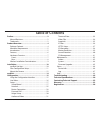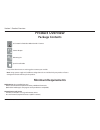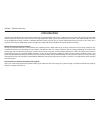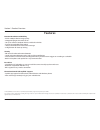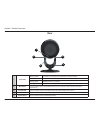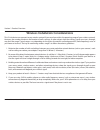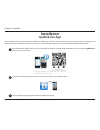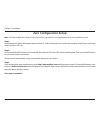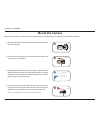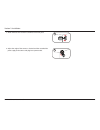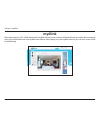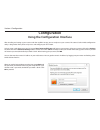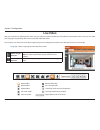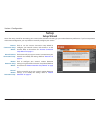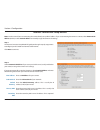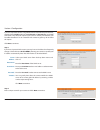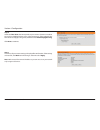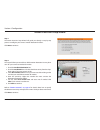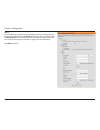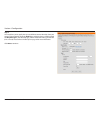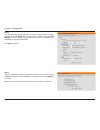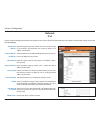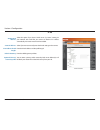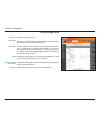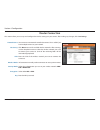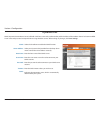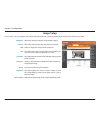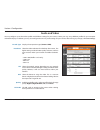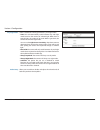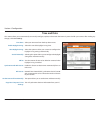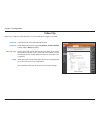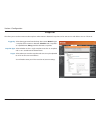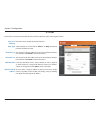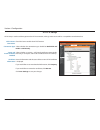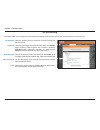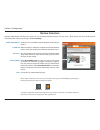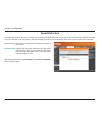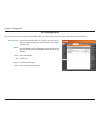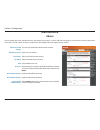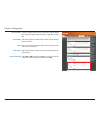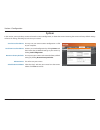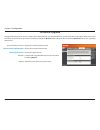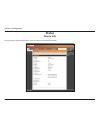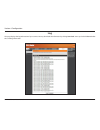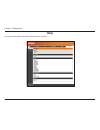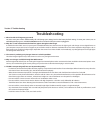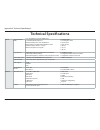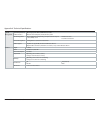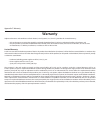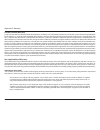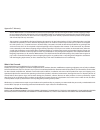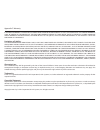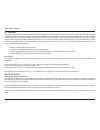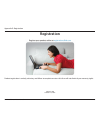- DL manuals
- D-Link
- Security Camera
- DCS-2630L
- User Manual
D-Link DCS-2630L User Manual
Summary of DCS-2630L
Page 2: Manual Revisions
2 d-link dcs-2630l user manual d-link reserves the right to revise this publication and to make changes in the content hereof without obligation to notify any person or organization of such revisions or changes. Information in this document may become obsolete as our services and websites develop an...
Page 3: Table of Contents
3 d-link dcs-2630l user manual table of contents preface ..........................................................................2 manual revisions .................................................................. 2 trademarks..........................................................................
Page 4: Product Overview
4 d-link dcs-2630l user manual section 1: product overview product overview package contents if any of the above items are missing, please contact your reseller. Note: using a power supply with a different voltage than the one included with your product will cause damage and void the warranty for th...
Page 5: Introduction
5 d-link dcs-2630l user manual section 1: product overview introduction the full hd ultra-wide view wi-fi camera (dcs-2630l) with 180-degree wide eye lens keeps a vigilant eye on your home and provides crisp hd 1080p video to watch your kids or pets with wall-to-wall coverage. Night vision allows yo...
Page 6: Features
6 d-link dcs-2630l user manual section 1: product overview premium resolution and visibility • full hd 1080p resolution image quality • 3 megapixel progressive cmos sensor • see up to 16 feet in complete darkness with built-in ir leds • supports h.264/m-jpeg video codecs • 180 o (h) field of view fo...
Page 7: Front
7 d-link dcs-2630l user manual section 1: product overview front hardware overview 1 light sensor the ir-cut removable sensor monitors lighting conditions and switches between color and infrared accordingly. 2 ir (infrared) leds used to illuminate the camera's field of view at night. 3 power connect...
Page 8: Rear
8 d-link dcs-2630l user manual section 1: product overview rear 1 status led blinking amber the camera is ready but not connected to a wireless network. Solid green the camera has successfully connected to a wireless network. Blinking green the wps process is in progress. Blinking red the camera is ...
Page 9
9 d-link dcs-2630l user manual section 1: product overview wireless installation considerations this d-link device can connect to your wireless network from anywhere within the operating range of your wireless network. However, the number, thickness and location of walls, ceilings, or other objects ...
Page 10: Installation
10 d-link dcs-2630l user manual section 2: installation installation launch the mydlink lite app, then create a new account or log in to your existing account. Download the free mydlink lite app on your smartphone or tablet by scanning the qr code below, or by searching for mydlink lite in the app s...
Page 11: Zero Configuration Setup
11 d-link dcs-2630l user manual section 2: installation step 1: attach the power supply to the power input on the dcs-2630l and connect it to a wall outlet or power strip. Power is confirmed when the status led is lit. Step 2: press and hold the wps button on the camera for five seconds. The status ...
Page 12: Mount The Camera
12 d-link dcs-2630l user manual section 2: installation mount the camera 2. Place the camera base where you want to position the camera and use a pencil to mark the holes. 3. Depending on the material of the wall or ceiling, use proper tools to drill four holes 25mm deep with a 6mm drill bit where y...
Page 13
13 d-link dcs-2630l user manual section 2: installation 5. Attach the base cover and turn it clockwise to lock it in place. 6. Adjust the angle of the camera as desired and then attached the power supply to the camera and plug into a power outlet. 5 6.
Page 14: Mydlink
14 d-link dcs-2630l user manual section 3: mydlink mydlink after registering your dcs-2630l camera with a mydlink account in the camera installation wizard, you will be able to remotely access your camera from the www.Mydlink.Com website. After signing in to your mydlink account, you will see a scre...
Page 15: Configuration
15 d-link dcs-2630l user manual section 4: configuration configuration using the configuration interface when you see the login window, enter the user name admin and the password you created while using the setup wizard. If you did not create a password, the default password is blank. Click ok to pr...
Page 16: Live Video
16 d-link dcs-2630l user manual section 4: configuration live video view your camera’s live video from this screen. You may select any of the available icons listed below to operate the camera. You may also select your language using the drop-down menu on the left side of the screen. You can zoom in...
Page 17: Setup
17 d-link dcs-2630l user manual section 4: configuration setup setup wizard internet connection setup wizard: manual internet connection setup: motion detection setup wizard: manual motion detection setup: click to use the internet connection setup wizard to configure your network camera and connect...
Page 18
18 d-link dcs-2630l user manual section 4: configuration internet connection setup wizard step 2 select automatic ip address if you want your dhcp server (usually enabled on your router) to assign the camera its ip settings. If you want to manually assign the ip settings, select static ip address an...
Page 19
19 d-link dcs-2630l user manual section 4: configuration step 3 if you have a dynamic dns account, you may have an ip address that frequently changes. Check the box to enable ddns, allowing your camera to update your ip address automatically. Enter host information as described below: step 4 enter a...
Page 20
20 d-link dcs-2630l user manual section 4: configuration step 5 select the time zone that corresponds to your camera's location in order to ensure that scheduled events occur at the correct time. If the selected time zone observes daylight saving time, check the box to enable daylight saving. Click ...
Page 21
21 d-link dcs-2630l user manual section 4: configuration step 1 the motion detection setup wizard will guide you through a step-by-step process to configure your camera's motion detection functions. Click next to continue. Motion detection setup wizard step 2 this step will allow you to enable or di...
Page 22
22 d-link dcs-2630l user manual section 4: configuration step 3 this step allows you to specify how you would like to receive snapshots from your camera when triggered. Check the enable box and then select a schedule (check the only during box), the snapshot type, and the method of sending you the a...
Page 23
23 d-link dcs-2630l user manual section 4: configuration step 4 this step allows you to specify how you would like to receive video clips from your camera when triggered. Check the enable box and then select a schedule (check the only during box), the video clip type, and the method of sending you t...
Page 24
24 d-link dcs-2630l user manual section 4: configuration step 5 this step allows you to send video clips or snapshot to the microsd card when triggered. Check the enable box and then select a schedule (check the only during box), the sd recording type, and how much space to use. Refer to "sd recordi...
Page 25: Network
25 d-link dcs-2630l user manual section 4: configuration network use this section to configure the network connections for your camera. All relevant information must be entered accurately. After making any changes, click save settings. Select this option if you have a dhcp server (i.E., router) runn...
Page 26
26 d-link dcs-2630l user manual section 4: configuration ipv6 select this option if you have a dhcp server (i.E., router) running on your network and would like your camera to obtain an ip address automatically. Your router must have ipv6 enabled. Select if you want to manually enter the ipv6 ip set...
Page 27
27 d-link dcs-2630l user manual section 4: configuration http port: https port: rtsp port: upnp: enable upnp port forwarding: bonjour: the default port number is 80. You may use a pc with a secure browser to connect to the https port of the camera. The default port number is 443. The port number tha...
Page 28: Router Connection
28 d-link dcs-2630l user manual section 4: configuration router connection this section allows you to set up and configure the wireless settings on your camera. After making any changes, click save settings. Network name: site survey: ssid: wireless mode: security mode: encryption: key: you can ente...
Page 29: Dynamic Dns
29 d-link dcs-2630l user manual section 4: configuration dynamic dns ddns (dynamic domain name server) will hold a dns host name and synchronize the public ip address of the modem when it has been modified. A user name and password are required when using the ddns service. After making any changes, ...
Page 30: Image Setup
30 d-link dcs-2630l user manual section 4: configuration image setup in this section, you may configure the video image settings for your camera. A preview of the image will be shown in live video. Brightness: contrast: b/w: flip: saturation: sharpness: mirror: frequency: reset default: adjust this ...
Page 31: Audio And Video
31 d-link dcs-2630l user manual section 4: configuration audio and video you may configure up to three video profiles with different settings for your camera. Hence, you may set up different profiles for your computer and mobile display. In addition, you may also configure the two-way audio settings...
Page 32
32 d-link dcs-2630l user manual section 4: configuration day/night mode: audio setup: select a method of switching between day and night modes: • auto: this will automatically switch between day and night mode based on the amount of ambient light. When there is enough light, day mode will be used. W...
Page 33: Time and Date
33 d-link dcs-2630l user manual section 4: configuration time and date this section allows you to automatically or manually configure, update, and maintain the internal system clock for your camera. After making any changes, click save settings. Time zone: enable daylight saving: auto daylight savin...
Page 34: Video Clip
34 d-link dcs-2630l user manual section 4: configuration video clip video clip: trigger by: video clip type: target: check this box to enable the video clip function. Select whether the event is triggered by motion, sound, schedule, or if the video is always recording. Displays the profile used for ...
Page 35: Snapshot
35 d-link dcs-2630l user manual section 4: configuration this allows you to set the camera to take snapshots when motion is detected. Snapshots can be sent to an e-mail address or to an ftp server. Select the trigger event from the drop-down menu. Motion begins a snapshot after a motion is detected;...
Page 36: Ip Filter
36 d-link dcs-2630l user manual section 4: configuration the ip filter is a feature used to allow or deny certain ip addresses when accessing the camera. Check this box to enable the ip filter function. Select whether to set the filter to allow or to deny connection from the ip addresses listed. The...
Page 37: Https Setup
37 d-link dcs-2630l user manual section 4: configuration https setup is used to add encryption to the http connection, making it more secure and less susceptible to unauthorized use. Check this box to enable the https function. Select whether the connection type should be both http and https or http...
Page 38: Sd Recording
38 d-link dcs-2630l user manual section 4: configuration select this option if you have inserted an available microsd card into the camera. Select the type of trigger event from the drop-down menu. Motion begins recording video/snapshot after a motion is detected; schedule records video/takes snapsh...
Page 39: Motion Detection
39 d-link dcs-2630l user manual section 4: configuration motion detection enabling video motion will allow your camera to use the motion detection feature. You may draw a finite motion area that will be used for monitoring. After making any changes, click save settings. Enable video motion: enable p...
Page 40: Sound Detection
40 d-link dcs-2630l user manual section 4: configuration sound detection check this box to enable the sound detection feature of your camera. Specifies the measurable detection level that would indicate sound. Select the value from the drop-down menu. The higher the number, the less sensitivity will...
Page 41: Sd Management
41 d-link dcs-2630l user manual section 4: configuration sd management format sd card: delete: name: size: refresh: pages: click to automatically format the microsd card and create a folder for video. Formatting your microsd card will erase all data currently saved. Click the checkbox in front of th...
Page 42: Admin
42 d-link dcs-2630l user manual section 4: configuration you may modify the name and administrator’s password of your camera, as well as add and manage the user accounts for accessing the camera. You may also use this section to create a unique name and configure the osd settings for your camera. Ad...
Page 43
43 d-link dcs-2630l user manual section 4: configuration camera name: enable osd: label: time stamp: power/led light: create a unique name for your camera that will be added to the file name prefix when creating a snapshot or a video clip. Select this option to enable the on-screen display feature f...
Page 44: System
44 d-link dcs-2630l user manual section 4: configuration system in this section, you may backup, restore and reset the camera configuration, or reboot the camera. Restoring the camera to factory default settings will erase all settings, including any rules that you created. Save to local hard drive:...
Page 45: Firmware Upgrade
45 d-link dcs-2630l user manual section 4: configuration firmware upgrade to upgrade the firmware on your dcs-2630l, please download and save the latest firmware version from the d-link support page to your local hard drive. Locate the file on your local hard drive by clicking the browse button. Sel...
Page 46: Status
46 d-link dcs-2630l user manual section 4: configuration status this page displays detailed information about your device and network connection. Device info.
Page 47: Log
47 d-link dcs-2630l user manual section 4: configuration this page displays the log information of your camera. You may download the information by clicking download. You may also click clear to delete the saved log information. Log.
Page 48: Help
48 d-link dcs-2630l user manual section 4: configuration this page provides helpful information regarding camera operation. Help.
Page 49: Troubleshooting
49 d-link dcs-2630l user manual section 5: troubleshooting troubleshooting 1. What should i do if i forget my password? You must reset your camera. Unfortunately, this will change your settings back to the factory default settings. To reset your camera, use an unfolded paperclip to press and hold th...
Page 50: Technical Specifications
50 d-link dcs-2630l user manual appendix a: technical specifications technical specifications camera camera hardware profile 1/3” 3 megapixel progressive cmos sensor 16 feet ir illumination distance minimum illumination: 0 lux with ir led on built-in infrared-cut removable (icr) filter modul...
Page 51
51 d-link dcs-2630l user manual appendix a: technical specifications system management system requirements for web interface operating system: microsoft windows 8/7/vista browser: internet explorer, firefox, chrome, safari event management event notification and uploading of snapshots/video cl...
Page 52
52 d-link dcs-2630l user manual appendix b: technical support contacting technical support u.S. And canadian customers can contact d-link technical support through our web site or by phone. Before you contact technical support, please have the following ready: • model number of the product (e.G. Dcs...
Page 53: Warranty
53 d-link dcs-2630l user manual appendix c: warranty warranty subject to the terms and conditions set forth herein, d-link systems, inc. (“d-link”) provides this limited warranty: • only to the person or entity that originally purchased the product from d-link or its authorized reseller or distribut...
Page 54
54 d-link dcs-2630l user manual appendix c: warranty limited software warranty: d-link warrants that the software portion of the product (“software”) will substantially conform to d-link’s then current functional specifications for the software, as set forth in the applicable documentation, from the...
Page 55
55 d-link dcs-2630l user manual appendix c: warranty • after an rma number is issued, the defective product must be packaged securely in the original or other suitable shipping package to ensure that it will not be damaged in transit, and the rma number must be prominently marked on the outside of t...
Page 56
56 d-link dcs-2630l user manual appendix c: warranty if any implied warranty cannot be disclaimed in any territory where a product is sold, the duration of such implied warranty shall be limited to the duration of the applicable warranty period set forth above. Except as expressly covered under the ...
Page 57
57 d-link dcs-2630l user manual appendix c: warranty fcc statement: this equipment has been tested and found to comply with the limits for a class b digital device, pursuant to part 15 of the fcc rules. These limits are designed to provide reasonable protection against harmful interference in a resi...
Page 58: Registration
58 d-link dcs-2630l user manual appendix d: registration version 1.00 october 14, 2015 product registration is entirely voluntary and failure to complete or return this form will not diminish your warranty rights. Registration.