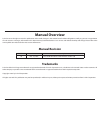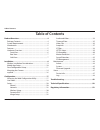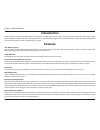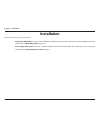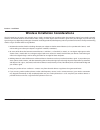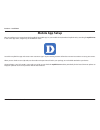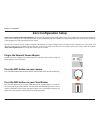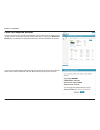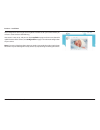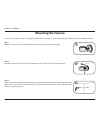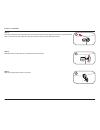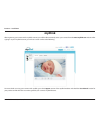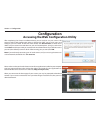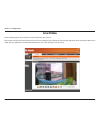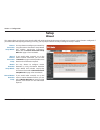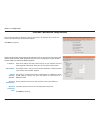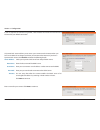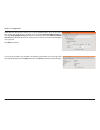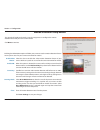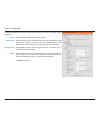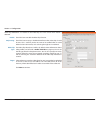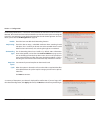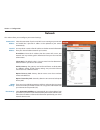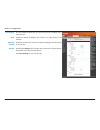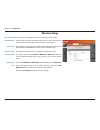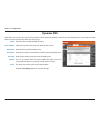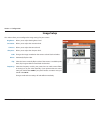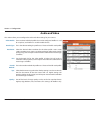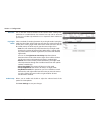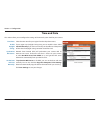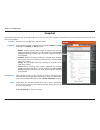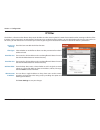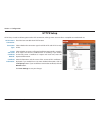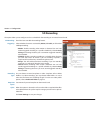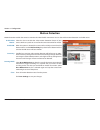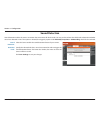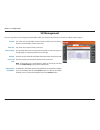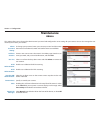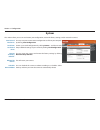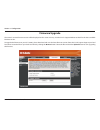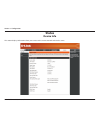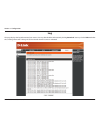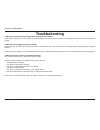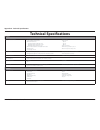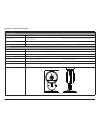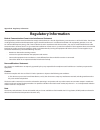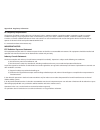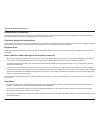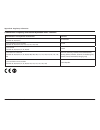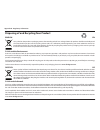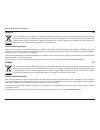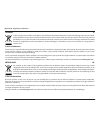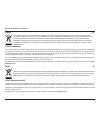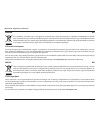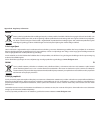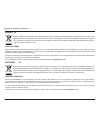- DL manuals
- D-Link
- Security Camera
- DCS-2630L
- User Manual
D-Link DCS-2630L User Manual
Summary of DCS-2630L
Page 2: Manual Overview
Manual overview d-link reserves the right to revise this publication and to make changes in the content hereof without obligation to notify any person or organization of such revisions or changes. Information in this document may become obsolete as our services and websites develop and change. Pleas...
Page 3: Table of Contents
3 d-link dcs-2630l user manual table of contents table of contents product overview ..............................................................4 package contents ......................................................................... 4 system requirements ..........................................
Page 4: System Requirements
4 d-link dcs-2630l user manual section 1 - product overview • dcs-2630l full hd ultra-wide view wi-fi camera • power adapter • mounting kit • quick installation guide • quick install card note: using a power supply with a different voltage than the one included with your product will cause damage an...
Page 5: Introduction
5 d-link dcs-2630l user manual section 1 - product overview introduction the dcs-2630l full hd ultra-wide view wi-fi camera boasts a horizon-wide 180° lens that easily captures your entire room, wall-to-wall, in high- quality 1080p. Its rotatable head makes ceiling installations easy, and the built-...
Page 6: Hardware Overview
6 d-link dcs-2630l user manual section 1 - product overview hardware overview front view camera lens microphone ir leds (behind cover) light sensor pir sensor (behind cover) camera stand.
Page 7: Rear View
7 d-link dcs-2630l user manual section 1 - product overview rear view side view microsd slot microusb connector (for power) reset button wps button power/status led.
Page 8: Installation
8 d-link dcs-2630l user manual section 2 - installation installation there are two ways to set up your camera: mydlink lite mobile app: you can use the mydlink lite mobile app to guide you through setup and initial configuration of your camera. Refer to mobile app setup on page 10. Zero configuratio...
Page 9
9 d-link dcs-2630l user manual section 2 - installation wireless installation considerations the dcs-2630l lets you access your network using a wireless connection from anywhere within the operating range of your wireless network. However, the number, thickness and location of walls, ceilings, or ot...
Page 10: Mobile App Setup
10 d-link dcs-2630l user manual section 2 - installation mobile app setup you can configure your camera through the mydlink lite mobile app. On your mobile device, download mydlink lite by searching for mydlink lite in the itunes app store, google play, or the windows store. Launch the mydlink lite ...
Page 11: Zero Configuration Setup
Version 1.0
Page 12
12 d-link dcs-2630l user manual section 2 - installation dcs-2630l check your mydlink account from any computer with an internet connection, open a web browser and login to your mydlink account. The mydlink page will check for new devices and display a new device found! Pop-up notification in the bo...
Page 13
13 d-link dcs-2630l user manual section 2 - installation zero configuration will navigate to the mydlink live view tab for your camera where you will see a screen similar to the following. Your camera is now set up, and you can skip to mydlink on page 16 to learn more about the mydlink features of t...
Page 14: Mounting The Camera
14 d-link dcs-2630l user manual section 2 - installation mounting the camera to mount your camera on a wall or ceiling, please follow the steps below. It is recommended that you configure the camera before mounting. Step 1 rotate the camera base cover counterclockwise, then lift it to expose the mou...
Page 15
15 d-link dcs-2630l user manual section 2 - installation 4 5 6 step 6 adjust the angle of the camera as desired. Step 5 reattach the base cover and turn it clockwise to lock it in place. Step 4 place the camera base over the holes that are in the wall. Make sure to align the camera base holes with t...
Page 16: Mydlink
16 d-link dcs-2630l user manual section 2 - installation mydlink after registering your camera with a mydlink account, you will be able to remotely access your camera from the www.Mydlink.Com website. After signing in to your mydlink account, you will see a screen similar to the following: for more ...
Page 17: Configuration
17 d-link dcs-2630l user manual section 3 - configuration configuration accessing the web configuration utility after completing the camera installation wizard, you are ready to use your camera. The camera’s built-in web configuration utility is designed to allow you to easily access and configure y...
Page 18: Live Video
18 d-link dcs-2630l user manual section 3 - configuration live video the live video page lets you view the live video stream from your camera. Please make sure that you have the latest version of java installed on your computer to ensure proper operation when viewing the video in java mode. The java...
Page 19
19 d-link dcs-2630l user manual section 3 - configuration icon button name function event trigger indicator this indicator will change color when a trigger event occurs, such as when motion or sound is detected. Recording indicator when a recording is in progress, this indicator will change color. P...
Page 20: Setup
20 d-link dcs-2630l user manual section 3 - configuration setup wizard you may choose to configure your network by using the internet connection setup wizard that includes step-by-step instructions. Please refer to internet connection setup wizard on page 21 for more details. If you would rather man...
Page 21
21 d-link dcs-2630l user manual section 3 - configuration internet connection setup wizard this wizard will guide you through a step-by-step process to configure your new d-link camera and connect the camera to the internet. Click next to continue. Select how the camera will connect to the internet....
Page 22
22 d-link dcs-2630l user manual section 3 - configuration a dynamic dns account allows you to access your camera over the internet when you have an ip address that changes each time you connect to the internet. If you have a dynamic dns account, click enable and enter the following details: if you a...
Page 23
23 d-link dcs-2630l user manual section 3 - configuration select the time zone that the camera is in so that scheduled events occur at the correct time. If your time zone observes daylight saving, check the enable daylight saving box and select auto daylight saving to have dst set automatically or s...
Page 24
24 d-link dcs-2630l user manual section 3 - configuration motion detection setup wizard this wizard will guide you through a step-by-step process to configure the motion detection feature of your new d-link camera click next to continue. Enabling the video motion option will allow your camera to use...
Page 25
25 d-link dcs-2630l user manual section 3 - configuration enable: only during: snapshot type: target: check this box to enable the snapshot function. Check this box to setup a scheduled timeframe when notifications should be sent. This is useful if you do not want to be notified when it would otherw...
Page 26
26 d-link dcs-2630l user manual section 3 - configuration enable: only during: video clip type: target: check this box to enable the video clip function. Check this box to setup a scheduled timeframe when video clips should be sent. This is useful if you do not want to be notified when it would othe...
Page 27
27 d-link dcs-2630l user manual section 3 - configuration enable: only during: sd recording type: keep free space: cyclic check this box to enable the sd recording function. Check this box to setup a scheduled timeframe when recording should take place. This is useful if you do not want to be record...
Page 28: Network
28 d-link dcs-2630l user manual section 3 - configuration network this section allows you to configure your network settings. Select this connection if you have a dhcp server running on your network and would like a dynamic ip address to be updated to your camera automatically. You may obtain a stat...
Page 29
29 d-link dcs-2630l user manual section 3 - configuration you may configure which ports to use for http, https, and rtsp access to the camera. Enable this setting to configure your camera as an upnp device in the network. Enable this to allow your camera to use upnp to configure port forwarding on y...
Page 30: Wireless Setup
30 d-link dcs-2630l user manual section 3 - configuration wireless setup this section allows you to set up and configure the wireless settings on your camera. Network name: site survey: wireless mode: security mode: cipher type: key: enter the ssid/name for the wireless network you want to connect t...
Page 31: Dynamic Dns
31 d-link dcs-2630l user manual section 3 - configuration dynamic dns ddns allows you to access your camera using a domain name instead of an ip address. To do this, you will need to have an account with one of the ddns services listed in the drop-down box on this page. Check this box to enable the ...
Page 32: Image Setup
32 d-link dcs-2630l user manual section 3 - configuration image setup this section allows you to configure the image settings for your camera. Allows you to adjust the brightness level. Allows you to adjust the saturation level. Allows you to adjust the contrast level. Allows you to adjust the sharp...
Page 33: Audio And Video
33 d-link dcs-2630l user manual section 3 - configuration audio and video this section allows you to configure the audio and video settings for your camera. Video profile: encode type: resolution: fps: encode method: bps: quality: there are three individual profiles that can be configured. Profile 2...
Page 34
34 d-link dcs-2630l user manual section 3 - configuration this is the url used to connect to the camera when viewing from quicktime or a mobile device. For instance, live1.Sdp can be accessed at rtsp://x.X.X.X/video1.Sdp where the x.X.X.X represents the ip address of your camera. Select a method of ...
Page 35: Time and Date
35 d-link dcs-2630l user manual section 3 - configuration time and date this section allows you to configure the settings of the internal system clock for your camera. Time zone: enable daylight saving: synchronize ntp server: set the date and time manually: select the time zone for your region from...
Page 36: Video Clip
36 d-link dcs-2630l user manual section 3 - configuration video clip video clip allows you to send video clips via ftp or e-mail when a trigger is activated. You can send video clips to an ftp server or an e-mail address. Video clip: trigger by: video clip type: target: check this box to enable the ...
Page 37: Snapshot
37 d-link dcs-2630l user manual section 3 - configuration snapshot the snapshot feature lets you send image snapshots via ftp or e-mail when a trigger is activated. You can send snapshots to both an ftp server and an e-mail address. Snapshot: trigger by: snapshot type: target: check this box to enab...
Page 38: Ip Filter
38 d-link dcs-2630l user manual section 3 - configuration ip filter the ip filter is a feature used to allow or deny certain ip addresses when accessing the dcs-2630l. Please note that when creating an allow list, if the ip address of your computer is not included or if you do not set up an administ...
Page 39: Https Setup
39 d-link dcs-2630l user manual section 3 - configuration https setup https setup is used to add encryption to the http connection, making it more secure and less susceptible to unauthorized use. Https secure connection: connection type: create and install certificate method: certificate information...
Page 40: Sd Recording
40 d-link dcs-2630l user manual section 3 - configuration sd recording this option allows you to configure and set a schedule for the recording to an inserted microsd card. Sd recording: trigger by: recording type: keep free space: cyclic: check this box to enable the recording feature. Select wheth...
Page 41: Motion Detection
41 d-link dcs-2630l user manual section 3 - configuration motion detection motion detection enables the camera to monitor the video feed for movement. You can also enable motion detection via the pir sensor. Enable video motion: enable pir: sensitivity: drawing mode: clear: select this box to enable...
Page 42: Sound Detection
42 d-link dcs-2630l user manual section 3 - configuration sound detection sound detection enables the camera to monitor the environment for loud sounds. You may set the volume threshold used to determine whether sound was detected or not. If this option is selected, the trigger by option under video...
Page 43: Sd Management
43 d-link dcs-2630l user manual section 3 - configuration sd management here you may browse and manage the recorded files which are stored on the microsd card. Click on a folder or file to open it. Sd card: sd status: files per page: refresh: format sd card: deleting files and folders: this shows th...
Page 44: Maintenance
44 d-link dcs-2630l user manual section 3 - configuration maintenance admin this section allows you to change the administrator’s password and configure the server settings for your camera. You can also manage the user account(s) that access your camera. To change your password, enter your current p...
Page 45: System
45 d-link dcs-2630l user manual section 3 - configuration system this section allows you to save and restore your configuration, restore the factory settings, and/or restart the camera. Save to local hard drive: load from local hard drive: restore to factory defaults: reboot the device: schedule dev...
Page 46: Firmware Upgrade
46 d-link dcs-2630l user manual section 3 - configuration firmware upgrade the camera’s current firmware version will be displayed on this screen. You may visit the d-link support website to check for the latest available firmware version. To upgrade the firmware on your dcs-2630l, please download a...
Page 47: Status
47 d-link dcs-2630l user manual section 3 - configuration status device info this section displays information about your camera and its current network and wireless status..
Page 48: Log
48 d-link dcs-2630l user manual section 3 - configuration log this page displays the log information of your camera. You may download the information by clicking download. You may also click clear to delete the saved log information. The log will also be cleared when the camera is rebooted..
Page 49: Troubleshooting
49 d-link dcs-2630l user manual section 4 - troubleshooting troubleshooting 1. Why is the camera view hazy or bright when using night vision mode? The ir night vision lights on your camera may be reflecting off of a nearby surface or window. Try repositioning your camera to avoid reflections or glar...
Page 50: Technical Specifications
50 d-link dcs-2630l user manual appendix a - technical specifications technical specifications camera camera hardware profile • 1/3” 3 megapixel progressive cmos sensor • 5 meter ir illumination distance • minimum illumination: • color (day mode), ir leds off: 0.1 lux • b/w (night mode), ir leds off...
Page 51
51 d-link dcs-2630l user manual appendix a - technical specifications system integration system requirements for web interface • operating system: microsoft windows 10/8/7 or mac os x 10.7 or higher • browser: internet explorer 8, firefox 12, or safari 6 or higher event management • motion detection...
Page 52: Regulatory Information
52 d-link dcs-2630l user manual appendix b - regulatory information regulatory information federal communication commission interference statement this equipment has been tested and found to comply with the limits for a class b digital device, pursuant to part 15 of the fcc rules. These limits are d...
Page 53
53 d-link dcs-2630l user manual appendix b - regulatory information rf frequency requirements this device is for indoor use only when using all channels in the 5.150ghz-5.250ghz, 5.250ghz-5.350ghz, 5.470ghz-5.725ghz, 5.725ghz- 5.850ghz frequency range. High power radars are allocated as primary user...
Page 54
54 d-link dcs-2630l user manual appendix b - regulatory information radiation exposure statement this equipment complies with ic radiation exposure limits set forth for an uncontrolled environment. This equipment should be installed and operated with minimum distance 20 cm between the radiator and y...
Page 55
55 d-link dcs-2630l user manual appendix b - regulatory information allowable 802.11a frequencies and channels countries 5.15-5.25 ghz (channels 36, 40, 44, 48) liechtenstein 5.15-5.25 ghz & 5.725-5.875 ghz (channels 36, 40, 44, 48, 149, 153, 157, 161, 165, 169) austria 5.15-5.35 ghz (channels 36, 4...
Page 56
56 d-link dcs-2630l user manual appendix b - regulatory information disposing of and recycling your product english en this symbol on the product or packaging means that according to local laws and regulations this product should be not be disposed of in household waste but sent for recycling. Pleas...
Page 57
57 d-link dcs-2630l user manual appendix b - regulatory information franÇais fr ce symbole apposé sur le produit ou son emballage signifie que, conformément aux lois et règlementations locales, ce produit ne doit pas être éliminé avec les déchets domestiques mais recyclé. Veuillez le rapporter à un ...
Page 58
58 d-link dcs-2630l user manual appendix b - regulatory information italiano it la presenza di questo simbolo sul prodotto o sulla confezione del prodotto indica che, in conformità alle leggi e alle normative locali, questo prodotto non deve essere smaltito nei rifiuti domestici, ma avviato al ricic...
Page 59
59 d-link dcs-2630l user manual appendix b - regulatory information polski pl ten symbol umieszczony na produkcie lub opakowaniu oznacza, że zgodnie z miejscowym prawem i lokalnymi przepisami niniejszego produktu nie wolno wyrzucać jak odpady czy śmieci z gospodarstwa domowego, lecz należy go poddać...
Page 60
60 d-link dcs-2630l user manual appendix b - regulatory information magyar hu ez a szimbólum a terméken vagy a csomagoláson azt jelenti, hogy a helyi törvényeknek és szabályoknak megfelelően ez a termék nem semmisíthető meg a háztartási hulladékkal együtt, hanem újrahasznosításra kell küldeni. Kérjü...
Page 61
61 d-link dcs-2630l user manual appendix b - regulatory information dansk dk dette symbol på produktet eller emballagen betyder, at dette produkt i henhold til lokale love og regler ikke må bortskaffes som husholdningsaffald, mens skal sendes til genbrug. Indlever produktet til et indsamlingssted so...
Page 62
62 d-link dcs-2630l user manual appendix b - regulatory information svenska se den här symbolen på produkten eller förpackningen betyder att produkten enligt lokala lagar och föreskrifter inte skall kastas i hushållssoporna utan i stället återvinnas. Ta den vid slutet av dess livslängd till en av di...