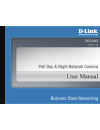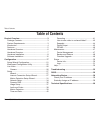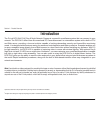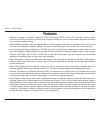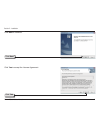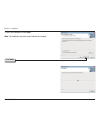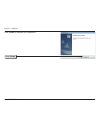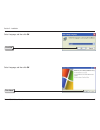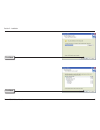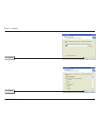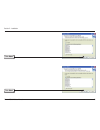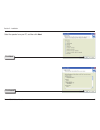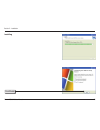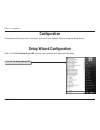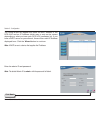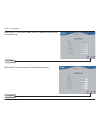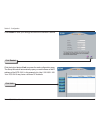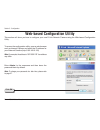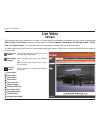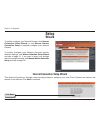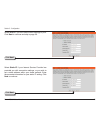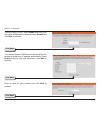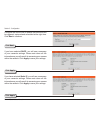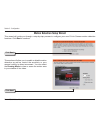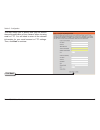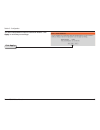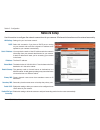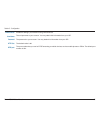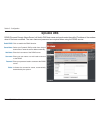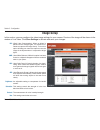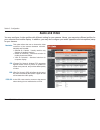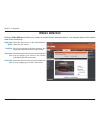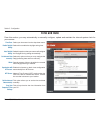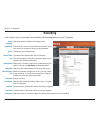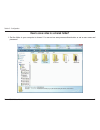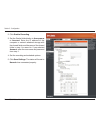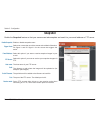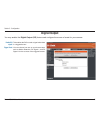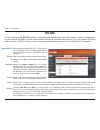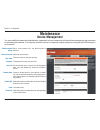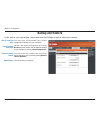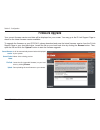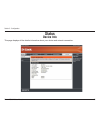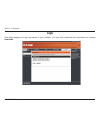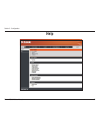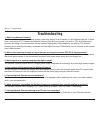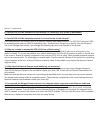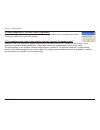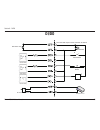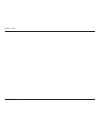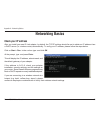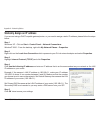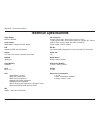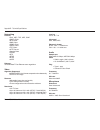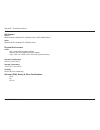- DL manuals
- D-Link
- Security Camera
- DCS-3410
- User Manual
D-Link DCS-3410 User Manual
Summary of DCS-3410
Page 2: Table of Contents
2 d-link dcs-3410 user manual table of contents product overview ........................................................3 package contents ................................................... 3 system requirements ............................................. 3 introduction ............................
Page 3: System Requirements
3 d-link dcs-3410 user manual section 1 - product overview • d-link dcs-3410 poe day & night network camera • cat5 ethernet cable • power adapter • manual and software on cd • quick install guide • camera stand note: using a power supply with a different voltage than the one included with the packag...
Page 4: Introduction
4 d-link dcs-3410 user manual section 1 - product overview introduction the d-link dcs-3410 poe day & night network camera is a powerful surveillance system that can connect to your network. The dcs-3410 differs from a conventional pc camera because it is a standalone system with a built-in cpu and ...
Page 5: Features
5 d-link dcs-3410 user manual section 1 - product overview • supports a variety of protocols: supporting tcp/ip networking, smtp e-mail, http and other internet related protocols, the dcs-3410 network camera can be integrated easily into other internet/intranet applications because of its standards-...
Page 6: Hardware Overview
6 d-link dcs-3410 user manual section 1 - product overview hardware overview microphone connector the dcs-3410 poe day & night network camera has an internal microphone built-in. However, you have the option of using an external microphone by plugging it into the microphone connector. Audio out conn...
Page 7: Hardware Overview
7 d-link dcs-3410 user manual section 1 - product overview hardware overview link led once a connection has been established via ethernet port, the link led will turn solid green. If traffic is passing to the camera the link led will blink. If no ethernet connection is detected the link led will not...
Page 8: Hardware Installation
8 d-link dcs-3410 user manual section 1 - product overview hardware installation connect the ethernet cable connect an ethernet cable to the network cable connector located on the network camera’s back panel and attach it to the network. Attach the external power supply attach the external power sup...
Page 9
9 d-link dcs-3410 user manual section 1 - product overview the network camera comes with a camera stand with a swivel ball screw head that can be attached to the network camera bottom socket cavity. Attach the camera stand to the network camera and station it for your application. There are holes lo...
Page 10: Software Installation
10 d-link dcs-3410 user manual section 2 - installation turn on the computer and insert the d-link dcs-3410 driver cd in the cd-rom drive. The step-by-step instructions that follow are shown in windows ® xp. The steps and screens are similar for the other windows operating systems. If the cd autorun...
Page 11
11 d-link dcs-3410 user manual section 2 - installation click next to continue. Click yes to accept the license agreement. Click next click yes.
Page 12
12 d-link dcs-3410 user manual section 2 - installation to start the installation click next. Note: the installation may take several minutes to complete. Click next.
Page 13
13 d-link dcs-3410 user manual section 2 - installation click finish to complete the installation. Click finish.
Page 14
14 d-link dcs-3410 user manual section 2 - installation click ffdshow now, click on ffdshow from the autorun screen. This will install the proper codecs that will allow you to playback video taken by the dcs-3410. Click i agree.
Page 15
15 d-link dcs-3410 user manual section 2 - installation click ok select language, and then click ok select language, and then click ok click next.
Page 16
16 d-link dcs-3410 user manual section 2 - installation click next click next.
Page 17
17 d-link dcs-3410 user manual section 2 - installation click next click next.
Page 18
18 d-link dcs-3410 user manual section 2 - installation click next click next.
Page 19
19 d-link dcs-3410 user manual section 2 - installation click next select the speaker from your pc, and then clink next click install.
Page 20
20 d-link dcs-3410 user manual section 2 - installation installing click finish.
Page 21: Configuration
21 d-link dcs-3410 user manual section 3 - configuration configuration this section will show you how to configure your new d-link network camera using the setup wizard. Setup wizard configuration click on the d-link setup wizard se icon that was created in your windows start menu. Click d-link setu...
Page 22
22 d-link dcs-3410 user manual section 3 - configuration enter the admin id and password. Note: the default admin id is admin with the password left blank. Click next the setup wizard will appear and show the mac address of the dcs-3410 and an ip address (which may or may not be correct depending on...
Page 23
23 d-link dcs-3410 user manual section 3 - configuration select static ip to use the same ip address at each boot up. Click next select dhcp if you want to obtain a new ip address every time the camera boots up. Click next.
Page 24
24 d-link dcs-3410 user manual section 3 - configuration click link click the button labeled link to access the web configuration page. The setup wizard will automatically open your web browser to the ip address of the dcs-3410, in this example it is: http://192.198.1.185. Your dcs-3410 may have a d...
Page 25
25 d-link dcs-3410 user manual section 3 - configuration web-based configuration utility to access the configuration utility, open a web-browser such as internet explorer and enter the ip address for your network camera (http://192.168.0.120) note: for example, the address is 192.168.0.120. Your add...
Page 26: Live Video
26 d-link dcs-3410 user manual section 3 - configuration live video camera this section shows your camera’s live video. You may select the available thumbnails for your option of predefined video profile, full screen mode, and action items of taking snapshot, recording, set storage folder, listen, t...
Page 27: Setup
27 d-link dcs-3410 user manual section 3 - configuration setup wizard to quickly configure your network camera, click internet connection setup wizard, or click manual internet connection setup to manually configure your network camera. To quickly configure your network camera’s motion detection set...
Page 28
28 d-link dcs-3410 user manual section 3 - configuration click next select dhcp if you are unsure which settings to pick. Click next to continue and skip to page 29. Click next select static ip if your internet service provider has provided you with connection settings, or you wish to set a static a...
Page 29
29 d-link dcs-3410 user manual section 3 - configuration click next if you are using pppoe, select enable and enter your user name and password, otherwise select disable and click next to continue. Click next if you have a dynamic dns account and would like the camera to update your ip address autom...
Page 30
30 d-link dcs-3410 user manual section 3 - configuration click next configure the correct time to ensure that all events will be triggered, captured and scheduled at the right time. Click next to continue. Click apply if you have selected dhcp, you will see a summary of your camera’s settings. Pleas...
Page 31
31 d-link dcs-3410 user manual section 3 - configuration motion detection setup wizard this wizard will guide you through a step-by-step process to configure your new d-link camera motion detection functions. Click next to continue. Click next this section will allow you to enable or disable motion ...
Page 32
32 d-link dcs-3410 user manual section 3 - configuration click next this step allows you to specify how you will receive the events notification of your camera, either via using email or ftp. You will need to enter all the relevant information for your email account or ftp settings. Then, click next...
Page 33
33 d-link dcs-3410 user manual section 3 - configuration click apply you have completed the motion detection wizard. Click apply to activate your settings..
Page 34: Network Setup
34 d-link dcs-3410 user manual section 3 - configuration lan settings: dhcp: static ip address: ip address: subnet mask: default gateway: primary dns: secondary dns: enable upnp: enable upnp port forwarding: settings for your local area network. Select this connection if you have a dhcp server runni...
Page 35
35 d-link dcs-3410 user manual section 3 - configuration enable pppoe: user name: password: http port: rtsp port: enable this setting if you network is using pppoe service. The unique name to your account. You may obtain this information from your isp. The password to your account. You may obtain th...
Page 36: Dynamic Dns
36 d-link dcs-3410 user manual section 3 - configuration enable ddns: server name: host name: user name: password: status: click to enable the ddns function. Select your dynamic dns provider from the pull down menu or enter the server address manually. Enter the host name of the ddns server. Enter y...
Page 37: Image Setup
37 d-link dcs-3410 user manual section 3 - configuration blc: awb: agc: aes: brightness: saturation: contrast: hue: (back light compensation): when an object is placed in front of bright lights, it is difficult for ip camera to capture the image clearly. Turn on this option will help your camera to ...
Page 38: Audio and Video
38 d-link dcs-3410 user manual section 3 - configuration resolution: fps: bps: rtsp url: this option allows the user to choose the video resolution of the camera between 160x120, 320x240 and 704x480: • qqvga @ 176x120 - usually used for only displays of handheld devices. • qvga @ 352x240 - standard ...
Page 39: Motion Detection
39 d-link dcs-3410 user manual section 3 - configuration enable video motion: sensitivity: draw motion area: erase motion area: check this option to turn on the motion detection feature for your camera. Set the measurable difference between two sequential images that would indicate motion. Select th...
Page 40: Time and Date
40 d-link dcs-3410 user manual section 3 - configuration time zone: enable daylight saving: auto daylight saving: set date and time manually: offset: synchronize with ntp server: ntp server: set the date and time manually: copy your computer’s time settings: select your time zone from the drop-down ...
Page 41: Recording
41 d-link dcs-3410 user manual section 3 - configuration select this option to enable the recording feature. To access your account on the samba network drive, enter your account or anonymous username and password. The name of your samba server. The name of the shared folder used for recording. Clic...
Page 42
42 d-link dcs-3410 user manual section 3 - configuration how to save video to a shared folder? 1. Set the folder in your computer to shared. You can set as anonymous authentication or set a user name and password..
Page 43
43 d-link dcs-3410 user manual section 3 - configuration 2. Click enable recording. 3. Set the samba authentication to anonymous or account. Enter the ip address of the computer or network attached storage with the shared folder and the name of the shared folder in step 1 to record to. If you select...
Page 44: Snapshot
44 d-link dcs-3410 user manual section 3 - configuration enable or disable snapshot event. Select one or more than one of the events such as motion detection, d/i signal 1 and d/i signal 2 for the source that triggers the action. Select this option if you want to receive snapshot images in your e-ma...
Page 45: Digital Output
45 d-link dcs-3410 user manual section 3 - configuration enable d/o signal: trigger event: this enables the d/o to send a signal when there is a triggered event. You can choose from one or up to three events, such as motion detection, d/i signal 1, and d/i signal 2 for the sources of the triggered e...
Page 46: Rs-485
46 d-link dcs-3410 user manual section 3 - configuration rs-485 support pan-tilt: protocol: id: baud rate: data bit: stop bit: parity bit: when enabling support pan-tilt, a control panel will be displayed on the live video page allowing control through rs-485 for an external camera enclosure. Select...
Page 47: Maintenance
47 d-link dcs-3410 user manual section 3 - configuration maintenance device management admin password setting: add user account: user name: password: user list: camera name: enable osd: label: show time: set a new password for the administrator’s account. Add new user account. The user name for the ...
Page 48: Backup and Restore
48 d-link dcs-3410 user manual section 3 - configuration save to local hard drive: local from local hard drive: restore to factory default: reboot device: you may save and document your current configuration settings into your computer. Locate a pre-saved configuration by clicking browse and then re...
Page 49: Firmware Upgrade
49 d-link dcs-3410 user manual section 3 - configuration current firmware version: current product name: file path: upload: it will be automatically determined and displayed by the system. Name of the existing product. Locate the file (upgraded firmware) on your hard drive by clicking browse. Start ...
Page 50: Status
50 d-link dcs-3410 user manual section 3 - configuration status device info this page displays all the details information about your device and network connection..
Page 51: Logs
51 d-link dcs-3410 user manual section 3 - configuration logs this page displays the log information of your camera. You may also download the information by clicking download..
Page 52: Help
52 d-link dcs-3410 user manual section 3 - configuration help.
Page 53: Troubleshooting
53 d-link dcs-3410 user manual section 5 - troubleshooting 1. What is an network camera? The network camera is a stand-alone system connecting directly to an ethernet or fast ethernet network. It differs from a conventional pc camera, the network camera is an all-in-one system with built-in cpu and ...
Page 54
54 d-link dcs-3410 user manual section 5 - troubleshooting 8. Can the dcs-3410 be connected to the network if it consists of only private ip addresses? Yes, the network camera can be connected to a lan with private ip addresses. 9. Can the dcs-3410 be installed and work if a firewall exists on the n...
Page 55
55 d-link dcs-3410 user manual section 5 - troubleshooting 13. Noisy images occur. How can i solve the problem? The video images might be noisy if the network camera is used in a very low light environment. To solve this issue you need more lighting. 13. The images appear to be of poor quality, how ...
Page 56: Di/do
56 d-link dcs-3410 user manual section 6 - di/do reed switch vibration sensor rs485 device alarm dc power 12v photo relay photo relay photo relay rs-485 transceivers 0 0 0 0 0 ir illuminator ※ dc12v total output current maximum to 200ma di/do.
Page 57
57 d-link dcs-3410 user manual section 6 - di/do.
Page 58: Networking Basics
58 d-link dcs-3410 user manual appendix a - networking basics networking basics check your ip address after you install your new d-link adapter, by default, the tcp/ip settings should be set to obtain an ip address from a dhcp server (i.E. Wireless router) automatically. To verify your ip address, p...
Page 59
59 d-link dcs-3410 user manual appendix a - networking basics statically assign an ip address if you are not using a dhcp capable gateway/router, or you need to assign a static ip address, please follow the steps below: step 1 windows ® xp - click on start > control panel > network connections. Wind...
Page 60: Technical Specifications
60 d-link dcs-3410 user manual appendix b - technical specifications technical specifications video codec mpeg4 / mjpeg audio codec gsm-amr: 5.15kbps, adpcm: 8kbps poe supported ieee 802.3af standard sensor 1/3” sony ccd sensor, interlace scan mode sdram 32 mbytes flash memory 8 mbytes lens 6mm, f1....
Page 61
61 d-link dcs-3410 user manual appendix b - technical specifications networking protocol • ipv4, arp, tcp, udp, icmp • dhcp client • ntp client • dns client • ddns client • smtp client • ftp client • http server • samba client • pppoe • rtp • rtsp • rtcp • 3gpp ethernet 10/100m baset fast ethernet a...
Page 62
62 d-link dcs-3410 user manual appendix b - technical specifications os support device windows 2000 / windows xp / windows vista / 3gpp mobile phone utility windows 2000 / windows xp / windows vista physical environment power • 12v 1.25a switching power adapter • external ac-to-dc switching power ad...