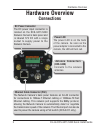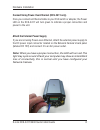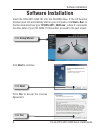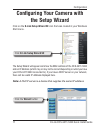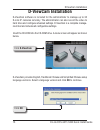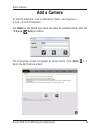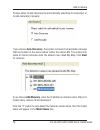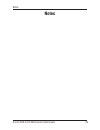2 d-link dcs-3411/3430 quick install guide system requirements • inwindows ® xp or windows vista ® • at least 256mb of memory (512mb recommended) • an available ethernet connection • wireless 802.11n network (for dcs-3430 only) • internet explorer 6.X or higher internet web browser • vga card resolu...
3 d-link dcs-3411/3430 quick install guide hardware overview hardware overview connections ethernet cable connector (poe) the network camera’s back panel features an rj-45 connector for connections to 10base-t ethernet cabling or 100base-tx fast ethernet cabling. This network port supports the nway ...
4 d-link dcs-3411/3430 quick install guide hardware overview audio out connector the dcs-3411/3430 provides an audio out connector to be used for 2-way audio. Speakers (not included) may be connected to the camera to provide audio for 2-way communication. Microphone connector the dcs-3411/3430 day &...
5 d-link dcs-3411/3430 quick install guide hardware overview i/o connector the dcs-3411/3430 provides a terminal block with three pairs of connectors situated on the back panel. Two pairs are for input and the other is for output. The i/o connectors provide the physical interface to send and receive...
6 d-link dcs-3411/3430 quick install guide hardware overview dc-iris connector the camera supports additional dc-iris lens, and provides the power and control signal required for adjusting the lens through this dc-iris connector (4-pin). You can attach any standard dc-iris lens (optional) for a spec...
7 d-link dcs-3411/3430 quick install guide hardware installation hardware installation connect the ethernet cable connect an ethernet cable to the network cable connector located on the network camera’s back panel and attach it to the network. Attach the antennas (dcs-3430 only) locate the antennas ...
8 d-link dcs-3411/3430 quick install guide hardware installation attach the external power supply if you are not using power-over-ethernet, attach the external power supply to the dc power input connector located on the network camera’s back panel (labeled dc 12v) and connect it to an ac power outle...
9 d-link dcs-3411/3430 quick install guide software installation click next insert the dcs-3411/3430 cd into the cd-rom drive. If the cd autorun function does not automatically start on your computer, click start > run. In the run command box type “d:\dcs-3411_3430.Exe”, where d: represents the driv...
10 d-link dcs-3411/3430 quick install guide software installation click next click finish click finish to complete the installation. To start the installation, click next. Note: the installation may take several minutes to complete..
11 d-link dcs-3411/3430 quick install guide configuration configuring your camera with the setup wizard click on the d-link setup wizard se icon that was created in your windows start menu. Click the wizard button the setup wizard will appear and show the mac address of the dcs-3411/3430 and an ip a...
12 d-link dcs-3411/3430 quick install guide configuration click next enter the admin id and password. Note: the default admin id is admin with the password left blank. Select dhcp if you want to obtain a new ip address every time the camera boots up. Click next click next select static ip to use the...
13 d-link dcs-3411/3430 quick install guide configuration click restart viewing your network camera click the button labeled link to access the web configuration. The setup wizard will automatically open your web browser to the ip address of the dcs-3411/3430, in this example it is: http://192.198.0...
14 d-link dcs-3411/3430 quick install guide configuration enter admin as the default username and leave the password blank. Click log in to continue. This section shows your camera’s live video. You can select your video profile and other options; such as snapshot, recording, etc. For more informati...
15 d-link dcs-3411/3430 quick install guide dviewcam installation d-viewcam software is included for the administrator to manage up to 32 d-link ip cameras remotely. The administrator can also record the video to hard drive and configure advanced settings. D-viewcam is a complete manage- ment tool a...
16 d-link dcs-3411/3430 quick install guide dviewcam installation click next click next click next click next to continue. Click browse if you would like to choose a specific folder for the installation, otherwise click next to continue. Click next to start the installation. Note: the d-viewcam inst...
17 d-link dcs-3411/3430 quick install guide dviewcam installation click finish to complete the installation..
18 d-link dcs-3411/3430 quick install guide add a camera to start d-viewcam, click on windows ® start > all programs > d-link > d-link d-viewcam . Use admin as the default user name and leave the password blank. Click the ( c h e c k box) to continue. Add a camera the d-viewcam screen will appear as...
19 d-link dcs-3411/3430 quick install guide add a camera choose either to add camera(s) by automatically searching for camera(s) or to add camera(s) manually. If you choose auto discovery, the system will search all available cameras that are located in the same subnet within the same lan. The syste...
20 d-link dcs-3411/3430 quick install guide add a camera the system shows the detected ip camera(s) information and user can set the schedule recording type. User can modify the schedule recording type: • 24/7 continuous recording: continuously record 24 hours a day, 7 days a week. • 24/7 motion det...
21 d-link dcs-3411/3430 quick install guide system requirements your d-viewcam installation is complete! Select yes to add another camera, or select no to continue. Note: after you have finished adding your camera(s), click close to view your camera(s)..
22 d-link dcs-3411/3430 quick install guide notes notes.
23 d-link dcs-3411/3430 quick install guide notes notes.
24 d-link dcs-3411/3430 quick install guide technical support d-link’s website contains the latest user documentation and software updates for d-link products. U.S. And canadian customers can contact d-link technical support through our website or by phone. United states telephone (877) 354-6555 wor...