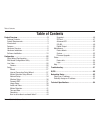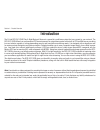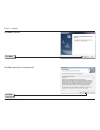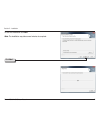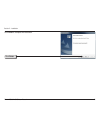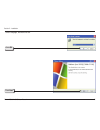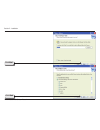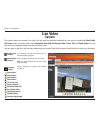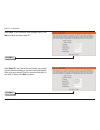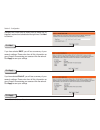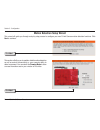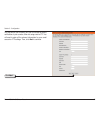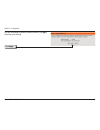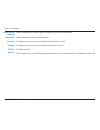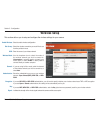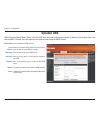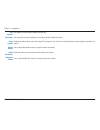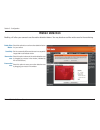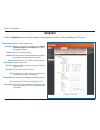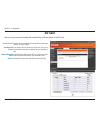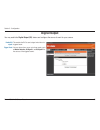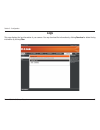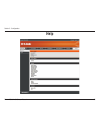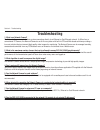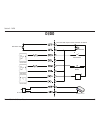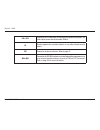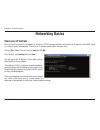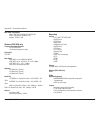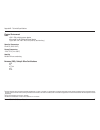- DL manuals
- D-Link
- Security Camera
- DCS-3411
- User Manual
D-Link DCS-3411 User Manual - Recording
43
D-Link DCS-3411/3430 User Manual
Section 3 - Configuration
Select this option to enable the recording feature.
Selecting this will allow you to record to a SD Card inserted into
the SD slot on the right side of the unit. When recording to the SD
card, you can only use Event Based recording.
To access your account on the Samba network drive, enter your
account or anonymous username and password.
The name of your Samba server.
The name of the shared folder used for recording.
Click this thumbnail to verify the connection status of your camera
to the Samba network drive.
Displays the connection status that is determined by the system.
You can click Get Status to refresh the status.
Select your pre-defined profile from the drop-down menu.
When the recording storage area is full, you may choose to stop
recording, or recycle the recording files so that your camera can
record the video continuously.
Records when Motion Recording, Digital Input 1, or Digital Input
2 is triggered.
A preset amount of time before motion recording is triggered.
A preset amount of time after motion recording is triggered.
Select to continuously record.
Select this option to manually schedule and configure the starting
and ending time for the recording.
Recording
In this section, you can configure and schedule the recording setting for your IP camera.
Enable Recording:
SD Card:
Samba Auth:
Server:
Shared Folder:
Test:
Samba Status:
Resolution:
When Storage is
full:
Event Based:
Prerecord:
Postrecord:
Continous:
Scheduled:
Summary of DCS-3411
Page 2: Table of Contents
2 d-link dcs-3411/3430 user manual table of contents table of contents product overview ...................................................3 package contents ..............................................................3 system requirements .......................................................3 i...
Page 3: System Requirements
3 d-link dcs-3411/3430 user manual section 1 - product overview • d-link dcs-3411/3430 day & night network camera • cat5 ethernet cable • power adapter • manual and software on cd • quick install guide • camera stand • 2 antennas (dcs-3430 only) note: using a power supply with a different voltage th...
Page 4: Introduction
4 d-link dcs-3411/3430 user manual section 1 - product overview introduction the d-link dcs-3411/3430 day & night network camera is a powerful surveillance system that can connect to your network. The dcs-3411/3430 differs from a conventional pc camera because it is a stand-alone system with a built...
Page 5: Features
5 d-link dcs-3411/3430 user manual section 1 - product overview • multiple stream types: choose between h.264 / mpeg4 / mjpeg depending on the type of application the camera is being used for. When using h.264 you can reduce the bandwidth and storage needs by up to 80% when compared to mjpeg or by u...
Page 6: Hardware Overview
6 d-link dcs-3411/3430 user manual section 1 - product overview hardware overview microphone connector the dcs-3411/3430 day & night network camera has an internal microphone built-in. However, you have the option of using an external microphone by plugging it into the microphone connector. Audio ou...
Page 7: Hardware Overview
7 d-link dcs-3411/3430 user manual section 1 - product overview hardware overview link led once a connection has been established via ethernet port, the link led will turn solid green. If traffic is passing to the camera the link led will blink. If no ethernet connection is detected the link led wil...
Page 8: Hardware Installation
8 d-link dcs-3411/3430 user manual section 1 - product overview hardware installation connect the ethernet cable connect an ethernet cable to the network cable connector located on the network camera’s back panel and attach it to the network. Attach the external power supply attach the external powe...
Page 9
9 d-link dcs-3411/3430 user manual section 1 - product overview the network camera comes with a camera stand with a swivel ball screw head that can be attached to the network camera bottom socket cavity. Attach the camera stand to the network camera and station it for your application. There are hol...
Page 10: Software Installation
10 d-link dcs-3411/3430 user manual section 2 - installation turn on the computer and insert the d-link dcs-3411/3430 driver cd in the cd-rom drive. The step-by-step instructions that follow are shown in windows ® xp. The steps and screens are similar for the other windows operating systems. If the ...
Page 11
11 d-link dcs-3411/3430 user manual section 2 - installation click next to continue. Click yes to accept the license agreement. Click next click yes.
Page 12
12 d-link dcs-3411/3430 user manual section 2 - installation to start the installation click next. Note: the installation may take several minutes to complete. Click next.
Page 13
13 d-link dcs-3411/3430 user manual section 2 - installation click finish to complete the installation. Click finish.
Page 14
14 d-link dcs-3411/3430 user manual section 2 - installation click ffdshow now, click on ffdshow from the autorun screen. This will install the proper codecs that will allow you to playback video taken by the dcs-3411/3430. Click i agree.
Page 15
15 d-link dcs-3411/3430 user manual section 2 - installation select language, and then click ok. Click ok click next.
Page 16
16 d-link dcs-3411/3430 user manual section 2 - installation click next click next.
Page 17
17 d-link dcs-3411/3430 user manual section 2 - installation click next click next.
Page 18
18 d-link dcs-3411/3430 user manual section 2 - installation click next click next.
Page 19
19 d-link dcs-3411/3430 user manual section 2 - installation click next select the speaker from your pc, and then click next. Click install.
Page 20
20 d-link dcs-3411/3430 user manual section 2 - installation installing click finish.
Page 21: Configuration
21 d-link dcs-3411/3430 user manual section 3 - configuration configuration this section will show you how to configure your new d-link network camera using the setup wizard. Setup wizard configuration click on the d-link setup wizard se icon that was created in your windows start menu. Click d-link...
Page 22
22 d-link dcs-3411/3430 user manual section 3 - configuration enter the admin id and password. Note: the default admin id is admin with the password left blank. Click next the setup wizard will appear and show the mac address of the dcs- 3411/3430 and an ip address (which may or may not be correct d...
Page 23
23 d-link dcs-3411/3430 user manual section 3 - configuration select static ip to use the same ip address at each boot up. Click next select dhcp if you want to obtain a new ip address every time the camera boots up. Click next.
Page 24
24 d-link dcs-3411/3430 user manual section 3 - configuration click link click the button labeled link to access the web configuration page. The setup wizard will automatically open your web browser to the ip address of the dcs-3411/3430, in this example it is: http://192.198.0.185. Your dcs-3411/34...
Page 25
25 d-link dcs-3411/3430 user manual section 3 - configuration web-based configuration utility to access the configuration utility, open a web-browser such as internet explorer and enter the ip address for your network camera (http://192.168.1.179) note: for example, the address is 192.168.1.179. You...
Page 26: Live Video
26 d-link dcs-3411/3430 user manual section 3 - configuration live video camera this section shows your camera’s live video. You may select the available thumbnails for your option of predefined video profile, full screen mode, and action items of taking snapshot, recording, set storage folder, list...
Page 27: Setup
27 d-link dcs-3411/3430 user manual section 3 - configuration setup wizard to quickly configure your network camera, click internet connection setup wizard, or click manual internet connection setup to manually configure your network camera. To quickly configure your network camera’s motion detectio...
Page 28
28 d-link dcs-3411/3430 user manual section 3 - configuration click next select dhcp if you are unsure which settings to pick. Click next to continue and skip to page 29. Click next select static ip if your internet service provider has provided you with connection settings, or you wish to set a sta...
Page 29
29 d-link dcs-3411/3430 user manual section 3 - configuration click next if you are using pppoe, select enable and enter your user name and password, otherwise select disable and click next to continue. Click next if you have a dynamic dns account and would like the camera to update your ip address ...
Page 30
30 d-link dcs-3411/3430 user manual section 3 - configuration click next configure the correct time to ensure that all events will be triggered, captured and scheduled at the right time. Click next to continue. Click apply if you have selected dhcp, you will see a summary of your camera’s settings. ...
Page 31
31 d-link dcs-3411/3430 user manual section 3 - configuration motion detection setup wizard this wizard will guide you through a step-by-step process to configure your new d-link camera motion detection functions. Click next to continue. Click next this section will allow you to enable or disable mo...
Page 32
32 d-link dcs-3411/3430 user manual section 3 - configuration click next this step allows you to specify how you will receive the events notification of your camera, either via using email or ftp. You will need to enter all the relevant information for your email account or ftp settings. Then, click...
Page 33
33 d-link dcs-3411/3430 user manual section 3 - configuration click apply you have completed the motion detection wizard. Click apply to activate your settings..
Page 34: Network Setup
34 d-link dcs-3411/3430 user manual section 3 - configuration lan settings: dhcp: static ip address: ip address: subnet mask: default gateway: primary dns: secondary dns: enable upnp: settings for your local area network. Select this connection if you have a dhcp server running on your network and w...
Page 35
35 d-link dcs-3411/3430 user manual section 3 - configuration enable upnp port forwarding: enable pppoe: user name: password: http port: rtsp port: enable this setting to allow the camera to add port forwarding entries into the router automatically. Enable this setting if you network is using pppoe ...
Page 36: Wireless Setup
36 d-link dcs-3411/3430 user manual section 3 - configuration wireless setup this sections allows you to setup and configure the wireless settings for your camera. Enable wireless: site survey: ssid: wireless mode: channel: authentication: encryption: key: signal: select to enable wireless configura...
Page 37: Dynamic Dns
37 d-link dcs-3411/3430 user manual section 3 - configuration enable ddns: server address: host name: user name: password: timeout: status: click to enable the ddns function. Select your dynamic dns provider from the pull down menu or enter the server address manually. Enter the host name of the ddn...
Page 38: Image Setup
38 d-link dcs-3411/3430 user manual section 3 - configuration brightness: contrast: flip: b/w: saturation: sharpness: mirror: frequency: an adjustable setting to compensate for backlit scenes. Adjust to control the contrast of colors between the object. This feature will help improve images under a ...
Page 39: Audio and Video
39 d-link dcs-3411/3430 user manual section 3 - configuration resolution: fps: jpeg quality: bps: rtsp url: analog output: this option allows the user to choose the video resolution of the camera between 160x120, 320x240 and 704x480: • qqvga @ 160x112 - usually used for only displays of handheld dev...
Page 40
40 d-link dcs-3411/3430 user manual section 3 - configuration auto exposure: audio setup: enable speaker: speaker volume: enable microphone: microphone volume: select on to use auto exposure or off to use auto iris. You may switch the external speaker and microphone on/off or adjust the volume. Enab...
Page 41: Motion Detection
41 d-link dcs-3411/3430 user manual section 3 - configuration enable video motion: sensitivity: draw motion area: erase motion area: check this option to turn on the motion detection feature for your camera. Set the measurable difference between two sequential images that would indicate motion. Sele...
Page 42: Time and Date
42 d-link dcs-3411/3430 user manual section 3 - configuration time zone: enable daylight saving: auto daylight saving: set date and time manually: offset: synchronize with ntp server: ntp server: set the date and time manually: copy your computer’s time settings: select your time zone from the drop-...
Page 43: Recording
43 d-link dcs-3411/3430 user manual section 3 - configuration select this option to enable the recording feature. Selecting this will allow you to record to a sd card inserted into the sd slot on the right side of the unit. When recording to the sd card, you can only use event based recording. To ac...
Page 44
44 d-link dcs-3411/3430 user manual section 3 - configuration how to save video to a shared folder? 1. Set the folder in your computer to shared. You can set as anonymous authentication or set a user name and password..
Page 45
45 d-link dcs-3411/3430 user manual section 3 - configuration 2. Click enable recording. 3. Set the samba authentication to anonymous or account. Enter the ip address of the computer or network attached storage with the shared folder and the name of the shared folder in step 1 to record to. If you s...
Page 46: Snapshot
46 d-link dcs-3411/3430 user manual section 3 - configuration enable or disable snapshot event. Select one or more of the events such as motion detection, d/i signal 1 and d/i signal 2 for the source that triggers the action. Select to continuously record. Select this option to manually schedule and...
Page 47: Sd Card
47 d-link dcs-3411/3430 user manual section 3 - configuration click this icon to automatically format the sd card and create “picture” & “video” folders. If the picture files are stored on the sd card, click on the picture folder and choose the picture file you would like to view. If video files are...
Page 48: Advanced Icr
48 d-link dcs-3411/3430 user manual section 3 - configuration advanced icr automatic: day mode: night mode: scheduled mode: selecting this feature will automatically set to the day mode during daylight and to the night mode during the night or in dark places. Selecting this mode will disable the ir ...
Page 49: Rs-485
49 d-link dcs-3411/3430 user manual section 3 - configuration rs-485 support pan-tilt: protocol: id: baud rate: data bit: stop bit: parity bit: when enabling support pan-tilt, a control panel will be displayed on the live video page allowing control through rs-485 for an external camera enclosure. S...
Page 50: Digital Output
50 d-link dcs-3411/3430 user manual section 3 - configuration enable d/o signal: trigger event: this enables the d/o to send a signal when there is a triggered event. You can choose from one or up to three events, such as motion detection, d/i signal 1, and d/i signal 2 for the sources of the trigge...
Page 51: Maintenance
51 d-link dcs-3411/3430 user manual section 3 - configuration maintenance device admin admin password setting: add user account: user name: password: user list: camera name: enable osd: label: show time: led light: set a new password for the administrator’s account. Add new user account. The user na...
Page 52: System
52 d-link dcs-3411/3430 user manual section 3 - configuration save to local hard drive: local from local hard drive: restore to factory default: reboot device: you may save and document your current configuration settings into your computer. Locate a pre-saved configuration by clicking and then rest...
Page 53: Firmware Upgrade
53 d-link dcs-3411/3430 user manual section 3 - configuration current firmware version: current product name: file path: upload: it will be automatically determined and displayed by the system. Name of the existing product. Locate the file (upgraded firmware) on your hard drive by clicking browse. S...
Page 54: Status
54 d-link dcs-3411/3430 user manual section 3 - configuration status device info this page displays all the details information about your device and network connection..
Page 55: Logs
55 d-link dcs-3411/3430 user manual section 3 - configuration logs this page displays the log information of your camera. You may download the information by clicking download or delete the log information by clicking clear..
Page 56: Help
56 d-link dcs-3411/3430 user manual section 3 - configuration help.
Page 57: Troubleshooting
57 d-link dcs-3411/3430 user manual section 4 - troubleshooting 1. What is an network camera? The network camera is a stand-alone system connecting directly to an ethernet or fast ethernet network. It differs from a conventional pc camera, the network camera is an all-in-one system with built-in cpu...
Page 58
58 d-link dcs-3411/3430 user manual section 4 - troubleshooting yes, the network camera can be connected to a lan with private ip addresses. 9. Can the dcs-3411/3430 be installed and work if a firewall exists on the network? If a firewall exists on the network, port 80 is open for ordinary data comm...
Page 59
59 d-link dcs-3411/3430 user manual section 4 - troubleshooting 13. The images appear to be of poor quality, how can i improve the image quality? Make sure that your computer’s display properties are set above 256 colors. Using 16 or 256 colors on your computer will produce dithering artifacts in th...
Page 60: Di/do
60 d-link dcs-3411/3430 user manual section 5 - di/do reed switch vibration sensor rs485 device alarm dc power 12v photo relay photo relay photo relay rs-485 transceivers 0 0 0 0 0 ir illuminator ※ dc12v total output current maximum to 200ma di/do.
Page 61
61 d-link dcs-3411/3430 user manual section 5 - di/do 12v+/12v- connect to an ir illuminator or other device in parallel connection. The total output current should be under 200ma. Di receive signals from a motion detector or any other external security device. Do connect to an alarm or buzzer. Refe...
Page 62: Networking Basics
62 d-link dcs-3411/3430 user manual appendix a - networking basics networking basics check your ip address after you install your new d-link adapter, by default, the tcp/ip settings should be set to obtain an ip address from a dhcp server (i.E. Wireless router) automatically. To verify your ip addre...
Page 63
63 d-link dcs-3411/3430 user manual appendix a - networking basics statically assign an ip address if you are not using a dhcp capable gateway/router, or you need to assign a static ip address, please follow the steps below: step 1 windows ® xp - click on start > control panel > network connections....
Page 64: Technical Specifications
64 d-link dcs-3411/3430 user manual appendix b - technical specifications technical specifications video codec mpeg4 / mjpeg/ h.264 multi profile compression simultaneously poe (3411 only) supported ieee 802.3af standard sensor 1/4” cmos sensor sdram 64 mbytes flash memory 8 mbytes lens 6mm, f1.8 su...
Page 65
65 d-link dcs-3411/3430 user manual appendix b - technical specifications max power consumption • max : dcs-3411 5.484 w, dcs-3430 6.9w • input: 100-240vac, 50/60hz, 0.4a • output: 12vdc, 1.25a wireless (dcs-3430 only) frequency rangeand channels • 2.412-2.4835 ghz • 13 channels (depend on area) tra...
Page 66
66 d-link dcs-3411/3430 user manual appendix b - technical specifications resolution • up to 30 frames at 640x480 • up to 30 frames at 320x240 • up to 30 frames at 160x120 sensitivity 11.5 v/lux-s at 550nm video agc, awb, aes, blc digital zoom up to 16x low lux 0.5 lux@f1.8 3a control agc, awb, aes ...
Page 67
67 d-link dcs-3411/3430 user manual appendix b - technical specifications physical environment power • 12v 1.25a switching power adapter • external ac-to-dc switching power adapter • type: usa / uk / eur / aus / cn (order by each territory) operation temperature 0 to 40°c (32 to 104°f) storage tempe...