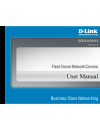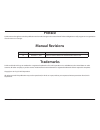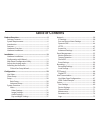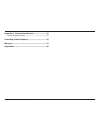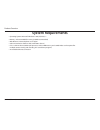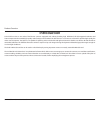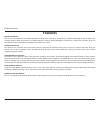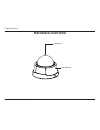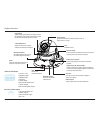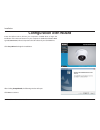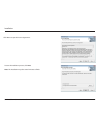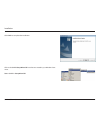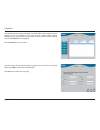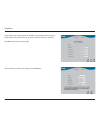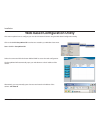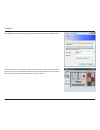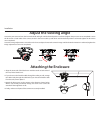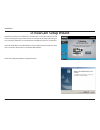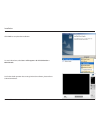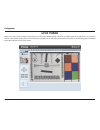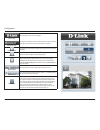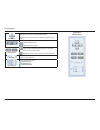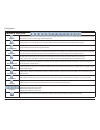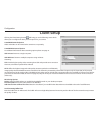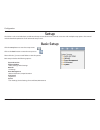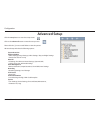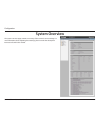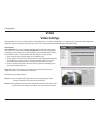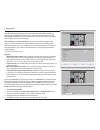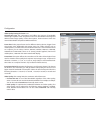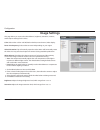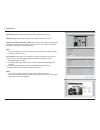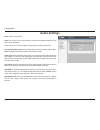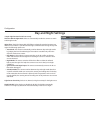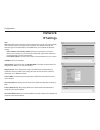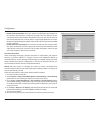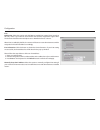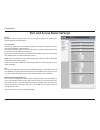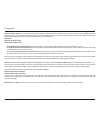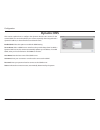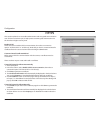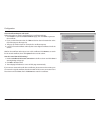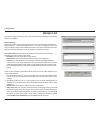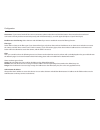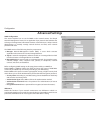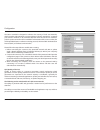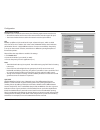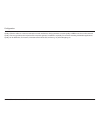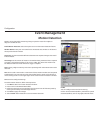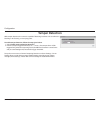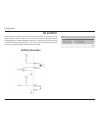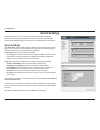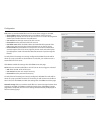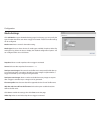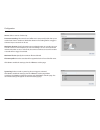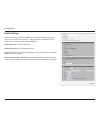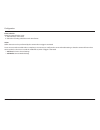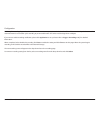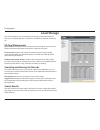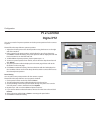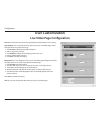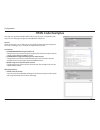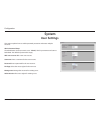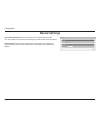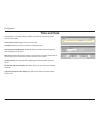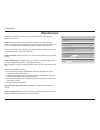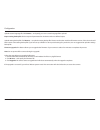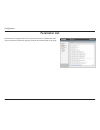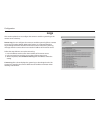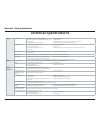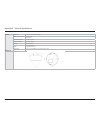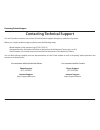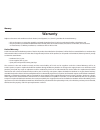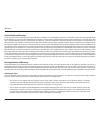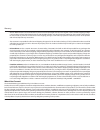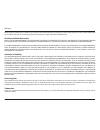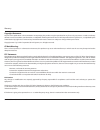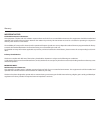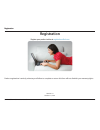- DL manuals
- D-Link
- Security Camera
- DCS-5615
- User Manual
D-Link DCS-5615 User Manual
Summary of DCS-5615
Page 2: Manual Revisions
2 d-link dcs-6112 /6113 user manual d-link reserves the right to revise this publication and to make changes in the content hereof without obligation to notify any person or organization of such revisions or changes. Manual revisions trademarks d-link and the d-link logo are trademarks or registered...
Page 3: Table of Contents
3 d-link dcs-6112 /6113 user manual table of contents product overview ..............................................................5 package contents ......................................................................... 5 system requirements .......................................................
Page 4
4 d-link dcs-6112 /6113 user manual appendix a - technical specifications ...........................76 technical specifications ...........................................................76 contacting technical support ........................................78 warranty ...............................
Page 5: Package Contents
5 d-link dcs-6112 /6113 user manual product overview product overview if any of the above items are missing, please contact your reseller. Dcs-6112 /6113 fixed dome network camera user manual and software on cd-rom power adapter cat5 ethernet cable quick install guide av/power cable full hd day & ni...
Page 6: System Requirements
6 d-link dcs-6112 /6113 user manual product overview system requirements • operating system: microsoft® windows® 2000, xp, vista®, 7 • memory : at least 256mb of memory (512mb recommended) • web browser: internet explorer 6.X or higher • vga card resolution: svga or xga (1024x768 or above) • cpu: 1....
Page 7: Introduction
7 d-link dcs-6112 /6113 user manual product overview introduction d-link dcs-6112/6113 are indoor fixed dome cameras equipped with industry-leading high definition (full hd) megapixel resolution and h.264 compression that enable high-quality video footage to be recorded. The dcs-6112/6113 connects t...
Page 8: Features
8 d-link dcs-6112 /6113 user manual product overview features full hd surveillance dcs-6112/6113 provides full hd industral standard 16:9 wide screen video for ip surveillance. To utilize the advantage of high resolution, the "viewing window" design can provide user a flexible settings to monitor mu...
Page 9: Hardware Overview
9 d-link dcs-6112 /6113 user manual product overview hardware overview dome cover plastic housing.
Page 10
10 d-link dcs-6112 /6113 user manual product overview light sensor judges lighting conditions and switches from day mode to night mode accordingly (control ir-led and icr on/off) (dcs-6113 only) infrared leds used to illuminate the camera's field of view at night (dcs-6113 only) led power and networ...
Page 11: Hardware Installation
11 d-link dcs-6112 /6113 user manual product overview hardware installation mounting to a ceiling or a wall 1. Locate an area on the ceiling or wall which is capable of supporting the weight of the camera. 2. Attach the alignment sticker to the ceiling or wall. 3. Drill two pilot holes where the hol...
Page 12: Hardware Installation
12 d-link dcs-6112 /6113 user manual installation installation hardware installation general connection (without poe) connect the network camera to a switch or router via an ethernet cable. Connect the supplied power cable from the camera to a power outlet. Connection with a poe switch if using a po...
Page 13: Configuration With Wizard
13 d-link dcs-6112 /6113 user manual installation configuration with wizard click setup wizard to begin the installation. Insert the dcs-6112/6113 cd into your computer's cd-rom drive to begin the installation. If the autorun function on your computer is disabled click start > run. Type d:\autorun.E...
Page 14
14 d-link dcs-6112 /6113 user manual installation click yes to accept the license agreement. To start the installation process, click next. Note: the installation may take several minutes to finish..
Page 15
15 d-link dcs-6112 /6113 user manual installation click finish to complete the installation. Click on the d-link setup wizard se icon that was created in your windows start menu. Start > d-link > setup wizard se.
Page 16
16 d-link dcs-6112 /6113 user manual installation enter the admin id and password. When logging in for the first time, the default admin id is admin with the password left blank. Click next to proceed to the next page. The setup wizard will appear and display the mac address and ip address of your c...
Page 17
17 d-link dcs-6112 /6113 user manual installation take a moment to confirm your settings and click restart. Select dhcp if your camera obtains an ip address automatically when it boots up. Select static ip if the camera will use the same ip address each time it is started. Click next to proceed to t...
Page 18
18 d-link dcs-6112 /6113 user manual installation click on the d-link setup wizard se icon that was created in your windows start menu. Start > d-link > setup wizard se web-based configuration utility this section explains how to configure your new d-link network camera using the web-based configura...
Page 19
19 d-link dcs-6112 /6113 user manual installation this section shows your camera’s live video. You can select your video profile and view or operate the camera. For additional information about web configuration, please refer to the user manual included on the cd-rom or the d-link website. Enter adm...
Page 20: Adjust The Viewing Angle
20 d-link dcs-6112 /6113 user manual installation adjust the viewing angle loosen the pan screw and turn the lens module left and right until the desired position is achieved; tighten the pan screw once completed. Loosen the tilt screws on both sides of the camera, and turn the lens module up and do...
Page 21: D-Viewcam Setup Wizard
21 d-link dcs-6112 /6113 user manual installation d-viewcam setup wizard d-viewcam software is included for the administrator to manage multiple d-link ip cameras remotely. You may use the software to configure all the advanced settings for your cameras. D-viewcam is a comprehensive management tool ...
Page 22
22 d-link dcs-6112 /6113 user manual installation click finish to complete the installation. To start d-viewcam, select start > all programs > d-link d-viewcam > main console. For further detail operation about using d-viewcam software, please refer to d-viewcam manual..
Page 23: Live Video
23 d-link dcs-6112 /6113 user manual configuration configuration live video when you connect to the camera's web interface you will see the following page. This is the live video page which will allow you to view the camera's video feed and control basic camera functions using the icons on the scree...
Page 24
24 d-link dcs-6112 /6113 user manual configuration d-link logo securicam logo click this logo to visit the d-link website. The logos and website can be customized to fit your needs. For more information, please refer to user customization on page 67. Client settings setup the stream transmission mod...
Page 25
25 d-link dcs-6112 /6113 user manual configuration ept direction home: move the camera to the preset home position. Direction: control the camera’s pan or tilt directions (up/down/left/ right). Zoom zoom in/out to magnify or shrink the digital image. Zoom in: magnify image zoom out: diminish image p...
Page 26: Camera Control
26 d-link dcs-6112 /6113 user manual configuration camera control snapshot click this button to capture and save still images. The captured images will be displayed in a pop-up window. Right-click the image and choose save picture as to save it in jpeg (*.Jpg) or bmp (*.Bmp) format. Recording click ...
Page 27: Client Setup
27 d-link dcs-6112 /6113 user manual configuration client setup clicking the client settings button will bring you to the following screen which allows you to configure the basic protocol options for you camera. H.264/mpeg-4 media options video and audio can be viewed at the same time or separately....
Page 28: Setup
28 d-link dcs-6112 /6113 user manual configuration click the setup button to enter the setup screen. Click on the basic button to enter the setup screen. Please click the [+] next to each folder to view the options. Basic setup includes the following options: system overview audio and video - video ...
Page 29: Advanced Setup
29 d-link dcs-6112 /6113 user manual configuration advanced setup click the setup button to enter the setup screen. Click on the advanced button to enter the setup screen. Please click the [+] next to each folder to view the options. Advanced setup includes the following options: system overview aud...
Page 30: System Overview
30 d-link dcs-6112 /6113 user manual configuration system overview the system overview page contains a summary of the camera's current settings. For more information about adjusting these settings, please consult the subsequent instructions found in this manual..
Page 31: Video
31 d-link dcs-6112 /6113 user manual configuration video options viewing window: the camera supports multiple streams with frame size ranging from 176 x 144 to 1920 x 1080. Click viewing window to open the viewing region setting page. On this page, you can set the region of interest (roi) and the ou...
Page 32
32 d-link dcs-6112 /6113 user manual configuration once finished with the setting in the viewing window, click save to enable the settings and click close to exit the window. The selected output frame size will immediately be applied to the frame size of video stream. You can then go back to the liv...
Page 33
33 d-link dcs-6112 /6113 user manual configuration video quality setting for stream 1~4 compression type: the compression level affects the amount of bandwidth and storage required. Lower compression uses more bandwidth and storage but delivers better image quality. Of the three options, h.264 consu...
Page 34: Image Settings
34 d-link dcs-6112 /6113 user manual configuration image settings this page allows you to tune the white balance, brightness, saturation, contrast, and sharpness settings for the video. Color: select either a color or b/w (black and white, monochrome) video display. Power line frequency: select eith...
Page 35
35 d-link dcs-6112 /6113 user manual configuration contrast: adjust the image contrast level, which ranges from -5 to +5 sharpness: adjust the image sharpness level, which ranges from -3 to +3 overlay title and time stamp on video: select this option to place the video title and time on the video st...
Page 36: Audio Settings
36 d-link dcs-6112 /6113 user manual configuration audio settings mute: select to mute audio. Note: if the switch on the control board is switched off (disabled audio) then this option will be disabled. Select and set an internal microphone input gain from the drop-down list. External microphone inp...
Page 37: Day and Night Settings
37 d-link dcs-6112 /6113 user manual configuration day and night settings * day & night funciton for dcs-6113 only. Switch to b/w in night mode: select to automatically enable the camera to switch to b/w night mode. Ir cut filter: the ir-cut removable (icr) filter mechanically switches between two d...
Page 38: Network
38 d-link dcs-6112 /6113 user manual configuration network ipv4 lan: select this option when the camera is deployed on a local area network (lan) and is intended to be accessed by local computers. The default setting for the network type is lan. Remember to click save when you complete the network s...
Page 39
39 d-link dcs-6112 /6113 user manual configuration • enable upnp presentation: select this option to enable upnp presentation for the camera so that whenever a camera is presented to the lan, shortcuts for the connected cameras will be listed in my network places. You can click the shortcut to link ...
Page 40
40 d-link dcs-6112 /6113 user manual configuration ipv6 enable ipv6: select this option and click save to enable ipv6 setting. Please note that this only works if your network environment and hardware equipment support ipv6. The browser should be internet explorer 6.5 or mozilla firefox 3.0 or above...
Page 41
41 d-link dcs-6112 /6113 user manual configuration port and access name settings https by default, the https port is set to 443. It can also be assigned to another port number between 1025 and 65535. Two way audio the two way audio port is set to 5060 by default. It can also be assigned to another p...
Page 42
42 d-link dcs-6112 /6113 user manual configuration authentication: depending on your network security requirements, the authentication: depending on your network security requirements, the network camera provides three types of security settings for streaming via http protocol: disable, basic, and d...
Page 43
43 d-link dcs-6112 /6113 user manual configuration access name for stream 1 ~ 5: this network camera supports multiple streams simultaneously. The access name is used to differentiate the streaming source. If you want to use an rtsp player to access the network camera, you have to set the video mode...
Page 44: Dynamic Dns
44 d-link dcs-6112 /6113 user manual configuration dynamic dns this section explains how to configure the dynamic domain name service for the camera. Ddns is a service that allows your camera, especially when assigned with a dynamic ip address, to have a fixed host and domain name. Enable ddns: sele...
Page 45: Https
45 d-link dcs-6112 /6113 user manual configuration https this section explains how to enable authentication and encrypted communication over ssl (secure socket layer). It helps protect streaming data transmission over the internet on higher security level. Enable https select this item to enable htt...
Page 46
46 d-link dcs-6112 /6113 user manual configuration create certificate request and install select this option to create a certificate from a certificate authority. 1. Click create to open the create certificate page, then click save to generate the certificate. 2. If you see the information bar, clic...
Page 47: Access List
47 d-link dcs-6112 /6113 user manual configuration access list this section explains how to control access permissions by verifying the connecting client pc’s ip address. General settings maximum number of concurrent streaming connection(s) limited to: simultaneous live viewing for 1~10 clients (inc...
Page 48
48 d-link dcs-6112 /6113 user manual configuration disconnect: if you want to break off the current connections, please select them and click this button. Please note that those selected connections will only be disconnected temporarily and will automatically try to re-link again (ie explore or quic...
Page 49: Advanced Settings
49 d-link dcs-6112 /6113 user manual configuration advanced settings snmp configuration this section explains how to use the snmp on the network camera. The simple network management protocol is an application layer protocol that facilitates the exchange of management information between network dev...
Page 50
50 d-link dcs-6112 /6113 user manual configuration the 802.1x standard is designed to enhance the security of local area networks, which provides authentication to network devices (clients) attached to a network port (wired or wireless). If all certificates between client and server are verified, a ...
Page 51
51 d-link dcs-6112 /6113 user manual configuration requirements for qos: to utilize qos in a network environment, the following requirements must be met: • all network switches and routers in the network must include support for qos. • the network video devices used in the network must be qos-enable...
Page 52
52 d-link dcs-6112 /6113 user manual configuration quality of service refers to a resource reservation control mechanism, which guarantees a certain quality to different services on the network. Quality of service guarantees are important if the network capacity is insufficient, especially for real-...
Page 53: Motion Detection
53 d-link dcs-6112 /6113 user manual configuration motion can be detected by measuring change in speed or vector of an object or objects in the field of view. Enable motion detection: select this option to turn on the motion detection feature. Window name: create your own name for the monitored area...
Page 54: Tamper Detection
54 d-link dcs-6112 /6113 user manual configuration tamper detection with tamper detection, the camera is capable of detecting incidents such as redirection, blocking or de-focusing, or even spray paint. To enable tamper detection, follow the steps given below: 1. Select enable camera tampering detec...
Page 55: Di and Do
55 d-link dcs-6112 /6113 user manual configuration di and do network camera provides a general i/o terminal block with one digital input and digital output for device control. The i/o connector provides the physical interface for digital input (di+. Gnd) and digital output (do-, +12v) that is used f...
Page 56: Event Settings
56 d-link dcs-6112 /6113 user manual configuration event settings this section explains how to configure the camera to respond to particular situations (event). A typical application is that when a motion is detected, the camera sends buffered images to an ftp server or e-mail address as notificatio...
Page 57
57 d-link dcs-6112 /6113 user manual configuration ftp: select to send the media files to an ftp server when a trigger is activated. • server address: enter the domain name or ip address of the ftp server. • server port: by default, the ftp server port is set to 21. It can also be assigned to anothe...
Page 58
58 d-link dcs-6112 /6113 user manual configuration media settings click add media to open the media settings page. On this page, you can specify the type of media that will be sent when a trigger is activated. A total of 5 media settings can be configured. Media name: enter a name for the media sett...
Page 59
59 d-link dcs-6112 /6113 user manual configuration source: select a source of video clip. Pre-event recording: the camera has a buffer area. It temporarily holds data up to a certain limit. Enter a number to decide the duration of recording before a trigger is activated. Up to 9 seconds can be set. ...
Page 60
60 d-link dcs-6112 /6113 user manual configuration event settings in the event settings column, click add to open the event settings page. On this page, you can arrange three elements -- trigger, schedule, and action to set an event. A total of 3 event settings can be configured. Event name: enter a...
Page 61
61 d-link dcs-6112 /6113 user manual configuration trigger this is the cause or stimulus which defines when to trigger the camera. The trigger source can be configured to use the camera’s built-in motion detection mechanism or external digital input devices. There are several choices of trigger sour...
Page 62
62 d-link dcs-6112 /6113 user manual configuration event schedule specify the period for the event 1. Select the days of the week. 2. Select the recording schedule in 24-hr time format. Action define the actions to be performed by the camera when a trigger is activated. To set an event with recorded...
Page 63: Recording Settings
63 d-link dcs-6112 /6113 user manual configuration click add to open the recording setting page. In this page, you can define the recording source, recording schedule, and recording capacity. A total of 2 recording setting can be configured. Recording name: enter a name for the recording setting ena...
Page 64
64 d-link dcs-6112 /6113 user manual configuration enable cyclic recording: if you select this item, when the maximum capacity is reached, the oldest file will be overwritten by the latest one. The reserved amount is reserved for cyclic recording to prevent malfunction. This value must be larger tha...
Page 65: Local Storage
65 d-link dcs-6112 /6113 user manual configuration local storage this section explains how to manage the local storage on the network camera. Here you can view sd card status, search for recorded files to playback, download, etc. Sd card management sd card status: this column shows the status and re...
Page 66: Digital Ptz
66 d-link dcs-6112 /6113 user manual configuration digital ptz you can set a total of 20 preset positions and select preset positions for the camera to patrol. Please follow the steps below to preset a position: 1. Adjust the shooting area to the desired position using the buttons on the right side ...
Page 67: User Customization
67 d-link dcs-6112 /6113 user manual configuration live video page configuration preview: it shows the new layout of logo/background/title based on user setting. Logo graphic: you can change the logo at the top of your live video page. Follow the steps below to upload a new logo: 1. Click custom and...
Page 68: Html Code Examples
68 d-link dcs-6112 /6113 user manual configuration html code examples this page can generate example html code for you, thus you can paste the code into your own web page and get the embedded live video feed. Stream: select from stream 1 to 4, it will base on the profile of selected stream to genera...
Page 69: User Settings
69 d-link dcs-6112 /6113 user manual configuration user settings this section explains how to enable password protection and create multiple accounts. Admin password setup: the administrator account name is set to “admin”, which is permanent and cannot be deleted. The default of password is empty. A...
Page 70: Device Settings
70 d-link dcs-6112 /6113 user manual configuration device settings turn off the led indicator: select this option to turn off the led next to the lens. This will prevent anyone from observing the operation of the network camera. Camera name: create a unique name for your camera and you can access th...
Page 71: Time and Date
71 d-link dcs-6112 /6113 user manual configuration time and date automatically or manually configure, update, and maintain the internal system clock for your camera. Current server time: displays camera's current time. Time zone: select your time zone from the drop-down menu. Automatic time configur...
Page 72: Maintenance
72 d-link dcs-6112 /6113 user manual configuration maintenance this chapter explains how to restore the camera to factory default, upgrade firmware version, etc. Reboot: this feature allows you to reboot the camera, which takes about one minute to complete. When completed, the live video page will b...
Page 73
73 d-link dcs-6112 /6113 user manual configuration upload custom language file: click browse… and specify your own custom language file to upload. Export setting backup file: click to export all parameters for the device and user-defined scripts. Upload setting backup file: click browse… to upload a...
Page 74: Parameter List
74 d-link dcs-6112 /6113 user manual configuration parameter list the parameters list page lists the entire system’s parameters in alphabetical order. If you need technical assistance, please provide the information listed on this page..
Page 75: Logs
75 d-link dcs-6112 /6113 user manual configuration logs this section explains how to configure the camera to send the system log to the remote server as backup. Remote log: you can configure the camera to send the system log file to a remote server as a log backup. Before utilizing this feature, it ...
Page 76: Technical Specifications
76 d-link dcs-6112 /6113 user manual appendix a - technical specifications technical specifications appendix a - technical specifications camera hardware profile 1/2.7” full hd progressive megapixel cmos sensor fixed lens, 4 mm f1.5 with 77.4 degree horizontal viewing angle digital zoom 16x ...
Page 77
77 d-link dcs-6112 /6113 user manual appendix a - technical specifications general power input 12 v dc 1.25 a, 50/60 hz, ieee 802.3af poe max. Power consumption 4.4 w (dcs-6112) 5.3w (dcs-6113) operating temperature -0 to 40 ˚c (32 to 104 ˚f) storage temperature -20 to 70 ˚c (-4 to 158 ˚f) humidity ...
Page 78
78 d-link dcs-6112 /6113 user manual contacting technical support contacting technical support contacting technical support u.S. And canadian customers can contact d-link technical support through our web site or by phone. Before you contact technical support, please have the following ready: • mode...
Page 79: Warranty
79 d-link dcs-6112 /6113 user manual warranty warranty subject to the terms and conditions set forth herein, d-link systems, inc. (“d-link”) provides this limited warranty: • only to the person or entity that originally purchased the product from d-link or its authorized reseller or distributor, and...
Page 80
80 d-link dcs-6112 /6113 user manual warranty limited software warranty: d-link warrants that the software portion of the product (“software”) will substantially conform to d-link’s then current functional specifications for the software, as set forth in the applicable documentation, from the date o...
Page 81
81 d-link dcs-6112 /6113 user manual warranty • after an rma number is issued, the defective product must be packaged securely in the original or other suitable shipping package o ensure that it will not be damaged in transit, and the rma number must be prominently marked on the outside of the packa...
Page 82
82 d-link dcs-6112 /6113 user manual warranty while necessary maintenance or repairs on your product can be performed by any company, we recommend that you use only an authorized d-link service office. Improper or incorrectly performed maintenance or repair voids this limited warranty. Disclaimer of...
Page 83
83 d-link dcs-6112 /6113 user manual warranty copyright statement: no part of this publication or documentation accompanying this product may be reproduced in any form or by any means or used to make any derivative such as translation, transformation, or adaptation without permission from d-link cor...
Page 84
84 d-link dcs-6112 /6113 user manual warranty important notice: fcc radiation exposure statement: this equipment complies with fcc radiation exposure limits set forth for an uncontrolled environment. This equipment should be installed and operated with minimum distance 20cm between the radiator & yo...
Page 85: Registration
85 d-link dcs-6112 /6113 user manual registration version 1.0 october 11, 2011 product registration is entirely voluntary and failure to complete or return this form will not diminish your warranty rights. Registration registration.