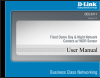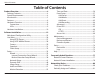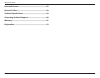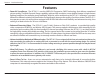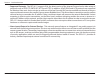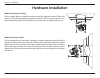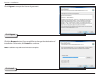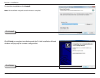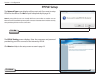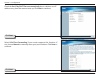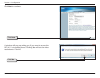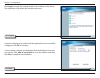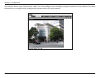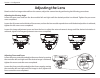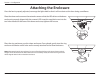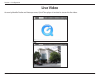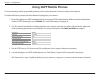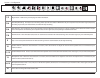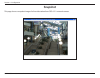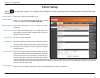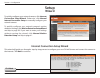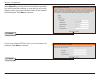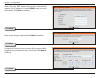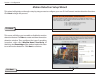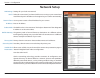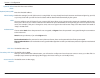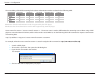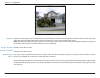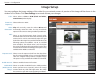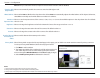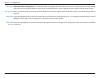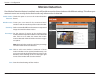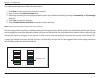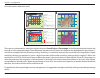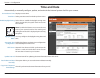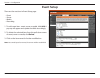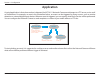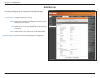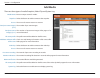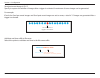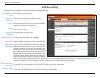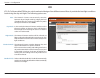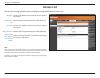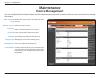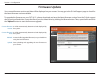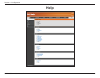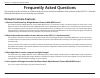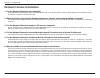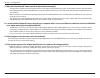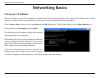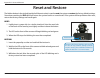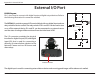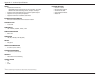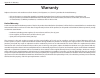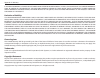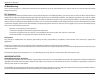- DL manuals
- D-Link
- Security Camera
- DCS-6111
- User Manual
D-Link DCS-6111 User Manual - Time and Date
56
D-Link DCS-6111 User Manual
Section 3 - Configuration
Current Server Time:
Time Zone:
Enable Daylight Saving:
Daylight Saving
Dates:
Automatic Time
Configuration:
NTP Server:
Update Interval:
Set the date and time
manually:
Copy Your Computer’s
Time Settings:
Displays current time.
Select your time zone from the drop-down menu.
Select this to enable the daylight saving time
(DST). During DST, the system clock moves one
hour ahead.
Note: To utilize this feature, ensure to set the time
zone of your network camera. Then starting and
ending time of the DST is displayed upon selecting
the option.
You may configure the daylight saving date and
time.
Enable this feature to obtain time configuration
automatically from NTP server.
Network Time Protocol (NTP) synchronizes the
DCS-6111 with an Internet time server. Choose
the one that is closest to your location.
The time interval for updating the time information from NTP server.
This option allows you to set the time and date manually.
This will synchronize the time information from your PC.
Time and Date
Automatically or manually configure, update, and maintain the internal system clock for your camera.
Summary of DCS-6111
Page 2: Table of Contents
2 d-link dcs-6111 user manual table of contents product overview ..............................................................4 package contents ......................................................................... 4 system requirements .............................................................
Page 3
3 d-link dcs-6111 user manual table of contents reset and restore ............................................................82 external i/o port ..............................................................83 technical specifications ..................................................84 contacting...
Page 4: System Requirements
4 d-link dcs-6111 user manual section 1 - product overview system requirements • windows® 7, or vista® • at least 256mb of memory (512mb recommended) • an available ethernet connection • internet explorer 6.X or higher • vga card resolution: 800 x 600 or above • cpu: 1.7ghz or above (2.8ghz plus pro...
Page 5: Introduction
5 d-link dcs-6111 user manual section 1 - product overview introduction the dcs-6111 is a fixed dome network camera for indoor, office or home use, and designed to target the middle- market. With an ultra wide dynamic range (wdr) cmos sensor, the dcs-6111 is used to provide better performance survei...
Page 6: Features
6 d-link dcs-6111 user manual section 1 - product overview • powerful surveillance - the dcs-6111 uses the wdr vga progressive cmos technology that delivers exceptional picture quality. The wide dynamic range capability achieves high resolution, more detailed images in high contrast lighting conditi...
Page 7
7 d-link dcs-6111 user manual section 1 - product overview • supported protocols - the dcs-6111 supports ipv6, the latest version of the internet protocol and a wide variety of protocols such as rtsp, ftp, smtp, ntp, http and https. In addition, upnp ddns and lltd protocols are supported for windows...
Page 8: Hardware Overview
8 d-link dcs-6111 user manual section 1 - product overview hardware overview connections reset button reset is initiated when the reset button is pressed once and held until the power led flashes through its cycle twice. Di/do focus controller adjustment screw tilt screw pan screw zoom controller au...
Page 9: Hardware Overview
9 d-link dcs-6111 user manual section 1 - product overview hardware overview leds status led blinking red: indicates power is being supplied to the camera. Solid green: indicates that a connection has been established via ethernet port. Blinking green: indicates traffic movement in the camera. The s...
Page 10: Hardware Installation
10 d-link dcs-6111 user manual section 2 - installation hardware installation when mounting to a ceiling find a suitable place to install the camera using the alignment stencil. Place the camera at the desired operating location and insert the screws through the two holes located at the base of the ...
Page 11: Network Deployment
11 d-link dcs-6111 user manual section 2 - installation network deployment general connection (without poe) connect the network camera to a switch via an ethernet cable. Connect the supplied power cable from the camera to a power outlet. Connection with a poe switch if using a poe switch, connect th...
Page 12: Software Installation
12 d-link dcs-6111 user manual section 2 - installation turn on the computer and insert the d-link dcs-6111 autorun cd into the cd-rom drive. The following step-by-step instructions displayed are shown when using windows vista ® operating system. The steps and screens are similar when using other wi...
Page 13
13 d-link dcs-6111 user manual section 2 - installation click i agree to accept the license agreement. Click i agree click the browse button if you would like to change the destination of installation. Otherwise, click install to continue. Note: installation may take several minutes to complete. Cli...
Page 14
14 d-link dcs-6111 user manual section 2 - installation to start the installation click install. Note: the installation may take several minutes to complete. Click finish click finish to complete installation and the d-link installation wizard window will pop up for camera configuration. Click insta...
Page 15
15 d-link dcs-6111 user manual section 3 - configuration click manual setup configuring your camera with the installation wizard if the d-link installation wizard window does not pop up after completion of software installation, click on the icon that was created in your windows start menu. The inst...
Page 16
16 d-link dcs-6111 user manual section 3 - configuration click next enter a password, and confirm the password for your admin acccount and click next. Note: the default administrator username is admin and the password is left blank. The password can also be changed after installation..
Page 17: Pppoe Setup
17 d-link dcs-6111 user manual section 3 - configuration the pppoe setting screen displays. Enter the username and password provided by your isp to connect to the internet by pppoe. Click next and skip to the setup screen as seen in page 19. The network type screen displays will pop up to ask if you...
Page 18
18 d-link dcs-6111 user manual section 3 - configuration check the get ip by dhcp server automatically box to obtain a new ip address every time the camera starts up. Click next to continue. Select upnp port forwarding if your router supports this function. If not, choose manual to manually enter yo...
Page 19
19 d-link dcs-6111 user manual section 3 - configuration click next a window will pop up asking you if you want to access the dcs-6111 via mobile phone. Clicking yes will set the video resolution to 176x144. Click next to continue. Click yes.
Page 20
20 d-link dcs-6111 user manual section 3 - configuration click apply to apply the settings listed in the window to the device. The application may take a few minutes to process. Click apply a window will pop up to confirm that the application was successfully configured. Click ok to continue. A new ...
Page 21
21 d-link dcs-6111 user manual section 3 - configuration double-click dcs-6111 in the installation wizard window to launch the camera’s web configuration page. Note: please refer to the user manual for more information. Enter admin as the default username and leave the password blank by default. Cli...
Page 22
22 d-link dcs-6111 user manual section 3 - configuration this section shows your camera’s live video. You can configure your settings using the buttons in the window. For more information on using the web configuration, please refer to the user manual..
Page 23: Adjusting The Lens
23 d-link dcs-6111 user manual section 3 - configuration adjusting the lens based on the live image retrieved from the camera, adjust the camera lens by performing the following procedures: adjusting the viewing angle loosen the pan screw and turn the lens module left and right until the desired pos...
Page 24: Attaching The Enclosure
24 d-link dcs-6111 user manual section 3 - configuration attaching the enclosure once the lens is properly adjusted, rearrange the light shield so that it will not obstruct the lens during surveillance. Place the dome enclosure over the network camera so that the led sticker on the dome enclosure is...
Page 25
25 d-link dcs-6111 user manual section 3 - configuration web-based configuration utility to access the configuration utility, open a web-browser such as internet explorer and enter the ip address of your network camera (http://192.168.0.120) note: in the example, this address is 192.168.0.120. Your ...
Page 26: Live Video
26 d-link dcs-6111 user manual section 3 - configuration live video as seen by mozilla firefox and netscape users, quick time player is invoked to stream the live video..
Page 27: Using Rtsp Players
27 d-link dcs-6111 user manual section 3 - configuration using rtsp players quick time player real player vlc media player mpegable player pvplayer 1. Launch a rtsp player. 2. Choose file > open url. 3. Type the url command in the text box and then click ok. Url command = rtsp://:/ note: please refe...
Page 28: Using 3Gpp Mobile Phones
28 d-link dcs-6111 user manual section 3 - configuration using 3gpp mobile phones to view streaming media using mobile phones, make sure the network camera is setup on the internet. To utilize this feature, please check the network settings for your camera. 1. Most of the players on 3gpp mobile phon...
Page 29: Camera
29 d-link dcs-6111 user manual section 3 - configuration camera logout: logout the camera server and close the browser. Client settings: click this button to access the client settings. Snapshot: capture a still picture of a video. This section shows your camera’s live video. You can configure the s...
Page 30
30 d-link dcs-6111 user manual section 3 - configuration 1/2 digital zoom - refer to the previous page for more information. 3/4 start/stop recording - click (#3) to start recording. Video clips will be recorded in mp4 format to your computer. Press the button again (#4) to stop recording. If you cl...
Page 31: Snapshot
31 d-link dcs-6111 user manual section 3 - configuration snapshot this page shows a snapshot image of a live video taken from dcs-6111 network camera..
Page 32: Client Setup
32 d-link dcs-6111 user manual section 3 - configuration stream options: media options: protocol options: udp protocol: udp unicast: udp multicast tcp: http protocol: record options: select which video stream profile to use. There are 3 selectable media options for your stream profile. The default s...
Page 33: Setup
33 d-link dcs-6111 user manual section 3 - configuration setup wizard to quickly configure your network camera, click internet connection setup wizard. Otherwise, click manual internet connection setup to manually configure your network camera. To quickly configure your network camera’s motion detec...
Page 34
34 d-link dcs-6111 user manual section 3 - configuration click next click next select pppoe if the camera is directly connected to the internet through a dsl modem and your isp (internet service provider) requires you to use pppoe for the internet connection. Click next to continue and skip to step ...
Page 35
35 d-link dcs-6111 user manual section 3 - configuration click next click next if you have selected pppoe, enter your username and password. Click next to continue. Select static ip if your internet service provider has provided you with connection settings, or you wish to set a static address withi...
Page 36
36 d-link dcs-6111 user manual section 3 - configuration click next click next click next with a dynamic dns account, the camera automatically updates your ip address. To enable ddns, enter your host information. Click next to continue. Enter a name for your camera and click next to continue. Config...
Page 37
37 d-link dcs-6111 user manual section 3 - configuration click apply once you have selected dynamic, pppoe, or static, you will see a summary of your camera’s settings. Click apply to save and activate your settings..
Page 38
38 d-link dcs-6111 user manual section 3 - configuration motion detection setup wizard this wizard will guide you through a step-by-step process to configure your new d-link camera’s motion detection functions. Click next to begin the process. Click next this screen will allow you to enable or disab...
Page 39
39 d-link dcs-6111 user manual section 3 - configuration click next select the recording time and date for your camera. Click next to continue. Note: recording camera footage will take up space on your hard drive. It is recommended that you have sufficient disk space for always function. This step a...
Page 40
40 d-link dcs-6111 user manual section 3 - configuration click apply you have completed the motion detection wizard. Click apply to activate and save your settings..
Page 41: Network Setup
41 d-link dcs-6111 user manual section 3 - configuration lan settings: dhcp: static ip client: ip address: subnet mask: default gateway: primary dns: secondary dns: enable upnp presentation: settings for your local area network. Select this connection if you have a dhcp server running on your networ...
Page 42
42 d-link dcs-6111 user manual section 3 - configuration enable upnp port forwarding: enable ipv6: ipv6 information: manually setup the ip address: optional ip address / prefix length. : enabling upnp port forwarding allows the network camera to open a secondary http port on the router. You have to ...
Page 43
43 d-link dcs-6111 user manual section 3 - configuration optional default router : optional primary dns : pppoe settings: http: authentication: http port: secondary http port: access name for stream1: enter the ipv6 router address. Enter the ipv6 dns address. Enable this setting if your isp (dsl ser...
Page 44
44 d-link dcs-6111 user manual section 3 - configuration access name for stream2: https port: ftp port: rtsp streaming: authentication: access name for stream1: access name for stream2: the default name is video2.Mjpg. Access name for stream 1 / access name for stream 2 : the access name is used to ...
Page 45
45 d-link dcs-6111 user manual section 3 - configuration the accessibility of the rtsp streaming for the three authentication modes are listed in the following table. Quick time player real player vlc media player mpegable player pvplayer disable o o o o o basic o o x x x digest o x x x x o indicate...
Page 46
46 d-link dcs-6111 user manual section 3 - configuration the port number that you use for rstp streaming, the default port number is 554. Rtp (real time protocol) port is used to streaming audio and video while rtcp (real time control protocol) port is used to monitor qos of rtp stream. Note: rtp vi...
Page 47
47 d-link dcs-6111 user manual section 3 - configuration for example, if some content is associated with group 239.1.1.1, the source will send data packets destined to 239.1.1.1. Receivers for that content will inform the network that they are interested in receiving data packets sent to the group 2...
Page 48: Dynamic Dns
48 d-link dcs-6111 user manual section 3 - configuration enable ddns: server name: host name: username: password: status: click to enable the ddns function. Select your dynamic dns provider from the drop down menu. Enter the host name of the ddns server. Enter your username or e-mail used to connect...
Page 49: Image Setup
49 d-link dcs-6111 user manual section 3 - configuration color: power line frequency: video orientation: agc: exposure level: enable auto iris: enable wdr (wide dynamic range): select either a color or b/w (black and white, monochrome) video display. Select either 50 or 60hz. Flip will vertically ro...
Page 50
50 d-link dcs-6111 user manual section 3 - configuration switch to b/w (night mode): white balance: maximum exposure time: brightness: saturation: contrast: overlay title and time stamp on video: privacy mask: note: when you select this function, exposure level and agc functions will be disabled. Se...
Page 51: Audio And Video
51 d-link dcs-6111 user manual section 3 - configuration mode: frame size: maximum frame rate: video quality: mute: external microphone input: select either jpeg or mpeg4. In jpeg mode, the video frames are independent. However, mpeg4 consumes much less network bandwidth than jpeg. Select 176 x 144,...
Page 52
52 d-link dcs-6111 user manual section 3 - configuration advanced audio coding (aac) is a wide band audio coding algorithm that exploits two primary coding strategies to dramatically reduce the amount of data needed to convey high-quality digital audio. Select a higher bit rate number for better aud...
Page 53: Motion Detection
53 d-link dcs-6111 user manual section 3 - configuration enable motion detection: window name: sensitivity: percentage: new: save: check this option to turn on the motion detection feature. Create your own name for the monitored area/ window. It will show at the top of the motion window. Set the mea...
Page 54
54 d-link dcs-6111 user manual section 3 - configuration 1. Click new to add a new motion detection window. 2. Enter a name in the window name field. 3. Define the sensitivity to moving objects and the space ratio of all alerted pixels by moving the sensitivity and percentage slide bar. 4. Click sav...
Page 55
55 d-link dcs-6111 user manual section 3 - configuration how does motion detection work? There are two parameters for setting the motion detection: sensitivity and percentage. In the illustration above, frame a and frame b are two sequential images. Pixel differences between the two frames are detec...
Page 56: Time and Date
56 d-link dcs-6111 user manual section 3 - configuration current server time: time zone: enable daylight saving: daylight saving dates: automatic time configuration: ntp server: update interval: set the date and time manually: copy your computer’s time settings: displays current time. Select your ti...
Page 57: Event Setup
57 d-link dcs-6111 user manual section 3 - configuration event setup there are four sections in event setup page. • event • server • media • recording 1. To add a new item - event, server or media, click add. A pop-up will appear and update the fields accordingly. 2. To delete the selected item from...
Page 58: Application
58 d-link dcs-6111 user manual section 3 - configuration application a typical application is that when motion is detected, the dcs-6111 network camera sends images to a ftp server or via e-mail as notifications. For example, as seen in the illustration below, an event can be triggered by many sourc...
Page 59: Add Server
59 d-link dcs-6111 user manual section 3 - configuration server name: email: ftp: http: network storage: unique name of your server. Select this to enable and apply your email account setting for your camera. Select this to access a granted folder on the external ftp server. Select this to use a web...
Page 60: Add Media
60 d-link dcs-6111 user manual section 3 - configuration media name: snapshot: source: send pre-event image(s) [0~7]: send post-event image(s) [0~7]: file name prefix: add date and time suffix to file name: video clip: source: pre-event recording: maximum duration: maximum file size: file name prefi...
Page 61
61 d-link dcs-6111 user manual section 3 - configuration send post-event image (s) [0~7) specify to capture the number of images after a trigger is activated. A maximum of seven images can be generated. For example: if both the send pre-event images and send post-event images are set to seven, a tot...
Page 62
62 d-link dcs-6111 user manual section 3 - configuration maximum duration specify the maximal recording duration in seconds. You can set up to ten seconds. For example: if the pre-event recording is set to five seconds and the maximum duration is set to ten seconds, the network camera continues to r...
Page 63: Add Event
63 d-link dcs-6111 user manual section 3 - configuration event name: enable this event: priority: delay: trigger: video motion detection: periodic: digital input: system boot: time: trigger d/o: enter a name for the event. Select to activate this event. Set the priority for this event. The event wit...
Page 64: Add Recording
64 d-link dcs-6111 user manual section 3 - configuration recording entry name: enable this recording: priority: source: recording schedule: recording settings: destination: total cycling recording size size of each file for recording: file name prefix: the unique name of the entry. Select this to en...
Page 65: Advanced
65 d-link dcs-6111 user manual section 3 - configuration di and do: digital input trigger condition: digital output: settings for both digital input signal and digital output signal can be configured here. Please select high or low for digital input trigger condition. When an external device is conn...
Page 66: Icr
66 d-link dcs-6111 user manual section 3 - configuration icr - ir-cut removable(icr) filter is a switch mechanical design of two different sensor filters. It provides the best light conditions both during the day and night. The following options are: icr auto: day mode: night mode: schedule mode: di...
Page 67: Https
67 d-link dcs-6111 user manual section 3 - configuration enable https secure connection: http & https: https only: select to enable a secure https connection. Select to enable the http and https services. By default, this option is enabled. Select this to automatically redirect an http connection to...
Page 68
68 d-link dcs-6111 user manual section 3 - configuration method 3. Create certificate request and install: to upload a signed-certificate, ensure to create a certificate request. After creating the request, click browse to upload the certificate file which has been signed by the third party. Once up...
Page 69: Access List
69 d-link dcs-6111 user manual section 3 - configuration allow list: delete allow list: deny list: delete deny list: always allow the ip address to access this device: the list of ip addresses that have the access rights to the camera. Remove the customized setting from the allow list. The list of i...
Page 70
70 d-link dcs-6111 user manual section 3 - configuration for example: when the range of allowed list is set from 1.1.1.0 to 192.255.255.255 and the range of denied list is set from 1.1.1.0 to 170.255.255.255, only users’ ip located between 171.0.0.0 and 192.255.255.255 can access the network camera....
Page 71: Maintenance
71 d-link dcs-6111 user manual section 3 - configuration maintenance device management admin password setup: add user account: username: password: privilege: manage user: authentication: camera name: modify the password for the administrator’s account. Add a new user account. Enter a username for th...
Page 72: Backup and Restore
72 d-link dcs-6111 user manual section 3 - configuration turn off the led indicator: restore: reboot: select this option to turn off the led next to the lens. This will prevent anyone from observing the operation of the network camera. Click the restore button to reset the camera back to its factory...
Page 73: Firmware Update
73 d-link dcs-6111 user manual section 3 - configuration current firmware version: current firmware date: file path: upload: it will be automatically determined and displayed by the system. It will be automatically determined and displayed by the system. Locate the file (upgraded firmware) on your h...
Page 74: Status
74 d-link dcs-6111 user manual section 3 - configuration status device info this page displays all the details information about your device and network connection..
Page 75: Logs
75 d-link dcs-6111 user manual section 3 - configuration enable remote log: log server settings: ip address: port: save: current log: click to enable this feature so that the camera can send camera log files to a remote server. Configure the settings for the log server. The ip address of the remote ...
Page 76: Help
76 d-link dcs-6111 user manual section 3 - configuration help.
Page 77: Frequently Asked Questions
77 d-link dcs-6111 user manual section 5 - frequently asked questions frequently asked questions network camera features 1. What is a fixed dome day & night network camera with wdr sensor? The fixed dome day & night network camera with wdr sensor is a stand-alone system connecting directly to an eth...
Page 78: Network Camera Installation
78 d-link dcs-6111 user manual section 3 - configuration network camera installation 1. Can the network camera be used outdoors? The fixed dome day & night network camera with wdr sensor is not weatherproof. It needs to be equipped with a weatherproof case for outdoor use but it is not recommended. ...
Page 79
79 d-link dcs-6111 user manual section 3 - configuration 7. Why does the network camera work locally but not externally? • this might be caused by network firewall protection. The setting of the firewall may need to be changed in order for the fixed dome day & night network camera with wdr sensor to...
Page 80: Networking Basics
80 d-link dcs-6111 user manual appendix a - networking basics networking basics check your ip address after you install your new d-link adapter, by default, the tcp/ip settings should be set to obtain an ip address from a dhcp server (i.E. Wireless router) automatically. To verify your ip address, p...
Page 81
81 d-link dcs-6111 user manual appendix a - networking basics statically assign an ip address if you are not using a dhcp capable gateway/access point, or you need to assign a static ip address, please follow the steps below: step 1 windows vista ® - click on start > control panel > network and inte...
Page 82: Reset and Restore
Appendix b - reset and restore 82 d-link dcs-6111 user manual reset and restore restoring the factory defaults will result in the loss of any previous settings and will require running the installation wizard to return the dcs-6111 to a normal state. Reset button the hidden button in the pinhole bes...
Page 83: External I/o Port
83 d-link dcs-6111 user manual appendix b - external i/o port external i/o port di/do diagram pin 1~4 are used to connect with digital input and digital output devices. Refer to the following illustration for connection method. The dcs-6111 provides a general i/o terminal block with one digital inpu...
Page 84: Technical Specifications
84 d-link dcs-6111 user manual appendix c - technical specifications technical specifications network protocol support • ipv4, ipv6, tcp/ip, rtsp/ rtp/ rtcp, http, https, smtp, ftp, ntp, dns, dhcp, upnp, ddns, pppoe, igmp, samba client, ip filtering, 3gpp, lltd built-in network interfaces • 10/100ba...
Page 85
85 d-link dcs-6111 user manual appendix c - technical specifications * https streaming will reduce the video frame rate automatically. Audio • compression and bit rate: - gsm-amr speech compression, bit rate: 4.75 kbps ~12.2 kbps - mpeg-4 aac audio encoding, bit rate: 16 kbps ~128 kbps • interface: ...
Page 86
86 d-link dcs-6111 user manual appendix d - contacting technical support contacting technical support u.S. And canadian customers can contact d-link technical support through our web site or by phone. Before you contact technical support, please have the following ready: • model number of the produc...
Page 87: Warranty
87 d-link dcs-6111 user manual appendix e - warranty warranty subject to the terms and conditions set forth herein, d-link systems, inc. (“d-link”) provides this limited warranty: • only to the person or entity that originally purchased the product from d-link or its authorized reseller or distribut...
Page 88
88 d-link dcs-6111 user manual appendix e - warranty limited software warranty: d-link warrants that the software portion of the product (“software”) will substantially conform to d-link’s then current functional specifications for the software, as set forth in the applicable documentation, from the...
Page 89
89 d-link dcs-6111 user manual appendix e - warranty • after an rma number is issued, the defective product must be packaged securely in the original or other suitable shipping package to ensure that it will not be damaged in transit, and the rma number must be prominently marked on the outside of t...
Page 90
90 d-link dcs-6111 user manual appendix e - warranty if any implied warranty cannot be disclaimed in any territory where a product is sold, the duration of such implied warranty shall be limited to the duration of the applicable warranty period set forth above. Except as expressly covered under the ...
Page 91
91 d-link dcs-6111 user manual appendix e - warranty ce mark warning: this is a class b product. In a domestic environment, this product may cause radio interference, in which case the user may be required to take adequate measures. Fcc statement: this equipment has been tested and found to comply w...
Page 92
92 d-link dcs-6111 user manual appendix e - warranty for detailed warranty information applicable to products purchased outside the united states, please contact the corresponding local d-link office. Industry canada notice: this device complies with rss-210 of the industry canada rules. Operation i...
Page 93: Registration
93 d-link dcs-6111 user manual appendix f - registration version 2.2 august 13, 2014 product registration is entirely voluntary and failure to complete or return this form will not diminish your warranty rights. Registration.