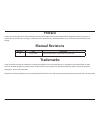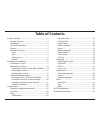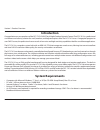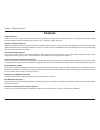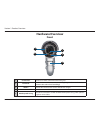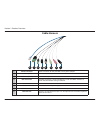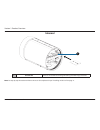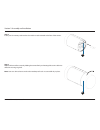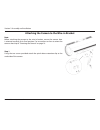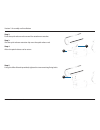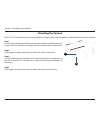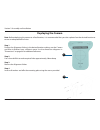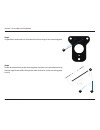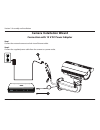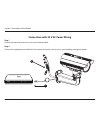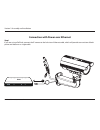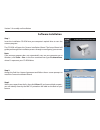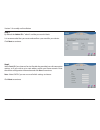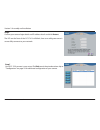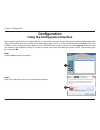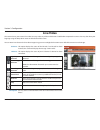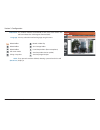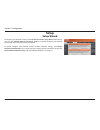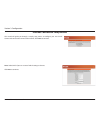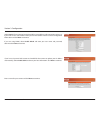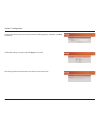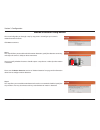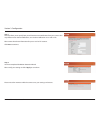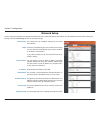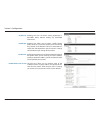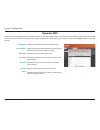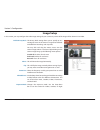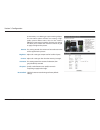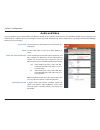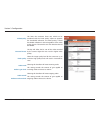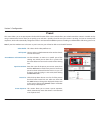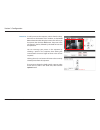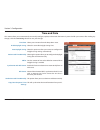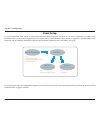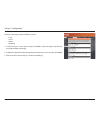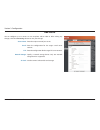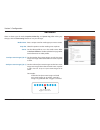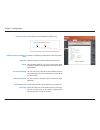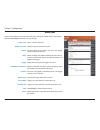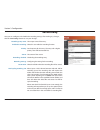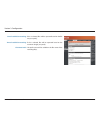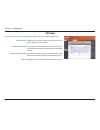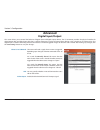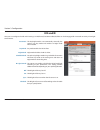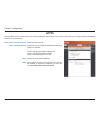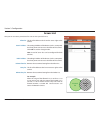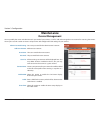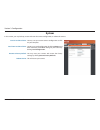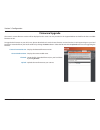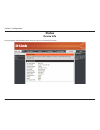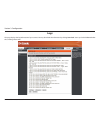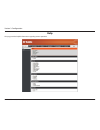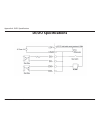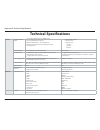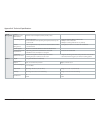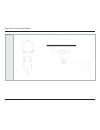- DL manuals
- D-Link
- Security Camera
- DCS-7413
- User Manual
D-Link DCS-7413 User Manual
Summary of DCS-7413
Page 2: Manual Revisions
2 d-link dcs-7413 user manual d-link reserves the right to revise this publication and to make changes in the content hereof without obligation to notify any person or organization of such revisions or changes. Information in this document may become obsolete as our services and websites develop and...
Page 3: Table of Contents
3 d-link dcs-7413 user manual table of contents product overview ......................................................................... 4 package contents ................................................................. 4 introduction ................................................................
Page 4: Product Overview
4 d-link dcs-7413 user manual section 1: product overview product overview package contents if any of the above items are missing, please contact your reseller. Note: using a power supply with a different voltage than the one included with your product will cause damage and void the warranty for thi...
Page 5: Introduction
5 d-link dcs-7413 user manual section 1: product overview introduction congratulations on your purchase of the dcs-7413 full hd day & night outdoor network camera. The dcs-7413 is a professional surveillance and security solution for small, medium, and large enterprises alike. The dcs-7413 uses a 2 ...
Page 6: Features
6 d-link dcs-7413 user manual section 1: product overview simple to maintain thedcs-7413isastand-alonesystemwithabuilt-incpu,requiringnospecialhardwareorsoftware.Thedcs-7413supportsbothactivexmode forinternetexplorerandjavamodeforotherbrowserssuchaschrome®,firefox®andsafari®. Supports a variety of p...
Page 7: Front
User manual version 1.0
Page 8: Sides
8 d-link dcs-7413 user manual section 1: product overview sides 1 adjustable top shield shields the camera sensor from direct sunlight. 2 adjustment screw allows adjustment of the top shield. 3 camera shoe adjustable mounting seat. 4 wire in bracket tightly assembles and protects the cables from out...
Page 9: Cable Harness
9 d-link dcs-7413 user manual section 1: product overview cable harness 1 power connector power connector for the provided 12v dc power adapter. 2 audio in (red) connects to a microphone. 3 audio out (green) connects to a speaker. 4 bnc connector the bnc connector is recommended for use with handhel...
Page 10: Internal
10 d-link dcs-7413 user manual section 1: product overview internal 1 sd card slot insert an sd card for local storage for storing recorded image and video 1 note: for step-by-step instruction on how to insert an sd card please skip to "installing an sd card" on page 11..
Page 11: Assembly and Installation
11 d-link dcs-7413 user manual section 2: assembly and installation assembly and installation installing an sd card 3 step 1 place the camera face down on a non-slip flat surface. Step 3 remove the base of the camera by holding the camera firmly and rotating the base in a counter clockwise direction...
Page 12
12 d-link dcs-7413 user manual section 2: assembly and installation 5 step 5 replace the base of the camera by holding the camera firmly and rotating the base in a clockwise direction ensuring a tight fit. Note: users are advised to ensure that the weatherproof seals are secured firmly in place. 4 s...
Page 13: Mounting The Camera
13 d-link dcs-7413 user manual section 2: assembly and installation mounting the camera the dcs-7413 is suitable for mounting to a wall using the camera shoe and wire-in bracket provided. Step 1 straighten the two sets of cables from the camera side by side. Step 2 pass individual cables into the wi...
Page 14
14 d-link dcs-7413 user manual section 2: assembly and installation attaching the camera to the wire-in bracket step 1 using the two screws provided attach the quick release retention clip to the underside of the camera. Note: before attaching the camera to the wire-in bracket, ensure the camera sho...
Page 15
15 d-link dcs-7413 user manual section 2: assembly and installation step 2 push the quick release rod to reveal the attachment notches. Step 3 slot the quick release retention clip over the quick release rod. Step 4 allow the quick release rod to return. 3 2 step 5 using the allen wrench provided, t...
Page 16: Orienting The Camera
16 d-link dcs-7413 user manual section 2: assembly and installation orienting the camera step 1 using the allen wrench provided, loosen the adjusting bolts on both sides of the camera shoe. This will allow you to adjust the vertical orientation of the camera. Step 2 firmly tighten the adjustment bol...
Page 17: Deploying The Camera
17 d-link dcs-7413 user manual section 2: assembly and installation step 1 position the alignment sticker in the desired location making sure the camera and wire-in-bracket have sufficient space. Use the dimension diagrams in "dimensions" on page 68 for additional reference. Step 2 use a 6mm drill b...
Page 18
18 d-link dcs-7413 user manual section 2: assembly and installation step 5 suspend the camera and wire-in bracket from the two lugs on the mounting plate. Step 6 fasten the camera firmly to the mounting plate using the screw provided ensuring clear passage for the cables through the cable channel or...
Page 19: Camera Installation Wizard
19 d-link dcs-7413 user manual section 2: assembly and installation camera installation wizard step 1 connect the network camera to a hub via an ethernet cable. Step 2 connect the supplied power cable from the camera to a power outlet. Connection with 12 v dc power adapter 2 1.
Page 20
20 d-link dcs-7413 user manual section 2: assembly and installation step 1 connect the network camera to a hub via an ethernet cable. Step 2 connect the supplied power cable from the camera to a power source such as your building's emergency power. Connection with 24 v ac power wiring 1 2.
Page 21
21 d-link dcs-7413 user manual section 2: assembly and installation step 1 if you are using a poe hub, connect the ip camera to the hub via an ethernet cable, which will provide transmission of both power and data over a single cable. Connection with power over ethernet 1.
Page 22: Software Installation
22 d-link dcs-7413 user manual section 2: assembly and installation step 1 insert the installation cd-rom into your computer’s optical drive to start the autorun program. The cd-rom will open the camera installation wizard. The setup wizard will guide you through the installation process through to ...
Page 23
23 d-link dcs-7413 user manual section 2: assembly and installation step 4 by default the admin id is "admin" and the password is blank. It is recommended that you create and confirm a password for your device. Click next to continue. Step 5 select static ip if your internet service provider has pro...
Page 24
24 d-link dcs-7413 user manual section 2: assembly and installation step 6 confirm your camera login details and ip address details and click restart. The led on the front of the dcs-7413 will blink, then turn solid green once it successfully connects to your network. Step 7 your dcs-7413 camera is ...
Page 25: Configuration
25 d-link dcs-7413 user manual section 3: configuration configuration using the configuration interface after completing the camera installation wizard, you are ready to use your camera. The camera’s built-in web configuration utility is designed to allow you to easily access and configure your dcs-...
Page 26: Live Video
26 d-link dcs-7413 user manual section 3: configuration live video this section shows your camera’s live video. You may select any of the available icons listed below to operate the camera. You may also select your language using the drop-down menu on the left side of the screen. You can zoom in and...
Page 27
27 d-link dcs-7413 user manual section 3: configuration if any presets have been defined, selecting a preset from this list will display it. Go to: (preset list) video profile 1 video profile 2 video profile 3 full screen mode taking a snapshot record a video clip set a storage folder listen/stop au...
Page 28: Setup
28 d-link dcs-7413 user manual section 3: configuration setup setup wizard to configure your network camera, click internet connection setup wizard. Alternatively, you may click manual internet connection setup to manually configure your network camera and skip to "network setup" on page 34. To quic...
Page 29
29 d-link dcs-7413 user manual section 3: configuration internet connection setup wizard this wizard will guide you through a step-by-step process to configure your new d-link camera and connect the camera to the internet. Click next to continue. Note: select dhcp if you are unsure of which settings...
Page 30
30 d-link dcs-7413 user manual section 3: configuration select static ip if your internet service provider has provided you with connection settings, or if you wish to set a static address within your home network. Enter the correct configuration information and click next to continue. If you are us...
Page 31
31 d-link dcs-7413 user manual section 3: configuration configure the correct time to ensure that all events will be triggered as scheduled. Click next to continue. Confirm the settings are correct and click apply to save them. The settings will be saved to the dcs-7413 and the camera will restart..
Page 32
32 d-link dcs-7413 user manual section 3: configuration this wizard will guide you through a step-by-step process to configure your camera's motion detection functions. Click next to continue. Motion detection setup wizard step 1 this step will allow you to enable or disable motion detection, specif...
Page 33
33 d-link dcs-7413 user manual section 3: configuration step 3 this step allows you to specify how you will receive event notifications from your camera. You may choose not to receive notifications, or to receive notifications via e-mail or ftp. Please enter the relevant information for your e-mail ...
Page 34: Network Setup
34 d-link dcs-7413 user manual section 3: configuration network setup use this section to configure the network connections for your camera. All relevant information must be entered accurately. After making any changes, click the save settings button to save your changes. Lan settings: dhcp: static ...
Page 35
35 d-link dcs-7413 user manual section 3: configuration enable upnp presentation: enable upnp port forwarding: enable pppoe: user name / password: http port: access name for stream 1~3: https port: authentication: rtsp port: enabling this setting allows your camera to be configured as a upnp device ...
Page 36
36 d-link dcs-7413 user manual section 3: configuration enable cos: enable qos: enable ipv6: enable multicast for stream enabling the class of service setting implements a best-effort policy without making any bandwidth reservations. Enabling qos allows you to specify a traffic priority policy to en...
Page 37: Dynamic Dns
37 d-link dcs-7413 user manual section 3: configuration dynamic dns ddns (dynamic domain name server) will hold a dns host name and synchronize the public ip address of the modem when it has been modified. A user name and password are required when using the ddns service. After making any changes, c...
Page 38: Image Setup
38 d-link dcs-7413 user manual section 3: configuration image setup in this section, you may configure the video image settings for your camera. A preview of the image will be shown in live video. Enable privacy mask: mirror: flip: power line: white balance: exposure mode: the privacy mask setting a...
Page 39
39 d-link dcs-7413 user manual section 3: configuration denoise: brightness: contrast: saturation: sharpness: reset default: environments, or to moving to capture moving objects. The low noise option will focus on creating a high- quality picture without noise. You can also create 3 different custom...
Page 40: Audio And Video
40 d-link dcs-7413 user manual section 3: configuration audio and video you may configure up to 3 video profiles with different settings for your camera. Hence, you may set up different profiles for your computer and mobile display. In addition, you may also configure the two-way audio settings for ...
Page 41
41 d-link dcs-7413 user manual section 3: configuration video quality: constant bit rate: fixed quality: audio in off: audio in gain level: audio out off: audio out volume level: this limits the maximum frame rate, which can be combined with the "fixed quality" option to optimize the bandwidth utili...
Page 42: Preset
42 d-link dcs-7413 user manual section 3: configuration preset this screen allows you to set preset points for the eptz function of the camera, which allows you to look around the camera's viewable area by using a zoomed view. Presets allow you to quickly go to and view a specific part of the area y...
Page 43
43 d-link dcs-7413 user manual section 3: configuration preset list: to add a preset to the sequence, select it from the drop- down box at the bottom of this window, set the dwell time to determine how long the camera view will stay at that preset, then click the add button. The preset name will app...
Page 44: Motion Detection
44 d-link dcs-7413 user manual section 3: configuration motion detection enabling video motion will allow your camera to use the motion detection feature. You may draw a finite motion area that will be used for monitoring. After making any changes, click the save settings button to save your changes...
Page 45: Time and Date
45 d-link dcs-7413 user manual section 3: configuration time and date this section allows you to automatically or manually configure, update, and maintain the internal system clock for your camera. After making any changes, click the save settings button to save your changes. Time zone: enable dayli...
Page 46: Event Setup
46 d-link dcs-7413 user manual section 3: configuration event setup in a typical application, when motion is detected, the dcs-7413 sends images to a ftp server or via e-mail as notifications. As shown in the illustration below, an event can be triggered by many sources, such as motion detection. Wh...
Page 47
47 d-link dcs-7413 user manual section 3: configuration the event setup page includes 4 different sections. •event •server •media •recording 1. To add a new item - "event, server or media," click add. A screen will appear and allow you to update the fields accordingly. 2. To delete the selected item...
Page 48
48 d-link dcs-7413 user manual section 3: configuration add server server name: e-mail: ftp: network storage: sd card: enter the unique name of your server. Enter the configuration for the target e-mail server account. Enter the configuration for the target ftp server account. Specify a network stor...
Page 49
49 d-link dcs-7413 user manual section 3: configuration add media media name: snapshot: source: send pre-event image(s) [0~4]: send post-event image(s) [0~7]: enter a unique name for media type you want to create. Select this option to set the media type to snapshots. Set the video profile to use as...
Page 50
50 d-link dcs-7413 user manual section 3: configuration file name prefix: add date and time suffix to file name: video clip: source: pre-event recording: maximum duration: maximum file size: system log: the prefix name will be added on the file name. Snapshots 20080104_100341 date and time suffix the...
Page 51
51 d-link dcs-7413 user manual section 3: configuration add event create and schedule up to 3 events with their own settings here. After making any changes, click the save settings button to save your changes. Event name: enable this event: priority: delay: trigger: video motion detection: periodic:...
Page 52
52 d-link dcs-7413 user manual section 3: configuration add recording recording entry name: enable this recording: priority: source: recording schedule: recording settings: destination: total cycling recording size: the unique name of the entry. Select this to enable the recording function. Set the ...
Page 53
53 d-link dcs-7413 user manual section 3: configuration size of each file for recording: time of each file for recording: file name prefix: if this is selected, files will be separated based on the file size you specify. If this is selected, files will be separated based on the maximum length you sp...
Page 54: Sd Card
54 d-link dcs-7413 user manual section 3: configuration sd card format sd card: view recorded picture: playback recorded video: refresh: click this icon to automatically format the sd card and create "picture" & "video" folders. If the picture files are stored on the sd card, click on the picture fo...
Page 55: Advanced
55 d-link dcs-7413 user manual section 3: configuration advanced digital input/output this screen allows you to control the behavior of digital input and digital output devices. The i/o connector provides the physical interface for digital output (do) and digital input (di) that is used for connecti...
Page 56: Icr and Ir
56 d-link dcs-7413 user manual section 3: configuration here you can configure the icr and ir settings. An ir(infrared) cut-removable(icr) filter can be disengaged for increased sensitivity in low light environments. Automatic: day mode: night mode: schedule mode: ir light control: off: on: sync: sc...
Page 57: Https
57 d-link dcs-7413 user manual section 3: configuration https this page allows you to install and activate an https certificate for secure access to your camera. After making any changes, click the save settings button to save your changes. Enable https secure connection: create certificate method: ...
Page 58: Access List
58 d-link dcs-7413 user manual section 3: configuration access list here you can set access permissions for users to view your dcs-7413. Allow list: start ip address: end ip address: delete allow list: deny list: delete deny list: the list of ip addresses that have the access right to the camera. Th...
Page 59: Maintenance
59 d-link dcs-7413 user manual section 3: configuration maintenance device management you may modify the name and administrator’s password of your camera, as well as add and manage the user accounts for accessing the camera. You may also use this section to create a unique name and configure the osd...
Page 60: System
60 d-link dcs-7413 user manual section 3: configuration system in this section, you may backup, restore and reset the camera configuration, or reboot the camera. Save to local hard drive: local from local hard drive: restore to factory default: reboot device: you may save your current camera configu...
Page 61: Firmware Upgrade
61 d-link dcs-7413 user manual section 3: configuration firmware upgrade the camera's current firmware version will be displayed on this screen. You may visit the d-link support website to check for the latest available firmware version. To upgrade the firmware on your dcs-7413, please download and ...
Page 62: Status
62 d-link dcs-7413 user manual section 3: configuration status device info this page displays detailed information about your device and network connection..
Page 63: Logs
63 d-link dcs-7413 user manual section 3: configuration this page displays the log information of your camera. You may download the information by clicking download. You may also click clear to delete the saved log information. Logs.
Page 64: Help
64 d-link dcs-7413 user manual section 3: configuration this page provides helpful information regarding camera operation. Help.
Page 65: Di/do Specifications
65 d-link dcs-7413 user manual appendix a: di/do specifications di/do specifications.
Page 66: Technical Specifications
66 d-link dcs-7413 user manual appendix a: technical specifications technical specifications camera camera hardware profile 1/2.7” 2 megapixel progressive cmos sensor 30 meter ir illumination distance minimum illumination: 0 lux with ir led on built-in infrared-cut removable (icr) filter mod...
Page 67
67 d-link dcs-7413 user manual appendix a: technical specifications system management system requirements for web interface browser: internet explorer, firefox, chrome, safari event management motion detection event notification and uploading of snapshots/video clips via e-mail or ftp suppor...
Page 68
68 d-link dcs-7413 user manual appendix a: technical specifications dimensions •.