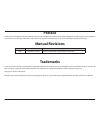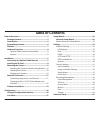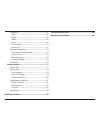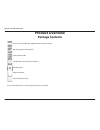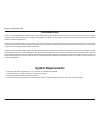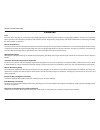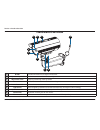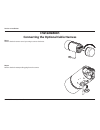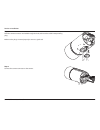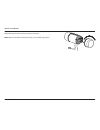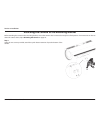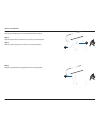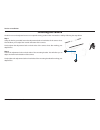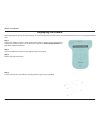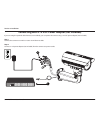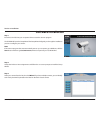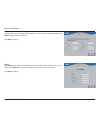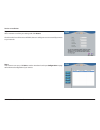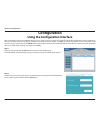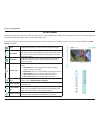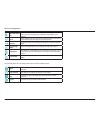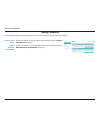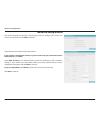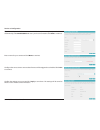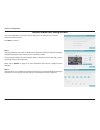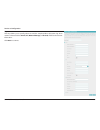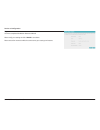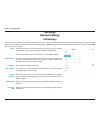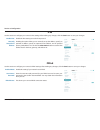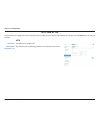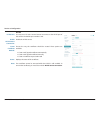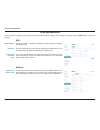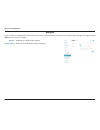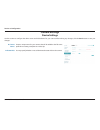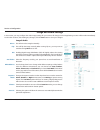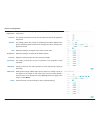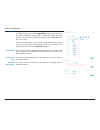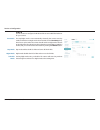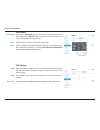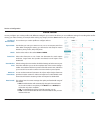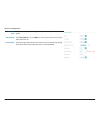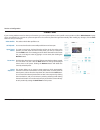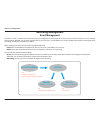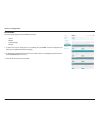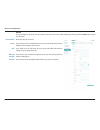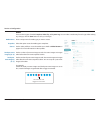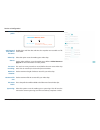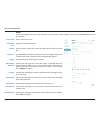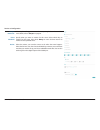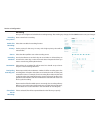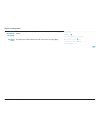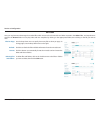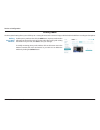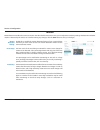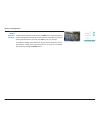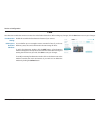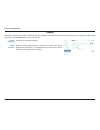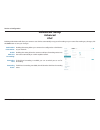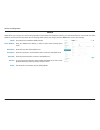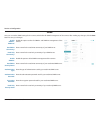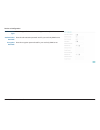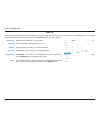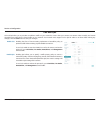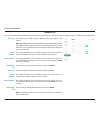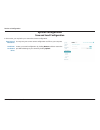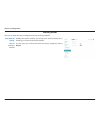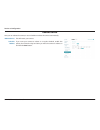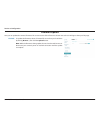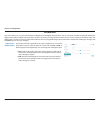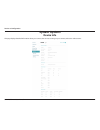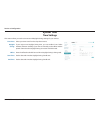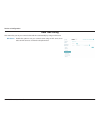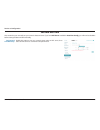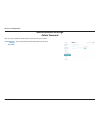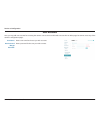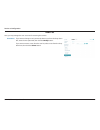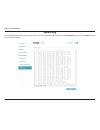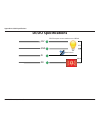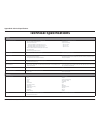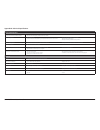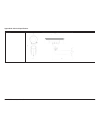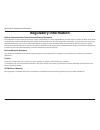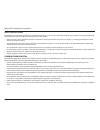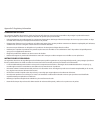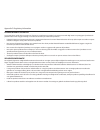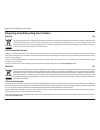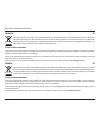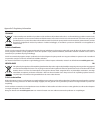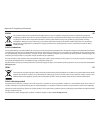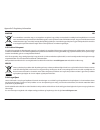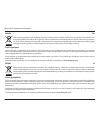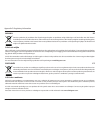- DL manuals
- D-Link
- Security Camera
- DCS-7513
- User Manual
D-Link DCS-7513 User Manual
Summary of DCS-7513
Page 2: Manual Revisions
2 d-link dcs-7513 user manual d-link reserves the right to revise this publication and to make changes in the content hereof without obligation to notify any person or organization of such revisions or changes. Information in this document may become obsolete as our services and websites develop and...
Page 3: Table of Contents
3 d-link dcs-7513 user manual table of contents product overview ..............................................................5 package contents ........................................................5 introduction .................................................................6 system requireme...
Page 4
4 d-link dcs-7513 user manual advanced ...............................................................................65 upnp ....................................................................................65 ddns .....................................................................................
Page 5: Product Overview
5 d-link dcs-7513 user manual section 1: product overview product overview package contents if any of the above items are missing, please contact your reseller. Dcs-7513 full hd wdr day & night outdoor network camera cat5 ethernet cable cd-rom with user manual and software quick installation guide m...
Page 6: Introduction
6 d-link dcs-7513 user manual section 1: product overview introduction the dcs-7513 full hd wdr day & night outdoor network camera is a professional surveillance and security solution for small, medium, and large enterprises alike. The dcs-7513 uses a 2-megapixel progressive scan cmos sensor; this s...
Page 7: Features
7 d-link dcs-7513 user manual section 1: product overview p-iris the p-iris lens in the dcs-7513 solves the long-standing problem of capturing sharp images in varying light conditions. The dcs-7513 optimizes the iris opening under all lighting conditions and results in superior image clarity, image ...
Page 8: Hardware Overview
8 d-link dcs-7513 user manual section 1: product overview hardware overview 4 5 6 1 3 7 2 8 9 1 ir leds provide illumination for low-light environments. 2 adjustable top shield shields the camera lens from direct sunlight. 3 adjustment screw allows for positioning of the top shield. 4 camera lens va...
Page 9
9 d-link dcs-7513 user manual section 1: product overview optional cable harness (not included) 10 11 12 13 14 15 16 17 10 camera connector connects to the dcs-7513. For more details on connecting the a/v cable, refer to the user manual. 11 di/do connector i/o connectors for external devices. (12 v ...
Page 10: Internal
10 d-link dcs-7513 user manual section 1: product overview internal note: for step-by-step instructions on how to insert an sd card please skip to installing an sd card on page 14. 18 sd card slot insert an sd card for local storage for storing recorded images and video. 19 ethernet port connects to...
Page 11: Installation
11 d-link dcs-7513 user manual section 2: installation installation connecting the optional cable harness step 1 remove the back camera cover by turning it counter-clockwise. Step 2 remove the back waterproofing plug from the camera..
Page 12
12 d-link dcs-7513 user manual section 2: installation step 3 push the camera connector and cable through the hole, and insert the cable's waterproofing plug. Make sure the plug is inserted properly to ensure a good seal. Step 4 connect the camera connector to the camera..
Page 13
13 d-link dcs-7513 user manual section 2: installation step 5 reattach the back camera cover by turning it clockwise. Note: make sure that the weatherproof seals are secured firmly in place..
Page 14: Installing An Sd Card
14 d-link dcs-7513 user manual section 2: installation installing an sd card step 1 remove the back camera cover by turning it counter-clockwise. Step 2 insert your microsd card into the slot with the contacts facing down. Step 3 reattach the back camera cover by turning it clockwise. Note: make sur...
Page 15: Mounting The Camera
15 d-link dcs-7513 user manual section 2: installation mounting the camera the dcs-7513 is suitable for mounting to a wall using the camera shoe and mounting bracket provided. 3 2 step 1 straighten the cables from the camera and put them side-by-side. Step 2 pass the individual cables into the mount...
Page 16
16 d-link dcs-7513 user manual section 2: installation attaching the camera to the mounting bracket before attaching the camera to the mounting bracket, ensure the camera shoe is oriented correctly for its final position. For instructions on how to orient the camera shoe, skip to orienting the camer...
Page 17
17 d-link dcs-7513 user manual section 2: installation step 2 push the quick release pin to reveal the attachment notches. Step 3 align the quick release retention clip over the quick release pin. Step 4 allow the quick release pin to return to its original position. Step 5 using the provided hex ke...
Page 18: Orienting The Camera
18 d-link dcs-7513 user manual section 2: installation orienting the camera the dcs-7513 can be adjusted to ensure an optimal viewing position when mounted to a wall by following the steps below. Step 1 using the hex key provided, loosen the adjustment bolts on both sides of the camera shoe. This wi...
Page 19: Deploying The Camera
19 d-link dcs-7513 user manual section 2: installation step 1 position the alignment sticker in the desired location making sure the camera and mounting bracket have sufficient space. Use the dimension diagrams in technical specifications on page 86 for additional reference. Step 2 use a 6 mm drill ...
Page 20
20 d-link dcs-7513 user manual section 2: installation step 5 suspend the camera and mounting bracket from the two lugs on the mounting plate. Step 6 fasten the camera firmly to the mounting plate using the screw provided, ensuring clear passage for the cables through the cable channel or via the mo...
Page 21: Network Connection
21 d-link dcs-7513 user manual section 2: installation if you are using a poe switch, connect the ip camera to a poe switch with an ethernet cable, which will provide transmission of both power and data. Connecting using power over ethernet network connection.
Page 22
22 d-link dcs-7513 user manual section 2: installation if you are using the optional cable harness (not included), you can power the camera using a 12 v dc power adapter (not included). Step 1 connect the camera to a switch or router via an ethernet cable. Step 2 connect a 12 v power adapter (not in...
Page 23: Software Installation
23 d-link dcs-7513 user manual section 2: installation step 2 accept the end user licence agreement and follow the on-screen prompts to install the setup wizard. Step 3 select your camera from the list, then click wizard. If you have multiple cameras, you can identify each one by the mac id printed ...
Page 24
24 d-link dcs-7513 user manual section 2: installation step 4 enter the admin id and password. When logging in for the first time, the default admin id is admin with the password left blank. Click next to continue. Step 5 select dhcp if your camera automatically obtains an ip address from a dhcp ser...
Page 25
25 d-link dcs-7513 user manual section 2: installation step 6 take a moment to confirm your settings and click restart. The led on the front of the camera will blink, then turn solid green once it successfully connects to your network. Step 7 your camera is now set up. Click exit to exit the wizard ...
Page 26: Configuration
26 d-link dcs-7513 user manual section 3: configuration configuration using the configuration interface after completing the camera installation wizard, you are ready to use your camera. The camera’s built-in web configuration utility is designed to allow you to easily access and configure your dcs-...
Page 27: Live Video
27 d-link dcs-7513 user manual section 3: configuration live video this section shows your camera’s live video. You may select any of the available icons listed below to operate the camera. You may also select your language using the drop-down menu on the left side of the screen. If your view window...
Page 28
28 d-link dcs-7513 user manual section 3: configuration talk/stop audio out click this and use the slider to adjust the volume of audio sent from your pc's microphone to a speaker connected to your camera. Patrol after creating a list of preset eptz camera positions, click this to automatically cycl...
Page 29: Setup Wizard
29 d-link dcs-7513 user manual section 3: configuration setup wizard the setup wizards walk you through setting up your camera's network and motion detection settings. Network setup wizard: motion detection setup wizard: click on this button to start the network setup wizard. Refer to network setup ...
Page 30: Network Setup Wizard
30 d-link dcs-7513 user manual section 3: configuration network setup wizard this wizard will guide you through a step-by-step process to configure your camera and connect it to the internet. Click next to continue. Select how the camera will connect to the internet. If your camera is connected to a...
Page 31
31 d-link dcs-7513 user manual section 3: configuration if you have a dynamic dns account and would like the camera to update your ip address automatically, select enable ddns and enter your host information. Click next to continue. Enter a name for your camera and click next to continue. Configure ...
Page 32
32 d-link dcs-7513 user manual section 3: configuration motion detection setup wizard this wizard will guide you through a step-by-step process to configure your camera's motion detection functions. Click next to continue. Step 1 this step will allow you to enable or disable motion detection, specif...
Page 33
33 d-link dcs-7513 user manual section 3: configuration step 3 this step allows you to specify where to send the snapshot/video clip/system log when motion is detected. Select e-mail, ftp, network storage, or sd card, and enter the relevant information. Click next to continue..
Page 34
34 d-link dcs-7513 user manual section 3: configuration step 4 you have completed the motion detection wizard. Please verify your settings and click finish to save them. Please wait a few moments while the camera saves your settings and restarts..
Page 35: Settings
35 d-link dcs-7513 user manual section 3: configuration settings network settings use this section to configure the network connections for your camera. All relevant information must be entered accurately. Please note that pppoe must be disabled to make any changes on this page; refer to pppoe on pa...
Page 36
36 d-link dcs-7513 user manual section 3: configuration enable ipv6: manually setup the ip address: enable the ipv6 setting to use the ipv6 protocol. Enabling the option allows you to manually set up the address, specify an optional ip address, specify an optional router address, and an optional pri...
Page 37
37 d-link dcs-7513 user manual section 3: configuration http and https http port: access name for stream 1~3: the default port number is 80. The default name is video#.Mjpg, where # is the number of the stream. Http use this section to configure the http and https access settings for your camera. Af...
Page 38
38 d-link dcs-7513 user manual section 3: configuration https port: enable https secure connection: create certificate method: status: note: you may use a pc with a secure browser to connect to the https port of the camera. The default port number is 443. Enable the https service. Choose the way the...
Page 39
39 d-link dcs-7513 user manual section 3: configuration rtsp and multicast authentication: rtsp port: access name for stream 1/2/3: choose to enable or disable rtsp digest encryption. Digest encryption uses md5 hashes. The port number that you use for rtsp streaming to mobile devices, such as mobile...
Page 40
40 d-link dcs-7513 user manual section 3: configuration bonjour use this section to enable bonjour, which allows your camera to be accessed more easily on your network. After making any changes, click the save button to save your changes. Bonjour: bonjour name: enable this to enable bonjour support....
Page 41: Camera Settings
41 d-link dcs-7513 user manual section 3: configuration ip camera name: indicator led: create a unique name for your camera that will be added to the file name prefix when creating a snapshot or a video clip. You may specify whether or not to illuminate the status led on the camera. Camera settings ...
Page 42
42 d-link dcs-7513 user manual section 3: configuration image and audio settings mirror: flip: dis: anti-flicker: white balance: exposure mode: shutter: auto iris: this will mirror the image horizontally. This will flip the image vertically. When turning flip on, you may want to consider turning mir...
Page 43
43 d-link dcs-7513 user manual section 3: configuration to counteract difficult lighting scenarios you can manually adjust the camera's iris. This setting controls the amount of noise reduction that will be applied to the picture. This setting controls the amount of 3d filtering that will be applied...
Page 44
44 d-link dcs-7513 user manual section 3: configuration here, you can enable a different set of image settings for when the camera uses night mode. To do so, enable night mode, select the period of time you want the different image settings to apply, then adjust the image settings as desired. After ...
Page 45
45 d-link dcs-7513 user manual section 3: configuration automatic: day mode: night mode: schedule mode: the day/night mode is set automatically. Generally, the camera uses day mode and switches to night mode when needed. Use the sensitivity drop- down box to select when the camera should switch to n...
Page 46
46 d-link dcs-7513 user manual section 3: configuration osd settings osd: label: show time: select this option to enable the on-screen display feature for your camera. This will allow some information to appear in the top-left corner of the camera's video. Enter a label for the camera, which will be...
Page 47
47 d-link dcs-7513 user manual section 3: configuration video stream number of active profiles: aspect ratio: mode: frame size: view window area: maximum frame rate: rate control: you can have up to 3 active profiles to configure and use. Set whether you want your camera to use a 4:3 or 16:19 aspect...
Page 48
48 d-link dcs-7513 user manual section 3: configuration constant bit rate: max bit rate: fixed quality: if the rate control is set to cbr, you can set the bit rate to use for this video profile. If the rate control is set to cvbr, you can set the maximum bit rate this video profile can use. Select t...
Page 49
49 d-link dcs-7513 user manual section 3: configuration preset point if your viewing window area is less than your frame size, you can use preset points to save specific camera positions (refer to video stream on page 47 for more details). You can also set a preset sequence for the camera to patrol ...
Page 50: Recording Management
50 d-link dcs-7513 user manual section 3: configuration recording management event management the dcs-7513 has a versatile event system that lets you configure the camera to perform certain actions when an event occurs. For example, when motion is detected, you can have snapshots sent to an ftp serv...
Page 51
51 d-link dcs-7513 user manual section 3: configuration the event setup page includes 4 different sections. • server • media • event settings • record 1. To add a new server, media, event, or recording item, click add. A screen will appear and allow you to update the fields accordingly. 2. To delete...
Page 52
52 d-link dcs-7513 user manual section 3: configuration server name: email: ftp: network storage: sd card: enter the name for the server. If you want to use an e-mail address for your server, select this and enter the settings for your target e-mail account. If you want to use an ftp server for your...
Page 53
53 d-link dcs-7513 user manual section 3: configuration media name: snapshot: source: send pre-event image(s) [0~4]: send post- event image(s) [0~7]: enter a unique name for media type you want to create. Select this option to set the media type to snapshots. Set the video profile to use as the medi...
Page 54
54 d-link dcs-7513 user manual section 3: configuration file name prefix: add date and time suffix to file name: video clip: source: pre-event recording: maximum duration: maximum file size: file name prefix: system log: the prefix name will be added to the file name. Snapshots 20080104_100341 date ...
Page 55
55 d-link dcs-7513 user manual section 3: configuration create and schedule up to three events with their own settings here. After making any changes, click the save button to save your changes. Event name: enable this event: priority: delay for...: trigger: video motion detection: periodic: digital...
Page 56
56 d-link dcs-7513 user manual section 3: configuration tamper detection: event schedule: action: selecting this will trigger an event when tampering has been detected. For more details, refer to tamper on page 64. Specify when you want to monitor for this event. Select which days to monitor for thi...
Page 57
57 d-link dcs-7513 user manual section 3: configuration here you can configure and schedule the recording settings. After making any changes, click the save button to save your changes. Recording entry name: enable this recording: priority: source: recording schedule: destination: total cycling reco...
Page 58
58 d-link dcs-7513 user manual section 3: configuration time of each file for recording: file name prefix: if this is selected, files will be separated based on the maximum length you specify. The prefix name will be added to the file name of the recording file(s)..
Page 59
59 d-link dcs-7513 user manual section 3: configuration sd card here you may browse and manage the recorded files which are stored on the microsd card. Video is stored in the video folder, and snapshots are stored in the picture folder. You can play video and view snapshots by clicking on the approp...
Page 60
60 d-link dcs-7513 user manual section 3: configuration the privacy mask setting allows you to define up to 3 rectangular areas on the camera's image to be blocked/excluded from recordings and snapshots. To add a privacy mask window, click the add button. A privacy mask window will appear in the top...
Page 61
61 d-link dcs-7513 user manual section 3: configuration motion detection setting: percentage: sensitivity: enable this to enable the motion detection feature of your camera. Please note that you must create at least one motion detection window for the camera to detect motion. Set how much of the are...
Page 62
62 d-link dcs-7513 user manual section 3: configuration you can define up to 3 rectangular areas to monitor for motion. To add a motion detection window, click the add button. A motion detection window will appear in the top-left corner of the live video. After moving and resizing the window how you...
Page 63
63 d-link dcs-7513 user manual section 3: configuration face detection enables the camera to monitor the video feed to detect faces. After making any changes, click the save button to save your changes. Face face detection setting: defining face detection windows: enable this to enable the face dete...
Page 64
64 d-link dcs-7513 user manual section 3: configuration tamper tamper detection: trigger duration: enable this to use tamper detection. Enter the tamper trigger duration in seconds. The tamper alarm will be triggered only when there is a substantial change in the camera's view for longer than the tr...
Page 65: Advanced Setup
65 d-link dcs-7513 user manual section 3: configuration advanced setup advanced upnp enable upnp presentation: enable upnp port forwarding: forwarding port: forwarding status: enabling this setting allows your camera to be configured as a upnp device on your network. Enabling this setting allows the...
Page 66
66 d-link dcs-7513 user manual section 3: configuration ddns allows you to access your camera using a domain name instead of an ip address. To do this, you will need to have an account with one of the ddns services listed in the drop-down box on this page. After making any changes, click the save bu...
Page 67
67 d-link dcs-7513 user manual section 3: configuration here you can set the snmp settings for the camera, which allow for snmp management of the camera. After making any changes, click the save button to save your changes. Snmp enable smnpv1, snmpv2c: read/write community: read only community: enab...
Page 68
68 d-link dcs-7513 user manual section 3: configuration enter the type of authentication used by your read-only snmp server. Enter the authentication password used for your read-only snmp server. Enter the encryption password used for your read-only snmp server. Authentication type: authentication p...
Page 69
69 d-link dcs-7513 user manual section 3: configuration this page lets you set up 802.1x authentication for your camera. Your network devices, intermediary switches, and radius server must support and enable 802.1x. After making any changes, click the save button to save your changes. 802.1x ieee 80...
Page 70
70 d-link dcs-7513 user manual section 3: configuration cos and qos allow you to prioritize surveillance traffic on your network to ensure that your cameras can stream video smoothly and remain accessible even when there is heavy traffic on your network. Your network must support cos or qos in order...
Page 71
71 d-link dcs-7513 user manual section 3: configuration here you can define which ip addresses are allowed to view your dcs-7513. You can set up to 7 ip address ranges for both the allow and deny lists. Access list allow list: start ip address: end ip address: delete allow list: deny list: start ip ...
Page 72: System Configuration
72 d-link dcs-7513 user manual section 3: configuration system configuration save and load configuration in this section, you may back up or restore the camera configuration. Save to local hard drive: load from local hard drive: you may save your current camera configuration as a file on your comput...
Page 73
73 d-link dcs-7513 user manual section 3: configuration here you can reset the camera configuration back to the factory defaults. Factory reset keep network setting: restore to factory default: enabling this option will allow you to keep your network settings when resetting your camera to the factor...
Page 74
74 d-link dcs-7513 user manual section 3: configuration here you can reboot the camera, or set a schedule to reboot the camera automatically. Reboot device reboot device: schedule reboot: this will restart your camera. If you want your camera to reboot on a regular schedule, enable this option, then...
Page 75
75 d-link dcs-7513 user manual section 3: configuration here you can update the camera's firmware. The current version of the firmware is shown next to the d-link logo at the top of the page. Firmware update file path: to update the firmware, select a firmware file to use from your hard drive by cli...
Page 76: Di and Do
76 d-link dcs-7513 user manual section 3: configuration this screen allows you to control the behavior of digital input and digital output devices. The i/o connector provides the physical interface for digital output (do) and digital input (di) that is used for connecting a variety of external alarm...
Page 77: System Options
77 d-link dcs-7513 user manual section 3: configuration this page displays detailed information about your camera, the services running on your camera, and active video streams. System options device info.
Page 78: System Time
78 d-link dcs-7513 user manual section 3: configuration this section allows you set the time zone and daylight saving settings for your camera. System time time settings time zone: daylight saving: offset: start time: end time: select your time zone from the drop-down menu. If your region uses dayli...
Page 79
79 d-link dcs-7513 user manual section 3: configuration this section lets you set your camera's date and time automatically by using an ntp server. Auto time config ntp server: enable this option to set your camera's time using an ntp server, then select an ntp server to use from the drop-down box..
Page 80
80 d-link dcs-7513 user manual section 3: configuration this section lets you manually set your camera's date and time. If you have ntp server enabled in auto time config, you will need to disable it before setting the date and time manually. Set date and time set date and time manually: enable this...
Page 81: Administration Settings
81 d-link dcs-7513 user manual section 3: configuration here, you may modify the administrator’s password for your camera. Administration settings admin password new password / retype password: set a new password for the administrator’s account..
Page 82
82 d-link dcs-7513 user manual section 3: configuration here, you may add user accounts for accessing the camera. User accounts are allowed to access the live video page, but cannot access any of the camera's configuration pages. User accounts user name: new password / retype password: enter a user ...
Page 83
83 d-link dcs-7513 user manual section 3: configuration here, you may manage the user accounts for accessing the camera. User list user name: if you want to change a user's password, select a user from the drop-down box, enter the new password, then click the modify button. If you want to remove a u...
Page 84: System Log
84 d-link dcs-7513 user manual section 3: configuration this page displays the log information of your camera. You may download the information by clicking download. You may also click clear to delete the saved log information. System log.
Page 85: Di/do Specifications
85 d-link dcs-7513 user manual appendix a: di/do specifications di/do specifications di/do specifications dc12v output current maximum to 100ma 12v led gnd reed switch di alarm do.
Page 86: Technical Specifications
86 d-link dcs-7513 user manual appendix b: technical specifications technical specifications camera camera hardware profile • 1/2.8” 2 megapixel progressive cmos sensor • 30 meter ir illumination distance • minimum illumination: • color (day mode), ir leds off: 0.1 lux / f1.4 • b/w (night mode), ir ...
Page 87
87 d-link dcs-7513 user manual appendix b: technical specifications system management system requirements for web interface • browser: internet explorer, firefox, chrome, or safari event management • motion detection • event notification and uploading of snapshots/video clips via e-mail or ftp • sup...
Page 88
88 d-link dcs-7513 user manual appendix b: technical specifications dimensions 316.5 223.5 97.5 100 216.7 120 249.1 90.7.
Page 89: Regulatory Information
89 d-link dcs-7513 user manual appendix c: regulatory information regulatory information federal communication commission interference statement this equipment has been tested and found to comply with the limits for a class a digital device, pursuant to part 15 of the fcc rules. These limits are des...
Page 90
90 d-link dcs-7513 user manual appendix c: regulatory information safety instructions the following general safety guidelines are provided to help ensure your own personal safety and protect your product from potential damage. Remember to consult the product user instructions for more details. • sta...
Page 91
91 d-link dcs-7513 user manual appendix c: regulatory information consignes de sÉcuritÉ les consignes générales de sécurité ci-après sont fournies afin d’assurer votre sécurité personnelle et de protéger le produit d’éventuels dommages. Veuillez consulter les consignes d’utilisation du produit pour ...
Page 92
92 d-link dcs-7513 user manual appendix c: regulatory information istruzioni per la sicurezza le seguenti linee guida sulla sicurezza sono fornite per contribuire a garantire la sicurezza personale degli utenti e a proteggere il prodotto da potenziali danni. Per maggiori dettagli, consultare le istr...
Page 93
93 d-link dcs-7513 user manual appendix c: regulatory information disposing of and recycling your product english en this symbol on the product or packaging means that according to local laws and regulations this product should be not be disposed of in household waste but sent for recycling. Please ...
Page 94
94 d-link dcs-7513 user manual appendix c: regulatory information franÇais fr ce symbole apposé sur le produit ou son emballage signifie que, conformément aux lois et règlementations locales, ce produit ne doit pas être éliminé avec les déchets domestiques mais recyclé. Veuillez le rapporter à un po...
Page 95
95 d-link dcs-7513 user manual appendix c: regulatory information italiano it la presenza di questo simbolo sul prodotto o sulla confezione del prodotto indica che, in conformità alle leggi e alle normative locali, questo prodotto non deve essere smaltito nei rifiuti domestici, ma avviato al riciclo...
Page 96
96 d-link dcs-7513 user manual appendix c: regulatory information polski pl ten symbol umieszczony na produkcie lub opakowaniu oznacza, że zgodnie z miejscowym prawem i lokalnymi przepisami niniejszego produktu nie wolno wyrzucać jak odpady czy śmieci z gospodarstwa domowego, lecz należy go poddać p...
Page 97
97 d-link dcs-7513 user manual appendix c: regulatory information magyar hu ez a szimbólum a terméken vagy a csomagoláson azt jelenti, hogy a helyi törvényeknek és szabályoknak megfelelően ez a termék nem semmisíthető meg a háztartási hulladékkal együtt, hanem újrahasznosításra kell küldeni. Kérjük,...
Page 98
98 d-link dcs-7513 user manual appendix c: regulatory information dansk dk dette symbol på produktet eller emballagen betyder, at dette produkt i henhold til lokale love og regler ikke må bortskaffes som husholdningsaffald, mens skal sendes til genbrug. Indlever produktet til et indsamlingssted som ...
Page 99
99 d-link dcs-7513 user manual appendix c: regulatory information svenska se den här symbolen på produkten eller förpackningen betyder att produkten enligt lokala lagar och föreskrifter inte skall kastas i hushållssoporna utan i stället återvinnas. Ta den vid slutet av dess livslängd till en av din ...