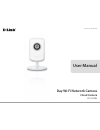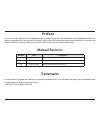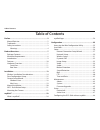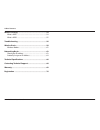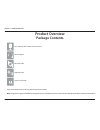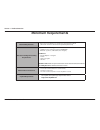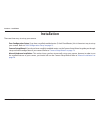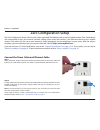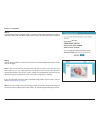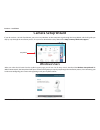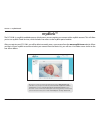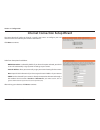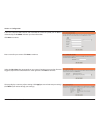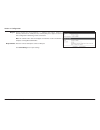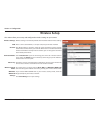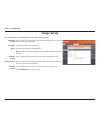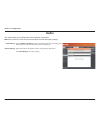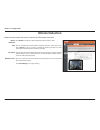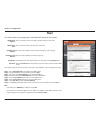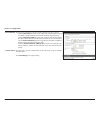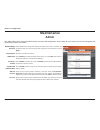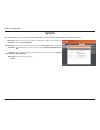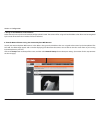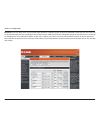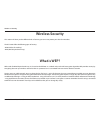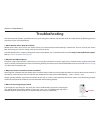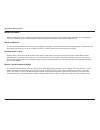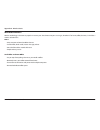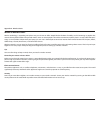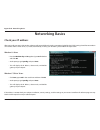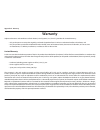- DL manuals
- D-Link
- Webcam
- DCS-930L
- User Manual
D-Link DCS-930L User Manual - Time and Date
42
D-Link DCS-930L User Manual
Section 4 - Configuration
Time and Date
Current Time:
Time Zone:
Synchronize NTP
Server:
Daylight Saving:
Set the Date and
Time Manually:
Displays the current date and time.
Select the Time Zone for the location of your camera from the drop down menu.
Network Time Protocol will automatically synchronize your camera with an
Internet time server. Select an NTP Server from the drop-down menu that is
closest to the location of your camera.
If your region uses Daylight Saving Time (DST), you can click to enable DST here.
Select the offset (number of hours) from the drop-down menu. Select the start
and end dates and times for DST.
If Synchronize NTP Server is disabled, you can set the date and time manually.
Or you can simply click the Copy Your Computer’s Time Settings button to
automatically copy the date and time of the PC you are using.
Click Save Settings to save your settings.
This section allows you to configure the settings of the internal system clock for your camera.
Summary of DCS-930L
Page 2: Manual Revision
D-link reserves the right to revise this publication and to make changes in the content hereof without obligation to notify any person or organization of such revisions or changes. Information in this document may become obsolete as our services and websites develop and change. Refer to the www.Mydl...
Page 3: Safety Instructions
3 d-link dcs-930l user manual preface 3 safety instructions follow the safety guidelines listed below to ensure your own personal safety and to help protect your product from potential damage. If any of the following conditions occur, unplug the product from the electrical outlet and either replace ...
Page 4: Warnings
4 d-link dcs-930l user manual preface 4 • position product cables and power cables carefully. Route cables so that they cannot be stepped on or tripped over. Be sure that nothing rests on any cables. Do not modify power cables or plugs. Consult a licensed electrician or your power company for site m...
Page 5: Table of Contents
5 d-link dcs-930l user manual table of contents preface ................................................................................2 manual revision ............................................................................ 2 trademarks ...........................................................
Page 6
6 d-link dcs-930l user manual table of contents wireless security .............................................................54 what is wep? ................................................................................54 what is wpa? ................................................................
Page 7: Product Overview
7 d-link dcs-930l user manual section 1 - product overview if any of the above items are missing, please contact your reseller. Note:using a power supply with a different voltage than the one included with your dcs-930l will cause damage and void the warranty for this product. Product overview packa...
Page 8: Minimum Requirements
Version 2.0
Page 9: Introduction
9 d-link dcs-930l user manual section 1 - product overview introduction the dcs-930l day wi-fi network camera is a versatile surveillance solution for your home or small office. Unlike a standard webcam, the dcs-930l is a complete system with a built-in cpu and web server that transmits high quality...
Page 10: Features
10 d-link dcs-930l user manual section 1 - product overview simple to use the dcs-930l is a stand-alone system with a built-in cpu, requiring no special hardware or software. The dcs-930l supports both activex mode for internet explorer® and java mode for other browsers such as firefox® and safari®....
Page 11: Hardware Overview
11 d-link dcs-930l user manual section 1 - product overview hardware overview front view camera lens microphone camera stand.
Page 12: Rear View
12 d-link dcs-930l user manual section 1 - product overview rear view power receptor ethernet port reset button wps led wps button camera stand power & link led.
Page 13: Installation
13 d-link dcs-930l user manual section 2 - installation installation there are three ways to set up your camera: zero configuration setup: if you have a mydlink-enabled router (d-link cloud router), this is the easiest way to set up your camera. Refer to “zero configuration setup” on page 15 . Camer...
Page 14
14 d-link dcs-930l user manual section 2 - installation wireless installation considerations the d-link wireless network camera lets you access your network using a wireless connection from anywhere within the operating range of your wireless network. However, the number, thickness and location of w...
Page 15: Zero Configuration Setup
15 d-link dcs-930l user manual section 2 - installation zero configuration setup the zero configuration setup will only work with a registered cloud router and an active mydlink account. Your cloud router will automatically assign your camera’s network settings (both wired and wireless), and add the...
Page 16
16 d-link dcs-930l user manual section 2 - installation add your camera to your mydlink account step 3 from a computer connected to the internet, open a web browser (e.G., internet explorer, chrome, firefox, or safari) and go to http://www.Mydlink.Com. Sign in to your mydlink account. Step 4 the myd...
Page 17
17 d-link dcs-930l user manual section 2 - installation step 6 you will see the mydlink live view for your camera. The screen will look similar to the screen shot on the right. Note: if you used an ethernet connection and now want to connect your camera to your router wirelessly, you can simply disc...
Page 18: Camera Setup Wizard
18 d-link dcs-930l user manual section 2 - installation camera setup wizard when you select the dcs-930l from the mydlink support page, you will see a list of setup wizards. Download the windows setup wizard file. Within 20-30 seconds, the setup wizard will open. The wizard will guide you step-by-st...
Page 19: Mac Users
19 d-link dcs-930l user manual section 2 - installation mac users when you select the dcs-930l from the mydlink support page, you will see a list of setup wizards. Download the mac os setup wizard. Open the setupwizard file and launch the application. Within 20-30 seconds, the setup wizard will open...
Page 20: Manual Installation
20 d-link dcs-930l user manual section 2 - installation manual installation if you prefer to set up your camera without using the camera setup wizard, follow the steps below. Note: in order to use the mydlink features of this product, you should use either the camera setup wizard or zero configurati...
Page 21: Wps - Push Button Setup
21 d-link dcs-930l user manual section 2 - installation wps - push button setup create a wps connection step 1 with the camera powered on, press and hold the wps button for about three seconds. The blue wps status led above the button will blink. Step 2 press the wps button on your router within 60 ...
Page 22: Mounting The Camera
22 d-link dcs-930l user manual section 2 - installation mounting the camera to mount your camera on a wall or ceiling, please follow the steps below. We recommend that you configure the camera before mounting. Step 1 the camera must be separated from the base to expose the holes in the mounting base...
Page 23: Mydlink™
23 d-link dcs-930l user manual section 3 - mydlink portal mydlink™ the dcs-930l is a mydlink-enabled camera, which means you can register your camera with a mydlink account. This will allow you to use mydlink cloud services, which includes free access to the mydlink portal website. After you registe...
Page 24: What Is Mydlink?
24 d-link dcs-930l user manual section 3 - mydlink portal what is mydlink? Mydlink provides users with a quick and easy way to view and to manage multiple cameras over the internet. With a dcs-930l mydlink-enabled camera, you can stay connected to everything you love from anywhere, anytime. You can ...
Page 25: Configuration
25 d-link dcs-930l user manual section 4 - configuration configuration accessing the web configuration utility at the end of the wizard, click go to camera, or enter the ip address of your camera into a web browser, such as internet explorer. To log in, enter the user name admin and the password you...
Page 26: Live Video
26 d-link dcs-930l user manual section 4 - configuration live video activex: java: for windows users that do not have java installed, you can choose this option to view the live video stream with activex. For windows users that have java installed, you can use this option for viewing the live video ...
Page 27
27 d-link dcs-930l user manual section 4 - configuration internet connection setup wizard the setup wizard will guide you through a step-by-step process to configure your new network camera and connect your camera to the internet. Click next to continue. Select from the options listed below. • dhcp ...
Page 28
28 d-link dcs-930l user manual section 4 - configuration enter a name for your camera. Click next to continue. Select the time zone that corresponds to your camera’s location to ensure that all events triggered, captured and scheduled occur at the right time. Click next to continue. This page displa...
Page 29: Network Setup
29 d-link dcs-930l user manual section 4 - configuration network setup select this connection if you have a dhcp server running on your network and would like an ip address to be assigned to your camera automatically. If you select dhcp, do not specify the ip address settings below. Select this opti...
Page 30
30 d-link dcs-930l user manual section 4 - configuration clickto enable this service. Bonjour is a software that enables automatic discovery of devices on a lan (local area network). Bonjour is apple’s version of zero-configuration networking, known as zeroconf. Note: this software comes built-in wi...
Page 31: Wireless Setup
31 d-link dcs-930l user manual section 4 - configuration wireless setup wireless settings are enabled by default. Click disable to disable wireless settings. Enter a service set identifier, or a unique name, for your wireless network. The default setting is channel 6. Select the same channel that is...
Page 32: Dynamic Dns
32 d-link dcs-930l user manual section 4 - configuration click to enable the ddns function. Select your dynamic dns server from the drop-down menu and click . Enter the host name for your ddns account. Enter the user name for your ddns account. Enter the password for your ddns account. Enter the num...
Page 33: Image Setup
33 d-link dcs-930l user manual section 4 - configuration image setup select this box to enable anti flicker. (only enable this feature if you are noticing that the video appears to flicker.) select this box to flip the video vertically. Select this box to flip the video horizontally. Note: if the ca...
Page 34: Video
34 d-link dcs-930l user manual section 4 - configuration video encode type: resolution: fps: jpeg quality: view mode: light frequency: this section allows you to configure the video settings for your camera. This field displays the compression format used for this video profile. Select the video res...
Page 35: Audio
35 d-link dcs-930l user manual section 4 - configuration audio this section allows you to configure the audio settings for your camera. Note: please wait a few seconds for the camera to adjust the audio after making changes. Audio settings: volume settings: you may enable or disable the camera audio...
Page 36: Motion Detection
36 d-link dcs-930l user manual section 4 - configuration motion detection motion detection enables the camera to monitor the video feed for movement. Motion detection: time: sensitivity: detection areas: click enable to enable the motion detection feature of your camera. You can schedule times when ...
Page 37: Sound Detection
37 d-link dcs-930l user manual section 4 - configuration sound detection sound detection enables the camera to monitor the environment for loud sounds. You may set the volume threshold that will be used to determine if sound is detected. Sound detection: time: detection level: click enable to enable...
Page 38: Mail
38 d-link dcs-930l user manual section 4 - configuration mail smtp server address: smtp server port: sender e-mail address: receiver e-mail address: user name: password: this is the domain name or ip address of your external e-mail server. This is the port used by your external e-mail server. This i...
Page 39
39 d-link dcs-930l user manual section 4 - configuration enable e-mailing of images to an e-mail account: e-mail interval: test e-mail account: click to enable this option allowing snapshots to be sent using the settings entered above. Choosing always will continuously send snapshots to the recipien...
Page 40: Ftp
40 d-link dcs-930l user manual section 4 - configuration ftp host name: port: user name: password: path: passive mode: enable uploading of images to an ftp server: image frequency: this is the ip address of the ftp server that you will be connecting to. Default is port 21. If changed, external ftp c...
Page 41
41 d-link dcs-930l user manual section 4 - configuration base file name: test ftp server: enter the base name to be used when creating the file name of a snapshot. • selecting overwrite will create a new snapshot by overwriting the existing one, which is useful if you only want to keep the most rece...
Page 42: Time and Date
42 d-link dcs-930l user manual section 4 - configuration time and date current time: time zone: synchronize ntp server: daylight saving: set the date and time manually: displays the current date and time. Select the time zone for the location of your camera from the drop down menu. Network time prot...
Page 43: Maintenance
43 d-link dcs-930l user manual section 4 - configuration maintenance admin this section allows you to change the administrator’s password and configure the server settings for your camera. You can also manage the user account(s) that access your camera. Old/new/retype password: camera name: led cont...
Page 44: System
44 d-link dcs-930l user manual section 4 - configuration system this section allows you to save and restore your configuration, restore the factory default settings, and reboot the camera. Save to local hard drive: load from local hard drive: restore to factory default: reboot the device: you may sa...
Page 45: Firmware Upgrade
45 d-link dcs-930l user manual section 4 - configuration firmware upgrade your current firmware version and date will be displayed on your screen. You can click on the link to go to the d-link support page and check for the latest firmware versions available. To upgrade your firmware, first download...
Page 46: Status
46 d-link dcs-930l user manual section 4 - configuration status device info this screen will display current information about your camera and its network and wireless status..
Page 47: Active User
47 d-link dcs-930l user manual section 4 - configuration active user this page displays a list of the camera’s current active users. It includes user information like the user name, ip address, and the time that each user started accessing the camera..
Page 48
48 d-link dcs-930l user manual section 4 - configuration the dcs-930l is a versatile network camera offering both video and audio monitoring. It serves as a powerful surveillance system. The dcs-930l can be used with any wired or 802.11g/n wireless router. This section explains how to view the camer...
Page 49
49 d-link dcs-930l user manual section 4 - configuration launch your internet explorer web browser. In the address bar, type in the ip address that was assigned to the camera by the setup wizard. The dcs-930l live video page appears with a window displaying live video from the camera. You are able t...
Page 50
50 d-link dcs-930l user manual section 4 - configuration the setup > network setup page displays the port settings for your camera. If necessary, these ports can be changed if they are already in use by other devices (e.G. In a multiple camera environment). Note: the http port is required to be open...
Page 51
51 d-link dcs-930l user manual section 4 - configuration the following steps should apply to any router that you have on your network. The d-link dir-655 is used as an example to clarify the configuration process. Configure the initial settings of the dir-655 by following the steps outlined in the d...
Page 52
52 d-link dcs-930l user manual section 4 - configuration note: because a dynamic wan ip can change from time to time depending on your isp, you may want to obtain a static ip address from your isp (internet service provider). A static ip address is a fixed ip address that will not change over time a...
Page 53
53 d-link dcs-930l user manual section 4 - configuration important: some isps block access to port 80 and other commonly used internet ports to conserve bandwidth. Check with your isp so that you can open the appropriate ports accordingly. If your isp does not pass traffic on port 80, you will need ...
Page 54: Wireless Security
54 d-link dcs-930l user manual section 5 - security wireless security this section will show you the different levels of security you can use to protect your data from intruders. The dcs-930l offers the following types of security: • wpa-psk (pre-shared key) • wep (wired equivalent privacy) what is ...
Page 55: What Is Wpa?
55 d-link dcs-930l user manual section 5 - security what is wpa? Wpa, or wi-fi protected access, is a wi-fi standard that was designed to improve the security features of wep (wired equivalent privacy). The two major improvements over wep: improved data encryption through the temporal key integrity ...
Page 56: Troubleshooting
56 d-link dcs-930l user manual section 6 - troubleshooting troubleshooting this section provides solutions to problems that may occur during the installation and operation of the dcs-930l. Review the following questions and answers if you are having difficulty. 1. What is remote access? How do i ena...
Page 57
57 d-link dcs-930l user manual section 6 - troubleshooting 5. Why does my dcs-930l work locally but not remotely? This might be caused by the firewall protection. Check the internet firewall with your system administrator. The firewall may need to have some settings changed in order for the network ...
Page 58: Wireless Basics
58 d-link dcs-930l user manual appendix a - wireless basics d-link wireless products are based on industry standards to provide easy-to-use and compatible high-speed wireless* connectivity within your home, business or public access wireless networks. Strictly adhering to the ieee standard, the d-li...
Page 59
59 d-link dcs-930l user manual appendix a - wireless basics what is wireless? Wireless or wifi technology is another way of connecting your computer to the network without using wires. Wifi uses radio frequency to connect wirelessly, so you have the freedom to connect computers anywhere in your home...
Page 60
60 d-link dcs-930l user manual appendix a - wireless basics who uses wireless? Wireless technology as become so popular in recent years that almost everyone is using it, whether it’s for home, office, business, d-link has a wireless solution for it. Home • gives everyone at home broadband access • s...
Page 61
61 d-link dcs-930l user manual appendix a - wireless basics where is wireless used? Wireless technology is expanding everywhere not just at home or office. People like the freedom of mobility and it’s becoming so popular that more and more public facilities now provide wireless access to attract peo...
Page 62: Wireless Modes
62 d-link dcs-930l user manual appendix a - wireless basics there are basically two modes of networking: • infrastructure – all wireless clients will connect to an access point or wireless router. • ad-hoc – directly connecting to another computer, for peer-to-peer communication, using wireless netw...
Page 63: Networking Basics
63 d-link dcs-930l user manual appendix b - networking basics networking basics check your ip address after you install your new d-link wireless adapter and have established a wireless connection, by default, the tcp/ip settings should be set to obtain an ip address from a dhcp server (i.E., router)...
Page 64
64 d-link dcs-930l user manual appendix b - networking basics statically assign an ip address if you are not using a dhcp capable gateway/router, or you need to assign a static ip address, please follow the steps below: windows® 8 users • press the windows key and then type ip. Click settings on the...
Page 65
65 d-link dcs-930l user manual appendix b - networking basics windows® 7/ vista® users • click on start > control panel (make sure you are in classic view). Double-click on the network and sharing center icon. If you are using windows vista, click on manage network connections along the left panel i...
Page 66: Technical Specifications
66 d-link dcs-930l user manual appendix c - technical specifications technical specifications system requirements • windows® 8, 7, vista® or mac with os® x 10.6 or higher • pc with 1.3ghz processor or above and at least 128 mb ram • internet explorer® 7 or higher, firefox, chrome, safari 6 or higher...
Page 67
67 d-link dcs-930l user manual appendix c - technical specifications 3a control • agc (auto gain control) • awb (auto white balance) • aes (auto electronic shutter) power • input: 100-240 v ac, 50/60 hz • output: 5 v dc, 1 a • external ac-to-dc switching power adapter dimensions (w x d x h) • includ...
Page 68
68 d-link dcs-930l user manual appendix d - contacting technical support contacting technical support u.S. And canadian customers can contact d-link technical support through our web site or by phone. Before you contact technical support, please have the following ready: • model number of the produc...
Page 69: Warranty
69 d-link dcs-930l user manual appendix e - warranty warranty subject to the terms and conditions set forth herein, d-link systems, inc. (“d-link”) provides this limited warranty: • only to the person or entity that originally purchased the product from d-link or its authorized reseller or distribut...
Page 70
70 d-link dcs-930l user manual appendix e - warranty limited software warranty: d-link warrants that the software portion of the product (“software”) will substantially conform to d-link’s then current functional specifications for the software, as set forth in the applicable documentation, from the...
Page 71
71 d-link dcs-930l user manual appendix e - warranty • after an rma number is issued, the defective product must be packaged securely in the original or other suitable shipping package to ensure that it will not be damaged in transit, and the rma number must be prominently marked on the outside of t...
Page 72
72 d-link dcs-930l user manual appendix e - warranty back any accessories. • the customer is responsible for all in-bound shipping charges to d-link. No cash on delivery (“cod”) is allowed. Products sent cod will be rejected by d-link. Products shall be fully insured by the customer and shipped to d...
Page 73
73 d-link dcs-930l user manual appendix e - warranty limitation of liability: to the maximum extent permitted by law, d-link is not liable under any contract, negligence, strict liability or other legal or equitable theory for any loss of use of the product, inconvenience or damages of any character...
Page 74
74 d-link dcs-930l user manual appendix e - warranty ce mark warning: this is a class b product. In a domestic environment, this product may cause radio interference, in which case the user may be required to take adequate measures. Fcc statement: this equipment has been tested and found to comply w...
Page 75
75 d-link dcs-930l user manual appendix e - warranty for detailed warranty information applicable to products purchased outside the united states, please contact the corresponding local d-link office. Industry canada statement: this device complies with rss-210 of the industry canada rules. Operatio...
Page 76: Registration
Appendix f - registration 76 d-link dcs-930l user manual version 2.0 august 20, 2014 product registration is entirely voluntary and failure to complete or return this form will not diminish your warranty rights. Registration.