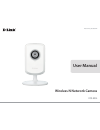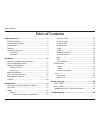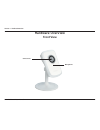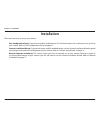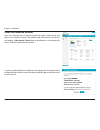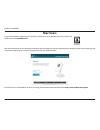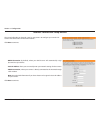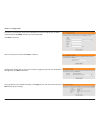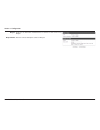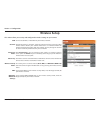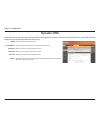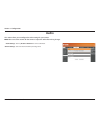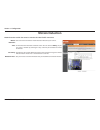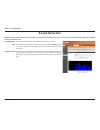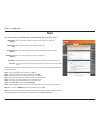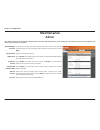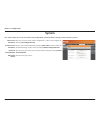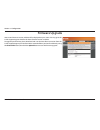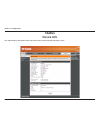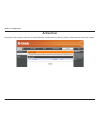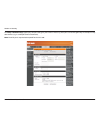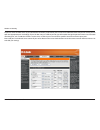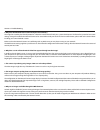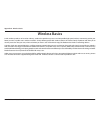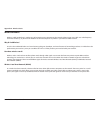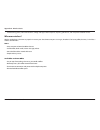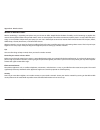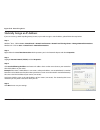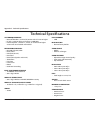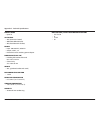- DL manuals
- D-Link
- Webcam
- DCS-930L
- User Manual
D-Link DCS-930L User Manual - Mydlink
20
D-Link DCS-930L User Manual
Section 2 - Installation
mydlink
After registering your DCS-930L camera with a mydlink account in the Camera Installation Wizard. You will be able to remotely
access your camera from the www.mydlink.com website. After signing in to your mydlink account, you will see a screen similar
to the following:
For more details on using your camera with mydlink, go to the Support section of the mydlink website and check the User
Manual section for your product to find the latest instruction guide for your camera’s mydlink features.
Summary of DCS-930L
Page 2: Manual Revision
D-link reserves the right to revise this publication and to make changes in the content hereof without obligation to notify any person or organization of such revisions or changes. Information in this document may become obsolete as our services and websites develop and change. Please refer to the w...
Page 3: Table of Contents
3 d-link dcs-930l user manual table of contents product overview ..............................................................5 package contents ......................................................................... 5 system requirements .............................................................
Page 4
4 d-link dcs-930l user manual table of contents wireless basics .................................................................54 wireless modes ............................................................................58 networking basics ...........................................................
Page 5: System Requirements
5 d-link dcs-930l user manual section 1 - product overview • dcs-930l wireless n network camera • cat5 ethernet cable • power adapter • manual and software on cd • quick install guide • mounting kit note: using a power supply with a different voltage than the one included with your product will caus...
Page 6: Introduction
Version 2.0
Page 7: Features
7 d-link dcs-930l user manual section 1 - product overview simple to use the dcs-930l is a stand-alone system with a built-in cpu, requiring no special hardware or software such as pc frame grabber cards. The dcs-930l supports both activex mode for internet explorer and java mode for other browsers ...
Page 8: Hardware Overview
8 d-link dcs-930l user manual section 1 - product overview hardware overview front view camera lens microphone.
Page 9: Rear View
9 d-link dcs-930l user manual section 1 - product overview rear view power receptor ethernet port reset wps led wps button camera stand power and link led.
Page 10: Installation
10 d-link dcs-930l user manual section 2 - installation installation there are three ways to set up your camera: zero configuration setup: if you have a mydlink-enabled router (d-link cloud router), this is the easiest way to set up your camera. Refer to “zero configuration setup” on page 12. Camera...
Page 11
11 d-link dcs-930l user manual section 2 - installation wireless installation considerations the d-link wireless network camera lets you access your network using a wireless connection from anywhere within the operating range of your wireless network. However, the number, thickness and location of w...
Page 12: Zero Configuration Setup
12 d-link dcs-930l user manual section 2 - installation zero configuration setup if you have a mydlink-enabled cloud router, you can take advantage of zero configuration setup. Zero configuration automatically configures your camera’s settings for you, and adds the camera to your mydlink account aut...
Page 13
13 d-link dcs-930l user manual section 2 - installation dcs-930l check your mydlink account from any computer with an internet connection, open a web browser and login to your mydlink account. The mydlink page will check for new devices and display a new device found! Pop-up notification in the bott...
Page 14
14 d-link dcs-930l user manual section 2 - installation zero configuration will navigate to the mydlink live view tab for your camera where you will see a screen similar to the following. If you wish to connect your camera to your router wirelessly, you can simply disconnect the ethernet cable and m...
Page 15: Camera Setup Wizard
15 d-link dcs-930l user manual section 2 - installation camera setup wizard windows users if you do not have a cd-rom drive, or the cd is missing, please download the setup wizard from http://www.Mydlink.Com/support insert the installation cd-rom into your computer’s optical drive to start the autor...
Page 16: Mac Users
16 d-link dcs-930l user manual section 2 - installation mac users insert the installation cd-rom into your computer’s optical drive. On the desktop, open your cd drive and double-click on the setupwizard file. After about 20-30 seconds, the setup wizard will open, which will guide you step-by-step t...
Page 17: Manual Installation
17 d-link dcs-930l user manual section 2 - installation manual installation if you wish to set up your camera without using the camera setup wizard, please follow these steps. Note: in order to use the mydlink features of this product, you will need to go through the camera setup wizard or zero conf...
Page 18: Wps - Push Button Setup
18 d-link dcs-930l user manual section 2 - installation wps - push button setup to create a wps connection: step 1 press and hold the wps button for three seconds. The blue wps status led above the button will blink. Step 2 press the wps button on your router within 60 seconds. The wps button is usu...
Page 19: Mounting The Camera
19 d-link dcs-930l user manual section 2 - installation mounting the camera to mount your camera on a wall or ceiling, please follow the steps below. It is recommended that you configure the camera before mounting. Step 1 the camera needs to be removed to expose the holes in the mounting base. Unscr...
Page 20: Mydlink
20 d-link dcs-930l user manual section 2 - installation mydlink after registering your dcs-930l camera with a mydlink account in the camera installation wizard. You will be able to remotely access your camera from the www.Mydlink.Com website. After signing in to your mydlink account, you will see a ...
Page 21: Configuration
21 d-link dcs-930l user manual section 3 - configuration configuration accessing the web configuration utility after completing the camera installation wizard, you are ready to use your camera. The camera’s built-in web configuration utility is designed to allow you to easily access and configure yo...
Page 22: Live Video
22 d-link dcs-930l user manual section 3 - configuration live video activex: java: for windows ® users that do not have java installed, please choose this option to view the live video stream. For windows ® users that have java installed, you can also use this for viewing the live video stream. Mac ...
Page 23
23 d-link dcs-930l user manual section 3 - configuration internet connection setup wizard this wizard will guide you through a step-by-step process to configure your new d-link camera and connect the camera to the internet. Click next to continue. • dhcp connection (by default), where your dhcp serv...
Page 24
24 d-link dcs-930l user manual section 3 - configuration enter a name for your camera. Click next to continue. Configure the correct time to ensure that all events triggered, captured and scheduled at the right time. Click next to continue. This page displays your configured settings. Click apply to...
Page 25: Network Setup
25 d-link dcs-930l user manual section 3 - configuration network setup select this connection if you have a dhcp server running on your network and would like a dynamic ip address to be updated to your camera automatically. You may obtain a static or fixed ip address and other network information fr...
Page 26
26 d-link dcs-930l user manual section 3 - configuration enable this to allow other network devices to connect to this camera using bonjour. Enter the name to identify this camera on bonjour. Bonjour: bonjour name:.
Page 27: Wireless Setup
27 d-link dcs-930l user manual section 3 - configuration wireless setup service set identifier, an identifier for your wireless network. The default setting is channel 6. Select the same channel that is using by other wireless devices within your network. When there is interference from the wireless...
Page 28: Dynamic Dns
28 d-link dcs-930l user manual section 3 - configuration click to enable the ddns function. Select your dynamic dns server from the pull down menu. Enter the host name for your ddns account. Enter the user name for your ddns account. Enter the password for your ddns account. Enter the number of hour...
Page 29: Image Setup
29 d-link dcs-930l user manual section 3 - configuration image setup select this box to enable anti flicker. Select this box to vertically flip the video. Select this box to horizontally flip the video. Note: if the camera is installed upside down, flip image and mirror should both be checked. Allow...
Page 30: Video
30 d-link dcs-930l user manual section 3 - configuration video encode type: resolution: fps: jpeg quality: view mode: light frequency: this section allows you to configure the video settings for your camera. This shows the compression format used for this video profile. Select the desired video reso...
Page 31: Audio
31 d-link dcs-930l user manual section 3 - configuration audio this section allows you to configure the audio settings for your camera. Note: please wait a few seconds for the camera to adjust the audio after making changes. Audio settings: volume settings: you may enable or disable the camera audio...
Page 32: Motion Detection
32 d-link dcs-930l user manual section 3 - configuration motion detection motion detection enables the camera to monitor the video feed for movement. Motion detection: time: sensitivity: detection areas: select this box to enable the motion detection feature of your camera. Set the times when detect...
Page 33: Sound Detection
33 d-link dcs-930l user manual section 3 - configuration sound detection motion detection enables the camera to monitor the environment for loud sounds. You may set the volume threshold used to determine whether sound was detected or not. Sound detection: time: detection level: select this box to en...
Page 34: Mail
34 d-link dcs-930l user manual section 3 - configuration mail smtp server address: smtp server port: sender e-mail address: receiver e-mail address: user name: password: this is the domain name or ip address of your external e-mail server. This is the port used by your external e-mail server. This i...
Page 35
35 d-link dcs-930l user manual section 3 - configuration enable e-mail image to e-mail account: e-mail interval: test e-mail account: enable this option to allow snapshots to be sent using the settings entered above. Choosing always will start sending snapshots to the recipient’s e-mail account righ...
Page 36: Ftp
36 d-link dcs-930l user manual section 3 - configuration ftp host name: port: user name: password: path: passive mode: this is the ip address of the ftp server that you will be connecting to. Default is port 21. If changed, external ftp client program must change the server connection port according...
Page 37
37 d-link dcs-930l user manual section 3 - configuration enable uploading of images to an ftp server: image frequency: base file name: test ftp server: enable this option to allow snapshots to be uploaded using the settings entered above. • choosing always will upload snapshots to the recipient’s e-...
Page 38: Time and Date
38 d-link dcs-930l user manual section 3 - configuration time and date time zone: synchronize ntp server: daylight saving: set the date and time manually: select the time zone for your region from the drop down menu. Network time protocol will synchronize your camera with an internet time server. Ch...
Page 39: Maintenance
39 d-link dcs-930l user manual section 3 - configuration maintenance admin this section allows you to change the administrator’s password and configure the server settings for your camera. You can also manage the user account(s) that access your camera. Old/new/retype password: camera name: led cont...
Page 40: System
40 d-link dcs-930l user manual section 3 - configuration system this section allows you to save and restore your configuration, restore the factory settings, and/or restart the camera. Save to local hard drive: load from local hard drive: restore to factory default: reboot the device: you may save y...
Page 41: Firmware Upgrade
41 d-link dcs-930l user manual section 3 - configuration firmware upgrade your current firmware version and date will be displayed on your screen. You may go to the d-link support page to check for the latest firmware versions available. To upgrade your firmware, please download and save the latest ...
Page 42: Status
42 d-link dcs-930l user manual section 3 - configuration status device info this section displays information about your camera and its current network and wireless status..
Page 43: Active User
43 d-link dcs-930l user manual section 3 - configuration active user this page lists all the camera’s active users and their information, including their user name, ip address, and the time that camera access began..
Page 44: Wireless Security
44 d-link dcs-930l user manual section 4 - security wireless security this section will show you the different levels of security you can use to protect your data from intruders. The dcs-930l offers the following types of security: • wpa-psk (pre-shared key) • wep (wired equivalent privacy) what is ...
Page 45: What Is Wpa?
45 d-link dcs-930l user manual section 4 - security what is wpa? Wpa, or wi-fi protected access, is a wi-fi standard that was designed to improve the security features of wep (wired equivalent privacy). The 2 major improvements over wep: improved data encryption through the temporal key integrity pr...
Page 46
46 d-link dcs-930l user manual section 4 - security d-link’s dcs-930l is a versatile and cost effective network camera offering both video and audio monitoring. It can also serve as a powerful surveillance system in security applications. The dcs-930l can be used with any wired or 802.11n/g wireless...
Page 47
47 d-link dcs-930l user manual section 4 - security 1. Assign a local ip address to your camera run the setup wizard from the cd included with the dcs-930l. Follow the steps in the quick installation guide to configure the dcs-930l. The camera will be assigned a local ip address that allows it to be...
Page 48
48 d-link dcs-930l user manual section 4 - security the setup > network setup page displays the port settings for your camera. If necessary, these ports can be changed if they are already in use by other devices (e.G. In a multiple camera environment). Note: the http port is required to be opened fo...
Page 49
49 d-link dcs-930l user manual section 4 - security the following steps generally apply to any router that you have on your network. The d-link dir-655 is used as an example to clarify the configuration process. Configure the initial settings of the dir-655 by following the steps outlined in the dir...
Page 50
50 d-link dcs-930l user manual section 4 - security note: because a dynamic wan ip can change from time to time depending on your isp, you may want to obtain a static ip address from your isp. A static ip address is a fixed ip address that will not change over time and will be more convenient for yo...
Page 51
51 d-link dcs-930l user manual section 4 - security important: some isps block access to port 80 and other commonly used internet ports to conserve bandwidth. Check with your isp so that you can open the appropriate ports accordingly. If your isp does not pass traffic on port 80, you will need to ch...
Page 52: Troubleshooting
52 d-link dcs-930l user manual section 5 - troubleshooting troubleshooting this chapter provides solutions to problems that can occur during the installation and operation of the dcs-930l. Read the following descriptions if you are having problems. (the examples below are illustrated in windows vist...
Page 53
53 d-link dcs-930l user manual section 5 - troubleshooting 5. Why does the network camera work locally but not remotely? This might be caused by the firewall protection. Check the internet firewall with your system administrator. The firewall may need to have some settings changed in order for the n...
Page 54: Wireless Basics
54 d-link dcs-930l user manual appendix a - wireless basics d-link wireless products are based on industry standards to provide easy-to-use and compatible high-speed wireless* connectivity within your home, business or public access wireless networks. Strictly adhering to the ieee standard, the d-li...
Page 55
55 d-link dcs-930l user manual appendix a - wireless basics what is wireless? Wireless or wifi technology is another way of connecting your computer to the network without using wires. Wifi uses radio frequency to connect wirelessly, so you have the freedom to connect computers anywhere in your home...
Page 56
56 d-link dcs-930l user manual appendix a - wireless basics manufacturing plants, industrial locations, college and high school campuses, airports, golf courses, and many other outdoor venues. Who uses wireless? Wireless technology as become so popular in recent years that almost everyone is using i...
Page 57
57 d-link dcs-930l user manual appendix a - wireless basics where is wireless used? Wireless technology is expanding everywhere not just at home or office. People like the freedom of mobility and it’s becoming so popular that more and more public facilities now provide wireless access to attract peo...
Page 58: Wireless Modes
58 d-link dcs-930l user manual appendix a - wireless basics there are basically two modes of networking: • infrastructure – all wireless clients will connect to an access point or wireless router. • ad-hoc – directly connecting to another computer, for peer-to-peer communication, using wireless netw...
Page 59: Networking Basics
59 d-link dcs-930l user manual appendix b - networking basics networking basics check your ip address after you install your new d-link adapter, by default, the tcp/ip settings should be set to obtain an ip address from a dhcp server (i.E. Wireless router) automatically. To verify your ip address, p...
Page 60
60 d-link dcs-930l user manual appendix b - networking basics statically assign an ip address if you are not using a dhcp capable gateway/router, or you need to assign a static ip address, please follow the steps below: step 1 windows ® vista - click on start > control panel > network and internet >...
Page 61: Technical Specifications
61 d-link dcs-930l user manual appendix c - technical specifications technical specifications system requirements • microsoft windows® 8/7/vista/xp, or mac with os x 10.6 or higher • pc with 1.3 ghz or above and at least 128 mb ram • internet explorer 7, firefox 12, safari 6, or chrome 20 or higher ...
Page 62
62 d-link dcs-930l user manual appendix c - technical specifications digital zoom • up to 4x 3a control • agc (auto gain control) • awb (auto white balance) • aes (auto electronic shutter) power • input: 100-240 v ac, 50/60 hz • output: 5 v dc, 1 a • external ac-to-dc switching power adapter dimensi...