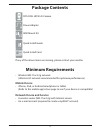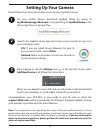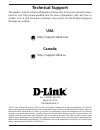D-Link DCS-935L Quick Install Manual - Mounting The Camera
Mounting the Camera
Please refer to the steps below to assist you with mounting the camera.
We suggest that you configure the camera before mounting.
1. Use a pencil to mark two points on the wall or
ceiling that are 40 mm (1.6 in) apart. Use a 6 mm
drill bit to drill the holes where you marked.
The holes should be 25 mm deep (about 1 in
deep). Insert the screws into the holes. When
you tighten the screws, leave 2 mm for fitting
the mounting base over the screw-heads.
1
2
2. Place the mounting base over the screws that
are inserted in the wall or ceiling. Make sure to
fit the screw-heads over the big holes in the
base, and slide the mounting base downward
to lock it firmly in place. Lightly pull the base
forward to make sure that it is locked. Adjust
the angle of the camera as needed.
Note: If the wall is made out of concrete, before inserting the screws, insert
the provided plastic anchors to support the screws.
5
EN
G
LIS
H