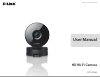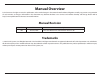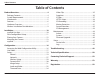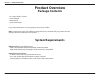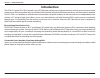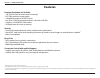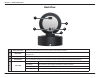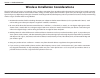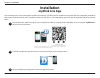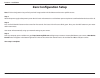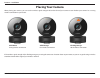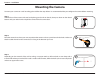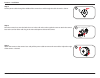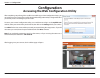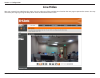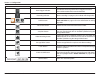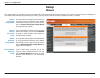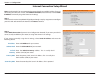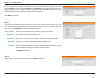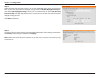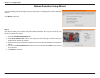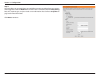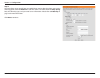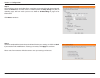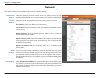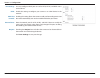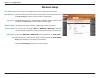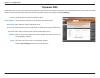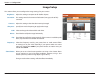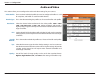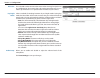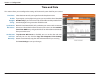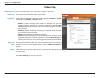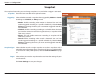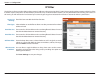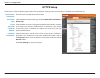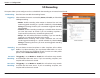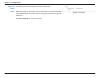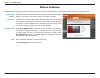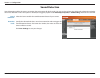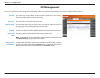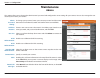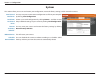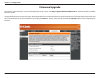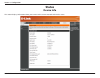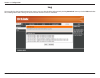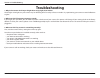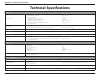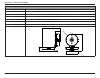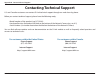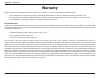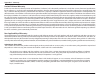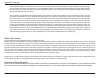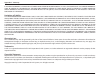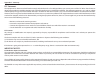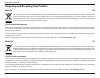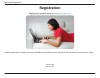- DL manuals
- D-Link
- Security Camera
- DCS-936L
- User Manual
D-Link DCS-936L User Manual
Summary of DCS-936L
Page 2: Manual Overview
Manual overview d-link reserves the right to revise this publication and to make changes in the content hereof without obligation to notify any person or organization of such revisions or changes. Information in this document may become obsolete as our services and websites develop and change. Pleas...
Page 3: Table of Contents
3 d-link dcs-936l user manual table of contents table of contents product overview ..............................................................4 package contents ......................................................................... 4 system requirements ...........................................
Page 4: System Requirements
4 d-link dcs-936l user manual section 1 - product overview • dcs-936l hd wi-fi camera • power adapter • mounting kit • quick install guide system requirements product overview package contents if any of the above items are missing, please contact your reseller. Note: using a power supply with a diff...
Page 5: Introduction
5 d-link dcs-936l user manual section 1 - product overview introduction the hd wi-fi camera (dcs-936l) provides crisp hd 720p video, making it easy and convenient to watch over your home no matter where you are. Place it anywhere and stay informed with automatic push alert notifications whenever sou...
Page 6: Features
6 d-link dcs-936l user manual section 1 - product overview features premium resolution and visibility • 120 o field of view for wider camera coverage 1 • hd 720p resolution image quality • 1 megapixel progressive cmos sensor • see up to 16 feet in complete darkness with built-in ir leds • supports h...
Page 7: Hardware Overview
7 d-link dcs-936l user manual section 1 - product overview hardware overview front view 1 wireless signal strength led led will indicate the signal strength to your wireless network. Refer to placing your camera on page 12. 2 microphone records audio from the surrounding area. 3 camera lens records ...
Page 8: Back View
8 d-link dcs-936l user manual section 1 - product overview back view 1 power connector connects to the included 5 v dc power adapter (micro-usb connector). 2 wps button press this button, then press the wps button on your router to set up a secure wireless connection automatically. 3 microsd slot in...
Page 9
9 d-link dcs-936l user manual section 1 - product overview wireless installation considerations the dcs-936l lets you access your network using a wireless connection from anywhere within the operating range of your wireless network. However, the number, thickness and location of walls, ceilings, or ...
Page 10: Mydlink Lite App
10 d-link dcs-936l user manual section 2 - installation launch the mydlink lite app, then create a new account or log in to your existing account. Download the free mydlink lite app on your smartphone or tablet by scanning the qr code below, or by searching for mydlink lite in the app store for your...
Page 11: Zero Configuration Setup
11 d-link dcs-936l user manual section 2 - installation zero configuration setup step 1: attach the power supply to the power input on the dcs-936l and connect it to a wall outlet or power strip. Power is confirmed when the status led is lit. Step 2: press and hold the wps button on the camera for f...
Page 12: Placing Your Camera
12 d-link dcs-936l user manual section 2 - installation placing your camera when placing your camera, you can use the wireless signal strength led on the front of your camera to see whether your camera has a strong wireless connection to your router. Solid green: strong wireless connection solid ora...
Page 13: Mounting The Camera
13 d-link dcs-936l user manual section 2 - installation mounting the camera to mount your camera on a wall or ceiling, please follow the steps below. It is recommended that you configure the camera before mounting. Step 1 hold the base of the camera with one hand placing your thumb on the tab, then ...
Page 14
14 d-link dcs-936l user manual section 2 - installation 4 5 6 step 6 attach the camera to the camera base and pull the power cable to remove the extra cable. Adjust the angle of the camera as desired. Step 5 place the camera base over the holes that are in the wall and use the supplied screws to att...
Page 15: Mydlink
15 d-link dcs-936l user manual section 2 - installation mydlink after registering your camera with a mydlink account, you will be able to remotely access your camera from the www.Mydlink.Com website. After signing in to your mydlink account, you will see a screen similar to the following: for more d...
Page 16: Configuration
16 d-link dcs-936l user manual section 3 - configuration configuration accessing the web configuration utility after completing setup through the mydlink lite mobile app or zero configuration setup, you are ready to use your camera. The camera’s built-in web configuration utility is designed to allo...
Page 17: Live Video
17 d-link dcs-936l user manual section 3 - configuration live video view your camera’s live video from this screen. You may select any of the available icons listed on the next page to operate the camera. You may also select your language using the drop-down menu on the left side of the screen..
Page 18
18 d-link dcs-936l user manual section 3 - configuration icon button name function event trigger indicator this indicator will change color when a trigger event occurs, such as when motion and/or sound is detected. Recording indicator when a recording is in progress, this indicator will change color...
Page 19: Setup
19 d-link dcs-936l user manual section 3 - configuration setup wizard you may choose to configure your network by using the internet connection setup wizard that includes step-by-step instructions. Please refer to internet connection setup wizard on page 20 for more details. If you would rather manu...
Page 20
20 d-link dcs-936l user manual section 3 - configuration internet connection setup wizard note: use this wizard if you are connecting the camera directly to a public ip address. If you are connecting the camera to a router, select dhcp connection (most common) or select static ip address to manually...
Page 21
21 d-link dcs-936l user manual section 3 - configuration step 3 a dynamic dns account allows you to access your camera over the internet when you have an ip address that changes each time you connect to the internet. If you have a dynamic dns account, click enable and enter the following details: se...
Page 22
22 d-link dcs-936l user manual section 3 - configuration step 5 select the time zone that the camera is in so that scheduled events occur at the correct time. If your time zone observes daylight saving, check the enable daylight saving box and select auto daylight saving to have dst set automaticall...
Page 23
23 d-link dcs-936l user manual section 3 - configuration motion detection setup wizard this wizard will guide you through a step-by-step process to configure the motion detection feature. Click next to continue. Step 2 this step will allow you to enable or disable motion detection. You may draw area...
Page 24
24 d-link dcs-936l user manual section 3 - configuration step 3 this step allows you to specify how you would like to receive snapshots from your camera when triggered. Check the enable box and then select a schedule (check the only during box), the snapshot type, and your email server information. ...
Page 25
25 d-link dcs-936l user manual section 3 - configuration step 4 this step allows you to specify how you would like to receive video clips from your camera when triggered. Check the enable box and then select a schedule (check the only during box), the video clip type, and your email server informati...
Page 26
26 d-link dcs-936l user manual section 3 - configuration step 5 this step allows you to send video clips or snapshots to your microsd card when triggered. Check the enable box and then select a schedule (check the only during box), the sd recording type, and how much space to use. Refer to sd record...
Page 27: Network
27 d-link dcs-936l user manual section 3 - configuration network this section allows you to configure your camera’s network settings. Select this option if you have a dhcp server (i.E., router) running on your network and would like your camera to obtain an ip address automatically. Select this opti...
Page 28
28 d-link dcs-936l user manual section 3 - configuration you may configure which ports to use for http, https, and rtsp access to the camera. Enable this setting to configure your camera as an upnp device in the network. Enabling this setting allows the camera to add port forwarding entries into the...
Page 29: Wireless Setup
29 d-link dcs-936l user manual section 3 - configuration wireless setup this section allows you to set up and configure the wireless settings on your camera. Network name: site survey: wireless mode: security mode: cipher type: key: enter the ssid/name for the wireless network you want to connect to...
Page 30: Dynamic Dns
30 d-link dcs-936l user manual section 3 - configuration dynamic dns ddns allows you to access your camera using a domain name instead of an ip address. To do this, you will need to have an account with one of the ddns services listed in the drop-down box on this page. After making any changes, clic...
Page 31: Image Setup
31 d-link dcs-936l user manual section 3 - configuration image setup this section allows you to configure the image settings for your camera. Adjust this setting to compensate for backlit subjects. This setting controls the amount of coloration, from grayscale to fully saturated. Adjust this setting...
Page 32: Audio And Video
32 d-link dcs-936l user manual section 3 - configuration audio and video this section allows you to configure the audio and video settings for your camera. Video profile: encode type: resolution: fps: encode method: bps: quality: there are three individual profiles that can be configured. Profile 2 ...
Page 33
33 d-link dcs-936l user manual section 3 - configuration this is the url used to connect to the camera when viewing from quicktime or a mobile device. For instance, live1.Sdp can be accessed at rtsp://x.X.X.X/ video1.Sdp where the x.X.X.X represents the ip address of your camera. Select a method of ...
Page 34: Time and Date
34 d-link dcs-936l user manual section 3 - configuration time and date this section allows you to configure the settings of the internal system clock for your camera. Time zone: enable daylight saving: synchronize ntp server: set the date and time manually: select the time zone for your region from ...
Page 35: Video Clip
35 d-link dcs-936l user manual section 3 - configuration video clip video clip allows you to send video clips via e-mail when a trigger is activated. Video clip: trigger by: video clip type: target: check this box to enable the video clip function. Select whether to record a video clip when triggere...
Page 36: Snapshot
36 d-link dcs-936l user manual section 3 - configuration snapshot the snapshot feature lets you send image snapshots via e-mail when a trigger is activated. Snapshot: trigger by: snapshot type: target: check this box to enable the snapshot function. Select whether to record a snapshot when triggered...
Page 37: Ip Filter
37 d-link dcs-936l user manual section 3 - configuration ip filter the ip filter is a feature used to allow or deny certain ip addresses when accessing the dcs-936l. Please note that when creating an allow list, if the ip address of your computer is not included or if you do not set up an administra...
Page 38: Https Setup
38 d-link dcs-936l user manual section 3 - configuration https setup https setup is used to add encryption to the http connection, making it more secure and less susceptible to unauthorized use. Https secure connection: connection type: create and install certificate method: certificate information:...
Page 39: Sd Recording
39 d-link dcs-936l user manual section 3 - configuration sd recording this option allows you to configure and set a schedule for the recording to an inserted microsd card. Sd recording: trigger by: recording type: pre-event recording: post-event recording: check this box to enable the recording feat...
Page 40
40 d-link dcs-936l user manual section 3 - configuration keep free space: cyclic: set amount of space to keep free on the microsd card. When this option is selected, it will cause the oldest snapshot/video files to be deleted when the system requires storage space for new snapshot/ video files. Clic...
Page 41: Motion Detection
41 d-link dcs-936l user manual section 3 - configuration motion detection motion detection enables the camera to monitor the video feed for movement. You can also enable motion detection via the pir sensor. Enable video motion: sensitivity: drawing mode: clear: select this box to enable the video mo...
Page 42: Sound Detection
42 d-link dcs-936l user manual section 3 - configuration sound detection sound detection enables the camera to monitor the environment for loud sounds. You may set the volume threshold used to determine whether sound was detected or not. If this option is selected, the trigger by option under video ...
Page 43: Sd Management
43 d-link dcs-936l user manual section 3 - configuration sd management here you may browse and manage the recorded files which are stored on the microsd card. Click on a folder or file to open it. Sd card: sd status: files per page: refresh: format sd card: deleting files and folders: this shows the...
Page 44: Maintenance
44 d-link dcs-936l user manual section 3 - configuration maintenance admin this section allows you to change the administrator’s password and configure the server settings for your camera. You can also manage the user account(s) that access your camera. To change your password, enter your current pa...
Page 45: System
45 d-link dcs-936l user manual section 3 - configuration system this section allows you to save and restore your configuration, restore the factory settings, and/or restart the camera. Save to local hard drive: load from local hard drive: restore to factory defaults: reboot device: schedule device r...
Page 46: Firmware Upgrade
46 d-link dcs-936l user manual section 3 - configuration firmware upgrade the camera’s current firmware version will be displayed on this screen. Visit http://support.Dlink.Com/dcs-936l to check for the latest available firmware version. To upgrade the firmware on your dcs-936l, please download and ...
Page 47: Status
47 d-link dcs-936l user manual section 3 - configuration status device info this section displays information about your camera and its current network and wireless status..
Page 48: Log
48 d-link dcs-936l user manual section 3 - configuration log this page displays the log information of your camera. You may download the information by clicking download. You may also click clear to delete the saved log information. The log will also be cleared when the camera is rebooted..
Page 49: Troubleshooting
49 d-link dcs-936l user manual section 4 - troubleshooting troubleshooting 1. Why is the camera view hazy or bright when using night vision mode? The ir night vision lights on your camera may be reflecting off of a nearby surface or window. Try repositioning your camera to avoid reflections or glare...
Page 50: Technical Specifications
50 d-link dcs-936l user manual appendix a - technical specifications technical specifications camera hardware profile • 1/4” 1 megapixel progressive cmos sensor • 16 feet ir illumination distance • minimum illumination: • color (day mode), ir leds off: 2.6 lux • b/w (night mode), ir leds off: 1.5 lu...
Page 51
51 d-link dcs-936l user manual appendix a - technical specifications general dimensions • 3.6 x 2.6 x 3.6 inches weight • 4.9 ounces ± 5% power • 5 v dc, 1.2 a through external power adapter • power adapter: 100 to 240 v ac, 50/60 hz power consumption • 4 watts maximum ± 5% temperature • operating: ...
Page 52
52 d-link dcs-936l user manual appendix b - contact technical support contacting technical support u.S. And canadian customers can contact d-link technical support through our web site or by phone. Before you contact technical support, please have the following ready: • model number of the product (...
Page 53: Warranty
53 d-link dcs-936l user manual appendix c - warranty warranty subject to the terms and conditions set forth herein, d-link systems, inc. (“d-link”) provides this limited warranty: • only to the person or entity that originally purchased the product from d-link or its authorized reseller or distribut...
Page 54
54 d-link dcs-936l user manual appendix c - warranty limited software warranty: d-link warrants that the software portion of the product (“software”) will substantially conform to d-link’s then current functional specifications for the software, as set forth in the applicable documentation, from the...
Page 55
55 d-link dcs-936l user manual appendix c - warranty • after an rma number is issued, the defective product must be packaged securely in the original or other suitable shipping package to ensure that it will not be damaged in transit, and the rma number must be prominently marked on the outside of t...
Page 56
56 d-link dcs-936l user manual appendix c - warranty if any implied warranty cannot be disclaimed in any territory where a product is sold, the duration of such implied warranty shall be limited to the duration of the applicable warranty period set forth above. Except as expressly covered under the ...
Page 57
57 d-link dcs-936l user manual appendix c - warranty fcc statement: this equipment has been tested and found to comply with the limits for a class b digital device, pursuant to part 15 of the fcc rules. These limits are designed to provide reasonable protection against harmful interference in a resi...
Page 58
58 d-link dcs-936l user manual appendix c - warranty disposing and recycling your product english en this symbol on the product or packaging means that according to local laws and regulations this product should be not be disposed of in household waste but sent for recycling. Please take it to a col...
Page 59: Registration
59 d-link dcs-936l user manual appendix d - registration 59 version 1.00 june 28, 2016 product registration is entirely voluntary and failure to complete or return this form will not diminish your warranty rights. Registration.