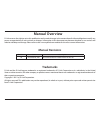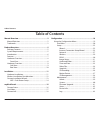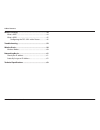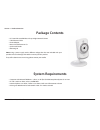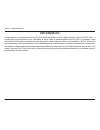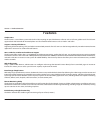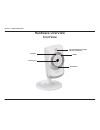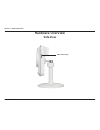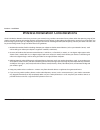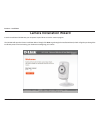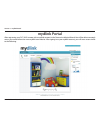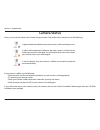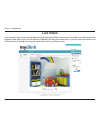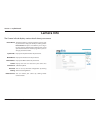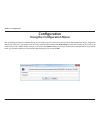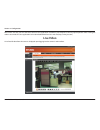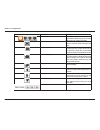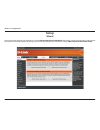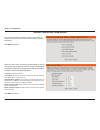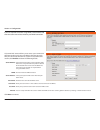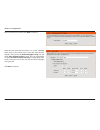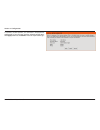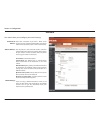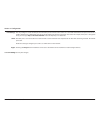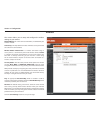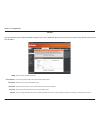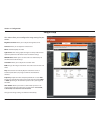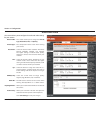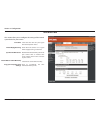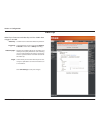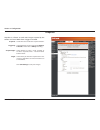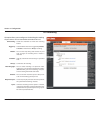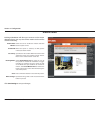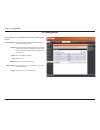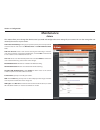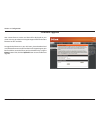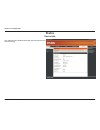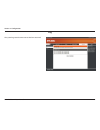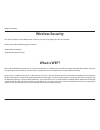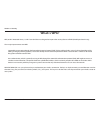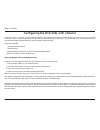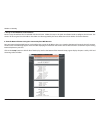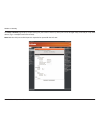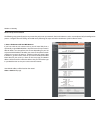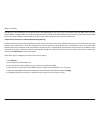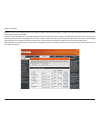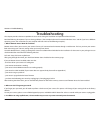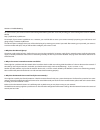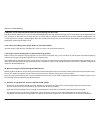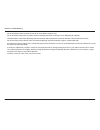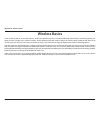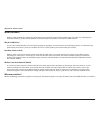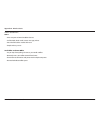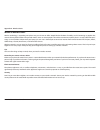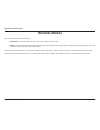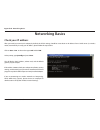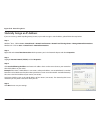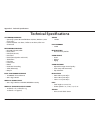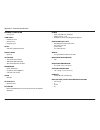- DL manuals
- D-Link
- Webcam
- DCS-942L
- User Manual
D-Link DCS-942L User Manual
Summary of DCS-942L
Page 1
User manual dcs-942l version 1.0
Page 2: Manual Revisions
D-link reserves the right to revise this publication and to make changes in the content hereof without obligation to notify any person or organization of such revisions or changes. Information in this document may become obsolete as our services and websites develop and change. Please refer to the w...
Page 3: Table of Contents
3 d-link dcs-942l user manual table of contents manual overview...............................................................2 manual revisions .......................................................................... 2 trademarks ......................................................................
Page 4
4 d-link dcs-942l user manual table of contents wireless security .............................................................44 what is wep? ................................................................................44 what is wpa? ................................................................
Page 5: System Requirements
5 d-link dcs-942l user manual section 1 - product overview • dcs-942lenhancedwirelessnday&nightnetworkcamera • cat5ethernetcable • poweradapter • manualandsoftwareoncd • quickinstallguide • mountingkit note: using a power supply with a different voltage than the one included with your product will c...
Page 6: Introduction
6 d-link dcs-942l user manual section 1 - product overview introduction congratulationsonyourpurchaseofthedcs-942lenhancedwirelessnday&nightnetworkcamera.Thedcs-942lisa versatile and unique solution for your small office or home. Unlike a standard webcam, the dcs-942l is a complete system with a bui...
Page 7: Features
7 d-link dcs-942l user manual section 1 - product overview simple to use the dcs-942l is a stand-alone system with a built-in cpu, requiring no special hardware or software such as pc frame grabber cards. The dcs-942l supportsbothactivexmodeforinternetexplorerandjavamodeforotherbrowserssuchasfirefox...
Page 8: Hardware Overview
8 d-link dcs-942l user manual section 1 - product overview hardware overview front view ir sensor camera lens microphone ir led passive infrared sensor (pir) for motion detection.
Page 9: Hardware Overview
9 d-link dcs-942l user manual section 1 - product overview hardware overview side view micro sd card slot.
Page 10: Rear View
10 d-link dcs-942l user manual section 1 - product overview rear view power receptor ethernet port reset wps led wps button camera stand power led headphone/ speaker jack.
Page 11: Hardware Installation
11 d-link dcs-942l user manual section 2 - installation hardware installation connect the ethernet cable connect the included ethernet cable to the network cable connector located on the top panel at the rear of the dcs-942l and attach it to the network. Attach the external power supply attach the e...
Page 12
12 d-link dcs-942l user manual section 2 - installation wireless installation considerations the d-link wireless network camera lets you access your network using a wireless connection from anywhere within the operating range of your wireless network. However, the number, thickness and location of w...
Page 13: Camera Installation Wizard
13 d-link dcs-942l user manual section 2 - installation insert the installation cd-rom into your computer’s optical drive to start the autorun program. The cd-rom will open the camera installation wizard. Simply click start to go through the installation wizard, which will guide you through the inst...
Page 14: Wps - Push Button Setup
14 d-link dcs-942l user manual section 2 - installation to create a wps connection: step 1 press and hold the wps button for three seconds. The blue wps status led above the button will blink. Step 2 press the wps button on your router within 60 seconds. The wps button is usually on the front or sid...
Page 15: Mydlink Portal
15 d-link dcs-942l user manual section 3 - mydlink portal mydlink portal after registering your dcs-942l camera with a mydlink account in the camera installation wizard. You will be able to remotely access your camera from the www.Mydlink.Com website. After signing in to your mydlink account, you wi...
Page 16: Camera Status
16 d-link dcs-942l user manual section 3 - mydlink portal camera status if your camera is offline, try the following: •checktomakesurethattheinternetconnectiontoyourcameraisworkingproperly. •tryrestartingyourinternetrouter. •checkyourcamera’scableconnectionsandmakesuretheyaresecure. •checktomakesure...
Page 17: Live Video
17 d-link dcs-942l user manual section 3 - mydlink portal live video in the main part of the screen, the live video tab will be selected by default. If the camera is available, a live video feed will be displayed.Videowillbeshownatvgaresolution(640x480)ifviewingyourcamerafromapconthesamelocalnetwork...
Page 18: Camera Info
18 d-link dcs-942l user manual section 3 - mydlink portal camera info the camera info tab displays various details about your camera. The device name is a unique name that you can give to your device to help you identify it. Clicking on the device name will open a window for you to log in to your ca...
Page 19: Configuration
19 d-link dcs-942l user manual section 4 - configuration configuration using the configuration menu after completing the camera installation wizard, you are ready to use your camera. The camera’s built-in web configuration utility is designed to allow you to easily access and configure your dcs-942l...
Page 20: Live Video
20 d-link dcs-942l user manual section 4 - configuration pleasemakesurethatyouhavethelatestversionofjavaapplicationinstalledonyourcomputertoensureproperoperationwhenviewingthe videoinjavamode.Thejavaapplicationcanbedownloadedfreefromsun’swebsite(http://www.Java.Com). Live video a live feed of video ...
Page 21
21 d-link dcs-942l user manual section 4 - configuration icon button name function profile buttons use these buttons to switch between video profiles. Refer to page 32 for more information on setting up profiles. Full screen button makes the video occupy the entire of the browser screen for easier v...
Page 22: Setup
22 d-link dcs-942l user manual section 4 - configuration setup you may choose to configure your network by using the internet connection setup wizard that includes step-by-step instructions. Alternatively, if you prefer to have finer control over settings, you can manually configure your connection ...
Page 23
23 d-link dcs-942l user manual section 4 - configuration internet connection setup wizard this wizard will guide you through a step-by-step process to configure your new d-link camera and connect the camera to the internet. Click next to continue. Select how the camera will connect to the internet. ...
Page 24
24 d-link dcs-942l user manual section 4 - configuration a dynamic dns account allows you to access your camera over the internet when you have an ip address that changes each time you connect to the internet. If you have a dynamic dns account, click enable and enter the following details: if you ar...
Page 25
25 d-link dcs-942l user manual section 4 - configuration enter a name for your camera. Click next to continue. Select the time zone that the camera is in so that scheduled events occur at the correct time. If your time zone observes daylight saving, check the enable daylight saving box and select au...
Page 26
26 d-link dcs-942l user manual section 4 - configuration a summary of the options you selected is displayed for confirmation. If you are happy with the selected configuration, click apply otherwise click back to make the required changes..
Page 27
27 d-link dcs-942l user manual section 4 - configuration network select this connection if you have a dhcp server running on your network and would like a dynamic ip address to be updated to your camera automatically. You may obtain a static or fixed ip address and other network information from you...
Page 28
28 d-link dcs-942l user manual section 4 - configuration you may configure a second http port that will allow you to connect to the camera via a standard web browser. The port can be set to a number other than the default tcp ports 80. A corresponding port must be opened on the router. For example, ...
Page 29
29 d-link dcs-942l user manual section 4 - configuration wireless network name: this is the service set identifier, an identifier for your wireless network. Site survey: the drop down menu lists all wireless access points that the camera was able to detect. Wireless mode: infrastructure is a wireles...
Page 30
30 d-link dcs-942l user manual section 4 - configuration click to enable the ddns function. Select your dynamic dns server from the pull down menu. Enter the host name of the ddns server. Enter your username or e-mail address used to connect to the ddns. Enter your password used to connect to the dd...
Page 31
31 d-link dcs-942l user manual section 4 - configuration image setup brightness control: allows you to adjust the brightness level. Contrast: allows you to adjust the contrast level. Mirror: horizontally flip the video. Light source: this setting adjusts the light sensitivity of the lens for optimum...
Page 32
32 d-link dcs-942l user manual section 4 - configuration audio and video video profile: encode type: resolution: fps: bps: jpeg quality: rtsp url: day/night mode: audio setup: this section allows you to configure the audio and video settings for your camera. This section allows you to change the enc...
Page 33
33 d-link dcs-942l user manual section 4 - configuration time and date time zone: enable daylight saving: synchronize ntp server: set the date and time manually: copy your computer’s time settings: select the time zone for your region from the drop down menu. Check this if the camera is in a region ...
Page 34
34 d-link dcs-942l user manual section 4 - configuration video clip video clip: trigger by: video clip type: target: check this box to enable the video clip function. Select whether the event is triggered by motion, schedule or if the video is always recording. Displays the profile used for the reco...
Page 35
35 d-link dcs-942l user manual section 4 - configuration snapshot snapshot: trigger by: snapshot type: target: check this box to enable the snapshot function. Select whether the event is triggered by motion, schedule or if the video is always recording. Select whether to take a single snapshot or to...
Page 36
36 d-link dcs-942l user manual section 4 - configuration sd recording this option allows you to configure and scheduling the recording of your camera. You can record video to the local sd card. Sd recording: trigger by: motion: schedule: always: recording type: sd card: keep free space: cyclic: chec...
Page 37
37 d-link dcs-942l user manual section 4 - configuration motion detect enabling video motion will allow your camera to use the motion detection feature. You may draw a finite motion area that will be used for monitoring. Enable video motion: enable pir: sensitivity: drawing mode: clear: refresh imag...
Page 38
38 d-link dcs-942l user manual section 4 - configuration sd management you could browse and manage the record files which stored in sd card. Format sd card: delete: name: size: refresh: files per page: pages: click this icon to automatically format the sd card and create folder for video. Click the ...
Page 39: Maintenance
39 d-link dcs-942l user manual section 4 - configuration maintenance this section allows you to change the administrator’s password and configure the server settings for your camera. You can also manage the user account(s)thataccesstoyourcamera. Admin password setting: to change your password, enter...
Page 40
40 d-link dcs-942l user manual section 4 - configuration system this section allows you to save and restore your configuration, restorethefactorysettings,and/orrestartthecamera..
Page 41
41 d-link dcs-942l user manual section 4 - configuration firmware upgrade your current firmware version and date will be displayed on your screen. You may go to the d-link support page to check for the latest firmware versions available. To upgrade the firmware on your dcs-942l, please download and ...
Page 42: Status
42 d-link dcs-942l user manual section 4 - configuration status device info this section displays detailed information about your device and network settings..
Page 43
43 d-link dcs-942l user manual section 4 - configuration log the system log records camera events that have occurred..
Page 44: Wireless Security
44 d-link dcs-942l user manual section 5 - security wireless security this section will show you the different levels of security you can use to protect your data from intruders. The dcs-942l offers the following types of security: •wpa-psk(pre-sharedkey) •wep(wiredequivalentprivacy) what is wep? We...
Page 45: What Is Wpa?
45 d-link dcs-942l user manual section 5 - security what is wpa? Wpa,orwi-fiprotectedaccess,isawi-fistandardthatwasdesignedtoimprovethesecurityfeaturesofwep(wiredequivalentprivacy). The 2 major improvements over wep: improveddataencryptionthroughthetemporalkeyintegrityprotocol(tkip).Tkipscramblesthe...
Page 46
46 d-link dcs-942l user manual section 5 - security d-link’s dcs-942l is a versatile and cost effective network camera offering both video and audio monitoring. It can also serve as a powerful surveillancesysteminsecurityapplications.Thedcs-942lcanbeusedwithanywiredor802.11n/gwirelessrouter.Thissect...
Page 47
47 d-link dcs-942l user manual section 5 - security 1. Assign a local ip address to your camera runthesetupwizardfromthecdincludedwiththedcs-942l.Followthestepsinthequickinstallationguidetoconfigurethedcs-942l.The camera will be assigned a local ip address that allows it to be recognized by the rout...
Page 48
48 d-link dcs-942l user manual section 5 - security the setup > network page displays the port settings for your camera. If necessary, these ports can be changed if they are already in use by other devices(e.G.Inamultiplecameraenvironment). Note: both the http port and rtsp port are required to be o...
Page 49
49 d-link dcs-942l user manual section 5 - security the following steps generally apply to any router that you have on your network. The d-link dir-655 is used as an example to clarify the configuration process.Configuretheinitialsettingsofthedir-655byfollowingthestepsoutlinedinthedir-655quickinstal...
Page 50
50 d-link dcs-942l user manual section 5 - security note: because a dynamic wan ip can change from time to time depending on your isp, you may want to obtain a static ip address from your isp. A static ip address is a fixed ip address that will not change over time and will be more convenient for yo...
Page 51
51 d-link dcs-942l user manual section 5 - security repeat the above steps adding the port 554 to both the public and private port sections. A check mark appearing before the entry name will indicate that the ports are enabled. Important: some isps block access to port 80 and other commonly used int...
Page 52: Troubleshooting
52 d-link dcs-942l user manual section 6 - troubleshooting troubleshooting this chapter provides solutions to problems that can occur during the installation and operation of the dcs-942l. Readthefollowingdescriptionsifyouarehavingproblems.(theexamplesbelowareillustratedinwindowsvista®andxp.Ifyouhav...
Page 53
53 d-link dcs-942l user manual section 6 - troubleshooting yes, you can access your camera over the internet through the following url after successfully installing your camera through the camera installation wizard: http://[mydlinkno.].Mydlink.Com for example, if your camera’s mydlink no. Was 12345...
Page 54
54 d-link dcs-942l user manual section 6 - troubleshooting 7. Why does a series of broad vertical white lines appear through out the image? Itcouldbethatthecmossensor(asquarepanelsituatedbehindthelensthatmeasuresthelightsignalsandchangesitintoadigitalformatso yourcomputercanpresentitintoanimagethaty...
Page 55
55 d-link dcs-942l user manual section 6 - troubleshooting - do not install this camera next to or in front of an air conditioner outlet or vent. - do not install this camera close to wireless devices with high frequencies as the pir is easily affected by rf radiation. - the pir functions at best wh...
Page 56: Wireless Basics
56 d-link dcs-942l user manual appendix a - wireless basics d-linkwirelessproductsarebasedonindustrystandardstoprovideeasy-to-useandcompatiblehigh-speedwireless*connectivitywithinyour home, business or public access wireless networks. Strictly adhering to the ieee standard, the d-link wireless famil...
Page 57
57 d-link dcs-942l user manual appendix a - wireless basics what is wireless? Wireless or wifi technology is another way of connecting your computer to the network without using wires. Wifi uses radio frequency to connect wirelessly, so you have the freedom to connect computers anywhere in your home...
Page 58
58 d-link dcs-942l user manual appendix a - wireless basics wireless solution for it. Home •giveseveryoneathomebroadbandaccess •surftheweb,checkemail,instantmessage,andetc •getsridofthecablesaroundthehouse •simpleandeasytouse small office and home office •stayontopofeverythingathomeasyouwouldatoffic...
Page 59
59 d-link dcs-942l user manual appendix a - wireless basics where is wireless used? Wireless technology is expanding everywhere not just at home or office. People like the freedom of mobility and it’s becoming so popular that more and more public facilities now provide wireless access to attract peo...
Page 60: Wireless Modes
60 d-link dcs-942l user manual appendix a - wireless basics there are basically two modes of networking: • infrastructure – all wireless clients will connect to an access point or wireless router. • ad-hoc – directly connecting to another computer, for peer-to-peer communication, using wireless netw...
Page 61: Networking Basics
61 d-link dcs-942l user manual appendix b - networking basics networking basics check your ip address afteryouinstallyournewd-linkadapter,bydefault,thetcp/ipsettingsshouldbesettoobtainanipaddressfromadhcpserver(i.E.Wireless router)automatically.Toverifyyouripaddress,pleasefollowthestepsbelow. Click ...
Page 62
62 d-link dcs-942l user manual appendix b - networking basics statically assign an ip address ifyouarenotusingadhcpcapablegateway/router,oryouneedtoassignastaticipaddress,pleasefollowthestepsbelow: step 1 windows ® vista - click on start > control panel > network and internet > network and sharing c...
Page 63: Technical Specifications
63 d-link dcs-942l user manual appendix c - technical specifications technical specifications system requirements • operatingsystem:microsoftwindowsxp,vista,windows7,mac os or linux. • internet explorer 7 or above , firefox 3.5 or above, safari 4 or chrome 8.0 networking protocol • ipv4, arp, tcp, u...
Page 64
64 d-link dcs-942l user manual appendix c - technical specifications minimum illumination • 1 lux @ f2.8 view angle • horizontal: 45.3° • vertical: 34.5° • diagonal: 54.9° ir led • 4irleds(5meterdistance) digital zoom • up to 4x 3a control • agc(autogaincontrol) • awb(autowhitebalance) • aes(autoele...