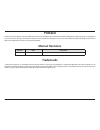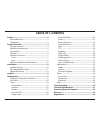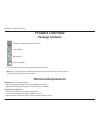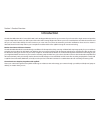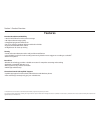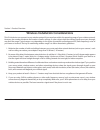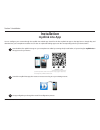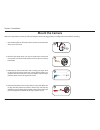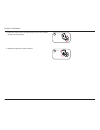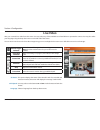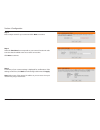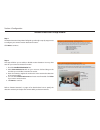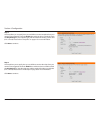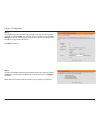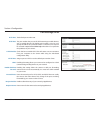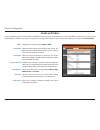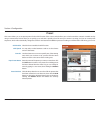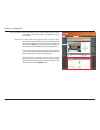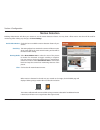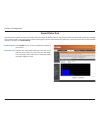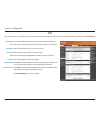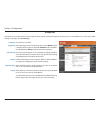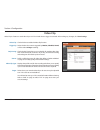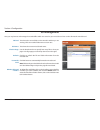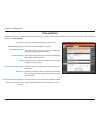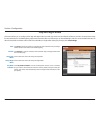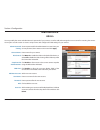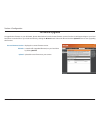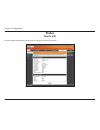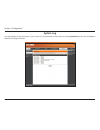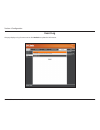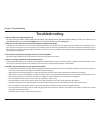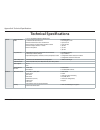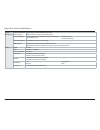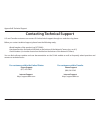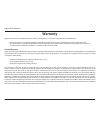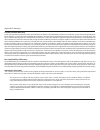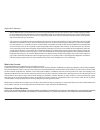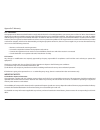- DL manuals
- D-Link
- Security Camera
- DCS-960L
- User Manual
D-Link DCS-960L User Manual - Time and Date
41
D-Link DCS-960L User Manual
Section 4: Configuration
Time and Date
This section allows you to automatically or manually configure, update, and maintain the internal system clock for your camera. After making any
changes, click Save Settings.
Time Zone:
Enable Daylight Saving:
Auto Daylight Saving:
Set DST Manually:
Offset:
Synchronize with NTP Server:
NTP Server:
Set the Date and Time Manually:
Copy Your Computer's Time
Settings:
Select your time zone from the drop-down menu.
Select this to enable Daylight Saving Time.
Select this option to allow your camera to configure the
Daylight Saving settings automatically.
Selecting this option allows you to configure the Daylight
Saving date and time manually.
Sets the amount of time to be added or removed when
Daylight Saving is enabled.
Enable this feature to obtain time automatically from an
NTP server.
Network Time Protocol (NTP) synchronizes the DCS-960L
with an Internet time server. Choose the one that is closest
to your location.
This option allows you to set the time and date manually.
This will synchronize the time information from your PC.
Summary of DCS-960L
Page 2: Manual Revisions
2 d-link dcs-960l user manual d-link reserves the right to revise this publication and to make changes in the content hereof without obligation to notify any person or organization of such revisions or changes. Information in this document may become obsolete as our services and websites develop and...
Page 3: Table of Contents
3 d-link dcs-960l user manual table of contents preface ..........................................................................2 manual revisions .................................................................. 2 trademarks...........................................................................
Page 4: Product Overview
4 d-link dcs-960l user manual section 1: product overview product overview package contents if any of the above items are missing, please contact your reseller. Note: using a power supply with a different voltage than the one included with your product will cause damage and void the warranty for thi...
Page 5: Introduction
5 d-link dcs-960l user manual section 1: product overview introduction the hd ultra-wide view wi-fi camera (dcs-960l) with 180-degree wide eye lens lets you see more of your home with a single camera and provides crisp hd 720p video to watch your kids or pets with wall-to-wall coverage. Night vision...
Page 6: Features
6 d-link dcs-960l user manual section 1: product overview premium resolution and visibility • 180 o (h) field of view for wider camera coverage • hd 720p resolution image quality • 2 megapixel progressive cmos sensor • see up to 16 feet in complete darkness with built-in ir leds • supports h.264/m-j...
Page 7: Front
7 d-link dcs-960l user manual section 1: product overview front hardware overview 1 microphone records audio from the surrounding area. 2 ir (infrared) leds used to illuminate the camera's field of view at night. 3 light sensor the ir-cut removable sensor monitors lighting conditions and switches be...
Page 8: Rear
8 d-link dcs-960l user manual section 1: product overview rear 1 power connector connects to the included 5 v dc power adapter (micro usb connector). 2 reset button press and hold this button for 10 seconds to reset the camera back to the factory default settings. 3 camera stand use as a camera stan...
Page 9
9 d-link dcs-960l user manual section 1: product overview wireless installation considerations this d-link device can connect to your wireless network from anywhere within the operating range of your wireless network. However, the number, thickness and location of walls, ceilings, or other objects t...
Page 10: Installation
10 d-link dcs-960l user manual section 2: installation installation launch the mydlink lite app, then create a new account or log in to your existing account. Download the free mydlink lite app on your smartphone or tablet by scanning the qr code below, or by searching for mydlink lite in the app st...
Page 11: Zero Configuration Setup
11 d-link dcs-960l user manual section 2: installation step 1: attach the power supply to the power input on the dcs-960l and connect it to a wall outlet or power strip. Power is confirmed when the status led is lit. Step 2: press and hold the wps button on the camera for five seconds. The status le...
Page 12: Mount The Camera
12 d-link dcs-960l user manual section 2: installation mount the camera 2. Place the base plate where you want to position the camera and use a pencil to mark the holes. Make sure the holes are lined up horizontally. 3. Depending on the material of the wall or ceiling, use proper tools to drill two ...
Page 13
13 d-link dcs-960l user manual section 2: installation 5. Place the camera over the base plate and turn the camera clockwise to lock it in place. 6. Adjust the angle of the camera as desired. 5 6.
Page 14: Mydlink
14 d-link dcs-960l user manual section 3: mydlink mydlink after registering your dcs-960l camera with a mydlink account in the camera installation wizard, you will be able to remotely access your camera from the www.Mydlink.Com website. After signing in to your mydlink account, you will see a screen...
Page 15: Configuration
15 d-link dcs-960l user manual section 4: configuration configuration using the configuration interface after installing and setting up your camera with the mydlink lite app, you are ready to use your camera. The camera’s built-in web configuration utility is designed to allow you to easily access a...
Page 16: Live Video
16 d-link dcs-960l user manual section 4: configuration live video view your camera’s live video from this screen. You may select any of the available icons listed below to operate the camera. You may also select your language using the drop-down menu on the left side of the screen. You can zoom in ...
Page 17
17 d-link dcs-960l user manual section 4: configuration video profile 1 video profile 2 full screen mode take a snapshot record a video clip set a storage folder select a preset.
Page 18: Setup
18 d-link dcs-960l user manual section 4: configuration setup setup wizard internet connection setup wizard: manual internet connection setup: motion detection setup wizard: manual motion detection setup: click to use the internet connection setup wizard to configure your network camera and connect ...
Page 19
19 d-link dcs-960l user manual section 4: configuration internet connection setup wizard step 1 the internet connection setup wizard will guide you through a step-by-step process to configure your dcs-960l and connect it the internet. Click next to continue. Step 2 select dhcp connection (dynamic ho...
Page 20
20 d-link dcs-960l user manual section 4: configuration step 3 if you have a dynamic dns account, you may have an ip address that frequently changes. Check the box to enable ddns, allowing your camera to update your ip address automatically. Enter host information as described below: select your ddn...
Page 21
21 d-link dcs-960l user manual section 4: configuration step 5 select the time zone that corresponds to your camera's location in order to ensure that scheduled events occur at the correct time. Click next to continue. Step 6 a summary of your camera settings is displayed for confirmation. If the se...
Page 22
22 d-link dcs-960l user manual section 4: configuration step 1 the motion detection setup wizard will guide you through a step-by-step process to configure your camera's motion detection functions. Click next to continue. Step 2 this step will allow you to enable or disable motion detection. You may...
Page 23
23 d-link dcs-960l user manual section 4: configuration step 3 this step allows you to specify how you would like to receive snapshots from your camera when triggered. Check the enable box and then select a schedule (check the only during box), the snapshot type, and the method of sending you the al...
Page 24
24 d-link dcs-960l user manual section 4: configuration step 5 this step allows you to send video clips or snapshots to your microsd card when triggered. Check the enable box and then select a schedule (check the only during box), the sd recording type, and how much space to use. Refer to "sd record...
Page 25: Network
25 d-link dcs-960l user manual section 4: configuration network use this section to configure the network connections for your camera. All relevant information must be entered accurately. After making any changes, click save settings. Select this option if you have a dhcp server (i.E., router) runni...
Page 26
26 d-link dcs-960l user manual section 4: configuration http port: rtsp port: https enable: https port: upnp: enable upnp port forward: external ports: bonjour enable: bonjour name: the default port number is 80. The port number that you use for rtsp streaming to mobile devices, such as mobile phone...
Page 27: Wireless
27 d-link dcs-960l user manual section 4: configuration wireless this section allows you to set up and configure the wireless settings on your camera. After making any changes, click save settings. Ssid: site survey: security mode: cipher type: key: enter the ssid of the wireless network you want to...
Page 28: Dynamic Dns
28 d-link dcs-960l user manual section 4: configuration dynamic dns ddns (dynamic domain name server) will hold a dns host name and synchronize the public ip address of the modem when it has been modified. A user name and password are required when using the ddns service. After making any changes, c...
Page 29: Image Setup
29 d-link dcs-960l user manual section 4: configuration image setup in this section, you may configure the video image settings for your camera. A preview of the image will be shown in live video. Brightness: contrast: sharpness: mirror: anti flicker: saturation: hue: b/w: flip: reset to default: ad...
Page 30: Audio And Video
30 d-link dcs-960l user manual section 4: configuration audio and video you may configure up to three video profiles with different settings for your camera. Hence, you may set up different profiles for your computer and mobile display. In addition, you may also configure the two-way audio settings ...
Page 31: Preset
31 d-link dcs-960l user manual section 4: configuration preset this screen allows you to set preset points for the eptz function of the camera, which allows you to look around the camera's viewable area by using a zoomed view. Presets allow you to quickly go to and view a specific part of the area y...
Page 32
32 d-link dcs-960l user manual section 4: configuration this section allows you to create a preset sequence, which automatically moves the camera's view between a set of preset views to add a preset to the sequence, select it from the drop- down box at the bottom of this window, set the dwell time t...
Page 33: Motion Detection
33 d-link dcs-960l user manual section 4: configuration motion detection enabling video motion will allow your camera to use the motion detection feature. You may draw a finite motion area that will be used for monitoring. After making any changes, click save settings. Enable video motion: sensitivi...
Page 34: Sound Detection
34 d-link dcs-960l user manual section 4: configuration sound detection select enable to turn on the sound detection feature of your camera. Specifies the measurable detection level that would indicate sound. Select the value from the drop-down menu. The higher the number, the less sensitivity will ...
Page 35: Mail
35 d-link dcs-960l user manual section 4: configuration mail this section allows you to configure your camera to send snapshots and video clips to an e-mail address. If you are not sure what settings to use, check with your e-mail provider (e.G., gmail, yahoo mail, etc.). After making any changes, c...
Page 36: Ftp
36 d-link dcs-960l user manual section 4: configuration ftp this section allows you to configure your camera to send snapshots and video clips to an ftp server. After making any changes, click save settings. Host name: port: user name: password: path: interval: passive mode: test ftp server: enter t...
Page 37: Snapshot
37 d-link dcs-960l user manual section 4: configuration this allows you to set the camera to take snapshots when motion is detected. Snapshots can be sent to an e-mail address or to an ftp server. After making any changes, click save settings. Check this box to enable. Select the trigger event from ...
Page 38: Video Clip
38 d-link dcs-960l user manual section 4: configuration video clip video clip: trigger by: only during: source: video clip type: target: check this box to enable the video clip function. Select whether the event is triggered by motion, schedule, sound, or if the video is always recording. Check the ...
Page 39: Sd Recording
39 d-link dcs-960l user manual section 4: configuration select this option if you have inserted an available microsd card into the camera. Select the type of trigger event from the drop-down menu. Motion begins recording video/snapshot after a motion is detected; schedule records video/takes snapsho...
Page 40: Sd Management
40 d-link dcs-960l user manual section 4: configuration sd management sd card: sd status: files per page: refresh: format sd card: deleting files and folders: this shows the current folder on the microsd card that you are viewing. Click on an earlier folder name to return to it. This shows the curre...
Page 41: Time and Date
41 d-link dcs-960l user manual section 4: configuration time and date this section allows you to automatically or manually configure, update, and maintain the internal system clock for your camera. After making any changes, click save settings. Time zone: enable daylight saving: auto daylight saving...
Page 42: Day and Night Mode
42 d-link dcs-960l user manual section 4: configuration day and night mode this section allows you to configure when day and night modes are used. Day mode uses the infrared cut filter to provide a corrected color image for times where there is available lighting. Night mode moves the filter out of ...
Page 43: Admin
43 d-link dcs-960l user manual section 4: configuration you may modify the name and administrator’s password of your camera, as well as add and manage the user accounts for accessing the camera. You may also use this section to create a unique name and configure the osd settings for your camera. Adm...
Page 44: System
44 d-link dcs-960l user manual section 4: configuration system in this section, you may backup, restore and reset the camera configuration, or reboot the camera. Restoring the camera to factory default settings will erase all settings, including any rules that you created. Save to local hard drive: ...
Page 45: Firmware Upgrade
45 d-link dcs-960l user manual section 4: configuration firmware upgrade to upgrade the firmware on your dcs-960l, please download and save the latest firmware version from the d-link support page to your local hard drive. Locate the file on your local hard drive by clicking the browse button. Selec...
Page 46: Status
46 d-link dcs-960l user manual section 4: configuration status this page displays detailed information about your device and network connection. Device info.
Page 47: System Log
47 d-link dcs-960l user manual section 4: configuration this page displays the log information of your camera. You may download the information by clicking download. You may also click clear to delete the saved log information. System log.
Page 48: Event Log
48 d-link dcs-960l user manual section 4: configuration this page displays a log of camera events. Click refresh to update the information. Event log.
Page 49: Help
49 d-link dcs-960l user manual section 4: configuration this page provides helpful information regarding camera operation. Help.
Page 50: Troubleshooting
50 d-link dcs-960l user manual section 5: troubleshooting troubleshooting 1. What should i do if i forget my password? You must reset your camera. Unfortunately, this will change your settings back to the factory default settings. To reset your camera, use an unfolded paperclip to press and hold the...
Page 51: Technical Specifications
51 d-link dcs-960l user manual appendix a: technical specifications technical specifications camera camera hardware profile 1/2.7” 2 megapixel progressive cmos sensor 16 feet ir illumination distance minimum illumination: 0 lux with ir led on built-in infrared-cut removable (icr) filter modu...
Page 52
52 d-link dcs-960l user manual appendix a: technical specifications system management system requirements for web interface operating system: microsoft windows 8/7/vista browser: internet explorer, firefox, chrome, safari event management event notification and uploading of snapshots/video cli...
Page 53
53 d-link dcs-960l user manual appendix b: technical support contacting technical support u.S. And canadian customers can contact d-link technical support through our web site or by phone. Before you contact technical support, please have the following ready: • model number of the product (e.G. Dcs-...
Page 54: Warranty
54 d-link dcs-960l user manual appendix c: warranty warranty subject to the terms and conditions set forth herein, d-link systems, inc. (“d-link”) provides this limited warranty: • only to the person or entity that originally purchased the product from d-link or its authorized reseller or distributo...
Page 55
55 d-link dcs-960l user manual appendix c: warranty limited software warranty: d-link warrants that the software portion of the product (“software”) will substantially conform to d-link’s then current functional specifications for the software, as set forth in the applicable documentation, from the ...
Page 56
56 d-link dcs-960l user manual appendix c: warranty • after an rma number is issued, the defective product must be packaged securely in the original or other suitable shipping package to ensure that it will not be damaged in transit, and the rma number must be prominently marked on the outside of th...
Page 57
57 d-link dcs-960l user manual appendix c: warranty if any implied warranty cannot be disclaimed in any territory where a product is sold, the duration of such implied warranty shall be limited to the duration of the applicable warranty period set forth above. Except as expressly covered under the l...
Page 58
58 d-link dcs-960l user manual appendix c: warranty fcc statement: this equipment has been tested and found to comply with the limits for a class b digital device, pursuant to part 15 of the fcc rules. These limits are designed to provide reasonable protection against harmful interference in a resid...
Page 59: Registration
59 d-link dcs-960l user manual appendix d: registration version 1.00 october 15, 2015 product registration is entirely voluntary and failure to complete or return this form will not diminish your warranty rights. Registration.