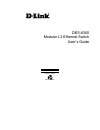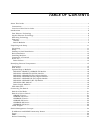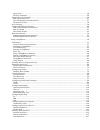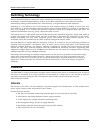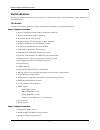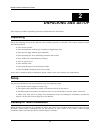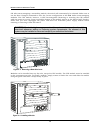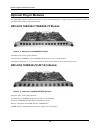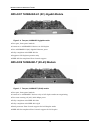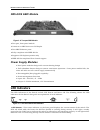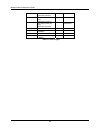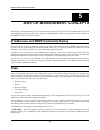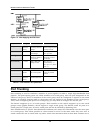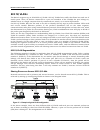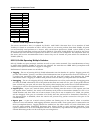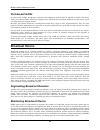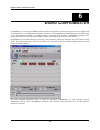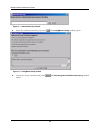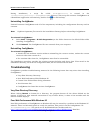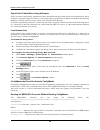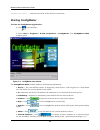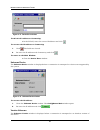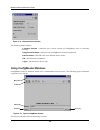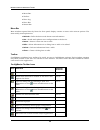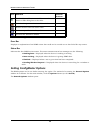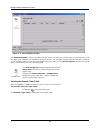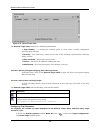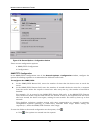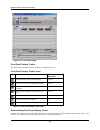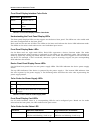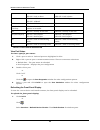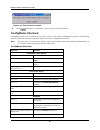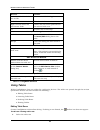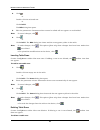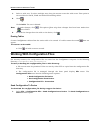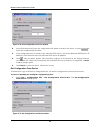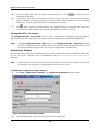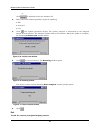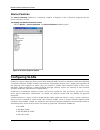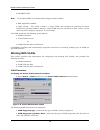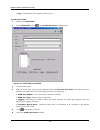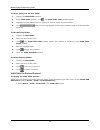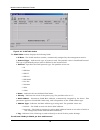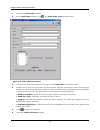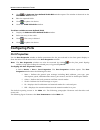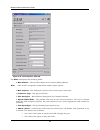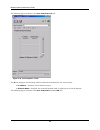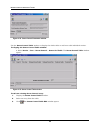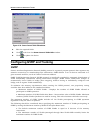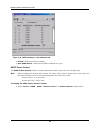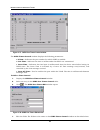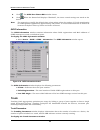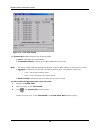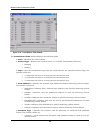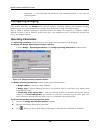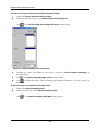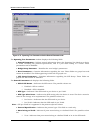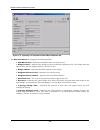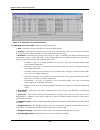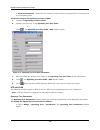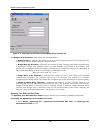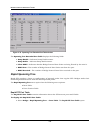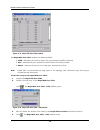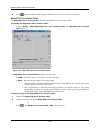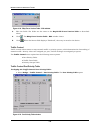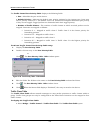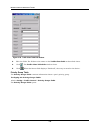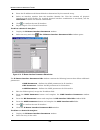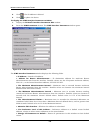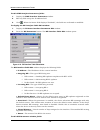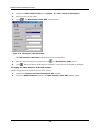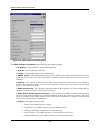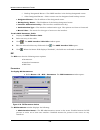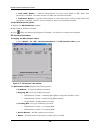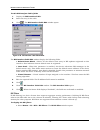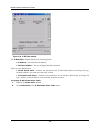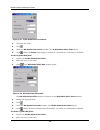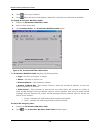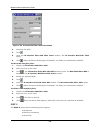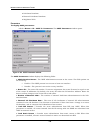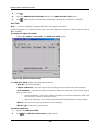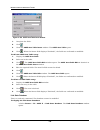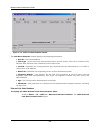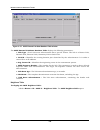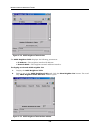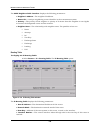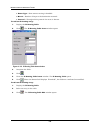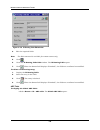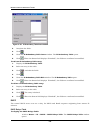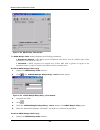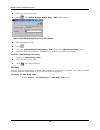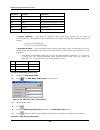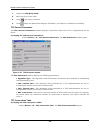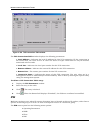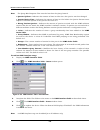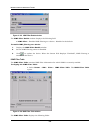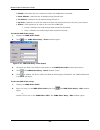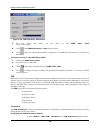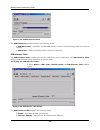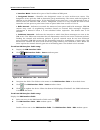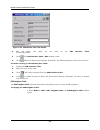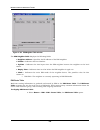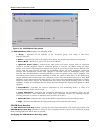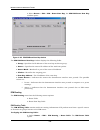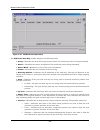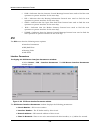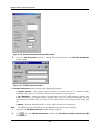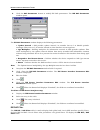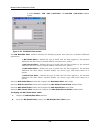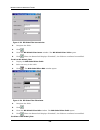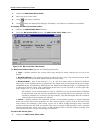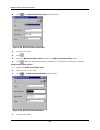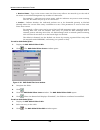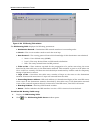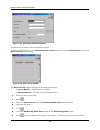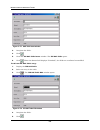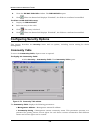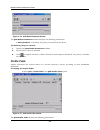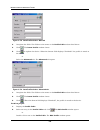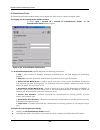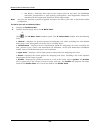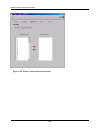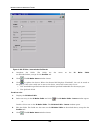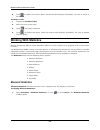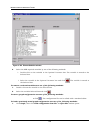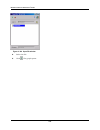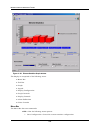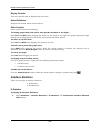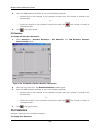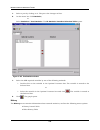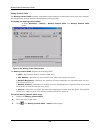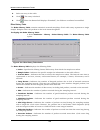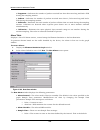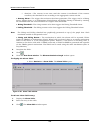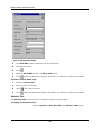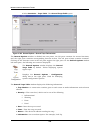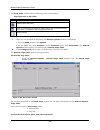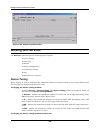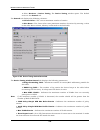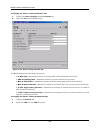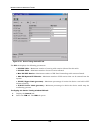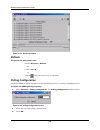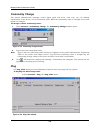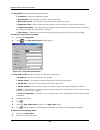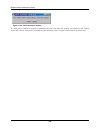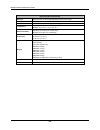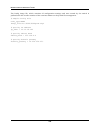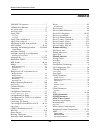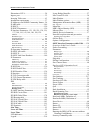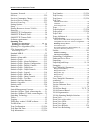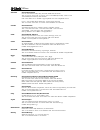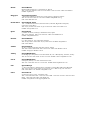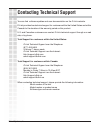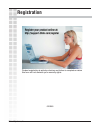- DL manuals
- D-Link
- Switch
- DES-6300
- User Manual
D-Link DES-6300 User Manual - 802.1Q Vlans
Modular L3 Ethernet Switch User’s Guide
31
802.1Q VLANs
The Switch supports up to 2048 802.1Q VLANs. 802.1Q VLANs limit traffic that flows into and out of
switch ports. Thus, all devices connected to a port are members of the VLAN(s) the port belongs to,
whether there is a single computer directly connected to a switch, or an entire department.
On 802.1Q VLANs, NICs do not need to be able to identify 802.1Q tags in packet headers. NICs send
and receive normal Ethernet packets. If the packet’s destination lies on the same segment,
communications take place using normal Ethernet protocols. Even though this is always the case, when
the destination for a packet lies on another Switch port, VLAN considerations come into play to decide if
the packet gets dropped by the Switch or delivered.
There are two key components to understanding 802.1Q VLANs; Port VLAN ID numbers (PVIDs) and
VLAN ID numbers (VIDs). Both variables are assigned to a switch port, but there are important
differences between them. A user can only assign one PVID to each switch port. The PVID defines which
VLAN a packet belongs to when packets need to be forwarded to another switch port or somewhere else
on the network. On the other hand, a user can define a port as a member of multiple VLANs (VIDs),
allowing the segment connected to it to receive packets from many VLANs on the network. These two
variables control a port’s ability to transmit and receive VLAN traffic, and the difference between them
provides network segmentation, while still allowing resources to be shared across more than one VLAN.
802.1Q VLAN Segmentation
The following example is helpful in explaining how 802.1Q VLAN segmentation works. Take a packet
that is transmitted by a machine on Port 1 that is a member of VLAN 2 and has the Port VLAN ID
number 2 (PVID=2). If the destination lies on another port (found through a normal forwarding table
lookup), the Switch then looks to see if the other port (Port 10) is a member of VLAN 2 (and can
therefore receive VLAN 2 packets). If port 10 is not a member of VLAN 2, then the packet will be
dropped by the Switch and will not reach its destination. If Port 10 is a member of VLAN 2, the packet
will go through. This selective forwarding feature based on VLAN criteria is how VLANs segment
networks. The key point being that Port 1 will only transmit on VLAN 2, because it’s Port VLAN ID
number is 2 (PVID=2).
Sharing Resources Across 802.1Q VLANs
Network resources such as printers and servers however, can be shared across 802.1Q VLANs. This is
achieved by setting up overlapping VLANs as shown in the diagram below.
Figure 5- 3. Example of typical VLAN configuration
In the above example, there are three different 802.1Q VLANs and each port can transmit packets on
one of them according to their Port VLAN ID (PVID). However, a port can receive packets on all VLANs
(VID) that it belongs to. The assignments are as follows:
Summary of DES-6300
Page 1
Des-6300 modular l3 ethernet switch user’s guide second edition (october 2004) 6des6300..01 printed in taiwan recyclable.
Page 2: Able of
T able of c ontents about this guide ...................................................................................................................................V conventions..........................................................................................................................
Page 3
Aging time ..................................................................................................................................... 26 filtering database.......................................................................................................................... 26 spanning...
Page 4
Working with services .................................................................................................................... 229 device tuning .............................................................................................................................. 229 event log .....
Page 5: Bout
Modular l3 ethernet switch user’s guide v a bout t his g uide this user’s guide tells you how to install your modular layer 3 ethernet switch, how to connect it to your ethernet network, and how to set its configuration using either the built-in console interface or web-based management. Conventions...
Page 6: Ntroduction
Modular l3 ethernet switch user’s guide 6 1 i ntroduction this section describes the features of the switch, as well as giving some background information about ethernet/fast ethernet, gigabit ethernet, and switching technology. Fast ethernet technology the growing importance of lans and the increas...
Page 7: Switching Technology
Modular l3 ethernet switch user’s guide 7 switching technology another key development pushing the limits of ethernet technology is in the field of switching technology. A switch bridges ethernet packets at the mac address level of the ethernet protocol transmitting among connected ethernet, fast et...
Page 8: Switch Modules
Modular l3 ethernet switch user’s guide 8 switch modules the plug-in modules available for the switch are optional except for the cpu module. These modules are described below: cpu module a single cpu module must be present and must be installed in first (uppermost) slot. Layer 2 support includes: ♦...
Page 9
Modular l3 ethernet switch user’s guide 9 ♦ support igmp, ip multicast packet filtering, support qos (quality of service) ♦ support multicast routing protocol: dvmrp, pim dm ♦ support layer 3 access control list, (acl) optional modules: des-6303 10base-t/100base-tx module ♦ sixteen 10base-t/100base-...
Page 10
Modular l3 ethernet switch user’s guide 10 ♦ fully compliant with ieee 802.1q/p ♦ back pressure flow control support for half-duplex mode ♦ ieee 802.3x compliant flow control support for full duplex des-6309 gbic module ♦ two gbic ethernet ports ♦ fully compliant with ieee 802.3z ♦ support full-dupl...
Page 11: Npacking and
Modular l3 ethernet switch user’s guide 11 2 u npacking and s etup this chapter provides unpacking and setup information for the switch. Unpacking open the shipping carton of the switch and carefully unpack its contents. The carton should contain the following items: ♦ one switch chassis ♦ one manag...
Page 12: Rack Installation
Modular l3 ethernet switch user’s guide 12 figure 2- 1. Switch installed on a desktop or shelf rack installation the switch can be mounted in an eia standard size, 19-inch rack, which can be placed in a wiring closet with other equipment. To install, attach the mounting brackets on the switch’s fron...
Page 13
Modular l3 ethernet switch user’s guide 13 on. After warm-swapping a networking module, the switch will automatically be rebooted. Make sure to use the save changes command to save the current configuration to nv-ram before warm-swapping modules. The cpu module, however, is not hot-swappable. Removi...
Page 14: Connecting A Terminal
Modular l3 ethernet switch user’s guide 14 connecting a terminal the des-6300 can perform basic switching functions without special configuration, but to use the switch’s advanced features you must first configure the unit through a terminal (a vt-100 serial data terminal or a computer running a vt-...
Page 15: Dentifying
Modular l3 ethernet switch user’s guide 15 3 i dentifying e xternal c omponents this chapter describes the front panel, side panels, optional plug-in modules, and led indicators of the switch. Front panel the front panel of the switch consists nine slide-in module slots for networking modules, two s...
Page 16: Optional Plug-In Modules
Modular l3 ethernet switch user’s guide 16 optional plug-in modules the des-6300 modular ethernet switch is able to accommodate a range of plug-in modules in order to increase functionality and performance. Des-6303 10base-t/100base-tx module figure 3- 2. Sixteen-port, 10/100base-tx module ♦ sixteen...
Page 17
Modular l3 ethernet switch user’s guide 17 des-6305 100base-fx (sc) gigabit module figure 3- 4. Eight-port, 100base-fx (sc) module ♦ eight-port, front panel module ♦ connects to a 100base-fx device at full duplex ♦ eight 100base-fx (sc) ports ♦ fully compliant with ieee 802.3u ♦ supports full-duplex...
Page 18
Modular l3 ethernet switch user’s guide 18 des-6307 1000base-lx (sc) gigabit module figure 3- 6. Two-port, 1000base-lx gigabit module ♦ two-port, front-panel module ♦ connects to 1000base-lx devices at full duplex ♦ two 1000base-lx (sc) gigabit ethernet ports ♦ fully compliant with ieee 802.3z ♦ sup...
Page 19: Des-6309 Gbic Module
Modular l3 ethernet switch user’s guide 19 des-6309 gbic module figure 3- 8. Two-port gbic module ♦ two-port, front-panel module ♦ connects to gbic devices at full duplex ♦ two gbic ethernet ports ♦ fully compliant with ieee 802.3z ♦ supports full-duplex operation only ♦ ieee 802.3x-compliant flow c...
Page 20
Modular l3 ethernet switch user’s guide 20 ♦ power ok – this indicator lights green when the cpu module of the switch is receiving power and functioning properly..
Page 21: Onnecting
Modular l3 ethernet switch user’s guide 21 4 c onnecting t he s witch this chapter describes how to connect the switch to your ethernet network as well as providing an informational cable length table. Switch to end node end nodes include pcs outfitted with a network interface card (nic) and most ro...
Page 22: 100Base-Tx Device
Modular l3 ethernet switch user’s guide 22 ♦ link/act indicator is on. 100base-tx device for a 100base-tx device, the switch’s led indicators should display the following: ♦ 100m speed indicator is on. ♦ link/act indicator is on. 1000base-t device for a 1000base-t device, the switch’s led indicators...
Page 23
Modular l3 ethernet switch user’s guide 23 50/125µm multimode fiber (full-duplex operation) 2000 meters 62.5/125µm multimode fiber (half-duplex operation) 400 meters 52.5/125µm multimode fiber (full-duplex operation) 2000 meters 100base-tx category 5 utp cable (100mbps) 100 meters 10base-t category ...
Page 24: Witch
Modular l3 ethernet switch user’s guide 24 5 s witch m anagement c oncepts this chapter discusses many of the features used to manage the switch, and explains many concepts and important points regarding these features. Configuring the switch to implement these concepts is discussed in detail in the...
Page 25: Mibs
Modular l3 ethernet switch user’s guide 25 ♦ authentication failure – this trap signifies that someone has tried to logon to the switch using an invalid snmp community name. The switch automatically stores the source ip address of the unauthorized user. ♦ link change event – this trap is sent whenev...
Page 26: Aging Time
Modular l3 ethernet switch user’s guide 26 aging time the aging time is a parameter that affects the auto-learn process of the switch in terms of the network configuration. Dynamic entries, which make up the auto-learned-node address, are aged out of the address table according to the aging time tha...
Page 27: Sta Operation Levels
Modular l3 ethernet switch user’s guide 27 sta operation levels sta operates on two levels: the bridge level and the port level. On the bridge level, sta calculates the bridge identifier for each switch, then sets the root bridge and the designated bridges. On the port level, sta sets the root port ...
Page 28: Illustration of Sta
Modular l3 ethernet switch user’s guide 28 bridge max. Age – the max. Age can be from 6 to 40 seconds. At the end of the max. Age, if a bpdu has still not been received from the root bridge, your switch will start sending its own bpdu to all other switches for permission to become the root bridge. I...
Page 29: Port Trunking
Modular l3 ethernet switch user’s guide 29 figure 5- 2. After applying the sta rules sta parameters settings effects comment bridge priority lower the #, higher the priority increases chance of becoming the root bridge avoid, if the switch is used in workgroup level of a large network hello time 1 -...
Page 30: Vlans & Broadcast Domains
Modular l3 ethernet switch user’s guide 30 single trunk port. Switches that use a load-balancing scheme that sends the packets of a host-to-host data stream over multiple trunk ports cannot have a trunk connection with the switch. Vlans & broadcast domains vlans are a collection of users or switch p...
Page 31: 802.1Q Vlans
Modular l3 ethernet switch user’s guide 31 802.1q vlans the switch supports up to 2048 802.1q vlans. 802.1q vlans limit traffic that flows into and out of switch ports. Thus, all devices connected to a port are members of the vlan(s) the port belongs to, whether there is a single computer directly c...
Page 32
Modular l3 ethernet switch user’s guide 32 port pvid port 1 1 port 4 1 port 13 2 port 16 2 port 9 3 ports vid 1,4,9 1 9,13,16 2 1,4,9,13, 16 3 table 5-2. Vlan assignments for figure 5-4 the server attached to port 9 is shared by vlan 1 and vlan 2 because port 9 is a member of both vlans (it is liste...
Page 33
Modular l3 ethernet switch user’s guide 33 vlans over 802.1q-compliant switches when switches maintaining the same vlans are 802.1q-compliant, it is possible to use tagging. Tagging puts 802.1q vlan information into each packet header, enabling other 802.1q-compliant switches that receive the packet...
Page 34: Port-Based Vlans
Modular l3 ethernet switch user’s guide 34 port-based vlans in port-based vlans, broadcast, multicast and unknown packets will be limited to within the vlan. Thus, port-based vlans effectively segment your network into broadcast domains. Furthermore, ports can only belong to a single vlan. Because p...
Page 35
Modular l3 ethernet switch user’s guide 35 in the des-6300 switch, the default rising threshold is met when more than 500 broadcast packets per second are being detected on a specified port. Once the rising threshold is surpassed for a duration of more than 5 seconds, it will trigger the broadcast s...
Page 36: Sing
Modular l3 ethernet switch user’s guide 36 6 u sing c onfig m aster configmaster is an intricate snmp-based network management system that operates as an applet and as an application. Configmaster configures, monitors, and troubleshoots networking devices both locally at the management console, or r...
Page 37: Installation
Modular l3 ethernet switch user’s guide 37 installation general system requirements to effectively operate configmaster, the system requires that hardware and software meet system requirements. Hardware requirements the hardware requirements are as follows: ♦ pentium-based machine. ♦ windows nt 4.0,...
Page 38
Modular l3 ethernet switch user’s guide 38 figure 6- 1. Authentication key window 2. Enter the authentication key and press . The configmaster setup window opens: figure 6- 2. Configmaster setup window 3. Check the accept checkbox and press . The selecting the installation directory window opens:.
Page 39
Modular l3 ethernet switch user’s guide 39 figure 6- 3. Selecting the installation directory window 4. Enter the installation path and directory where you want to install configmaster and press . If the directory entered does not exist, the system automatically creates it. The default installation d...
Page 40
Modular l3 ethernet switch user’s guide 40 figure 6- 5. Selecting the java interpreter window 6. Enter the java interpreter absolute path. The default location appears in the textbox. Enter the path of the file: ♦ sun java interpreter—jrew.Exe. Or ♦ microsoft java interpreter—wjview.Exe for microsof...
Page 41
Modular l3 ethernet switch user’s guide 41 note: the device list can be edited though the configmaster menu. The device list is edited though options->configuration->device list. 9. Press . The create desktop and “start menu” shortcut window opens: figure 6- 7. Create desktop and “start menu” shortc...
Page 42
Modular l3 ethernet switch user’s guide 42 12. Check the summary and if all the information is correct click . If the information is incorrect, click until the desired window displays. Modify the information and click until the installation summary window opens. 13. Click . The installation process ...
Page 43: Troubleshooting
Modular l3 ethernet switch user’s guide 43 during installation, a script file called configmaster.Bat is created in the \\ configmasterms directory. This script file activates configmaster as a standalone application. Alternatively, double-click on the desktop. Uninstalling configmaster uninstall ...
Page 44
Modular l3 ethernet switch user’s guide 44 cannot view tables when using a browser there are some compatibility problems between microsoft and sun jvms (java virtual machines). There could be a problem using one jvm as a client (sun netscape browser or hotjava and microsoft internet explorer), and t...
Page 45: Starting Configmaster
Modular l3 ethernet switch user’s guide 45 – indicates the name of the file after conversion. Starting configmaster to start the configmaster application: ♦ click on the desktop. Or ♦ select start > programs > d-link corporation > configmaster. The configmaster main window opens: figure 6- 11. Confi...
Page 46: Error Log
Modular l3 ethernet switch user’s guide 46 ♦ error log – click to display the configmaster error log. The messages of this log are generally describe problems encountered while starting up the applet, for example, wrong ip addresses, unknown device names, unsuccessful calls to the server, etc. Error...
Page 47
Modular l3 ethernet switch user’s guide 47 figure 6- 13. Device error window to edit the ip address or community: ♦ in the ip field, enter the correct ip address and click . To re-enter the ip address or community: 1. Click . The fields are cleared. 2. Re-enter the ip address and community and click...
Page 48: Using Configmaster Windows
Modular l3 ethernet switch user’s guide 48 figure 6- 15. Unknown version window the following fields display: ♦ current version – indicates the current version of configmaster that is currently running. ♦ supported versions – indicates the configmaster versions supported ♦ device name – identifies t...
Page 49
Modular l3 ethernet switch user’s guide 49 ♦ menu bar. ♦ toolbar. ♦ error log. ♦ error bar. ♦ status bar. Menu bar most windows opened directly from the front panel display contain a menu with various options. The most widely used options are: ♦ refresh – polls the device and shows new information. ...
Page 50: Setting Configmaster Options
Modular l3 ethernet switch user’s guide 50 icon function relevant shortcut sends table modifications or additions made in an insert or edit dialog box to the table. Ctrl+u cancels changes in an insert or edit window. Erases the data from the entire table. Saves a trap to file in the traps table. Acc...
Page 51
Modular l3 ethernet switch user’s guide 51 figure 6- 17. General options window thegeneral options window is divided into two panes, the left pane contains the screen functions, and the right pane contains corresponding function screen. The left pane always remains constant. Clicking on the function...
Page 52
Modular l3 ethernet switch user’s guide 52 figure 6- 18. General traps table the general traps table displays the following information: ♦ trap number – a consecutive number given to each event to make information retrieval more efficient. ♦ severity – the event level, which can be one of the follow...
Page 53
Modular l3 ethernet switch user’s guide 53 figure 6- 19. Saved traps window the following parameters are displayed in the saved traps window: ♦ maximal number of traps to display – how many traps are displayed in the general traps table. By default, 500 traps can be displayed. ♦ maximal number of tr...
Page 54
Modular l3 ethernet switch user’s guide 54 figure 6- 20. General options - configuration window there are two configuration options: ♦ snmp/tftp configuration. ♦ configuration. Snmp/tftp configuration in the snmp/tftp configuration area of the general options - configuration window, configure the op...
Page 55
Modular l3 ethernet switch user’s guide 55 configuration the general options widow allows for files conversions and editing both file and device configuration, and includes the following options: ♦ converting files. ♦ editing the device list. Converting files edit the configuration file: 1. In the g...
Page 56
Modular l3 ethernet switch user’s guide 56 ♦ modifying a device – provides information for modifying the device list. Deleting a device – provides information for deleting a device from the device list. Editing the device list adding user-defined device names as default to the configmaster main wind...
Page 57: The Front Panel Display
Modular l3 ethernet switch user’s guide 57 1. Double-click a device name, or select a device name and click default. 2. Click . The selected device is set as the default device. Modify a device the devices on the device list can be modified. To modify a device: 1. Select the device. 2. Click to modi...
Page 58
Modular l3 ethernet switch user’s guide 58 figure 6- 24. Front panel display front panel display toolbar the front panel display toolbar includes the following icons: front panel display toolbar icons icon function relevant shortcuts refreshes the front panel display ctrl+r accesses the port propert...
Page 59
Modular l3 ethernet switch user’s guide 59 front panel display interface color-code label color explanation green interface link is up red interface link is down blue port selected table 6-2. Front panel display interface color-code understanding the front panel display leds the front panel displays...
Page 60
Modular l3 ethernet switch user’s guide 60 and active led off—link is down and active led off—link is down 10/100 led on—100tx led off—10baset led on—1000 mbps coll led on—collision occurs n/a b.P. (back clickure) led on—receive buffer threshold number is exceeded n/a act led on—activity in the link...
Page 61: Configmaster Shortcuts
Modular l3 ethernet switch user’s guide 61 figure 6- 25. Check version for window 2. Click . The device is polled for current device and its interfaces. Configmaster shortcuts configmaster has a set of shortcuts for quick access to the main configmaster options. The following table describes the sho...
Page 62: Using Tables
Modular l3 ethernet switch user’s guide 62 shortcut function ctrl + e; or double click the row to edit accesses the edit dialog box ctrl + x exits the window. Right click the table row and choose undo undoes the last action performed in the selected table row. F1 accesses the on-line help. Insert/ed...
Page 63
Modular l3 ethernet switch user’s guide 63 2. Click . Or double-click the selected row. Or click ctrl+e. The edit dialog box opens. 3. Edit the parameters. Parameters that cannot be edited will not appear or are disabled. Note: to cancel changes, click . 4. Click or click ctrl+u. The edit dialog box...
Page 64
Modular l3 ethernet switch user’s guide 64 1. Select a table row. To select multiple rows, drag the mouse across the table rows. This option is not available for facs, vlan and global forwarding tables. 2. Click or click ctrl+d. The row is deleted. Note: to undo changes, click . This option affects ...
Page 65
Modular l3 ethernet switch user’s guide 65 figure 6- 26. Send configuration to device window 2. In the file name field, enter the configuration file name to send to the device, or press to locate the configuration file name. 3. If the configuration file is saved on the external tftp server, check th...
Page 66
Modular l3 ethernet switch user’s guide 66 2. In the file name field, enter the device configuration file, or click to locate the device configuration file name. 3. If the default tftp server provided with the device is not required, check the “external tftp server ip address” checkbox and enter the...
Page 67
Modular l3 ethernet switch user’s guide 67 or click to manually locate the software file. 3. Select one of the following software types for updating: ♦ sw. ♦ features. ♦ cli. 4. Click . The update procedure begins. The update progress is illustrated by the progress status incremental bar. The softwa...
Page 68: Managing The Device
Modular l3 ethernet switch user’s guide 68 ♦ select file > exit. The front panel display is closed and the configmaster main window opens. Managing the device reset device implements changes made to the device. To reset a device: 1. Select device > reset device. The confirm reset window opens: figur...
Page 69: Device Global Parameters
Modular l3 ethernet switch user’s guide 69 device global parameters the global parameterscommand is to set the device system identification, time and software version commands. Note: the global parameters window can be also accessed by clicking on the front panel display toolbar, or pressing ctrl+g....
Page 70
Modular l3 ethernet switch user’s guide 70 figure 6- 36. Global parameters – time tab the time tab displays the following fields: ♦ system up time – time elapsed since the last reset. ♦ system time – current user-defined device time (hh.Mm.Ss). ♦ system date – current user-defined device date (dd.Mm...
Page 71: Device Features
Modular l3 ethernet switch user’s guide 71 device features the device features window is a read-only window. It displays a list of features supported by the device’s software version. To display the device features screen: ♦ select device > device features. The device features window opens: figure 6...
Page 72: Working With Vlans
Modular l3 ethernet switch user’s guide 72 ♦ ipx snap vlan. Note: ip and ipx vlans are automatically assigned a mac address. ♦ sna, appletalk, netbios. ♦ other vlans – the "other" vlan is a "super-vlan" that includes all protocols for which vlans have not been defined. However, super-vlan does not i...
Page 73
Modular l3 ethernet switch user’s guide 73 ◊ per port – indicates the type of vlan supported after the device is reset is per port based. ◊ per protocol and port – indicates the type of vlan supported after the device is reset is per protocol and per protocol based. To edit the vlan parameters: ♦ cl...
Page 74
Modular l3 ethernet switch user’s guide 74 ♦ tag – vlan tag id. The possible values are 0-7. To add new vlans: 1. Display the vlan table. 2. In the vlan table, click . The vlan table insert window opens: figure 6- 41. Vlan table insert window 3. Complete the fields. 4. Select a device port from the ...
Page 75
Modular l3 ethernet switch user’s guide 75 to delete ports from the port table: 1. Display the vlan table window. 2. In the vlan table window, click . The vlan table insert window opens. 3. Highlight the port numbers of the ports you want to delete in the port table. 4. Click . The ports are highlig...
Page 76
Modular l3 ethernet switch user’s guide 76 figure 6- 42. Vlan table window the vlan table window displays the following fields: ♦ if num – the vlan interface number, automatically assigned by the management station. ♦ protocol type – indicates the type of protocol used. The possible value is predefi...
Page 77
Modular l3 ethernet switch user’s guide 77 1. Display the vlan table window. 2. In the vlan table window, click . The vlan table insert window opens: figure 6- 43. Vlan table insert window 3. Complete the fields. The fields are the same as the vlan table as described above. 4. Double-click a port in...
Page 78
Modular l3 ethernet switch user’s guide 78 to delete ports from the port table: 1. Display the vlan table window. 2. In the vlan table window, click . The vlan table insert window opens. 3. Highlight the port numbers of the ports you want to delete in the port table. 4. Click . The ports are highlig...
Page 79
Modular l3 ethernet switch user’s guide 79 figure 6- 44. Ethernet user defined vlans window the ethernet user defined vlans window displays the following fields: ♦ protocol name— the user-defined protocol name. ♦ vlan ethernet type—the user-defined vlan ethernet type. To add a new ethernet user-defi...
Page 80: Configuring Ports
Modular l3 ethernet switch user’s guide 80 3. Click . The ethernet user-defined vlans edit window opens. The window is identical to the vlan table insert window. 4. Edit the required fields. 5. Click to update the device. 6. Close the vlan table edit window. To delete an ethernet user-defined vlan: ...
Page 81
Modular l3 ethernet switch user’s guide 81 figure 6- 46. Port properties – main tab the main tab displays the following fields: ♦ mac address – the interface media access control (mac) address. Note: each router is assigned a unique mac address by the system. ♦ max capacity – the maximum capacity of...
Page 82
Modular l3 ethernet switch user’s guide 82 ♦ port status – indicates if the interface is operational (up), non-operational (down), or engaged in a test procedure so it does not carry traffic (testing). ♦ duplex admin mode – specifies the conversation type for the interface. The options are as follow...
Page 83
Modular l3 ethernet switch user’s guide 83 figure 6- 47. Port properties – other tab the other tab displays the following fields: ♦ back pressure mode – disabled by default. By enabling back-pressure, the device signals the accompanying partner device to hold onto the traffic, whenever a certain spe...
Page 84
Modular l3 ethernet switch user’s guide 84 ♦ back pressure set to enable – hol automatically resets to off note: if a configured port goes down due to either an administrative or physical link, the hol resets to on even if the flow control on port was configured to on.) to edit an other tab field: 1...
Page 85
Modular l3 ethernet switch user’s guide 85 the following figure illustrates the port parameters ip tab: figure 6- 49. Port properties – ip tab the ip tab displays the following address information defined for the selected port: ♦ ip address – displays the ip address of port. ♦ network mask – display...
Page 86: Port Mirroring
Modular l3 ethernet switch user’s guide 86 figure 6- 50. Port properties – ipx tab the ipx tab displays the following address information defined for the selected port: ♦ network address – displays the network address on which the port is located. ♦ layer ii protocol – displays the layer ii protocol...
Page 87: Storm Control
Modular l3 ethernet switch user’s guide 87 figure 6- 51. Port mirroring window the port mirroringwindow displays the following fields: ♦ mirrored port – defines the port number from which all outgoing and incoming traffic is copied. The possible values are: ◊ disabled – disables port mirroring. ◊ po...
Page 88
Modular l3 ethernet switch user’s guide 88 figure 6- 52. Storm control parameters window use the storm control table window to display the whole table as well as to edit individual entries. To display the storm control table window: ♦ select device > port > storm control > storm ctrl table. The stor...
Page 89: Gvrp
Modular l3 ethernet switch user’s guide 89 figure 6- 54. Storm control table edit window 4. Edit the required fields. 5. Click and close the storm control table edit window. 6. Click to update the device. Configuring gvrp and trunking gvrp generic attribute registration protocol (garp) protocol is a...
Page 90
Modular l3 ethernet switch user’s guide 90 ♦ to ensure the correct operation of the gvrp protocol, users are advised to set the maximum number of gvrp vlans equal to a value that significantly exceeds the sum of: ◊ the number of all static vlans both currently configured and expected to be configure...
Page 91
Modular l3 ethernet switch user’s guide 91 ♦ port parameters – displays the status of gvrp on individual ports. Figure 6- 55. Gvrp parameters – device parameters tab the gvrp parameter – device parameterstab displays the following parameters: ♦ gvrp status – indicates if gvrp is enabled on a device,...
Page 92
Modular l3 ethernet switch user’s guide 92 figure 6- 56. Gvrp parameters – port parameters tab ♦ if num – indicates the port number. ♦ port gvrp status – indicates if gvrp is enabled on a port. Gvrp timers control the gvrp timers controlwindow contains information about timers for every bridged port...
Page 93
Modular l3 ethernet switch user’s guide 93 figure 6- 57. Gvrp port timers control window the gvrp timers controlwindow displays the following parameters: ♦ if num – indicates the port number for which gvrp is enabled. ♦ join time – indicates the time in milliseconds that pdus are transmitted. ♦ leav...
Page 94: Trunk
Modular l3 ethernet switch user’s guide 94 2. Click . The gvrp port timers editwindow closes. 3. Click . When the status field displays “finished!”, the timer control settings are saved to the device. Note: the necessity to modify the default timer values arises when the number of vlans participatin...
Page 95
Modular l3 ethernet switch user’s guide 95 ♦ select device > trunk > parameters, the trunk parameters window opens: figure 6- 60. Trunk parameters window the trunk parameters window displays the following fields: ♦ aggregate num. Of trunks – indicates the number of trunks supported by the device. ♦ ...
Page 96
Modular l3 ethernet switch user’s guide 96 figure 6- 61. Trunk table window the trunk table window displays the following fields: ♦ index – indicates the trunk ifindex. ♦ trunk mac address – indicates the mac address of the trunk. Note: the device’s mac address displays by default, unless a mac addr...
Page 97
Modular l3 ethernet switch user’s guide 97 figure 6- 62. Trunk table- edit window 4. Edit the ports list using to move ports between the all portsand forbidden port lists. The mac address type can also be modified. The possible values are: ♦ reserved – the trunk is assigned a unique mac address base...
Page 98
Modular l3 ethernet switch user’s guide 98 figure 6- 63. Trunking port table window the trunking port table window displays the following fields: ♦ index – identifies the individual port number. ♦ port mac address – identifies the mac address of the port that contains the trunk. ♦ actor admin key – ...
Page 99
Modular l3 ethernet switch user’s guide 99 figure 6- 64. Trunk balance table window the trunk balance table window displays the following fields: ♦ index – identifies the trunk number. ♦ forward type – balances the trunk in either 1 of 2 modes. The possible values are: ◊ bridging ◊ routing ♦ layer –...
Page 100: Configuring Bridging
Modular l3 ethernet switch user’s guide 100 ◊ dedicated – a link allocated for broadcast and unknown frames is not used for unicast frames . Configuring bridging this section describes the bridge menu and its options, including unicast and multicast routing, spanning tree and rapid spanning tree set...
Page 101: Unicast
Modular l3 ethernet switch user’s guide 101 unicast unicast is a method of sending one packet to one destination, for example between a workstation and a server. The unicast menu has the following options: ♦ unicast global forwarding table. ♦ unicast forward table size. Unicast global forwarding tab...
Page 102
Modular l3 ethernet switch user’s guide 102 to add a new entry in the unicast global forwarding table: 1. Display the unicast global forwarding table. 2. Double-click an empty row in the unicast global forwarding table. Or click . The unicast global forwarding table insert window opens: figure 6- 67...
Page 103
Modular l3 ethernet switch user’s guide 103 figure 6- 68. Global forwarding table edit window 3. Edit the fields. The fields are the same as those for unicast global forwarding as described above. 4. Click . The global forwarding table edit window closes. 5. Click . When the status field displays “f...
Page 104: Spanning Tree
Modular l3 ethernet switch user’s guide 104 figure 6- 69. Unicast forward table size window the unicast forward table size window displays the following fields: ♦ vlan id – indicates the vlan on which the unicast mode is enabled. ♦ no. Of entries – indicates the amount vlan entries. Spanning tree th...
Page 105
Modular l3 ethernet switch user’s guide 105 figure 6- 70. Spanning tree parameters window general parameters tab the spanning tree parameters window displays the following fields: ♦ general parameters – defines general information about the spanning tree mode on a device or vlan, including the proto...
Page 106
Modular l3 ethernet switch user’s guide 106 ◊ false– indicates that each port of a device is in stp mode, whether or not a vlan was defined. Figure 6- 71. Spanning tree parameters window bridge setup parameter tab the bridge setup parameter tab displays the following fields: ♦ bridge priority – iden...
Page 107
Modular l3 ethernet switch user’s guide 107 figure 6- 72. Spanning tree parameters window root parameters tab theroot parameters tab displays the following fields: ♦ stp mib version – indicates the mib version currently in use. ♦ bridge priority – indicates the bridge’s priority within the spanning ...
Page 108
Modular l3 ethernet switch user’s guide 108 figure 6- 73. Spanning tree parameters window stp setup parameters tab the stp setup parameters tab displays the following fields: ♦ max age (seconds) – indicates the amount of time in seconds that the bridge waits before discarding learned information. Id...
Page 109
Modular l3 ethernet switch user’s guide 109 figure 6- 74. Spanning tree port table window the spanning tree port table displays the following fields: ♦ port – indicates the port number to which the stp applies. ♦ priority – indicates the priority value of the port. The priority value can be used to ...
Page 110
Modular l3 ethernet switch user’s guide 110 ♦ forward transitions – indicates the number of times the port has gone from a learning state to a forwarding state. To edit an entry in the spanning tree port table: 1. Display the spanning tree port table. 2. Double-click an entry in the spanning tree po...
Page 111
Modular l3 ethernet switch user’s guide 111 figure 6- 76. Spanning tree parameters window general parameters tab the general parameters tab displays the following fields: ♦ global stp status – indicates the stp status. The possible values are: ◊ enable– stp is enabled. ◊ disable– stp is disabled. ♦ ...
Page 112
Modular l3 ethernet switch user’s guide 112 figure 6- 77. Spanning tree parameters window bridge setup parameter tab the bridge setup parametertab displays the following fields: ♦ bridge priority – indicates the bridge’s priority within the spanning tree. The bridge with the lowest value has the hig...
Page 113: Rapid Spanning Tree
Modular l3 ethernet switch user’s guide 113 figure 6- 78. Spanning tree extended port table window the spanning tree extended port table displays the following fields: ♦ damp enable – indicates damp enable status. ♦ damp stable – indicates damp stable status. ♦ filter bpdu – indicates whether bridge...
Page 114
Modular l3 ethernet switch user’s guide 114 figure 6- 79. Rapid stp port table window the rapid stp port table displays the following fields: ♦ vlan – identifies the vlan to which the port belongs and stp is enabled. ♦ port – identifies the port number for which stp is currently enabled. ♦ status – ...
Page 115
Modular l3 ethernet switch user’s guide 115 5. Click . When the status field displays “finished!”, the entry is saved to the device. Rapid stp force version table the rapid stp force version table contains information specific to rapid stp. To display the rapid stp force version table: ♦ select brid...
Page 116
Modular l3 ethernet switch user’s guide 116 figure 6- 82. Rstp force version table – edit window 3. Edit the fields. The fields are the same as the rapid stp force version table as described above. 4. Click . The rstp force version table - edit window closes. 5. Click . When the status field display...
Page 117
Modular l3 ethernet switch user’s guide 117 the traffic control port priority table displays the following fields: ♦ port – identifies the port on the device. ♦ default priority – indicates the default user priority assigned to the ingress port. Ports may have a priority value of 0-7. The default va...
Page 118
Modular l3 ethernet switch user’s guide 118 figure 6- 85. Traffic class table window thetraffic class table displays the following fields: ♦ port – indicates the port number. ♦ port group – indicates the group to which a port belongs. All ports in a group must be mapped to the same priority and traf...
Page 119
Modular l3 ethernet switch user’s guide 119 figure 6- 86. Traffic classtableedit window 3. Edit the fields. The fields are the same as the traffic class table as described above. 4. Click . The traffic class table edit window closes. 5. Click . When the status field displays “finished!”, the entry i...
Page 120: Configuring Routing
Modular l3 ethernet switch user’s guide 120 figure 6- 87. Priority groups table window the priority groups table displays the following fields: ♦ port – indicates the port number. ♦ priority group – indicates the group to which a port belongs. Configuring routing this section describes the router me...
Page 121
Modular l3 ethernet switch user’s guide 121 ♦ udp relay ♦ tcp general parameters ♦ tcp connections table operating parameters the operating parameters window contains information about how the ip router operates. To display the ip operating parameters window: ♦ select router > ip > operating paramet...
Page 122
Modular l3 ethernet switch user’s guide 122 figure 6- 89. Ip router interface parameters window the ip router interface parameters window displays the following details for all a device ip interfaces: ♦ ip address – interface ip address. ♦ network mask – associated subnet mask. ♦ if num – interface ...
Page 123
Modular l3 ethernet switch user’s guide 123 3. Enter the ip address and network mask as determined by the network setup. 4. Select an interface number from the interface number list. This list contains all physical interfaces and all ip vlans. If a required physical interface combination is not list...
Page 124
Modular l3 ethernet switch user’s guide 124 3. Click . The ip address is deleted. 4. Click to update the device. To display the icmp interface parameters window: 1. Display the ip router interface parameters edit window. 2. Press the icmp parameters button. The icmp interface parameters window opens...
Page 125
Modular l3 ethernet switch user’s guide 125 to edit icmp interface parameters fields: 1. Display the icmp interface parameters window. 2. Edit any field except the ip address field. 3. Click . When the status field displays “finished!”, the fields are confirmed as modified. To display the rip interf...
Page 126
Modular l3 ethernet switch user’s guide 126 1. Display the rip interface table (select router > ip > rip > interface parameters). 2. Select an entry in the table. 3. Click . The rip interface table edit window opens: figure 6- 94. Rip interface table edit window the rip interface table edit window f...
Page 127
Modular l3 ethernet switch user’s guide 127 figure 6- 95. Ospf interface table edit window the ospf interface table edit window displays the following fields: ♦ ip address – the ip address of this ospf interface. ♦ area id – the ip address of the area. ♦ lf type – the interface type, such as broadca...
Page 128
Modular l3 ethernet switch user’s guide 128 ◊ backup designated router – the ospf interface is the backup designated router. ◊ other designated router – other routers are the designated and backup routers. ♦ designated router – the ip address of the designated router. ♦ backup desig. Router – the ip...
Page 129
Modular l3 ethernet switch user’s guide 129 ♦ leak ospf routes – controls redistribution of routes from ospf to rip. When this parameter is enabled, all routes learned via ospf are advertised into rip. ♦ leak static routes – controls redistribution of routes from static routes to rip. When this para...
Page 130
Modular l3 ethernet switch user’s guide 130 to edit rip interface table fields: 1. Display the rip interface table. 2. Select an entry in the table. 3. Click . The rip interface table edit window opens: figure 6- 98. Rip interface table edit window the rip interface table editwindow display the foll...
Page 131
Modular l3 ethernet switch user’s guide 131 figure 6- 99. Ip rip filter window the ip rip filter window displays the following fields: ♦ ip address – the interface ip address. ♦ interface number – the pre-assigned interface number. There are two added filters: ♦ ip rip global filter – defines the pa...
Page 132
Modular l3 ethernet switch user’s guide 132 figure 6- 100. Ip rip global filter table window the ip rip global filter table displays the following fields: ♦ type – the filters type is for input or output transmissions. ♦ network address – the selected interface ip address ♦ number of match bits – th...
Page 133
Modular l3 ethernet switch user’s guide 133 figure 6- 101. Ip rip global filter insert window 3. Complete the fields. 4. Click . 5. Close the rip global filter insert window. The ip rip global filter table opens. 6. Click . When the status field displays “finished!”, the fields are confirmed as modi...
Page 134
Modular l3 ethernet switch user’s guide 134 3. Click . The entry is deleted. 4. Click . When the status field displays “finished!”, the fields are confirmed as modified. To display ip interface rip filter table: 1. Display the ip interface rip filter table. 2. Select a filter in the table. 3. Click ...
Page 135
Modular l3 ethernet switch user’s guide 135 figure 6- 104. Ip interface rip filter table insert window 3. Complete the fields. 4. Click . 5. Close the ip interface filter rip table insert window. The ip interface rip filter table opens. 6. Click . When the status field displays “finished!”, the fiel...
Page 136
Modular l3 ethernet switch user’s guide 136 ♦ link state database ♦ external link state database ♦ neighbors table parameters to display ospf parameters: ♦ select router > ip > ospf ii> parameters. The ospf parameters window opens: figure 6- 105. Ospf parameters window the ospf parameterswindow disp...
Page 137
Modular l3 ethernet switch user’s guide 137 ♦ leak external direct routes – controls direct route redistribution that is external to ospf into ospf. If this parameter is enabled all external routes are advertised into ospf as external routes. To edit ospf parameters: 1. Display the ospf parameterswi...
Page 138
Modular l3 ethernet switch user’s guide 138 ♦ backup desig. Router – the backup designated router ip address. To edit the ospf interface table: 1. Display the ospf interface table. 2. Select an entry in the table. 3. Click . The ospf interface table edit window opens: figure 6- 107. Ospf interface t...
Page 139
Modular l3 ethernet switch user’s guide 139 5. Click . 6. Close the ospf interface table edit window. The ospf interface table opens. 7. Click . When the status field displays“finished!” the fields are confirmed as modified. Area table note: a device configured to support ospf does not support virtu...
Page 140
Modular l3 ethernet switch user’s guide 140 figure 6- 109. Ospf area table insert window 1. Complete the fields. 2. Click . 3. Close the ospf area table insert window. The ospf area table opens. 4. Click . When the status field displays “finished!”, the fields are confirmed as modified. To edit an o...
Page 141
Modular l3 ethernet switch user’s guide 141 figure 6- 110. Ospf link state database window the link state database window displays the following parameters: ♦ area id – the link ip address. ♦ link type – each link state advertisement has a specific format. The link is a router link, network link, ex...
Page 142
Modular l3 ethernet switch user’s guide 142 figure 6- 111. Ospf external link state database table window the ospf external link state database table displays the following parameters: ♦ link type – each link state advertisement has a specific format. The link is a router link, network link, externa...
Page 143
Modular l3 ethernet switch user’s guide 143 figure 6- 112. Ospf neighbors table window the ospf neighbors table displays the following parameters: ♦ ip address – the neighbor interface ip address. ♦ network mask – the neighbor network address interface. To display a selected ospf neighbor list: 1. D...
Page 144
Modular l3 ethernet switch user’s guide 144 the ospf neighbors table interface displays the following parameters: ♦ neighbor’s address – the neighbor ip address. ♦ router id – a unique neighboring router identifier in the autonomous system. ♦ priority – the priority of this neighbor. A priority of 0...
Page 145
Modular l3 ethernet switch user’s guide 145 ♦ route type – how remote routing is handled. ♦ metric – number of hops to the destination network. ♦ protocol – through which protocol the route is known. To add an ip routing entry: 1. Display the ip routing table. 2. Click . The ip routing table insert ...
Page 146
Modular l3 ethernet switch user’s guide 146 figure 6- 116. Ip routing table edit window 4. Edit the required fields. Note: the edit command is available for remote routers only. 5. Click . 6. Close the ip routing table edit window. The ip routing table opens. 7. Click . When the status field display...
Page 147
Modular l3 ethernet switch user’s guide 147 figure 6- 117. Global arp table window the global arp table displays the following parameters: ♦ interface – the interface number on which the station resides. ♦ ip address – the station ip address. ♦ mac address – the station mac address. ♦ class – entry ...
Page 148
Modular l3 ethernet switch user’s guide 148 figure 6- 118. Global arp table insert window 3. Complete the fields. 4. Click . 5. Close the global arp table insert window. The global arp table opens. 6. Click . When the status field displays “finished!”, the fields are confirmed as modified. To edit a...
Page 149
Modular l3 ethernet switch user’s guide 149 3. Click . The entry is deleted. 4. Click . When the status field displays “finished!”, the fields are confirmed as modified. Ip redundancy to display the ip redundancy table: ♦ select router > ip > ip redundancy. The ip redundancy table opens: figure 6- 1...
Page 150
Modular l3 ethernet switch user’s guide 150 figure 6- 121. Ip redundancy table insert window 3. Complete the fields. 4. Click . 5. Close the ip redundancy table insert window. The ip redundancy table opens. 6. Click . When the status field displays “finished!”, the fields are confirmed as modified. ...
Page 151
Modular l3 ethernet switch user’s guide 151 figure 6- 122. Dhcp relays table window the dhcp relays table window displays the following parameters: ♦ next server address – the dhcp server ip address. The device acts as a dhcp relay if this parameter is not equal to 0.0.0.0. ♦ threshold – dhcp reques...
Page 152
Modular l3 ethernet switch user’s guide 152 2. Select an entry in the table. 3. Click . The rsdhcp multiple relays entry - edit window opens: figure 6- 124. Rsdhcp multiple relays entry - edit window 4. Edit the required fields. 5. Click . 6. Close the rsdhcp multiple relays entry - edit window. The...
Page 153
Modular l3 ethernet switch user’s guide 153 figure 6- 125. Udp relay table window the udp relay table displays the following parameters: ♦ udp destination port – the destination udp port id number of udp packets to be relayed. The following table lists udp port allocations. Note: udp ports 137 and 1...
Page 154
Modular l3 ethernet switch user’s guide 154 udp port # acronym application 139 netbios sessionservice nt server to station connections 161 snmp simple network management 162 snmp simple network management traps 513 unix rwho daemon 514 syslog system log 525 timed time daemon table 6-6. Udp ports ♦ s...
Page 155
Modular l3 ethernet switch user’s guide 155 1. Display the udp relay table. 2. Select an entry in the table. 3. Click . The entry is deleted. 4. Click . When the status field displays “finished!”, the fields are confirmed as modified. Tcp general parameters the tcp general parameters window displays...
Page 156: Ipm
Modular l3 ethernet switch user’s guide 156 figure 6- 128. Tcp connections table window the tcp connections table window displays the following parameters: ♦ local address – indicates the local ip address for this tcp connection. If the connection in the listen state, the value 0.0.0.0 is used. The ...
Page 157
Modular l3 ethernet switch user’s guide 157 ♦ ipm routing ipm operating parameters the ipm operating parameters window enables ipm routing on a device. To display the ipm operating parameters window: ♦ select router > ipm > operating parameters. The ipm operating parameters window opens: figure 6- 1...
Page 158
Modular l3 ethernet switch user’s guide 158 figure 6- 130. Igmp parameters window the igmp parameters window displays the following field: ♦ igmp mib version – indicates the mib software version. Igmp interface table the igmp interface tablecontains igmp information for which igmp is currently enabl...
Page 159
Modular l3 ethernet switch user’s guide 159 note: the query max response time must be less than the query interval. ♦ querier uptime – indicates the amount of time in ticks since the querier was last changed. ♦ querier expiry time – indicates the amount of time in ticks before the querier present ti...
Page 160
Modular l3 ethernet switch user’s guide 160 to edit an igmp interface entry: 1. Display the igmp interface table. 2. Select an entry in the igmp interface table and click . The igmp interface table - edit window opens. Or double-click a row in the igmp interface table. The igmp interface table-edit ...
Page 161
Modular l3 ethernet switch user’s guide 161 figure 6- 134. Igmp cache table window theigmp cache table displays the following fields: ♦ cache address – specifies the ip multicast group address to which the port is a member. ♦ ifindex – indicates the vlan or port number. ♦ cache self – indicates if t...
Page 162
Modular l3 ethernet switch user’s guide 162 figure 6- 135. Igmp filter enable window theigmp filter enable window displays the following field: ♦ igmp filter – enables igmp filtering on a device. Disabled is the default. To enable igmp filtering on a device: 1. Display the igmp filter enable window....
Page 163
Modular l3 ethernet switch user’s guide 163 ♦ ifindex – identifies the port number for which the igmp filter is enabled. ♦ from address – indicates the ip address being filtered from. ♦ to address – indicates the ip address being filtered to. ♦ up time – indicates in ticks the amount of time that ha...
Page 164
Modular l3 ethernet switch user’s guide 164 figure 6- 138. Igmp filter entry - edit window 3. Edit the fields. The fields are the same as the igmp filter table as described above. 4. Click . The igmp filter entry - editwindow closes. 5. Click . When the status field displays “finished!”, the igmp fi...
Page 165
Modular l3 ethernet switch user’s guide 165 figure 6- 139. Pim parameters window the pim parameterswindow displays the following fields: ♦ pim mib version – identifies the pim mib software version currently being used for multicast routing. ♦ pim enable – indicates whether pim is enabled or disabled...
Page 166
Modular l3 ethernet switch user’s guide 166 ♦ interface mask – masks all or part of the ip address of pim ports. ♦ designated router – identifies the designated router on each multi-access router. The designator router polls the lan to determine group membership. The router with the highest ip addre...
Page 167
Modular l3 ethernet switch user’s guide 167 figure 6- 142.Pim interface table - edit window 3. Edit the fields. The fields are the same as the pim interface table as described above. 4. Click . The pim interface table - editwindow closes. 5. Click . When the status field displays “finished!”, the pi...
Page 168
Modular l3 ethernet switch user’s guide 168 figure 6- 143. Pim neighbor table window the pim neighbor table displays the following fields: ♦ neighbor address – specifies the ip address of the pim neighbor. ♦ ifindex – indicates the port number. ♦ uptime – indicates the time lapse since the pim neigh...
Page 169
Modular l3 ethernet switch user’s guide 169 figure 6- 144. Pim ipm route table window the pim ipm route table displays the following fields: ♦ group – specifies the ip address of the multicast group. The range is 244.0.0.0- 239.255.255.255. ♦ source – specifies the source ip address from where the m...
Page 170
Modular l3 ethernet switch user’s guide 170 ♦ select router > ipm > pim > route next hop, the pim ipm route next hop window opens: figure 6- 145. Pim ipm route next hop window the pim ipm route next hop window displays the following fields: ♦ group – specifies the ip address of the next-hop multicas...
Page 171
Modular l3 ethernet switch user’s guide 171 figure 6- 146. Ipm route table window the ipm route tabledisplays the following fields: ♦ group – identifies the ip address of the multicast group. ♦ source – identifies the source ip address of the device to which the multicast information applies. ♦ sour...
Page 172
Modular l3 ethernet switch user’s guide 172 ◊ igmp– indicates that the internet group multicast protocol was used to learn the multicast information. ◊ bgmp– indicates that the border gateway multicast protocol was used to learn this entry’s multicast information. ◊ msdp – indicates that the multica...
Page 173
Modular l3 ethernet switch user’s guide 173 figure 6- 147. Ipm route next hop window the ipm route next hop window displays the following fields: ♦ group – identifies the ip multicast group from which the multicast packet is being forwarded. ♦ source – identifies the source ip address of the multica...
Page 174: Ipx
Modular l3 ethernet switch user’s guide 174 ◊ icmp– indicates that the internet control message protocol was used to find the next upstream or parent interface for the next-hop. ◊ rip– indicates that the routing information protocol was used to find the next upstream or parent interface for the next...
Page 175
Modular l3 ethernet switch user’s guide 175 ♦ layer ii protocol – encapsulation method associated with this interface. If the interface number refers to a vlan, this must be the same encapsulation as used by the vlan. ♦ netbios – netbios type 20 broadcast packets are forwarded to this interface. ♦ a...
Page 176
Modular l3 ethernet switch user’s guide 176 figure 6- 150. Ipx router interface parameters edit window 4. Click the rip parameters button to modify ipx rip parameters. The ipx rip parameters window opens: figure 6- 151. Ipx rip parameters window the ipx rip parameters window displays the following p...
Page 177
Modular l3 ethernet switch user’s guide 177 3. Click the sap parameters button to modify ipx sap parameters. The ipx sap parameters window opens: figure 6- 152. Ipx sap parameters window the ipx sap parameters window displays the following parameters: ♦ update interval – sap periodic update interval...
Page 178
Modular l3 ethernet switch user’s guide 178 ♦ select router > ipx > rip / sap filter. The ipx rip / sap filterwindow opens: figure 6- 153. Ipx rip/sap filter window the ipx rip/sap filter window contains the following buttons that allow you to define additional parameters: ♦ rip global filter – defi...
Page 179
Modular l3 ethernet switch user’s guide 179 figure 6- 154. Rip global filter table window the rip global filter table displays the following parameters: ♦ type – defines whether the current filter entry works on traffic coming into or out of the device. ♦ network address – type in the network patter...
Page 180
Modular l3 ethernet switch user’s guide 180 figure 6- 155. Rip global filter insert window 3. Complete the fields. 4. Click . 5. Close the rip global filter insertwindow. The rip global filter table opens. 6. Click . When the status field displays “finished!”, the fields are confirmed as modified. T...
Page 181
Modular l3 ethernet switch user’s guide 181 1. Display the rip global filter table. 2. Select an entry in the table. 3. Click . The entry is deleted. 4. Click . When the status field displays “finished!”, the fields are confirmed as modified. To display the rip circuit filter table: 1. Display the i...
Page 182
Modular l3 ethernet switch user’s guide 182 2. Click . The rip circuit filter insert window opens: figure 6- 158. Rip circuit filter insert window 3. Complete the fields. 4. Click . 5. Close the rip circuit filter insert window. The rip circuit filter table opens. 6. Click . When the status field di...
Page 183
Modular l3 ethernet switch user’s guide 183 5. Click . 6. Close the rip circuit filter edit window. The rip circuit filter table opens. 7. Click . When the status field displays “finished!”, the fields are confirmed as modified. To delete a rip circuit filter: 1. Display the rip circuit filter table...
Page 184
Modular l3 ethernet switch user’s guide 184 ♦ service name – type in the server name the filter entry affects. An asterisk (*) at the end of the name as a wildcard designates any number of characters. For example, * indicates any server name, and sh* indicates any server name starting with sh. The n...
Page 185
Modular l3 ethernet switch user’s guide 185 figure 6- 162. Sap global filter edit window 4. Edit the fields. 5. Click . 6. Close the sap global filter edit window. The sap global filter table opens. 7. Click . When the status field displays “finished!”, the fields are confirmed as modified. To delet...
Page 186
Modular l3 ethernet switch user’s guide 186 the sap circuit filter table displays the following parameters: ♦ type – defines whether the current filter entry works on traffic coming into or out of the device. ♦ network address – the network pattern the filter entry affects. The network pattern works...
Page 187
Modular l3 ethernet switch user’s guide 187 figure 6- 164. Sap circuit filter insert window 3. Complete the fields. For the field service name – select either ascii or hex 4. Click . 5. Close the sap circuit filter insert window. The sap circuit filter table opens. 6. Click . When the status field d...
Page 188
Modular l3 ethernet switch user’s guide 188 figure 6- 165. Sap circuit filter edit window 4. Edit the fields. 5. Click . 6. Close the sap global filter edit window. The sap global filter table opens. 7. Click . When the status fielddisplays “finished!”, the fields are confirmed as modified. To delet...
Page 189
Modular l3 ethernet switch user’s guide 189 figure 6- 166. Ipx routing table window the ipx routing table displays the following parameters: ♦ destination network – destination ipx network numbers in ascending order. ♦ circuit – the circuit number used to reach the next-hop. ♦ dest protocol – the ro...
Page 190
Modular l3 ethernet switch user’s guide 190 figure 6- 167. Ipx routing table insert window an ipx circuit is linked to the destination network. To select an ipx circuit, on the ipx routing table insert window click the select circuit button. The select circuit window opens: figure 6- 168. Select cir...
Page 191
Modular l3 ethernet switch user’s guide 191 to edit an ipx routing table entry: 1. Display the ipx routing table. 2. Select an entry in the table. 3. Click . The ipx routing table edit window opens: figure 6- 169. Ipx routing tableedit window 4. Complete the fields. 5. Click . 6. Close the ipx routi...
Page 192
Modular l3 ethernet switch user’s guide 192 figure 6- 170. Ipx sap table window the ipx sap table displays the following parameters: ♦ server name – server type and server name to identify a server. The name can include up to 47 characters. ♦ network – network portion (eight hexadecimal digits) from...
Page 193
Modular l3 ethernet switch user’s guide 193 figure 6- 171. Sap table insert window 3. Complete the fields. 4. Click . 5. Close the ipx sap table insert window. The ipx sap table opens. 6. Click . When the status fielddisplays “finished!”, the fields are confirmed as modified. To edit an ipx sap tabl...
Page 194: Configuring Security Options
Modular l3 ethernet switch user’s guide 194 6. Close the ipx sap table edit window. The ipx sap table opens. 7. Click . When the status fielddisplays “finished!”, the fields are confirmed as modified. To delete an ipx sap table entry: 1. Display the ipx sap table. 2. Select an entry in the table. 3....
Page 195
Modular l3 ethernet switch user’s guide 195 ♦ community access – defines whether the management station access is read only or read write. Choose super community to set the name used to access the community table. The possible values are: ◊ read only ◊ read write ◊ super ♦ send traps – whether the m...
Page 196: Global Parameters
Modular l3 ethernet switch user’s guide 196 figure 6- 175. Communitytableedit window 4. Complete the fields. 5. Click . 6. Close the community table edit window. The community table opens. 7. Click . When the status field displays “finished!”, the fields are confirmed as modified. To delete a commun...
Page 197: Profile Table
Modular l3 ethernet switch user’s guide 197 figure 6- 176. Qos global parameters window the qos global parameters window displays the following parameters: ♦ policy enabled – if enabled, this policy is enabled on the device. To enable a policy on a device: 1. Display the qos global parameters window...
Page 198
Modular l3 ethernet switch user’s guide 198 ♦ description – the user-defined description of the profile. ♦ profile type – the type of forwarding service to be applied to packets. The possible values are: ◊ bandwidthguarantee– defines the bandwidth size for packets being forwarded. Packets must meet ...
Page 199
Modular l3 ethernet switch user’s guide 199 figure 6- 178. Insert profile window - main tab 3. Complete the fields. The fields are the same as the profile table as described above. 4. Click . The insert profile window closes. 5. Click to update the device. When the status field displays “finished!” ...
Page 200
Modular l3 ethernet switch user’s guide 200 figure 6- 180. Edit profile window - main tab figure 6- 181. Edit profile window - advanced tab 3. Edit the fields. The fields are the same as the profile table as described above. 4. Click . The edit profile window closes. 5. Click . When the status field...
Page 201
Modular l3 ethernet switch user’s guide 201 ip classification fields ip classification fields window allows you to define the fields used to classify network traffic. To display the ip classification fields window: ♦ select qos > routed ip > routed ip classification fields. The ip classification fie...
Page 202
Modular l3 ethernet switch user’s guide 202 3. Click to update the device. When the status field displays “finished!”, the ip classification fields are saved to the device. Ip rules table the ip rules table allows you to define the filters that determine which network traffic is managed. The ip rule...
Page 203
Modular l3 ethernet switch user’s guide 203 ♦ destination ip mask – used to mask all or part of the destination ip address. If selected, qos looks for and matches the rule to packets being sent to the indicated destination ip address, within the limits of the destination ip mask. The destination ip ...
Page 204
Modular l3 ethernet switch user’s guide 204 ◊ not ready– indicates that some of the output ports do not meet the bandwidth allocation prerequisites or qos locking prerequisites. Auto-negotiation should be disabled and the output port should be in full duplex mode. Note: the first rule matching a pac...
Page 205
Modular l3 ethernet switch user’s guide 205 figure 6- 184. Ip rules - insert window general tab.
Page 206
Modular l3 ethernet switch user’s guide 206 figure 6- 185. Ip rules - insert window classification tab.
Page 207
Modular l3 ethernet switch user’s guide 207 figure 6- 186. Ip rules - insert window input ports tab.
Page 208
Modular l3 ethernet switch user’s guide 208 figure 6- 187. Ip rules - insert window action tab.
Page 209
Modular l3 ethernet switch user’s guide 209 figure 6- 188. Ip rules - insert window profiles tab 1. Complete the fields. The fields are the same as the ip rules table as described above, except for the profiles tab. 2. Click . The ip rules insertwindow closes. 3. Click to update the device. When the...
Page 210: Working With Statistics
Modular l3 ethernet switch user’s guide 210 5. Click to update the device. When the status field displays “finished!”, the rule is saved to the device. To delete a rule: 1. Display the ip rules table. 2. Select an entry in the table. 3. Click . The entry is deleted. 4. Click to update the device. Wh...
Page 211
Modular l3 ethernet switch user’s guide 211 figure 6- 189. Element statistics window 2. Select the mib required variables by one of the following methods: ◊ double-click on the variable in the optional counters box. The variable is moved to the selected box. Or ◊ select the variable in the optional ...
Page 212
Modular l3 ethernet switch user’s guide 212 figure 6- 190. Open file window 2. Select the file. 3. Click . The graph opens:.
Page 213
Modular l3 ethernet switch user’s guide 213 figure 6- 191. Element statistics graph window the display is comprised of the following areas: ♦ menu bar ♦ tool bar ♦ graph ♦ legend ♦ display configuration ♦ graph controls ♦ display controls ♦ alarm definitions ♦ other controls menu bar the menu bar ha...
Page 214
Modular l3 ethernet switch user’s guide 214 ◊ close– closes the graph window. ♦ view – has the following menu options: ◊ show/hide control panel– hides the display and graph controls. ◊ help tool bar the tool bar has the following icons: hides the display and graph controls. Saves the current statis...
Page 215: Interface Statistics
Modular l3 ethernet switch user’s guide 215 display controls this area controls what is displayed on the screen. Alarm definitions displays the variable alarm characteristics. Other controls other controls include the following: to display graph data from earlier time periods available in the buffer...
Page 216
Modular l3 ethernet switch user’s guide 216 figure 6- 192. Ip statistics interface selection table window 2. Select an entry and click. The ip statisticswindow opens: figure 6- 193. Ip statisticswindow.
Page 217: Port Statistics
Modular l3 ethernet switch user’s guide 217 3. Select the mib required variables by one of the following methods: ◊ double-click on the variable in the optional counters box. The variable is moved to the selected box. Or ◊ select the variable in the optional counters box and click . The variable is ...
Page 218
Modular l3 ethernet switch user’s guide 218 1. Select a port by clicking on it. The port color changes to blue. 2. On the menu bar click statistics, or select statistics > port statistics. The ip statistics interface selection table opens: figure 6- 195. Port statistics window 1. Select the mib requ...
Page 219
Modular l3 ethernet switch user’s guide 219 history control table the history control table contains information about samples of data taken from ports. For example, the samples may include interface definitions or polling periods. To display the history control table : ♦ select statistics > history...
Page 220
Modular l3 ethernet switch user’s guide 220 figure 6- 197. History control table - insert window 4. Complete the fields. The fields are the same as the history control table as described above. 5. Click . The history control table edit window closes. To edit an history control table entry: 1. Displa...
Page 221
Modular l3 ethernet switch user’s guide 221 2. Select an entry in the table. 3. Click . The entry is deleted. 4. Click . When the status field displays “finished!”, the fields are confirmed as modified. Ether history table the ether history table contains statistical network samplings. Each table en...
Page 222
Modular l3 ethernet switch user’s guide 222 ♦ fragments – indicates the number of packets received less than 64 octets long and had a fcs during the sampling session. ♦ jabbers – indicates the number of packets received more than 1,518 octets long and had a fcs during the sampling session. ♦ collisi...
Page 223
Modular l3 ethernet switch user’s guide 223 ◊ absolute– the counter is not reset until the counter is overflowed. If the counter overflows, the threshold is set according to the aggregated counter results. ♦ startup alarm – the trigger that activates the alarm generation. The trigger can be a rising...
Page 224
Modular l3 ethernet switch user’s guide 224 figure 6- 202. Alarm edit window 4. The alarm edit window parameters are described above. 5. Complete the fields. 6. Click . 7. Close the alarm edit window. The alarm table opens. 8. Click . When the status field displays “finished!”, the fields are confir...
Page 225
Modular l3 ethernet switch user’s guide 225 figure 6- 203. Statistics table window to add a statistics table entry: 1. Display the statistics table. 2. Click . The insert statistics window opens: figure 6- 204. Insert statistics window 3. Select a port from the list displayed in the insert statistic...
Page 226
Modular l3 ethernet switch user’s guide 226 ♦ select statistics > traps table. The general traps table opens: figure 6- 205. General options - general traps table window the general options window is divided into two panes, the left pane contains the screen functions, and the right pane contains cor...
Page 227
Modular l3 ethernet switch user’s guide 227 the traps table window has the following icons on the toolbar. Traps table icons on the toolbar icon function delete traps table entries. Save the traps table. The status bar displays the file path to which the trap has been saved: /nms/configuration/traps...
Page 228
Modular l3 ethernet switch user’s guide 228 double-click a trap in the traps table to open the device front panel view that sent the trap. To set an alarm when receiving traps: click the “beep when a trap arrived” checkbox to hear the beep every time a new trap arrives. Configuring trap parameters t...
Page 229: Working With Services
Modular l3 ethernet switch user’s guide 229 figure 6- 208. Statistics log table window working with services the services command has the following menu options: ♦ device tuning ♦ event log ♦ refresh ♦ polling configuration ♦ community change ♦ ping ♦ refresh device version device tuning device tuni...
Page 230
Modular l3 ethernet switch user’s guide 230 ♦ select services > device tuning. The device tuning window opens. The default screen is the general tab. The general tab displays the following columns: ♦ current value – the current maximum number of entries. ♦ after reset – the future (after reset) maxi...
Page 231
Modular l3 ethernet switch user’s guide 231 to display the device tuning window ip tab: 1. Display the device tuning window’s general tab. 2. Select the iptab. The ip tab opens: figure 6- 210. Device tuning window ip tab the ip tab displays the following parameters: ♦ ip rip table – maximum number o...
Page 232
Modular l3 ethernet switch user’s guide 232 figure 6- 211. Device tuning window ipx tab the ipx tab displays the following parameters: ♦ ipx rip table – maximum number of routing table entries allowed for this table. ♦ ipx sap table – maximum number of server entries allowed. ♦ max ipx fft entries –...
Page 233: Event Log
Modular l3 ethernet switch user’s guide 233 figure 6- 212. Device tuning window ipm tab the ipm tab displays the following parameters: ♦ max ipm fft entries – maximum number of fast forwarding table entries allowed both currently and after reset. ♦ max pim neighbor entries – maximum number of pim ne...
Page 234: Refresh
Modular l3 ethernet switch user’s guide 234 figure 6- 213. Event log window refresh to refresh the front panel view: ♦ select services > refresh. Or ♦ press ctrl+r. Or ♦ click . The front panel view is refreshed. Polling configuration use this window to define how often (in milliseconds) the device ...
Page 235: Community Change
Modular l3 ethernet switch user’s guide 235 community change the system administrator manages access rights (read and write, read only, etc.) by making communities in the device, in the community table. When the community name is changed, the access rights are changed. To change a device community n...
Page 236
Modular l3 ethernet switch user’s guide 236 the ping table displays the following parameters: ♦ ip address – the device address pinged. ♦ sent packets – the number of packets sent to the device. ♦ received packets – the number of packets received from the device. ♦ avg return time – the average amou...
Page 237: Refresh Device Software
Modular l3 ethernet switch user’s guide 237 3. Click . The ping table edit window opens: figure 6- 218. Ping table edit window 4. Complete the fields as required. 5. Click . 6. Close the ping table edit window. The ping table opens. 7. Click . When the status field displays“finished!”, the fields ar...
Page 238
Modular l3 ethernet switch user’s guide 238 figure 6- 219. Check version for window if a later device software version is installed since the last time the system was initiated, the system closes the current front panel view and all open windows, and re-opens a refreshed front panel view..
Page 239: Echnical
Modular l3 ethernet switch user’s guide 239 a t echnical s pecifications general standards ieee 802.3 10base-t ethernet ieee 802.3u 100base-tx fast ethernet ieee 802.3z 1000base-sx/lx gigabit ethernet ieee 802.1ab 1000base-t gigabit ethernet ieee 802.1p/q ieee 802.3x rfc 1123, rfc 2236 rfc 1493, rfc...
Page 240
Modular l3 ethernet switch user’s guide 240 physical and environmental ac input 90 to 264 vac, 47-63 hz (auto-adjusting internal power supply) ac output 3.3v, 80a dc fans two built-in 60 x 60 mm fans per power supply unit temperature operating: 0° to 40° c (32° to 104° f) storage: -25° to 55° c (-13...
Page 241: Ample
Modular l3 ethernet switch user’s guide 241 b s ample c onfiguration f ile this appendix provides a sample configuration file that can be used with the update firmware and configuration files screen in the console program. The configuration file is a simple text file that you create. It has two func...
Page 242
Modular l3 ethernet switch user’s guide 242 the config image file, which contains all configuration settings and was created by the switch is prefixed with the version number of the runtime software to help with file management. # sample config file code_type=prom image_file="e:\6300\6300prom.Tfp" #...
Page 243: Ndex
Modular l3 ethernet switch user’s guide 243 i ndex 100base-tx networks......................................7 100mbps fast ethernet .......................................6 ac power cord..................................................11 accessory pack .................................................
Page 244
Modular l3 ethernet switch user’s guide 244 illustration of sta............................................28 ingress port .......................................................32 inserting table rows .........................................63 installation requirements ...............................
Page 245
Modular l3 ethernet switch user’s guide 245 segments, network.............................................7 services...........................................................229 services community change .........................235 services device tuning..................................229 servic...
Page 246
Offices australia d-link australasia unit 16, 390 eastern valley way, roseville, nsw 2069 australia tel: 61-2-9417-7100 fax: 61-2-9417-1077 toll free (australia): 1800-177100 toll free (new zealand): 0800-900900 url: www.Dlink.Com.Au e-mail: support@dlink.Com.Au & info@dlink.Com.Au level 1, 434 st. ...
Page 247
Russia d-link russia michurinski prospekt 49, 117607 moscow, russia tel: 7-095-737-3389 & 7-095-737-3492 fax: 7-095-737-3390 url: www.Dlink.Ru e-mail: vl@dlink.Ru singapore d-link international 1 international business park, #03-12 the synergy, singapore 609917 tel: 65-774-6233 fax: 65-774-6322 e-ma...
Page 248: Contacting Technical Support
D-link systems, inc. You can find software updates and user documentation on the d-link website. D-link provides free technical support for customers within the united states and within canada for the duration of the warranty period on this product. U.S. And canadian customers can contact d-link tec...
Page 249
Subject to the terms and conditions set forth herein, d-link systems, inc. (“d-link”) provides this limited warranty: • only to the person or entity that originally purchased the product from d-link or its authorized reseller or distributor, and • only for products purchased and delivered within the...
Page 250
Limitation of liability: to the maximum extent permitted by law, d-link is not liable under any contract, negligence, strict liability or other legal or equitable theory for any loss of use of the product, inconvenience or damages of any character, whether direct, special, incidental or consequentia...
Page 251: Registration
D-link systems, inc. Registration 0 20905 product registration is entirely voluntary and failure to complete or return this form will not diminish your warranty rights..