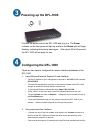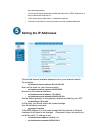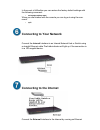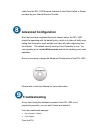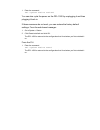D-Link DFL-1000 Quick Install Manual
Important Information
Before you begin installing your new DFL-1000 you must have:
1.1 Internal IP Address: _____._____._____._____
1.2 Internal Netmask: _____._____._____._____
1.3 External IP Address: _____._____._____._____
1.4 External Netmask: _____._____._____._____
1.5 Default Gateway Address:
_____._____._____._____
1.6 DMZ IP Address: _____._____._____._____
1.7 DMZ IP Netmask: _____._____._____._____
• Default Gateway Address, External IP and Netmask will be supplied by your
Internet Service Provider.
• DMZ Address and Netmask are only needed if DMZ will be used.
Checking The Package Contents
Includes Power Cord, 1 Crossover Ethernet Cable (blue), 1 Straight Ether-
net Cable (grey),1 Null-Modem Serial Cable, User Manual and
QuickStart Guide.