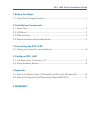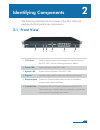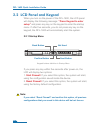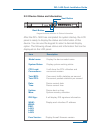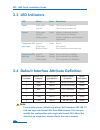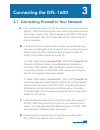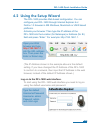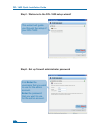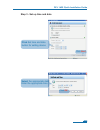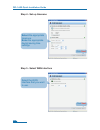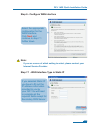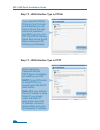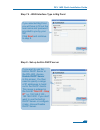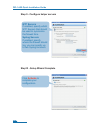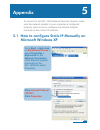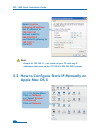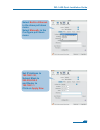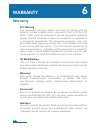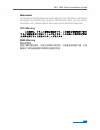- DL manuals
- D-Link
- Network Hardware
- DFL-1600 - Security Appliance
- Quick Manual
D-Link DFL-1600 - Security Appliance Quick Manual
Summary of DFL-1600 - Security Appliance
Page 1
Network security firewall this quick guide will guide you through the installation process. You are only moments away from using your new d-link network security product building networks for people dfl-1600
Page 2
1.Before you begin 1.1 check your package contents....................................................................1 2.Indentifying components 2.1 front view................................................................................................2 2.2 lcd panel................................
Page 3
1.1 check your package contents your netdefend network security firewall package should contain all the items listed below. If any of these items is found damaged or missing in your package, report it to your reseller immediately for replacement. One (1) dfl-1600 netdefend™ network security firewall...
Page 4
The following illustrates the front panel of the dfl-1600 and explains the front panel’s key components: 2.1 front view 1 2 4 5 6 identifying components 2 1. Lcd panel 2. Power led 3. System led 4. Keypad 5. Ethernet ports 6. Console port 02 3 used to display operation messages and various status of...
Page 5
2.2 lcd panel and keypad when you turn on the power of the dfl-1600, the lcd panel will display the following message: “press keypad to enter setup” and press any key on the keypad to enter the startup menu. If after five seconds, you do not press any key on the keypad, the dfl-1600 will automaticall...
Page 6
2.2.2 device status and information after the dfl-1600 has completed its system startup, the lcd panel is ready to display the status and information of this device. You can use the keypad to select a desired display option. The following shows status and information that can be displayed on the lcd...
Page 7
2.4 default interface attribute definition note: for security reason, default only allow lan1 interface (192.168.1.1) that can login into firewall gui from web browser. You also can modify this configuration after login into firewall gui. About the detail set up procedure, please refer to the user’s ma...
Page 8
3.1 connecting firewall to your network a . First, connect the power cord to the receptor at the back panel of the dfl-1600 and then plug the other end of the power cord to a wall outlet or power strip. Then powered on the dfl-1600 using the on/off switch. Now the power led will turn on to indicate ...
Page 9
4.1 configure your computer’s ip address make sure that the network adapter in your computer is configured to use a static ip address with 192.168.1.1 as default gateway and 255.255.255.0 as netmask. Instructions on how to configure the network adapter can be found in the appendix. When you have compl...
Page 10
4.2 using the setup wizard the dfl-1600 provides web based confi guration. You can confi gure your dfl-1600 through internet explorer 6 or firefox 1.0 browser in ms windows, macintosh or unix based platforms. Activate your browser. Then type the ip address of the dfl-1600 into the location (for netsca...
Page 11
Step1 - welcome to the dfl-1600 setup wizard! Step2 - set up fi rewall administrator password first enter the username that you want to use for the admin account. Enter the password that you want to use for the admin account. Dfl-1600 quick installation guide this wizard will guide you through the se...
Page 12
2 step 3 - set up time and date click set time and date button for setting device 10 click next select the appropriate date enter the appropriate time click ok dfl-1600 quick installation guide.
Page 13
Step 4 - set up timezone step 5 - select wan interface select the appropriate timezone. Enter the appropriate dayligt saving time settings. Select the wan interface that you want to use. 11 click next click next dfl-1600 quick installation guide.
Page 14
Step 6 - confi gure wan interface select the appropriate confi guration for the wan interface, click next and continue to step 7.1 further down. Note: if you are unsure of which setting to select, please contact your internet service provider. Step 7.1 - wan interface type is static ip if you selected...
Page 15
Step 7.2 - wan interface type is pppoe step 7.3 - wan interface type is pptp if you selected pppoe (point-to-point protocol over ethernet) you will have to fi ll out the user name and password provided to you by your isp. The pppoe service name fi eld should be left blank unless your isp informs you o...
Page 16
Step 7.4 - wan interface type is big pond step 8 - set up built-in dhcp server if you selected big pond you will have to fi ll out the user name and password provided to you by your isp. Click next and continue to step 8. If you want to use the built-in dhcp server in the dfl-800, choose enable dhcp ...
Page 17
Step 9 - confi gure helper servers step10 - setup wizard complete ntp servers if enabled, specify which ntp servers that should be used to syncronize the fi rewall time syslog servers if enabled, specify where the fi rewall should log, you can specify up to two syslog recievers click activate to comple...
Page 18
Appendix 5 to connect to the dfl-1600 network security firewall, make sure the network adapter in your computer is confi gured properly. Here is how to confi gure the network adapter manually to the correct ip-address. Go to start > right click on my network places > select properties > right-click on...
Page 19
Note: except for 192.168.1.1, you could set your pc with any ip addresses that same as the 192.168.0.0/ 255.255.255.0 subnet. Select use the following ip address set ip address to 192.168.1.30, subnet mask to 255.255.255.0 and default gateway to 192.168.1.1 click ok go to the apple menu click on net...
Page 20
Set ip address to 192.168.1.30, subnet mask to 255.255.255.0 and router to 192.168.1.1. Click on apply now dfl-1600 quick installation guide select built-in ethernet in the show pull down menu select manually in the confi gure pull down menu 18.
Page 21
Warranty 6 warranty fcc warning this equipment has been tested and found to comply with the limits for a class a digital device, pursuant to part 15 of the fcc rules. These limits are designed to provide reasonable protection against harmful interference when the equipment is operated in a commercia...
Page 22
Attenzione! Il presente prodotto appartiene alla classe a. Se utilizzato in ambiente domestico il prodotto può causare interferenze radio, nel cui caso è possibile che l`utente debba assumere provvedimenti adeguati. Vcci warning bsmi warning 警告使用表 這是乙類的資訊產品,在居住的環境中使用時,可能會造成射頻干擾,在這 種情況下使用者會被要求採取某些適當的...