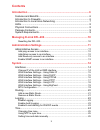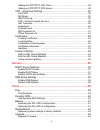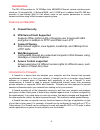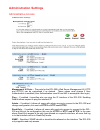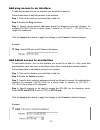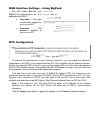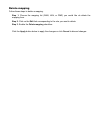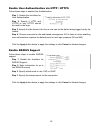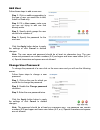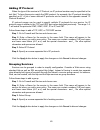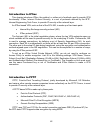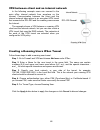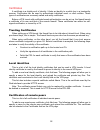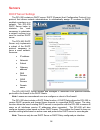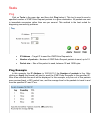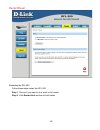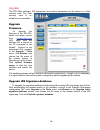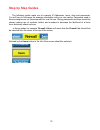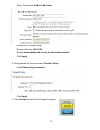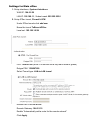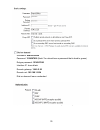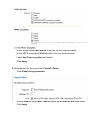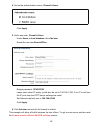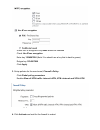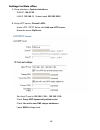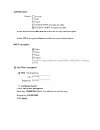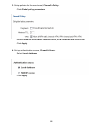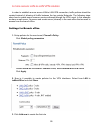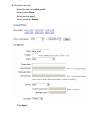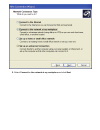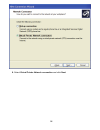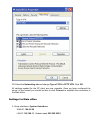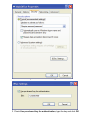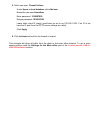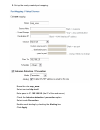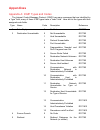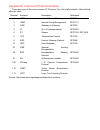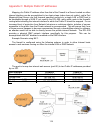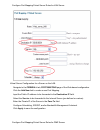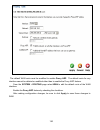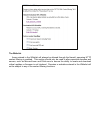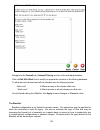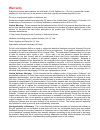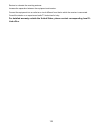- DL manuals
- D-Link
- Firewall
- DFL-200 - Security Appliance
- User Manual
D-Link DFL-200 - Security Appliance User Manual - System
14
System
Interfaces
Click on System in the menu bar, and then click interfaces below it.
Change IP of the LAN or DMZ interface
Follow these steps to change the IP of the LAN or DMZ interface.
Step 1. Choose which interface to view or change under the Available interfaces list.
Step 2. Fill in the IP address of the LAN or DMZ interface. These are the addresses that
will be used to ping the firewall, remotely control it, and used as the gateway for the
internal hosts or DMZ hosts.
Step 3. Choose the correct Subnet mask of this interface from the drop down menu. This
configuration will determine the IP addresses that can communicate with this interface.
Click the Apply button below to apply the settings or click Cancel to discard changes.
Please keep in mind that the DHCP scope will also need to be changed to correspond with
the new LAN IP. If the computer through which the DFL-200 is being configured is a DHCP
client, you will need to manually release and renew the IP address after applying changes and
restarting. Failure to follow these directions will result in the firewall configuration reverting
back to the state prior to changing the LAN IP.
Summary of DFL-200 - Security Appliance
Page 1
D-link dfl-200 network security firewall manual building networks for people (04/18/2005) tm.
Page 2: Contents
2 contents introduction ....................................................................................6 features and benefits ........................................................................... 6 introduction to firewalls ...................................................................
Page 3
Firewall..........................................................................................26 policy................................................................................................... 26 policy modes.................................................................................
Page 4
4 adding an l2tp/pptp vpn client .............................................................49 adding an l2tp/pptp vpn server............................................................49 vpn – advanced settings ................................................................... 50 limit mtu.........
Page 5
Upgrade ids signature-database...............................................................64 status ............................................................................................65 system ..................................................................................................
Page 6: Introduction
6 introduction the dfl-200 provides six 10/100mbps auto mdi/mdix ethernet network interface ports, which are (4) internal/lan, (1) external/wan, and (1) dmz port. In addition the dfl-200 also provides a user-friendly web ui that allows users to set system parameters or monitor network activities usi...
Page 7
Introduction to local area networking local area networking (lan) is the term used when connecting several computers together over a small area such as a building or group of buildings. Lans can be connected over large areas. A collection of lans connected over a large area is called a wide area net...
Page 8
8 leds power: a solid light indicates a proper connection to the power supply. Status: a system status indicator that flashes occasionally to indicate a functional, active system. Solid illumination of the status led indicates a hardware/software critical failure. Wan, 4 x lan, & dmz: bright green i...
Page 9
Package contents contents of package: • d-link dfl-200 firewall • manual and cd • quick installation guide • 5v/3a ac power adapter • straight-through cat-5 cable • rs-232 null modem cable note: using a power supply with a different voltage rating than the one included with the dfl-200 will cause ir...
Page 10: Managing D-Link Dfl-200
10 managing d-link dfl-200 when a change is made to the configuration, a new icon named activate changes will appear. When all changes made by the administrator are complete, those changes need to be saved and activated to take effect by clicking on the activate changes button on the activate config...
Page 11: Administration Settings
Administration settings administrative access management ui ports –the ports for the dfl-200’s web server management ui (http and https) can be customized if so desired. These values must change if user authentication is enabled (user authentication uses 80 and 443 to accomplish user login). Ping – ...
Page 12
12 add ping access to an interface to add ping access click on the interface you would like to add it to. Follow these steps to add ping access to an interface. Step 1. Click on the interface you would like to add it to. Step 2. Enable the ping checkbox. Step 3. Specify which network addresses shoul...
Page 13
Add read-only access to an interface to add read-only access, click on the interface you would like to add it to. Note that if you only have read-only access enabled on an interface, all users will only have read-only access, even if they are administrators. Follow these steps to add read-only acces...
Page 14: System
14 system interfaces click on system in the menu bar, and then click interfaces below it. Change ip of the lan or dmz interface follow these steps to change the ip of the lan or dmz interface. Step 1. Choose which interface to view or change under the available interfaces list. Step 2. Fill in the i...
Page 15
Wan interface settings – using static ip if you are using static ip, you have to fill in the ip address information provided to you by your isp. All fields are required except the secondary dns server. Note: do not use the numbers displayed in these fields, they are only used as an example. • ip add...
Page 16
16 wan interface settings – using pppoe use the following procedure to configure the dfl-200 external interface to use pppoe (point-to-point protocol over ethernet). This configuration is required if your isp uses pppoe to assign the ip address of the external interface. You will have to fill in the...
Page 17
Wan interface settings – using pptp pptp over ethernet connections are used in some dsl and cable modem networks. You need to enter your account details, and possibly also ip configuration parameters of the actual physical interface that the pptp tunnel runs over. Your isp should supply this informa...
Page 18
18 wan interface settings – using l2tp l2tp over ethernet connections are used in some dsl and cable modem networks. You need to enter your account details, and possibly also ip configuration parameters of the actual physical interface that the l2tp tunnel runs over. Your isp should supply this info...
Page 19
Wan interface settings – using bigpond the isp telstra bigpond uses bigpond for authentication; the ip is assigned with dhcp. • username – the login or username supplied to you by your isp. • password – the password supplied to you by your isp. Mtu configuration to improve the performance of your in...
Page 20
20 routing click on system in the menu bar, and then click routing below it; this will provide a list of all configured routes, and it will look something like this: the routes configuration section describes the firewall’s routing table. The dfl-200 uses a slightly different method of describing ro...
Page 21
Add a new static route follow these steps to add a new route. Step 1. Go to system and routing. Step 2. Click on add new in the bottom of the routing table. Step 3. Choose the interface that the route should be sent through from the dropdown menu. Step 4. Specify the network and subnet mask. Step 5....
Page 22
22 logging click on system in the menu bar, and then click logging below it. Logging, the ability to audit decisions made by the firewall, is a vital part in all network security products. The d-link dfl-200 provides several options for logging activity. The d- link dfl-200 logs activity by sending ...
Page 23
The d-link dfl-200 specifies a number of events that can be logged. Some of these events, such as startup and shutdown, are mandatory and will always generate log entries. Other events, for instance when allowed connections are opened and closed, are configurable. It is also possible to have e-mail ...
Page 24
24 time click on system in the menu bar, and then click time below it. This will give you the option to either set the system time by synchronizing with an internet network time server (ntp) or by entering the system time manually..
Page 25
Changing time zone follow these steps to change the time zone. Step 1. Choose the correct time zone in the drop down menu. Step 2. Specify the dates to begin and end daylight saving time or choose no daylight saving time by checking the correct box. Click the apply button below to apply the settings...
Page 26: Firewall
26 firewall policy the firewall policy configuration section is the "heart" of the firewall. The policies are the primary filter that is configured to allow or disallow certain types of network traffic through the firewall. The policies also regulate how bandwidth management, traffic shaping, is app...
Page 27
Source users/groups – specifies if an authenticated username is needed for this policy to match. Simply make a list of usernames separated by commas (,), specify an entire user group, or write any to indicate all authenticated users to enable authentication on this policy. If it is left blank there ...
Page 28
28 only inspect the traffic, and if the dfl-200 detects anything it will log, e-mail an alert (if configured), and pass on the traffic. If prevention is used the traffic will be dropped and logged and if configured, an e-mail alert will be sent. Add a new policy follow these steps to add a new outgo...
Page 29
Change order of policy follow these steps to change the order of a policy. Step 1. Choose the policy list for which you would like to change the order from the available policy lists. Step 2. Click on the edit link corresponding to the rule you want to move. Step 3. Change the number in the position...
Page 30
30 port mapping / virtual servers the port mapping / virtual servers configuration section is where you can configure virtual servers (such as a lan web server) to allow wan access to specified lan or dmz servers. It is also possible to use intrusion detection / prevention on port mapped services. T...
Page 31
Delete mapping follow these steps to delete a mapping. Step 1. Choose the mapping list (wan, lan, or dmz) you would like do delete the mapping from. Step 2. Click on the edit link corresponding to the rule you want to delete. Step 3. Enable the delete mapping checkbox. Click the apply button below t...
Page 32
32 administrative users click on firewall in the menu bar, and then click users below it. This will display all the users. The first section links to the administrative user. The password for the admin account may be changed at any time, however the username admin cannot be altered. Change administr...
Page 33
Users user authentication allows an administrator to grant or reject access to specific users from specific ip addresses, based on their user credentials. Before any traffic is allowed to pass through any policies configured with username or groups, the user must first authenticate him/her-self. The...
Page 34
34 enable user authentication via http / https follow these steps to enable user authentication. Step 1. Enable the checkbox for user authentication. Step 2. Specify if http and https or only https should be used for the login. Step 3. Specify the idle-timeout, the time a user can be idle before bei...
Page 35
Add user follow these steps to add a new user. Step 1. Click on add corresponding to the type of user you would like to add, admin or read-only. Step 2. Fill in user name; make sure you are not trying to add one that already exists. Step 3. Specify which groups the user should be a member of. Step 3...
Page 36
36 delete user to delete a user click on the user name and you will see the following screen. Follow these steps to delete a user. Step 1. Click on the user you would like to delete. Step 2. Enable the delete user checkbox. Click the apply button below to apply the settings or click cancel to discar...
Page 37
Schedules it is possible to configure a schedule for policies to take effect. By creating a schedule, the dfl- 200 allows the firewall policies to be used only at those designated times. Any activities outside of the scheduled time slot will not follow the policies and therefore will not likely be p...
Page 38
38 add new one-time schedule follow these steps to create and add a new one-time schedule. Step 1. Go to firewall and schedules and choose add new. Step 2. Choose the starting and ending date and hour when the schedule should be active. Step 3. Use the checkboxes to set the times this schedule shoul...
Page 39
Services a service is basically a definition of a specific ip protocol with corresponding parameters. The service http, for instance, is defined as using the tcp protocol with destination port 80. Services are simplistic, in that they cannot carry out any action in the firewall on their own. Thus, a...
Page 40
40 adding ip protocol when the type of the service is ip protocol, an ip protocol number may be specified in the text field. To have the service match the gre protocol, for example, the ip protocol should be specified as 47. A list of some defined ip protocols can be found in the appendix named “ip ...
Page 41
Protocol-independent settings allow icmp errors from the destination to the source – icmp error messages are sent in several situations: for example, when an ip packet cannot reach its destination. The purpose of these error control messages is to provide feedback about problems in the communication...
Page 42
42 vpn introduction to ipsec this chapter introduces ipsec, the method, or rather set of methods used to provide vpn functionality. Ipsec, internet protocol security, is a set of protocols defined by the ietf, internet engineering task force, to provide ip security at the network layer. An ipsec bas...
Page 43
Introduction to l2tp l2tp, layer 2 tunneling protocol, a combination of microsoft’s pptp and cisco’s l2f (layer 2 forwarding), is used to provide ip security at the network layer. An l2tp based vpn is made up by these parts: • point-to-point protocol (ppp) • authentication protocols (pap, chap, ms-c...
Page 44
44 authentication protocols ppp supports different authentication protocols, pap, chap, ms-chap v1 and mschap v2. The authentication protocol to be used is decided during lcp negotiation. Pap pap (password authentication protocol) is a simple, plaintext authentication scheme, which means that both u...
Page 45
L2tp/pptp clients settings for l2tp/pptp client configuration name – specifies a friendly name for the pptp/l2tp client tunnel. Username – specify the username for this pptp/l2tp client tunnel. Password/confirm password – the password to use for this pptp/l2tp client tunnel. Interface ip - specifies...
Page 46
46 l2tp/pptp servers settings for l2tp/pptp server configuration name – specifies a name for this pptp/l2tp server. Outer ip - specifies the ip that the pptp/l2tp server should listen on, leave it blank for the wan ip. Inner ip - specifies the internal ip of the vpn tunnel. Leave this field blank fo...
Page 47
Ipsec vpn between two networks in the following example users on the main office internal network can connect to the branch office internal network and vice versa. Communication between the two networks takes place in an encrypted ipsec vpn tunnel that connects the two dfl-200 netdefend firewalls ac...
Page 48
48 vpn between client and an internal network in the following example users can connect to the main office internal network from anywhere on the internet. Communication between the client and the internal network takes place in an encrypted vpn tunnel that connects the dfl-200 and the roaming users...
Page 49
Adding an l2tp/pptp vpn client follow these steps to add an l2tp or pptp vpn client configuration. Step 1. Go to firewall and vpn and choose add new pptp client or add new l2tp client in the l2tp/pptp clients section. Step 2. Enter a name for the new tunnel in the name field. The name can contain nu...
Page 50
50 vpn – advanced settings advanced settings for a vpn tunnel is used when the user needs to change some characteristics of the tunnel to, for example, try to connect to a third party vpn gateway. The different settings per tunnel are: limit mtu with this setting it is possible to limit the mtu (max...
Page 51
Proposal lists to agree on the vpn connection parameters, a negotiation process is performed. As the result of the negotiations, the ike and ipsec security associations (sa) are established. As the name implies, a proposal is the starting point for the negotiation. A proposal defines encryption para...
Page 52
52 certificates a certificate is a digital proof of identity. It links an identity to a public key in a trustworthy manner. Certificates can be used to authenticate individual users or other entities. These types of certificates are commonly called end-entity certificates. Before a vpn tunnel with c...
Page 53
Certificate authorities this is a list of all ca certificates. To add a new certificate authority certificate, click add new. The following pages will allow you to specify a name for the ca certificate and upload the certificate file. This certificate can be selected in the certificates field on the...
Page 54
54 content filtering dfl-200 http content filtering may be configured to scan all http protocol streams for urls or for potentially dangerous web page content. If a match is found between the requested url and the url blacklist the dfl-200 will block the web page. You can configure the url blacklist...
Page 55
Edit the url global blacklist follow these steps to add or remove a url. Step 1. Navigate to firewall / content filtering and choose edit global url blacklist. Step 2. Add or edit a url that should be filtered and blocked. File extensions may also be defined to block download of specified file types...
Page 56: Servers
56 servers dhcp server settings the dfl-200 contains a dhcp server. Dhcp (dynamic host configuration protocol) is a protocol that allows network administrators to automatically assign ip numbers to dhcp enabled computers on a network. The dfl-200 dhcp server helps to minimize the work necessary to a...
Page 57
Enable dhcp server to enable the dhcp server on an interface, click on servers in the menu bar, and then click dhcp server below it. Follow these steps to enable the dhcp server on the lan interface. Step 1. Choose the lan interface from the available interfaces list. Step 2. Enable by checking the ...
Page 58
58 dns relay settings click on servers in the menu bar, and then click dns relay below it. The dfl-200 contains a dns relay function that can be configured to relay dns queries from the internal lan to the dns servers used by the firewall itself. Enable dns relayer follow these steps to enable the d...
Page 59: Tools
Tools ping click on tools in the menu bar, and then click ping below it. This tool is used to send a specified number of icmp echo request packets to a given destination. All packets are sent in immediate succession rather than one per second. This method is the best suited for diagnosing connectivi...
Page 60
60 dynamic dns the dynamic dns (requires dynamic dns service) allows you to alias a dynamic ip address to a static hostname, allowing your device to be more easily accessed by a specific name. When this function is enabled, the ip address in dynamic dns server will be automatically updated with the ...
Page 61
Backup click on tools in the menu bar, and then click backup below it. Here an administrator can backup and restore the configuration. The configuration file stores system settings, ip addresses of the firewall’s network interfaces, address table, service table, ipsec settings, port mapping, and pol...
Page 62
62 restart/reset restarting the dfl-200 follow these steps restart the dfl-200. Step 1. Choose if you want to do a quick or full restart. Step 2. Click restart unit and the unit will restart..
Page 63
Restoring system settings to factory defaults use the following procedure to restore system settings to the factory defaults. This procedure will possibly change the dfl-200 firmware version to a lower version if it has been upgraded. Make sure you have the current firmware file available for upload...
Page 64
64 upgrade the dfl-200’s software, ids signatures, and system parameters are all stored on a flash memory card. The flash memory card is re- writable and re-readable. Upgrade firmware to upgrade the firmware of the dfl-200, obtain the latest version from support.Dlink.Com (us). Make sure the firmwar...
Page 65: Status
Status in this section, the dfl-200 displays the status information about the firewall. Administrator may use the status section to check the system status, interface statistics, vpn status, ip connections, and dhcp servers status. System click on status in the menu bar, and then click system below ...
Page 66
66 interfaces click on status in the menu bar, and then click interfaces below it. A window will appear providing information about the interfaces on the dfl-200. By default, information about the lan interface will be displayed. To see another one, click on that interface (wan or dmz). Interface – ...
Page 67
Vpn click on status in the menu bar, and then click interfaces below it. A window will appear providing information about the vpn connections on the dfl-200. By default information about the first vpn tunnel will be displayed. To see another one, click on that vpn tunnels name. The two graphs displa...
Page 68
68 connections click on status in the menu bar, and then click connections below it. A window will appear providing information about the content of the state table. The state table shows the last 100 connections opened through the firewall. Connections are created when traffic is permitted to pass ...
Page 69
Dhcp server click on status in the menu bar, and then click dhcp server below it. A window will appear providing information about the configured dhcp servers. By default, information about the lan interface will be displayed. To see another one, click on that interface. Interface – name of the inte...
Page 70: How to Read The Logs
70 how to read the logs although the exact format of each log entry depends on how your syslog recipient works, most are very similar. The way in which logs are read is also dependent on how your syslog recipient works. Syslog daemons on unix servers usually log to text files, line by line. Most sys...
Page 71
Conn events these events are generated if auditing has been enabled. One event will be generated when a connection is established. This event will include information about the protocol, receiving interface, source ip address, source port, destination interface, destination ip address, and destinati...
Page 72: Step By Step Guides
72 step by step guides the following guides make use of example ip addresses, users, sites and passwords. You will have to exchange the example information with your own values. Passwords used in these examples are not recommended for real life use. Strong passwords and keys should be chosen making ...
Page 73
Lan-to-lan vpn using ipsec settings for branch office 1. Setup interfaces, system->interfaces: wan ip: 194.0.2.10 lan ip: 192.168.4.1, subnet mask: 255.255.255.0 2. Setup ipsec tunnel, firewall->vpn: under ipsec tunnels click add new name the tunnel tomainoffice local net: 192.168.4.0/24 psk: 123456...
Page 74
74 select tunnel type: lan-to-lan tunnel remote net: 192.168.1.0/24 remote gateway: 194.0.2.20 enable automatically add a route for the remote network click apply 3. Setup policies for the new tunnel, firewall->policy: click global policy parameters enable allow all vpn traffic: internal->vpn, vpn->...
Page 75
Settings for main office 1. Setup interfaces, system->interfaces: wan ip: 194.0.2.20 lan ip: 192.168.1.1, subnet mask: 255.255.255.0 2. Setup ipsec tunnel, firewall->vpn: under ipsec tunnels click add new name the tunnel tobranchoffice local net: 192.168.1.0/24 psk: 1234567890 (note! You should use ...
Page 76
76 3. Setup policies for the new tunnel, firewall->policy: click global policy parameters enable allow all vpn traffic: internal->vpn, vpn->internal and vpn->vpn click apply 4. Click activate and wait for the firewall to restart this example will allow all traffic between the two offices. To get a m...
Page 77
Lan-to-lan vpn using pptp settings for branch office 1. Setup interfaces, system->interfaces: wan ip: 194.0.2.10 lan ip: 192.168.4.1, subnet mask: 255.255.255.0 2. Setup pptp client, firewall->vpn: under pptp/l2tp clients click add new pptp client name the tunnel tomainoffice.
Page 78
78 username: branchoffice password: 1234567890 (note! You should use a password that is hard to guess) retype password: 1234567890 interface ip: leave blank remote gateway: 194.0.2.20 remote net: 192.168.1.0/24 dial on demand: leave unchecked under authentication mschapv2 should be the only checked ...
Page 79
Under mppe encryption 128 bit should be the only checked option. Leave use ipsec encryption unchecked click apply 3. Setup policies for the new tunnel, firewall->policy: click global policy parameters enable allow all vpn traffic: internal->vpn, vpn->internal and vpn->vpn click apply 4. Click activa...
Page 80
80 2. Setup pptp server, firewall->vpn: under l2tp / pptp server click add new pptp server name the server pptpserver leave outer ip and inner ip blank set client ip pool to 192.168.1.100 – 192.168.1.199 check proxy arp dynamically added routes check use unit’s own dns relayer addresses leave wins s...
Page 81
Under authentication mschapv2 should be the only checked option. Under mppe encryption 128 bit should be the only checked option. Leave use ipsec encryption unchecked click apply 3. Setup policies for the new tunnel, firewall->policy: click global policy parameters enable allow all vpn traffic: inte...
Page 82
82 4. Set up the authentication source, firewall->users: select local database click apply 5. Add a new user, firewall->users: under users in local database click add new name the new user branchoffice enter password: 1234567890 retype password: 1234567890 leave static client ip empty (could also be...
Page 83
Lan-to-lan vpn using l2tp settings for branch office 1. Setup interfaces, system->interfaces: wan ip: 194.0.2.10 lan ip: 192.168.4.1, subnet mask: 255.255.255.0 2. Setup l2tp client, firewall->vpn: under l2tp / pptp client click add new l2tp client name the server tomainoffice.
Page 84
84 username: branchoffice password: 1234567890 (note! You should use a password that is hard to guess) retype password: 1234567890 interface ip: leave blank remote gateway: 194.0.2.20 remote net: 192.168.1.0/24 dial on demand: leave unchecked under authentication only mschapv2 should be checked.
Page 85
Under mppe encryption only none should be checked check use ipsec encryption enter key 1234567890 (note! You should use a key that is hard to guess) retype key 1234567890 click apply 3. Setup policies for the new tunnel, firewall->policy: click global policy parameters enable allow all vpn traffic: ...
Page 86
86 settings for main office 1. Setup interfaces, system->interfaces: wan ip: 194.0.2.20 lan ip: 192.168.1.1, subnet mask: 255.255.255.0 2. Setup l2tp server, firewall->vpn: under l2tp / pptp server click add new l2tp server name the server l2tpserver leave outer ip and inner ip blank set client ip p...
Page 87
Under authentication mschapv2 should be the only checked option. Under mppe encryption none should be the only checked option. Check use ipsec encryption enter key 1234567890 (note! You should not use this key) retype key 1234567890 click apply.
Page 88
88 3. Setup policies for the new tunnel, firewall->policy: click global policy parameters enable allow all vpn traffic: internal->vpn, vpn->internal and vpn->vpn click apply 4. Set up authentication source, firewall->users: select local database click apply.
Page 89
5. Add a new user, firewall->users: under users in local database click add new name the new user branchoffice enter password: 1234567890 retype password: 1234567890 leave static client ip empty (could also be set to eg 192.168.1.200. If no ip is set here the ip pool from the l2tp server settings ar...
Page 90
90 a more secure lan-to-lan vpn solution in order to establish a more secure lan-to-lan vpn connection, traffic policies should be created instead of allowing all traffic between the two private networks. The following steps show how to enable some common services allowed through the vpn tunnel. In ...
Page 91
4. Setup the new rule: name the new rule: allow_pop3 select action: allow select service: pop3 select schedule: always we don’t want any intrusion detection for now, so leave this option unchecked. Click apply.
Page 92
92 5. The first policy rule is now created. Repeat step 4 to create services named allow_imap, allow_ftp and allow_http. The services for these policies should be imap, ftp_passthrough and http respectively. The policy list for lan->tomainoffice should now look like this. 6. Click activate and wait ...
Page 93
Settings for main office 1. Setup policies for the new tunnel, firewall->policy: click global policy parameters disable allow all vpn traffic: internal->vpn, vpn->internal and vpn->vpn click apply 2. Now it is possible to create policies for the vpn interfaces. Select from tobranchoffice to lan and ...
Page 94
94 windows xp client and pptp server settings for the windows xp client 1. Open the control panel (start button -> control panel). 2. If you are using the category view, click on the network and internet connections icon. Then click create a connection to the network on your workplace and continue t...
Page 95
5. Select connect to the network at my workplace and click next.
Page 96
96 6. Select virtual private network connection and click next.
Page 97
7. Name the connection mainoffice and click next.
Page 98
98 8. Select do not dial the initial connection and click next.
Page 99
9. Type the ip address to the server, 194.0.2.20, and click next 10. Click finish.
Page 100
100 11. Type user name homeuser and password 1234567890 (note! You should use a password that is hard to guess) 12. Click properties.
Page 101
13. Select the networking tab and change type of vpn to pptp vpn. Click ok. All settings needed for the xp client are now complete. Once we have configured the server on the firewall you should be able to click connect to establish the connection to the main office. Settings for main office 1. Setup...
Page 102
102 2. Setup pptp server, firewall->vpn: under l2tp / pptp server click add new pptp server name the server pptpserver leave outer ip and inner ip blank set client ip pool to 192.168.1.100 – 192.168.1.199 check proxy arp dynamically added routes check use unit’s own dns relayer addresses leave wins ...
Page 103
This example will allow all traffic from the client to the main office network. To get a more secure solution read the settings for the main office part of the a more secure lan-to- lan vpn solution section..
Page 104
104 windows xp client and l2tp server the windows xp client to l2tp server setup is quite similar to the pptp setup above. Settings for the windows xp client to setup a l2tp connection from windows xp to the main office firewall, please follow the steps in the pptp guide above for the client side. T...
Page 105
2. Select the security tab and click ipsec settings 3. Check use pre-shared key for authentication, type the key and click ok.
Page 106
106 settings for main office 1. Setup interfaces, system->interfaces: wan ip: 194.0.2.20 lan ip: 192.168.1.1, subnet mask: 255.255.255.0 2. Setup l2tp server, firewall->vpn: under l2tp / pptp server click add new l2tp server name the server l2tpserver leave outer ip and inner ip blank set client ip ...
Page 107
5. Add a new user, firewall->users: under users in local database click add new name the new user homeuser enter password: 1234567890 retype password: 1234567890 leave static client ip empty (could also be set to eg 192.168.1.200. If no ip is set here the ip pool from the pptp server settings are us...
Page 108
108 intrusion detection and prevention intrusion detection and prevention can be enabled for both policies and port mappings. In this example we are using a port mapping. The policy setup is quite similar. In this example a mail server with ip 192.168.2.4 and a web server with ip 192.168.2.5 is conn...
Page 109
2. Set up the newly created port mapping: name the rule map_www select service http-in-all enter pass to ip: 192.168.2.5 (the ip of the web server) check the intrusion detection / prevention option select mode prevention enable email alerting by checking the alerting box click apply.
Page 110
110 the new mapping is now in the list. 3. Setup email server and enable alerting, system->logging: check enable e-mail alerting for ids/idp events select sensitivity normal enter smtp server ip (email server): 192.168.2.4 enter sender: idsalert@examplecompany.Com enter e-mail address 1: webmaster@e...
Page 111: Appendixes
Appendixes appendix a: icmp types and codes the internet control message protocol (icmp) has many messages that are identified by a “type” field; many of these icmp types have a "code" field. Here we list the types with their assigned code fields. Type name code description reference 0 echo reply 0 ...
Page 112
112 1 redirect datagram for the host rfc792 2 redirect datagram for the type of service and network rfc792 3 redirect datagram for the type of service and host rfc792 8 echo 0 no code rfc792 9 router advertisement 0 normal router advertisement rfc1256 16 does not route common traffic rfc2002 10 rout...
Page 113
Appendix b: common ip protocol numbers these are some of the more common ip protocols. For a list of all protocols, follow the link after the table. Decimal keyword description reference 1 icmp internet control message rfc792 2 igmp internet group management rfc1112 3 ggp gateway-to-gateway rfc823 4...
Page 114
114 appendix c: multiple public ip addresses mapping of a public ip address other than that of the firewall to a server located on either internal interface can be accomplished in two basic steps (order does not matter): add a port mapping/virtual server rule that forwards specified services to a si...
Page 115
To accomplish this we need to create the following firewall settings: - configure two static routes (one for each public ip we wish to forward) - create two port mappings (one for each public ip mapping to each private server) routing configuration: static route configuration for a server on the lan...
Page 116
116 static route configuration for a server on the dmz: navigate to the system tab, then the routing page of the web-based configuration. Select the add new link to create the second static route. Select the interface that the internal server is connected to (lan or dmz). Specify the public ip to be...
Page 117
Configure port mapping/virtual server rules for lan server: virtual server configuration for a server on the lan: navigate to the firewall tab, port mapping page of the web-based configuration. Click the add new link to create a new port mapping. Input the public ip address to be forwarded in the de...
Page 118
118 virtual server configuration for a server on the dmz: navigate to the firewall tab, port mapping page of the web-based configuration. Click the add new link to create a new port mapping. Input the public ip address to be forwarded in the destination ip field. Select the service to be forwarded t...
Page 119
Example scenario using dmz w/out nat: an alternative method to that described in the preceding pages is to isolate publicly accessible servers to the dmz interface with nat disabled. This configuration requires multiple (at least 2) public ip addresses to function, as the firewall will assume one ip...
Page 120
120 the default wan route must be modified to enable proxy arp. The default route for any interface cannot be deleted or modified other than to enable the proxy arp feature. From the system > routing page select wan to edit the default route of the wan interface. Enable the proxy arp feature by chec...
Page 121
Disable nat on the dmz interface: by default the dfl-200 is enabled to perform nat on both lan and dmz interfaces. Disable nat on the dmz interface. Navigate to firewall > policy in the web-based configuration. Click on dmz->wan to modify the behavior of the dmz interface. Select the no nat – requir...
Page 122
122 appendix d: http content filtering http content filtering global policy protection from malicious or improper web content is a must for business owners and concerned parents alike. There are numerous vehicles for hackers to damage or take control of one’s pc or even network. Malicious code may b...
Page 123
The whitelist items entered in the whitelist will always be allowed through the firewall, assuming http content filtering is enabled. This section should only be used to allow essential domains and servers, such as microsoft.Com and dlink.Com to ensure the ability to locate and download critical upd...
Page 124
124 navigate to the firewall tab, content filtering section of the web-administration. Click on edit url black list to modify or append the contents of the filtering database. To allow an entire domain and all sub-domains use the following syntax dlink.Com/* # allows access to the domain dlink.Com *...
Page 125
Navigate to the firewall tab, content filtering section of the web-administration. Click on edit url black list to modify or append the contents of the filtering database. To block an entire domain and all sub-domains use the following syntax casino.Com/* # blocks access to the domain casino.Com *.C...
Page 126
126 navigate to the firewall tab, content filtering section of the web-administration. Click the check box next to each filter you would like to enable. Once finished selecting additional filters, click apply to save changes or cancel to clear. Http rule using the http alg now that the content to be...
Page 127
Check the check box next to delete this rule. Click apply. To allow dns queries to pass through navigate to the firewall tab, policy section of the web-administration. Select the appropriate policy based on desired effect (lan->wan or dmz->wan). Click add new at the bottom of the list. Give the rule...
Page 128
128 to configure the http content filtering rule - navigate to the firewall tab, policy section of the web-administration. Select the appropriate policy based on desired effect (lan->wan or dmz->wan). Click add new at the bottom of the list. Give the rule a friendly name, such as http_cntnt_filtr. P...
Page 129: Warranty
Warranty subject to the terms and conditions set forth herein, d-link systems, inc. (“d-link”) provides this limited warranty for its product only to the person or entity that originally purchased the product from: d-link or its authorized reseller or distributor and products purchased and delivered...
Page 130
130 submitting a claim: the customer shall return the product to the original purchase point based on its return policy. In case the return policy period has expired and the product is within warranty, the customer shall submit a claim to d-link as outlined below: the customer must submit with the p...
Page 131
Limitation of liability: to the maximum extent permitted by law, d-link is not liable under any contract, negligence, strict liability or other legal or equitable theory for any loss of use of the product, inconvenience or damages of any character, whether direct, special, incidental or consequentia...
Page 132
132 reorient or relocate the receiving antenna. Increase the separation between the equipment and receiver. Connect the equipment into an outlet on a circuit different from that to which the receiver is connected. Consult the dealer or an experienced radio/tv technician for help. For detailed warran...