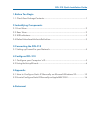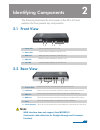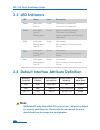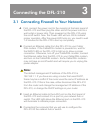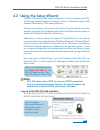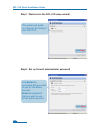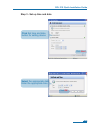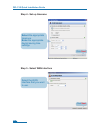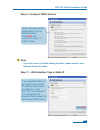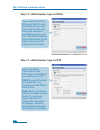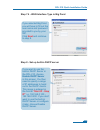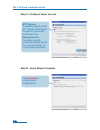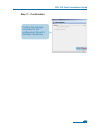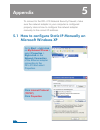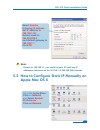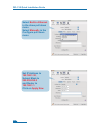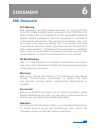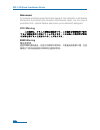Network security firewall this quick guide will guide you through the installation process. You are only moments away from using your new d-link network security product building networks for people dfl-210
1.Before you begin 1.1 check your package contents....................................................................1 2.Indentifying components 2.1 front view.................................................................................................2 2.2 rear view...............................
1.1 check your package contents your netdefend network security firewall package should contain all the items listed below. If any of these items is found damaged or missing in your package, report it to your reseller immediately for replacement. One (1) dfl-210 netdefend™ network security firewall ...
Identifying components 2 the following illustrates the front panel of the dfl-210 and explains the front panel’s key components: 2.1 front view 02 1. Power led 2. Status led 3. Wan led 4. Dmz led 5. Lan led power indication of the dfl-210. System status indication of the dfl-210. Wan port status ind...
2.4 default interface attribute definition note: netdefendos only allows web gui access from lan port by default for security consideration. Please refer to user manual for more detail about how to change this configuration. Dfl-210 quick installation guide 03 wording on front plate default name in ...
Connecting the dfl-210 3 04 3.1 connecting firewall to your network a . First, connect the power cord to the receptor at the back panel of the dfl-210 and then plug the other end of the power cord to a wall outlet or power strip. Then powered on the dfl-210 using the on/off switch. Now the power led...
4.1 configure your computer’s ip address make sure that the network adapter in your computer is configured to use a static ip address with 192.168.1.1 as default gateway and 255.255.255.0 as netmask. Instructions on how to configure the network adapter can be found in the appendix. When you have com...
Type the default username/password username: admin pasword: admin and click login 4.2 using the setup wizard the dfl-210 provides web based configuration. You can configure your dfl- 210 through internet explorer 6 and later or firefox 1.0 and later browser in ms windows, macintosh or unix based pla...
Step1 - welcome to the dfl-210 setup wizard! Step2 - set up firewall administrator password first enter the username that you want to use for the admin account. Enter the password that you want to use for the admin account. Dfl-210 quick installation guide this wizard will guide you through the setu...
2 step 3 - set up time and date click set time and date button for setting device 08 click next select the appropriate date enter the appropriate time click ok dfl-210 quick installation guide.
Step 4 - set up timezone step 5 - select wan interface select the appropriate timezone. Enter the appropriate dayligt saving time settings. Select the wan interface that you want to use. 09 click next click next dfl-210 quick installation guide.
Step 6 - configure wan interface select the appropriate configuration for the wan interface, click next and continue to step 7.1 further down. Note: if you are unsure of which setting to select, please contact your internet service provider. Step 7.1 - wan interface type is static ip if you selected...
Step 7.2 - wan interface type is pppoe step 7.3 - wan interface type is pptp if you selected pppoe (point-to-point protocol over ethernet) you will have to fill out the user name and password provided to you by your isp. The pppoe service name field should be left blank unless your isp informs you o...
Step 7.4 - wan interface type is big pond step 8 - set up built-in dhcp server if you selected big pond you will have to fill out the user name and password provided to you by your isp. Click next and continue to step 8. If you want to use the built-in dhcp server in the dfl-210, choose enable dhcp ...
Step 9 - configure helper servers step10 - setup wizard complete ntp servers if enabled, specify which ntp servers that should be used to syncronize the firewall time syslog servers if enabled, specify where the firewall should log, you can specify up to two syslog recievers click activate to comple...
Dfl-210 quick installation guide 14 step 11 - confirmation confirm the changes committed to the configuration file and it has been saved now. Click close.
Appendix 5 to connect to the dfl-210 network security firewall, make sure the network adapter in your computer is configured properly. Here is how to configure the network adapter manually to the correct ip-address. Go to start > right click on my network places > select properties > right-click on ...
Note: except for 192.168.1.1, you could set your pc with any ip addresses that same as the 192.168.1.0/ 255.255.255.0 subnet. Select use the following ip address set ip address to 192.168.1.30, subnet mask to 255.255.255.0 and default gateway to 192.168.1.1 click ok go to the apple menu click on net...
Set ip address to 192.168.1.30, subnet mask to 255.255.255.0 and router to 192.168.1.1. Click on apply now select built-in ethernet in the show pull down menu select manually in the configure pull down menu 17 dfl-210 quick installation guide.
Statement 6 18 emi statement fcc warning this equipment has been tested and found to comply with the limits for a class a digital device, pursuant to part 15 of the fcc rules. These limits are designed to provide reasonable protection against harmful interference when the equipment is operated in a ...
19 dfl-210 quick installation guide attenzione! Il presente prodotto appartiene alla classe a. Se utilizzato in ambiente domestico il prodotto può causare interferenze radio, nel cui caso è possibile che l`utente debba assumere provvedimenti adeguati. Vcci warning bsmi warning 警告使用表 這是甲類的資訊產品,在居住的環境...