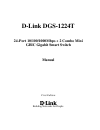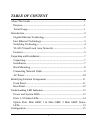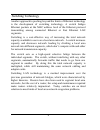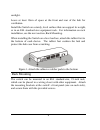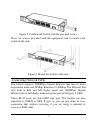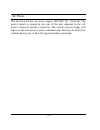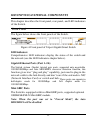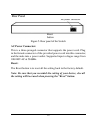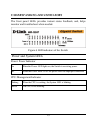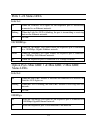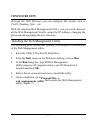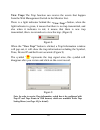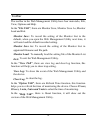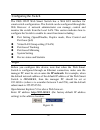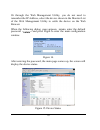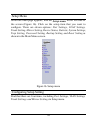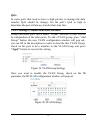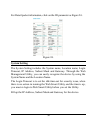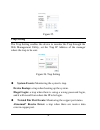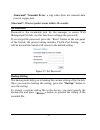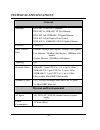D-Link DGS-1224T - Web Smart Switch Manual - About This Guide
1
ABOUT THIS GUIDE
Congratulations on your purchase of the 24-Port 10/100/1000Mbps +
2 Combo Mini GBIC Gigabit Smart Switch. This device integrates
1000Mbps Gigabit Ethernet, 100Mbps Fast Ethernet and 10Mbps
Ethernet network capabilities in a highly flexible package.
Purpose
This guide discusses how to install and configure the DGS-1224T
Web Smart Switch.
Terms/Usage
In this guide, the term “Switch” (first letter upper case) refers to your
DGS-1224T Web Smart Switch, and “switch” (first letter lower case)
refers to other Ethernet switches.
Summary of DGS-1224T - Web Smart Switch
Page 1
D-link dgs-1224t 24-port 10/100/1000mbps + 2 combo mini gbic gigabit smart switch manual first edition building networks for people.
Page 2: Table of Content
I table of content about this guide ........................................................................................... 1 purpose........................................................................................................ 1 terms/usage................................................
Page 3
Ii installing the web management utility ...............................................15 discovery list ..........................................................................................16 monitor list............................................................................................
Page 4: About This Guide
1 about this guide congratulations on your purchase of the 24-port 10/100/1000mbps + 2 combo mini gbic gigabit smart switch. This device integrates 1000mbps gigabit ethernet, 100mbps fast ethernet and 10mbps ethernet network capabilities in a highly flexible package. Purpose this guide discusses how...
Page 5: Introduction
2 introduction this chapter describes the features of the dgs-1224t and some background information about ethernet/fast ethernet/gigabit ethernet switching technology. Gigabit ethernet technology gigabit ethernet is an extension of ieee 802.3 ethernet utilizing the same packet structure, format, and...
Page 6
3 tomorrow’s rapidly improving switching and routing internetworking technologies. And with expected advances in the coming years in silicon technology and digital signal processing that will enable gigabit ethernet to eventually operate over unshielded twisted-pair (utp) cabling, outfitting your ne...
Page 7
4 switching technology another approach to pus hing beyond the limits of ethernet technology is the development of switching technology. A switch bridges ethernet packets at the mac address level of the ethernet protocol transmitting among connected ethernet or fast ethernet lan segments. Switching ...
Page 8
5 vlan (virtual local area network) a vlan is a group of end-stations that are not constrained by their physical location and can communicate as if a common broadcast domain, a lan. The primary utility of using vlan is to reduce latency and need for routers, using faster switching instead. Other vla...
Page 9
6 u 8k unicast addresses entities per device, self-learning, and table aging u 400kbytes packet buffer u supports ieee 802.3x flow control for full-duplex mode ports u supports port-based vlan u supports port -based qos u supports port -based trunking u supports port-based mirroring u supports port ...
Page 10: Unpacking and Installation
7 unpacking and installation this chapter provides unpacking and installation information for the switch. Unpacking open the shipping cartons of the switch and carefully unpacks its contents. The carton should contain the following items: u one dgs-1224t web smart switch u one ac power cord, suitabl...
Page 11
8 sunlight. Leave at least 10cm of space at the front and rear of the hub for ventilation. Install the switch on a sturdy, level surface that can support its weight, or in an eia standard-size equipment rack. For in formation on rack installation, see the next section, rack mounting. When installing...
Page 12
9 figure 2. Combine the switch with the provided screws then, use screws provided with the equipment rack to mount each switch in the rack. Figure 3. Mount the switch in the rack connecting network cable the switch supports 1000mbps gigabit ethernet that runs in auto- negotiation mode and 10mbps eth...
Page 13
10 ac power the switch used the ac power supply 100-240v ac, 50-60 hz. The power switch is located at the rear of the unit adjacent to the ac power connector and the system fan. The switch’s power supply will adjust to the local power source automatically and may be turned on without having any or a...
Page 14: Led Indicator:
11 identifying external components this chapter describes the front panel, rear panel, and led indicators of the switch. Front panel the figure below shows the front panels of the switch. Figure 4. Front panel of 24-port gigabit smart switch led indicator: comprehensive led indicators display the st...
Page 15: Ac Power Connector:
12 rear panel figure 5. Rear panel of the switch ac power connector: this is a three-pronged connector that supports the power cord. Plug in the female connector of the provided power cord into this connector, and the male into a power outlet. Supported input voltages range from 100-240v ac at 50-60...
Page 16: Understanding Led Indicators
13 understanding led indicators the front panel leds provides instant status feedback, and, helps monitor and troubleshoot when needed. Figure 6. Led indicators of the switch power and system leds power: power indicator on when the power led lights on, the switch is receiving power. Off when the pow...
Page 17
14 ports 1~24 status leds link/act: on when the link/act led lights on, the respective port is successfully connected to an ethernet network. Blinking when the link/act led is blinking, the port is transmitting or receiving data on the ethernet network. Off no link. 100/1000mbps green when the 100 0...
Page 18: Configuration
15 configuration through the web browser you can configure the switch such as vlan, trunking, qos… etc. With the attached web management utility, you can easily discover all the web management switch, assign the ip address, changing the password and upgrading the new firmware. Installing the web man...
Page 19
16 figure 7. Web management utility the web management utility was divided into four parts, discovery list, monitor list, device setting and toolbar function, for details instruction, follow the below section. Discovery list this is the list where you can discover all the web management devices in t...
Page 20
17 system word definitions in the discovery list: l mac address: shows the device mac address. L ip address: shows the current ip address of the device. L protocol version: shows the version of the utility protocol. L product name: shows the device product name. L system name: shows the appointed de...
Page 21
18 view trap: the trap function can receive the events that happen from the web management switch in the monitor list. There is a light indicator behind the “view trap” button, when the light indicates in green, it means that there is no trap transmitted, and else when it indicates in red, it means ...
Page 22
19 add item: to add a device to the monitor list manually , enter the ip address of the device that you want to monitor. Delete item: to delete the device in the monitor list. Device setting you can set the device by using the function key in the device setting dialog box. Configuration setting: in ...
Page 23
20 password change: you can use this password change when you need to change the password, fill in the password needed in the dialog box and press “set” button to proceed the password change immediately. Figure 11. Password change firmware upgrade: when the device has a new function, there will be a...
Page 24
21 toolbar the toolbar in the web management utility have four main tabs, file, view, options and help. In the “file tab” , there are monitor save, monitor save as, monitor load and exit. Monitor save: to record the setting of the monitor list to the default, when you open the web management utility...
Page 25
22 configuring the switch the dgs-1224t web smart switch has a web gui interface for s mart switch configuration. The switch can be configured through the web brows er. A network administrator can manage, control and monitor the switch from the local lan. This section indicates how to configure the ...
Page 26
23 or through the web management utility, you do not need to remember the ip address, select the device shown in the monitor list of the web management utility to settle the device on the web browser. When the following dialog page appears, remain enter the default password "admin" and press login t...
Page 27
24 setup menu when the main page appears , find the setup menu in the left side of the screen (figure 16). Click on the setup item that you want to configure . There are eleven options: port settings, vlan settings, trunk setting, mirror setting, device status, statistic, system settings, trap setti...
Page 28: Port Settings
25 port settings in port settings menu (figure 17), this page will show each port’s status, press the id parameter to set each port’s speed, flow control, qos priority and link status. When you need to renew the posted information, press the “refresh” button. The link status in the screen will show ...
Page 29: Speed/disable:
26 to change the port setting, click on the id parameter to enter to the selected port to configure its speed/disable, flow control and qos setting. Figure 18 speed/disable: this setting has six modes— 100m full, 100m half, 10m full, 10m half, auto and disable— for speed or port disable selections. ...
Page 30: Qos:
27 qos: in some ports that need to have a high priority to manage the data transfer, qos should be change. Set the port’s qos to high to determine the port will always transfer their data first. Vlan settings (virtual local area network) group individual ports into a small “virtual” network of their...
Page 31: Trunk Setting
28 trunk setting the trunk function enables to cascade two devices with a double times bandwidth (maximum up to 24gbps in full duplex mode). There are three selections in each group of trunk setting as follow: group 1: selection 1(disable), selection 2(port 1, 2), selection 3(port 1, 2, 3, 4). Group...
Page 32: Device Status
29 figure 22. Device status click on the “status” to present the device status on this screen, it will show the system status, port status, vlan status, trunk status and mirror status.. Press “refresh” when you need to renew the posted information. Statistic the statistic menu screen will show the s...
Page 33: System Setting
30 for detail packet information, click on the id parameter as figure 24. Figure 24. System setting the system setting includes the system name, location name, login timeout, ip address, subnet mask and gateway. Through the web management utility, you can easily recognize the device by using the sys...
Page 34: Trap Setting
31 figure 25. Trap setting the trap setting enables the device to monitor the trap through the web management utility, set the trap ip address of the manager where the trap to be sent. Figure 26. Trap setting u system events: monitoring the system’s trap. Device bootup: a trap when booting up the sy...
Page 35: Set Password
32 abnormal* transmit error: a trap when there are transmit data error in copper port. Abnormal*: 50 error packet count within 10 seconds. Set password password is the invaluable tool for the manager to secure web management switch, use this function to change the password. If you forget the passwor...
Page 36: Reset Setting
33 figure 28. Backup setting note: when restoring a recorded file, the current password will not be erased. Reset setting the factory reset button helps you to reset the device back to the default setting from the factory. Be aware that the entire configuration will be reset, the ip address of the d...
Page 37: Technical Specifications
34 technical specifications general standards ieee 802.3 10base-t ethernet ieee 802.3u 100base-tx fast ethernet ieee 802.3ab 1000base-t gigabit ethernet ieee 802.3x full duplex flow control ieee 802.3z 1000base-sx/lx gigabit ethernet protocol csma/cd data transfer rate ethernet: 10mbps (half duplex)...
Page 38: Performance
35 temperature operating: 0 ° ~ 50 ° c, storage: -10 ° ~ 70 ° c humidity operating: 10% ~ 90%, storage: 5% ~ 90% dimensions 440 x 2 10 x 44 mm (w x h x d) emi: fcc class a, ce mark class a safety: cul performance transmits method: store-and-forward filtering address table: 8k entries per device pack...