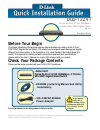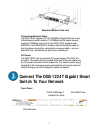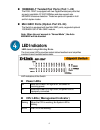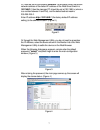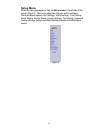D-Link DGS-1224T - Web Smart Switch Quick Installation Manual - Utility
6
Installing the Web Management
Utility
Through the Web Browser you can configure the Switch such as VLAN,
Trunking, QoS… etc.
The following instruction guides you to install the Web Management
utility.
1.
Insert the Utility CD in the CD-Rom Drive.
2.
From the Start menu on the Windows desktop, choose Run.
3.
In the Run dialog box, type D:\Web Management Utility\setup.exe
(D:\ depends where your CD-Rom drive is located) and click OK.
4.
Follow the on-screen instructions to install the utility.
5.
Upon completion, go to Program Files ->
web_management_utility and execute the Web Management
utility. (Figure 1.)
Figure 1. Web Management Utility
Configuring the Switch
The DGS-1224T has a Web GUI interface for smart switch configuration.
The Switch can be configured through the Web Browser. A network
administrator can manage, control and monitor the switch from the local
LAN. This section indicates how to configure the Switch to enable its
smart functions.
Use Internet Explorer 5.0 or above Web browser.
Login
Before you configure this device, note that when the Web Smart Switch
is configured through an Ethernet connection, make sure the manager