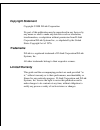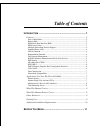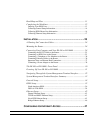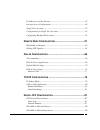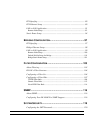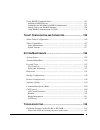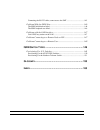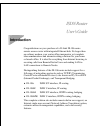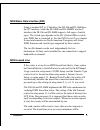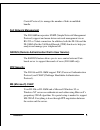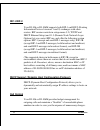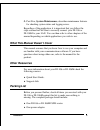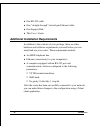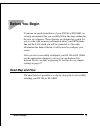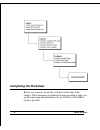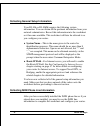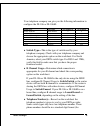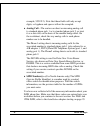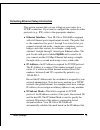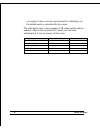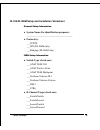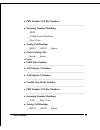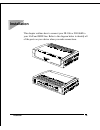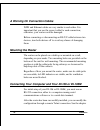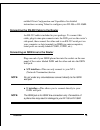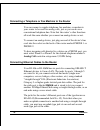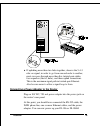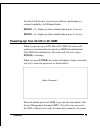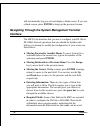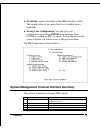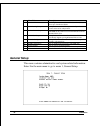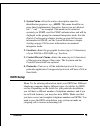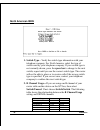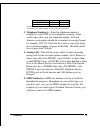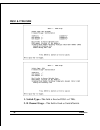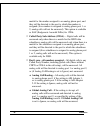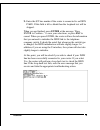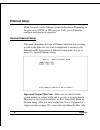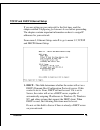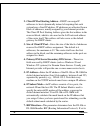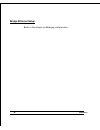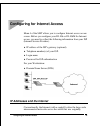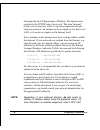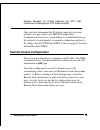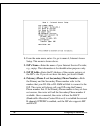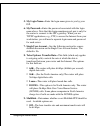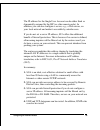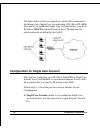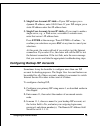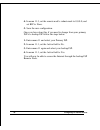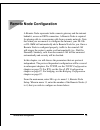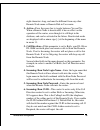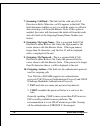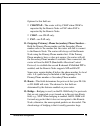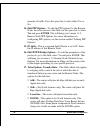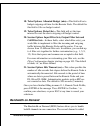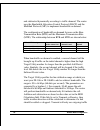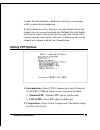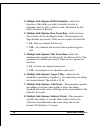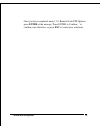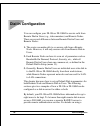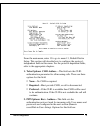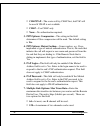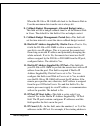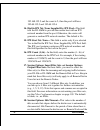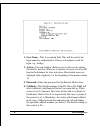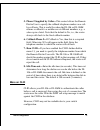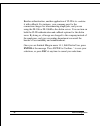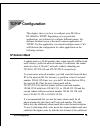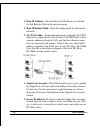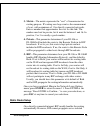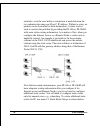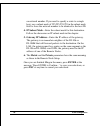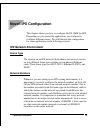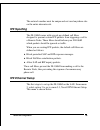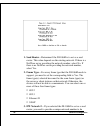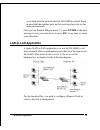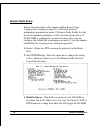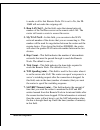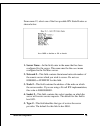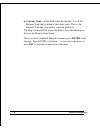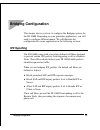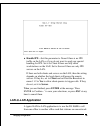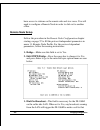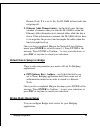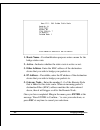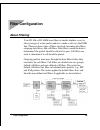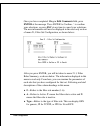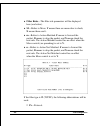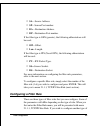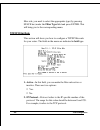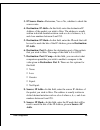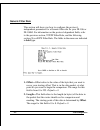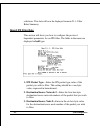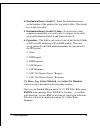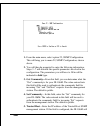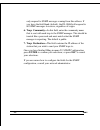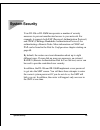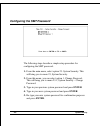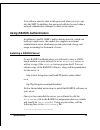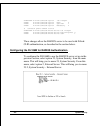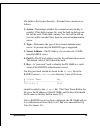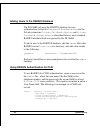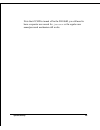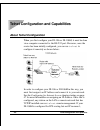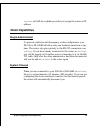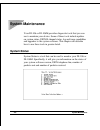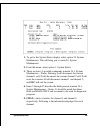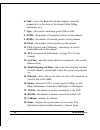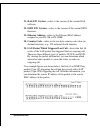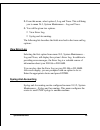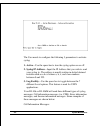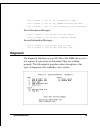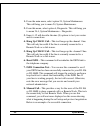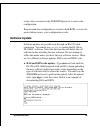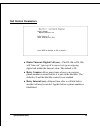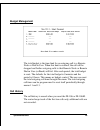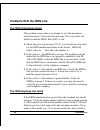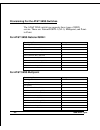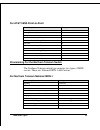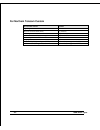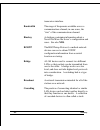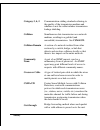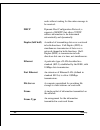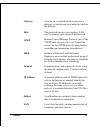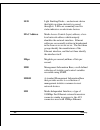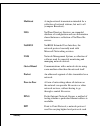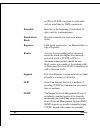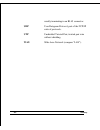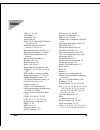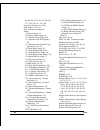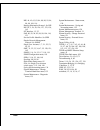- DL manuals
- D-Link
- Network Router
- DI-106 Series
- User Manual
D-Link DI-106 Series User Manual - Mounting The Router
24
Installation
A Warning On Connection Cables
ISDN and Ethernet cables are very similar to each other. It is
important that you use the correct cable for each connection;
otherwise, your router could be damaged.
Before connecting or disconnecting an RS-232 cable between two
devices, turn both devices off to avoid any chance of damaging
them.
Mounting the Router
The router can be placed on a desktop or mounted on a wall,
depending on your needs. Two mounting holes are provided on the
bottom of the unit for wall mounting. The recommended mounting
position is with the cable jacks facing sideways or downward to
help keep dust off the contacts.
Regardless of how you mount the router, make sure its cable jacks
are accessible, its LED indicators are visible, and its ventilation
holes are never blocked.
Connecting Your Computer and Your DI-106 or DI-106M
For initial setup of your DI-106 or DI-106M, you must use an
RS-232 connection, either to a computer running serial
communications software or to a serial data terminal.
After the router has been successfully installed, you can modify the
configuration through a remote Telnet connection. See the chapter
Summary of DI-106 Series
Page 1
Copyright statement copyright ©1998 d-link corporation no part of this publication may be reproduced in any form or by any means or used to make any derivative such as translation, transformation, or adaptation without permission from d-link corporation/d-link systems inc., as stipulated by the unit...
Page 3: Table of Contents
Table of contents i ntroduction ....................................................................... 1 features .................................................................................................... 2 ease of installation.................................................................
Page 4
Road map and flow................................................................................. 11 completing the worksheet ....................................................................... 12 ordering your isdn line .............................................................................
Page 5: Tcp/ip C
Ip addresses and the internet .................................................................. 47 internet access configuration.................................................................. 49 single user account ................................................................................ ...
Page 6
Ipx spoofing ........................................................................................... 89 ipx ethernet setup .................................................................................. 89 lan-to-lan application ...................................................................
Page 7
Using radius authentication............................................................... 121 installing a radius server ............................................................................ 121 configuring the di-106m for radius authentication .................................... 122 adding...
Page 8: Isdn S
Connecting the rs-232 cable, cannot access the smt ..................................... 145 problems with the isdn line ................................................................ 146 the isdn initialization failed ......................................................................... 146 t...
Page 9: Introduction
Isdn router user’s guide introduction congratulations on your purchase of a d-link di-106 series remote access router with integrated ethernet hub. No larger than an ordinary modem, your router offers inexpensive yet complete telecommunications and internetworking solutions for your home or branch o...
Page 10: Features
2 introduction note: throughout the remainder of this manual, the term “di-106” refers to any di-106 or di-106w, and the term “di-106m” refers to any di-106m or di-106mw. Features each di-106 series router is packed with features that give it the flexibility to provide a complete networking solution...
Page 11: Isdn Leased Line
Introduction 3 isdn basic rate interface (bri) using a standard s/t or u interface (the di-106 and di-106m use the s/t interface, while the di-106w and di-106mw use the u interface) the di-106 and di-106m support a full range of switch types. The switch type depends on the co (central office) switch...
Page 12: Standard Phone Jacks
4 introduction triggered after the send counter reaches 4. If the idle timeout control is set to zero, the ppp echo mechanism will not be used. Multiple networking protocol support the di-106m is a multi-protocol router. It supports tcp/ip, novell ipx, and transparent bridging. Standard phone jacks ...
Page 13: Full Network Management
Introduction 5 control protocol) to manage the number of links in multilink bundle. Full network management the di-106m incorporates snmp (simple network management protocol) support and menu-driven network management via an rs-232 or telnet connection. In addition, both the di-106 and the di-106m o...
Page 14: Rip-1/rip-2
6 introduction rip-1/rip-2 your di-106 or di-106m supports both rip-1 and rip-2 (routing information protocol versions 1 and 2) exchanges with other routers. Rip version controls in setup menus 3.2 (tcp/ip and dhcp ethernet setup) and 11.3 (remote node network layer options) let you control rip use,...
Page 15: Data Compression
Introduction 7 data compression the di-106 and di-106m incorporate stac data compression and ccp (compression control protocol). Networking compatibility the di-106 and di-106m are compatible with remote access products from other companies such as ascend, cisco, and 3com. Furthermore, they support ...
Page 16: Telecommuting Server
8 introduction multiprotocol lan-to-lan connection the di-106 and di-106m can dial to or answer calls from another remote access router connected to a different network. The di-106m supports tcp/ip and novell ipx, and has the capability to bridge any ethernet protocol. Telecommuting server the di-10...
Page 17: Other Resources
Introduction 9 5. Part five, system maintenance, describes maintenance features for checking system status and logging errors. Regardless of the application, it is important that you follow the steps outlined in part one to correctly connect your di-106 or di-106m to your lan. You can then refer to ...
Page 18
10 introduction ♦ one rs-232 cable. ♦ one “straight-through” twisted-pair ethernet cable. ♦ one support disk. ♦ this user’s guide. Additional installation requirements in addition to the contents of your package, there are other hardware and software requirements you need before you can install and ...
Page 19: Before You Begin
Before you begin 11 before you begin to ensure successful installation of your di-106 or di-106m, we strongly recommend that you carefully follow the steps outlined in the next two chapters. These chapters are designed as a guide for you to collect the necessary information about your isdn phone lin...
Page 20: Completing The Worksheet
12 before you begin completing the worksheet before you continue, locate the worksheet at the end of this chapter. This information worksheet has been provided to help you get through setup and installation of your di-106 or di-106m as easily as possible..
Page 21: Ordering Your Isdn Line
Before you begin 13 ordering your isdn line if you do not have the isdn line installed already, we suggest that you order it from your telephone company as soon as possible to avoid the long waiting period common when ordering a new line. Use the information in this section to place the order (see t...
Page 22
14 before you begin collecting general setup information your di-106 or di-106m requires the following system information. You can obtain all the pertinent information from your network administrator. Record this information into the worksheet as it becomes available. This worksheet will later be re...
Page 23
Before you begin 15 your telephone company can give you the following information to configure the di-106 or di-106m: switch type geography no. Of phone #s no. Of spids at&t 5ess ni-1 north america 2 2 at&t 5ess point to point north america 1 0 at&t 5ess multipoint north america 2 2 northern telecom...
Page 24
16 before you begin example, 5551212). Note that these fields will only accept digits, so hyphens and spaces will not be accepted. ♦ analog call—the router can direct an incoming analog call to standard phone jack 1 or to standard phone jack 2, or treat it as a data call, on the basis of the number ...
Page 25: Uplink
Before you begin 17 collecting ethernet setup information this section assumes that you are setting up your router for a tcp/ip connection. If you want to configure the system for other protocols (e.G., ipx), refer to the appropriate chapters. ♦ ethernet interface—your di-106 or di-106m is equipped ...
Page 26
18 before you begin you assign. Unless you have special need for subnetting, use the default mask as calculated by the router. The table below lists some examples of ip subnet masks and the number of hosts that are allowed. Consult your network administrator if you are unsure of this value. Ip subne...
Page 27: Protocol(S):
Before you begin 19 di-106/di-106m setup and installation worksheet *hqhudo 6hwxs ,qirupdwlrq ♦ system name (for identification purposes): _______________________________________ ♦ protocol(s): ___tcp/ip ___ipx (di-106m only) ___bridging (di-106m only) ,6'1 6hwxs ,qirupdwlrq ♦ switch type (check one...
Page 28: Telephone Number:
20 before you begin ___unused/leased ___leased/leased ___leased128 ___switch/unused north american isdn ♦ 1 st telephone number: _________________________________________________ analog call (check one): __phone1 __phone2 __dovbs ♦ 1 st spid number: _________________________________________________ ...
Page 29: Incoming Number Matching:
Before you begin 21 ♦ pbx number (s/t bus number): _________________________________________________ ♦ incoming number matching: ___msn ___calling party subaddress ___don’t care ♦ analog call routing: __a/b #1 __a/b #2 __ignore ♦ global analog call: __accept __ignore 1tr6 isdn: ♦ isdn data number: _...
Page 30: Ip Address:
22 before you begin (wkhuqhw 6hwxs ,qirupdwlrq ♦ ip address: _______._______._______._______ ♦ ip subnet mask: _______._______._______._______ 1rwhv=.
Page 31: Installation
Installation 23 installation this chapter outlines how to connect your di-106 or di-106m to your lan and isdn line. Refer to the diagram below to identify all of the ports on your device when you make connections..
Page 32: Mounting The Router
24 installation a warning on connection cables isdn and ethernet cables are very similar to each other. It is important that you use the correct cable for each connection; otherwise, your router could be damaged. Before connecting or disconnecting an rs-232 cable between two devices, turn both devic...
Page 33
Installation 25 entitled telnet configuration and capabilities for detailed instructions on using telnet to configure your di-106 or di-106m. Connecting the rs-232 cable to the router an rs-232 cable is included in your package. To connect this cable, plug its nine-pin connector into the dce port on...
Page 34: Uplink
26 installation connecting a telephone or fax machine to the router you can connect a regular telephone, fax machine, or modem to your router to be used for analog calls, just as you can do on a conventional telephone line. Note that the router’s other functions all work the same whether you connect...
Page 35
Installation 27 the following figure shows how to make an ethernet connection between the router and a network end node. Important notes on ethernet hub connections observe the following rules when connecting devices with twisted- pair ethernet cables: ♦ for both end-node and uplink connections, use...
Page 36
28 installation ♦ when uplinking two hubs together with a straight-through cable, use an uplink-type jack at one end and an end-node- type jack at the other. Note that you can connect an end node through the uplink jack, but to do so you must use a cross-wired cable or cable converter..
Page 37
Installation 29 ♦ if uplinking more than two hubs together, observe the 5-4-3 rule: no signal, in order to go from one end node to another, must ever pass through more than five twisted-pair cables, four repeaters (that is, hubs), and three uplink connections. This is the maximum signal path in twis...
Page 38
30 installation the di-106 or di-106m’s front panel names and descriptions of your router’s front panel leds are given below: power—comes on as soon as you connect the router to the power adapter and plug the power adapter into a suitable ac outlet. Test—should be blinking if the router is functioni...
Page 39: Enter To Continue.
Installation 31 from the lan because of excessive collisions (partitioning is a required capability of all ethernet hubs). Phone – 1—lights up when standard phone port 1 is in use. Phone – 2—lights up when standard phone port 2 is in use.. Powering up your di-106 or di-106m when you power up your di...
Page 40: Interface
32 installation will automatically log you out and display a blank screen. If you see a blank screen, press enter to bring up the password screen. Navigating through the system management terminal interface the smt is the interface that you use to configure your di-106 or di-106m. Several operations...
Page 41
Installation 33 ♦ n/a fields. Some of the fields in the smt will show a n/a. This symbol refers to an option that is not available or not applicable. ♦ saving your configuration. You can save your configuration by pressing enter at the message ‘press enter to confirm or esc to cancel’. Saving the da...
Page 42: General Setup
34 installation # menu title description including internet connection. A di-106 or di-106m can have up to four remote nodes. 12 static routing setup set up static routes for different protocols. Up to four static routes can be set for each protocol. 13 default dial-in setup set up default dial-in p...
Page 43: Isdn Setup
Installation 35 1. System name—give the router a descriptive name for identification purposes, e.G., abcd. This name should be no more than 8 alphanumeric characters. Spaces are not allowed, but “-” and “_” are accepted. This name can be retrieved remotely via snmp, used for chap authentication, and...
Page 44: North American Isdn
36 installation north american isdn 1. Switch type—verify the switch type information with your telephone company. For north america, select the type of switch used by your telephone company. If your switch type is not currently shown, press the space bar to change to the next switch; repeat until y...
Page 45
Installation 37 b channel usage b1 b2 leased128** leased leased switch/unused switch n/a *leased/leased = b1 and b2 channels connect to different remote nodes. **leased128 = b1 and b2 channels connect to the same remote node. 3. Telephone number(s)—enter the telephone number(s) assigned to your isdn...
Page 46: Dss1 & 1Tr6 Isdn
38 installation dss1 & 1tr6 isdn 1. Switch type—this field is fixed as dss1 or 1tr6. 2. B channel usage—this field is fixed as switch/switch..
Page 47
Installation 39 3. Isdn data & subaddress—enter the telephone number and subaddress assigned to the isdn data call for the router. It will be used as the outgoing cgpn (calling party number) setting for isdn data calls. Note that the router only accepts digits; do not include hyphens or spaces in th...
Page 48
40 installation match for the number assigned to an analog phone port, and they will be directed to the port to which the number is assigned (if no number is assigned to analog phone port 1 or 2, analog calls will not be answered). This option is available as eaz (endgeraete auswahl ziffer) for 1tr6...
Page 49
Installation 41 9. Enter the s/t bus number if the router is connected to an isdn pabx. If this field is left as blank then the loopback test will be skipped. When you are finished, press enter at the message ‘press enter to confirm...’ to save your selections, or press esc to cancel. When you press...
Page 50: Ethernet Setup
42 installation ethernet setup menu 3 is used to enter ethernet related information. Depending on the protocols (tcp/ip or ipx) on your lan, you will need to configure each protocol separately. General ethernet setup this menu determines the type of ethernet interface you are using as well as the fi...
Page 51
Installation 43 tcp/ip and dhcp ethernet setup if you are setting up your network for the first time, read the chapter entitled configuring for internet access before proceeding. The chapter contains important information on how to assign ip addresses for your network. From menu 3, ethernet setup, e...
Page 52
44 installation 2. Client ip pool starting address—dhcp can assign ip addresses to hosts dynamically instead of requiring that each system have a fixed ip address. Ip addresses are allocated from a block of addresses, usually assigned by your internet provider. The client ip pool starting address gi...
Page 53: Novell Ipx Ethernet Setup
Installation 45 both (default), the router will broadcast its routing table on the lan, and incorporate rip broadcasts by other routers into its routing table. If set to inonly, the router will not broadcast its routing table on the lan, if set to outonly, the router will broadcast its routing table...
Page 54: Bridge Ethernet Setup
46 installation bridge ethernet setup refer to the chapter on bridging configuration..
Page 55
Configuring for internet access 47 configuring for internet access menu 4 of the smt allows you to configure internet access on one screen. Before you configure your di-106 or di-106m for internet access, you need to collect the following information from your isp (internet service provider). ♦ ip a...
Page 56
48 configuring for internet access developed by the us department of defense. The internet uses exclusively the tcp/ip suite of protocols. The term “internet” (lower case i), however, refers to any interconnected networks using any protocol. An internet can be as simple as two hosts on a lan, or it ...
Page 57
Configuring for internet access 49 address allocation for private internets and rfc 1466, guidelines for management of ip address space . Once you have determined the ip address range for your local network, you may want to use dhcp (dynamic host configuration protocol) to assign addresses to indivi...
Page 58
50 configuring for internet access 1. From the main menu, enter 4 to go to menu 4, internet access setup. This menu is shown above. 2. Isp’s name—enter the name of your internet service provider, e.G., myisp. This information is for identification purposes only. 3. Isp ip addr—enter the ip address o...
Page 59
Configuring for internet access 51 5. My login name—enter the login name given to you by your isp. 6. My password—enter the password associated with the login name above. Note that this login name/password pair is only for the router to connect to the isp’s gateway. When you use tcp/ip applications,...
Page 60: 10.
52 configuring for internet access ◊ bod (bandwidth on demand)—the base transfer rate will be 64 kbps, and the maximum transfer rate will be 128 kbps. ◊ always—multilink will always be on; both the base transfer rate and maximum transfer rate will be 128 kbps. 10. Press enter at the message ‘press e...
Page 61
Configuring for internet access 53 the ip address for the single user account can be either fixed or dynamically assigned by the isp (or other remote node). In addition, you can also configure a server, e.G., a web server, on your local network and make it accessible by outside users. If you do not ...
Page 62
54 configuring for internet access the figure below shows an example of a small office connected to the internet via a single user account using a di-106 or di-106m. Note that if you enable the single user account feature, your local ip address must be selected from the list of ip addresses for priv...
Page 63
Configuring for internet access 55 2. Single user account: ip addr—if your isp assigns you a dynamic ip address, enter 0.0.0.0 here. If your isp assigns you a static ip address enter that ip address here. 3. Single user account: server ip addr—if you want to make a single server, e.G., a web server,...
Page 64
56 configuring for internet access 4. In menu 11.3, set the remote node’s subnet mask to 0.0.0.0, and set rip to none. 5. Save the new configuration. Once you have done this, if you need to change from your primary isp to a backup isp follow the steps below: 1. Enter menu 11 and select your primary ...
Page 65: Remote Node Configuration
Remote node configuration 57 remote node configuration a remote node represents both a remote gateway and the internet behind it, across an isdn connection. A remote node is required for placing calls to or answering calls from a remote network. Note that when you use menu 4 to configure the interne...
Page 66
58 remote node configuration enter the remote node number to edit and you will go to the next submenu: 11.1, remote node profile, shown below: 1. Rem node name—this is a required field. Enter a descriptive name for the remote node, e.G., sjhq. The name can be up to.
Page 67
Remote node configuration 59 eight characters long, and must be different from any other remote node name or remote dial-in user name. 2. Active—press the space bar to toggle between yes and no. When a remote node is deactivated, it has no effect on the operation of the router, even though it is sti...
Page 68: 10.
60 remote node configuration 7. Incoming: call back—this field will be valid only if call direction is both. Otherwise, an n/a appears in the field. This field determines whether or not you wish the router to call back after receiving a call from this remote node. If this option is enabled, the rout...
Page 69: Chap—Use Chap Only.
Remote node configuration 61 options for this field are: ◊ chap/pap—the router will try chap when chap is requested by the remote node or pap when pap is requested by the remote node. ◊ chap—use chap only. ◊ pap—use pap only. 11. Outgoing: pri(mary) phone sec(ondary) phone number— both the primary p...
Page 70: 14.
62 remote node configuration amounts of traffic. Press the space bar to select either yes or no. 14. Edit ppp options—to edit the ppp options for this remote node, move the cursor to this field, use the space bar to select yes and press enter. This will bring you to menu 11.2, remote node ppp option...
Page 71: 18.
Remote node configuration 63 18. Telco options: allocated budget (min)—this field will set a budget outgoing call time for the remote node. The default for this field is 0 for no budget control. 19. Telco options: period (hr)—this field will set the time interval to reset the above outgoing call bud...
Page 72
64 remote node configuration and subtracted dynamically according to traffic demand. The router uses the bandwidth allocation control protocol (bacp) and the multilink protocol (mp) to implement bandwidth on demand. The configuration of bandwidth on demand focuses on the base transmission rate (btr)...
Page 73: Editing Ppp Options
Remote node configuration 65 to make this determination, and receive will only use incoming traffic to make this determination. If, after making the call to bring up a second channel, the second channel does not succeed in joining the multilink protocol bundle (because the remote device does not rec...
Page 74
66 remote node configuration 3. Multiple link options: bod calculation—select the direction of the traffic you wish to calculate in order to determine when to add or subtract a link. The default for this field is transmit or receive. 4. Multiple link options: base trans rate—select the base data tra...
Page 75
Remote node configuration 67 once you have completed menu 11.2, remote node ppp options, press enter at the message ‘press enter to confirm...’ to confirm your selections, or press esc to cancel your selections..
Page 76: Dial-In Configuration
68 dial-in configuration dial-in configuration you can configure your di-106 or di-106m to receive calls from remote dial-in users (e.G., telecommuters) and remote nodes. There are several differences between remote dial-in users and remote nodes: 1. The router can make calls to or answer calls from...
Page 77: Telecommuting
Dial-in configuration 69 separate radius server, see the using radius authentication section on page 124. Telecommuting telecommuting enables people to work at remote sites and still have access to the resources in the business office. Typically, a telecommuter will use a client workstation with tcp...
Page 78: Default Dial-In Setup
70 dial-in configuration workstations on a remote network. For the router to be set up as a dial-in server, you need to configure the default dial-in setup to set the operational parameters for incoming call. Additionally, you will have to create a remote node for the router on the remote network (s...
Page 79
Dial-in configuration 71 from the main menu, enter 13 to go to menu 13, default dial-in setup. This section will describe how to configure the protocol- independent fields in this menu. For the protocol-dependent fields, refer to the appropriate chapters. 1. Telco options: clid authen.—this field se...
Page 80: Chap—Use Chap Only.
72 dial-in configuration ◊ chap/pap—the router will try chap first, but pap will be used if chap is not available. ◊ chap—use chap only. ◊ none—no authentication required. 3. Ppp options: compression—the setting in this field determines if stac compression will be used. The default setting is yes. 4...
Page 81: 10.
Dial-in configuration 73 when the di-106 or di-106m calls back to the remote dial-in user the maximum data transfer rate is always 64. 8. Callback budget management: allocated budget (min)— this field will set a budget callback time for all the remote dial- in users. The default for this field is 0 ...
Page 82: 14.
74 dial-in configuration 192.168.135.5 and the count is 2, then the pool will have 192.68.135.5 and 192.68.135.6 14. Dial-in ipx net. Num. Supplied by: ipx pool—this field tells the di-106m to provide the remote host with an ipx network number from the pool. Otherwise, the router will generate a ran...
Page 83: Dial-In Users Setup
Dial-in configuration 75 router. This field will only be used if recv. Authen is set to none and the call is not mapped to any remote node or remote dial-in user, or the router calls back to the remote dial-in user. Once you are finished filling in menu 13, default dial-in setup, press enter at the ...
Page 84
76 dial-in configuration 1. User name—this is a required field. This will be used as the login name for authentication. Choose a descriptive word for login, e.G., kathyg. 2. Active—you can disallow dial-in access to this user by setting this field to inactive. When set to inactive, the user record i...
Page 85: More On Clid
Dial-in configuration 77 5. Phone # supplied by caller—this control allows the remote dial-in user to specify the callback telephone number on a call- by-call basis. This is useful for when the di-106 or di-106m returns a callback to a mobile user at different numbers, e.G., a sales rep in a hotel. ...
Page 86
78 dial-in configuration besides authentication, another application of clid is to combine it with callback. For instance, your company pays for the connection charges for telecommuting employees, and you are using the di-106 or di-106m as the dial-in server. You can turn on both the clid authentica...
Page 87: Tcp/ip Configuration
Tcp/ip configuration 79 tcp/ip configuration this chapter shows you how to configure your di-106 or di-106m for tcp/ip. Depending on your particular applications, you will need to configure different menus. For instance, internet access is the most common application of tcp/ip. For this application,...
Page 88: Lan-to-Lan Application
80 tcp/ip configuration subnet bits. For instance, to partition your class c network 204.247.203.0 with subnet mask 255.255.255.0 into 16 subnets (4 bits), the new subnet mask becomes 255.255.255.240. Number of bits dot decimal 1 128 2 192 3 224 4 240 5 248 6 252 7 254 8 255 lan-to-lan application a...
Page 89: Remote Node Setup
Tcp/ip configuration 81 remote node setup follow the procedure in the remote node configuration chapter starting on page 57 to fill the protocol-independent parameters in menu 11, remote node profile. For the protocol-dependent parameters, follow the instructions below. If you are configuring the ro...
Page 90
82 tcp/ip configuration 1. Rem ip address—this will show the ip address you entered for this remote node in the previous menu. 2. Rem ip subnet mask—enter the subnet mask for the remote network. 3. My wan addr—some implementations, especially the unix derivatives, require hosts on both ends of the i...
Page 91: Static Route Setup
Tcp/ip configuration 83 3. Metric—the metric represents the “cost” of transmission for routing purpose. Ip routing uses hop count as the measurement of cost, with a minimum of 1 for directly connected networks. Enter a number that approximates the cost for this link. The number need not be precise, ...
Page 92
84 tcp/ip configuration networks, as in the case before a connection is made between the two subnetworks using one class c ip address. Without a route, no packets can be forwarded to their destinations. A static route is used to resolve this problem by providing the di-106 or di-106m with some stati...
Page 93
Tcp/ip configuration 85 1. Route name—enter a descriptive name for this route. This is for identification purpose only. 2. Active—this fields allows you to activate/deactivate this static route. 3. Destination ip address—this parameter specifies the ip network address of the final destination. Routi...
Page 94
86 tcp/ip configuration on network number. If you need to specify a route to a single host, use a subnet mask of 255.255.255.255 in the subnet mask field to force the network number to be identical to the host id. 4. Ip subnet mask—enter the subnet mask for this destination. Follow the discussion on...
Page 95: Novell Ipx Configuration
Novell ipx configuration 87 novell ipx configuration this chapter shows you how to configure the di-106m for ipx. Depending on your particular applications, you will need to configure different menus. We will illustrate the configuration for some applications in the following sections. Ipx network e...
Page 96: Di-106M On Lan With Server
88 novell ipx configuration there are two different scenarios in which you would connect your di-106m to a lan: one with a server (server side), and one without a server (client side). Di-106m on lan with server if the di-106m will be connected to a lan with an existing netware server, you will not ...
Page 97: Ipx Spoofing
Novell ipx configuration 89 the network number must be unique and not used anywhere else on the entire internetwork. Ipx spoofing the di-106m comes with several pre-defined call filters designed to prevent certain ipx packets from triggering a call to a remote node. These filters should inform your ...
Page 98
90 novell ipx configuration 1. Seed router—determine if the di-106m is to act as a seed router. This value depends on the existing network. If there is a netware server providing the network number, select no. If there is no netware server providing the network number, select yes. 2. Frame type—for ...
Page 99: Lan-to-Lan Application
Novell ipx configuration 91 associated with the network that the di-106m has joined. Keep in mind that this number must not be used anywhere else on the entire internetwork. Once you are finished filling in menu 3.3, press enter at the save message to save your selections, or press esc at any time t...
Page 100: Remote Node Setup
92 novell ipx configuration remote node setup follow the instructions in the chapter entitled remote node configuration, starting on page 57, to fill in the protocol- independent parameters in menu 11, remote node profile. For the protocol-dependent parameters, follow the instructions below. If the ...
Page 101
Novell ipx configuration 93 to make a call to that remote node. If it is set to no, the di- 106m will not make the outgoing call. 2. Rem lan net #—in this field, enter the internal network number of the netware server on the remote side lan. The router will create a route to access this server. 3. M...
Page 102: Static Route Setup
94 novell ipx configuration once you have completed filling in the network layer options menu, press enter to return to menu 11.1. Press enter at the message ‘press enter to confirm...’ to save your selections, or press esc at any time to cancel your selections. Static route setup if your lan-to-lan...
Page 103
Novell ipx configuration 95 from menu 12, select one of the four possible ipx static routes as shown below: 1. Server name—in this field, enter in the name that has been configured for the server. This name must be the exact name configured in the netware server. 2. Network #—this field contains the...
Page 104
96 novell ipx configuration 6. Gateway node—in this field, enter the number (1-4) of the remote node that is linked to this static route. That is, the remote node that you wish to route the packet to. The hop count and tick count fields have the same meaning as those in the remote node setup. Once y...
Page 105: Bridging Configuration
Bridging configuration 97 bridging configuration this chapter shows you how to configure the bridging options for the di-106m. Depending on your particular applications, you will need to configure different menus. We will illustrate the configuration for some applications in the following sections. ...
Page 106: Bridge Ethernet Setup
98 bridging configuration bridge ethernet setup bridging is used to forward packets of unsupported protocols whose destination is not on the local ethernet to the wan. Basically, all non-local packets are bridged to the wan; however, the di-106m applies special handling for certain ipx packets to re...
Page 107: Lan-to-Lan Application
Bridging configuration 99 ♦ handle ipx—set this parameter to none if there is no ipx traffic on the lan or if you do not want to apply any special handling for ipx. Set it to client if there are only client workstations on the lan. Set to server if there are only ipx servers on the lan. If there are...
Page 108: Remote Node Setup
100 bridging configuration have access to stations on the remote side and vice versa. You will need to configure a remote node in order to dial out to another office. Remote node setup follow the procedure in the remote node configuration chapter starting on page 57 to fill the protocol-independent ...
Page 109: Bridge Static Route Setup
Bridging configuration 101 remote node. If it is set to no, the di-106m will not make the outgoing call. 2. Ethernet addr timeout (min)—in this field, enter the time (number of minutes) that you wish the di-106m to retain the ethernet addr information in its internal tables while the line is down. I...
Page 110
102 bridging configuration 1. Route name—for identification purposes enter a name for the bridge static route. 2. Active—indicates whether the static route is active or not. 3. Ether address -enter the mac address of the destination device that you wish to bridge your packets to. 4. Ip address—if av...
Page 111: Filter Configuration
Filter configuration 103 filter configuration about filtering your di-106 or di-106m uses filters to decide whether or not to allow passage of a data packet and/or to make a call over the isdn line. There are three types of filters involved: incoming data filters, outgoing data filters, and call fil...
Page 112: Di-106’S Filter Structure
104 filter configuration for incoming packets, your di-106 or di-106m applies data filters only. Packets are processed depending upon whether a match is made. The router allows you to customize the filter sets that you wish to use. This following sections describe how to configure the router’s filte...
Page 113
Filter configuration 105 once you have completed filling in edit comments field, press enter at the message ‘press enter to confirm...’ to confirm your selections, or press esc at any time to cancel your selections. The new information will now be displayed in the read-only section of menu 21, filte...
Page 114: N Means There Aren’T.
106 filter configuration ♦ filter rules—the filter rule parameters will be displayed here (see below). ♦ m—refers to more. Y means there are more rules to check, n means there aren’t. ♦ m—refers to action matched. F means to forward the packet, d means to drop the packet, and n means check the next ...
Page 115: Sa—Source Address.
Filter configuration 107 ◊ sa—source address. ◊ sp—source port number. ◊ da—destination address. ◊ dp—destination port number. If the filter type is gen (generic), the following abbreviations will be used: ◊ off—offset. ◊ len—length. If the filter type is ipx (novell ipx), the following abbreviation...
Page 116: Tcp/ip Filter Rule
108 filter configuration filter rule, you need to select the appropriate type (by pressing space bar) under the filter type field and press enter. This will bring you to the corresponding menu. Tcp/ip filter rule this section will show you how to configure a tcp/ip filter rule for your outer. The fi...
Page 117: Ip Addr.
Filter configuration 109 3. Ip source route—determine, yes or no, whether to check the source route. 4. Destination: ip addr—in this field, enter the destination ip address of the packet you wish to filter. The address is usually written in dotted decimal notation such as a.B.C.D where a, b, c, and ...
Page 118: 10.
110 filter configuration 10. Source: port #—enter the source port of the packets that you wish to filter. The range of this field is 0 to 65535. 11. Source: port # comp—in this field, you can select what comparison quantifier you wish to use to compare to the value given in source: port #. There are...
Page 119: 15.
Filter configuration 111 results will be displayed on the system log (see the log and trace section on page 132). There are 4 options for this field: ◊ none—no packets will be logged. ◊ action matched—only packets that match the rule parameters will be logged. ◊ action not matched—only packets that ...
Page 120: Generic Filter Rule
112 filter configuration generic filter rule this section will show you how to configure the protocol- independent parameters for a generic filter rule for your di-106 or di-106m. For information on the protocol-dependent fields, refer to the previous section, tcp/ip filter rule, and the following s...
Page 121
Filter configuration 113 3. Mask—in this field, specify (in hexadecimal) the value that the router should logical-and with the data in the packet. The mask must have the number of bytes indicated in the length field. For example, if length is 4, one possible mask setting would be 1155abf8. 4. Value—...
Page 122: Novell Ipx Filter Rule
114 filter configuration selections. This data will now be displayed in menu 21.1, filter rules summary. Novell ipx filter rule this section will show you how to configure the protocol- dependent parameters for an ipx filter. The fields in the menu are displayed in bold type. 1. Ipx packet type—ente...
Page 123
Filter configuration 115 4. Destination/source socket #—enter the destination/source socket number of the packets that you wish to filter. This should be a 4-byte hex value. 5. Destination/source socket # comp—you can select what comparison quantifier you wish to use to compare to the value given in...
Page 124: Snmp
116 snmp snmp about snmp the simple network management protocol (snmp) is a protocol governing network management and the monitoring of network devices and their functions. The di-106m supports the use of snmp to regulate communication between management stations and agent stations on a network. Bas...
Page 125: Indicated In Bold Type.
Snmp 117 1. From the main menu, select option 22, snmp configuration. This will bring you to menu 22, snmp configuration, shown above. 2. You will then be prompted to enter the following information. Steps 3 -7 will describe the specific parameters involved in the configuration. The parameters you w...
Page 126
118 snmp only respond to snmp messages coming from this address. If you leave the field blank (default), the di-106m will respond to all snmp messages it receives, regardless of origin. 6. Trap: community—in this field, enter the community name that is sent with each trap to the snmp manager. This s...
Page 127: System Security
System security 119 system security your di-106 or di-106m incorporates a number of security measures to prevent unauthorized access to your network. For example, it supports both pap (password authentication protocol) and chap (challenge handshake authentication protocol) for authenticating a remot...
Page 128: Configuring The Smt Password
120 system security configuring the smt password the following steps describe a simple setup procedure for configuring the smt password. 1. From the main menu, select option 23. System security. This will bring you to menu 23, system security. 2. From this menu, you can select option 1. Change passw...
Page 129: Using Radius Authentication
System security 121 you will now need to enter in this password when you try to get into the smt. In addition, this password will also be used when a network administrator attempts to telnet to the router. Using radius authentication in addition to the di-106m’s built-in dial-up user list, which can...
Page 130
122 system security attribute d-link-callback-option 192 integer value d-link-callback-option none 0 value d-link-callback-option optional 1 value d-link-callback-option mandatory 2 # callback phone number source attribute d-link-callback-phone-source 193 integer value d-link-callback-phone-source p...
Page 131
System security 123 the fields in the system security – external server menu are as follows: 1. Active—determines whether the external security facility is enabled. If this field contains no, only the built-in dial-up user list will be used. If this field contains yes, the built-in dial-up user list...
Page 132
124 system security adding users to the radius database the di-106m only uses the radius database for user authentication; except for password , dialback-no , and the d-link extensions d-link-callback-option and d-link- callback-phone-source (described below), most standard radius attribute fields a...
Page 133
System security 125 note that if clid is turned off in the di-106m, you still need to have a separate user record for joeuser so the regular user name/password mechanism still works..
Page 134: About Telnet Configuration
126 telnet configuration and capabilities telnet configuration and capabilities about telnet configuration when you first configure your di-106 or di-106m, it must be done via a computer connected to the rs-232 port. However, once the router has been initially configured, you can use telnet to confi...
Page 135: Telnet Capabilities
Telnet configuration and capabilities 127 telnet will still be available provided you assign the router an ip address. Telnet capabilities single administrator to prevent confusion and discrepancy on the configuration, your di-106 or di-106m will allow only one terminal connection at any time. The r...
Page 136: System Maintenance
128 system maintenance system maintenance your di-106 or di-106m provides diagnostic tools that you can use to maintain your device. Some of these tools include updates on system status, isdn b channel status, log and trace capabilities and upgrades to the system software. This chapter will describe...
Page 137
System maintenance 129 1. To get to the system status display, select option 24. System maintenance. This will bring you to menu 24, system maintenance. 2. From this menu, select option 1, system status. 3. There are four (4) possible commands in menu 24.1, system maintenance – status. Entering 1 wi...
Page 138: 10.
130 system maintenance 6. Link—shows the remote node the channel is currently connected to or the status of the channel (idle, calling, answering, etc.). 7. Type—the current connecting speed (56k or 64k). 8. Txpkt—the number of transmitted packets on this channel. 9. Rxpkt—the number of received pac...
Page 139: 21.
System maintenance 131 21. Ras s/w version—refers to the version of the current ras software. 22. Isdn f/w version—refers to the version of the current isdn firmware. 23. Ethernet address—refers to the ethernet mac address assigned to your di-106 or di-106m. 24. Country code—refers to the one byte c...
Page 140: Terminal Baud Rate
132 system maintenance terminal baud rate users can set different baud rates for the rs-232 connection through menu 24.2, system maintenance – change terminal baud rate. The router supports 9600 (default), 19200, and 38400 bps for the rs-232 connection. Log and trace log and trace tools allow users ...
Page 141: View Error Log
System maintenance 133 2. From this menu, select option 3, log and trace. This will bring you to menu 24.3, system maintenance – log and trace. 3. You will be given two options. ◊ view error log. ◊ syslog and accounting. The following list describes the fields involved in the trace and log options: ...
Page 142
134 system maintenance the user needs to configure the following 3 parameters to activate syslog: 1. Active—use the space bar to turn the syslog option on or off. 2. Syslog ip address—input the ip address that you wish to send your syslog to. The address is usually written in dotted decimal notation...
Page 143: Diagnostic
System maintenance 135 line 1 channel 1, call 41, c01, incoming call, 40001 line 1 channel 1, call 41, c01, answer connected, 64k 40001 line 1 channel 1, call 41, c01, incoming call, call terminated error information messages: line 1, channel 1, call 44, e01, clid call refuse line 1, channel 1, call...
Page 144
136 system maintenance 1. From the main menu, select option 24, system maintenance. This will bring you to menu 24, system maintenance. 2. From this menu, select option 4, diagnostic. This will bring you to menu 24.4, system maintenance – diagnostic. 3. Items 4–12 will describe the nine (9) options ...
Page 145
System maintenance 137 below is an example of a failed trace display for a successful ipcp connection via manual call. 9. Internet setup test—this test checks to see if your internet access configuration has been done correctly. When this option is chosen, your di-106 or di-106m will ping the intern...
Page 146: 10.
138 system maintenance 10. Ping host—this diagnostic test pings the host which determines the functionality of the tcp/ip protocol on your system. 11. Reboot system—this option reboots the system. This serves to implement any changes that may have been recently added to your system. 12. Command inte...
Page 147: Software Update
System maintenance 139 router, but you must use the xmodem protocol to restore the configuration. Keep in mind that configuration is stored in flash rom, so even if a power failure occurs, your configuration is safe. Software update software updates are possible only through an rs-232 cable connecti...
Page 148: Command Interpreter Mode
140 system maintenance command interpreter mode this option allows the user to enter the command interpreter mode. This mode allows you to diagnose, test, and configure your di-106 or di-106m using a specified set of commands. A list of valid commands can be found by typing help at the command promp...
Page 149: Call Control Parameters
System maintenance 141 call control parameters ♦ dialer timeout: digital call (sec)—the di-106 or di-106 will “time out” (give up) if it can not set up an outgoing digital call within the timeout value. The default is 30. ♦ retry counter—how many times a busy or no-answer phone number is retried bef...
Page 150: Blacklist
142 system maintenance blacklist the phone numbers on this list cannot be entered directly; instead, they are numbers which have had problems connecting in the past. The user can take a phone number off the list by entering its index number..
Page 151: Budget Management
System maintenance 143 budget management the total budget is the time limit for an outgoing call to a remote node or dial-in user. When this limit is reached, the call will be dropped and further outgoing calls to that remote node or remote dial-in user (callback) will fail. After each period, the t...
Page 152
144 system maintenance the columns in the call history screen are described briefly below. 1. Phone number—the telephone number of the caller (incoming) or the called party (outgoing). Can contain up to fifteen digits. 2. Dir—in for incoming calls, out for outgoing calls. 3. Rate—one of the followin...
Page 153: Troubleshooting
Troubleshooting 145 troubleshooting this chapter contains some problems you may run into when using your router. After each problem description, we have provided some instructions to help you diagnose and solve the problem. Problems starting up the di-106 or di-106m none of the leds are on when you ...
Page 154: Problems With The Isdn Line
146 troubleshooting problems with the isdn line the isdn initialization failed this problem occurs when you attempt to save the parameters entered in menu 2, but receive the message ‘save successful, but failed to initialize isdn; press esc to exit’. 1. Check the error log (in menu 24.3.1), you shou...
Page 155
Troubleshooting 147 to enter the phone number as 95551212 or 914085551212. If it is an internal line, you may only need to enter the last four or five digits (according to your internal dialing plan), e.G., 51212. Problems with the lan interface can’t ping any station on the lan 1. Check the lan led...
Page 156
148 troubleshooting password, route, ip lan addr. Also verify your ip address in menu 3.2. 4. If you check the error log in menu 24.3.1, this will usually give you some logs regarding why the call was dropped. If there is nothing in the log, the call may have been dropped by the remote device that y...
Page 157: Isdn Switch Types
Isdn switch types 149 isdn switch types the following table summarizes the different types of switches supported by the di-106 and di-106m, as well as some related information on the switch types (number of phone numbers and spid numbers). It should be noted that the information in this table is for...
Page 158: For At&t 5Ess Multipoint
150 isdn switch types provisioning for the at&t 5ess switches the at&t 5ess switch type supports three types of isdn service. These are: national isdn-1 (ni-1), multipoint, and point- to-point. For at&t 5ess national isdn-1 provisioning feature setting term type a circuit switched voice (csv) 1 csv ...
Page 159
Isdn switch types 151 for at&t 5ess point-to-point provisioning feature setting term type a call appearances (ca) 1 ca quantity 1 circuit switched voice (csv) 1 csv flexible call offering (fco) unrestricted csv limit 2 csv notification busy (nb) limit 1 circuit switched data (csd) 1 csd flexible cal...
Page 160: For Northern Telecom Custom
152 isdn switch types for northern telecom custom provisioning feature setting signaling functional protocol version control (pvc) 1 (custom) tei assignment dynamic maximum number of keys (maxkeys) 3 (1 to 64 ok) release key no ringing indicator no electronic key telephone system (ekts) yes or no (s...
Page 161: Glossary
Glossary 153 glossary 100base-t/tx 100mbps ethernet lan communications standard set by the ieee (in standard 802.3u); also called “fast ethernet.” 100mbps 100 million bits per second; an expression of transmission speed in a network. 10base-t the original ethernet lan communications standard set by ...
Page 162: Bandwidth
154 glossary transceiver interface. Bandwidth the range of frequencies available across a communications channel; in one sense, the “size” of the communications channel. Bindery a database containing information about a novell netware file server’s configuration and users. See also nds. Bootp the bo...
Page 163: Category 3, 4, 5
Glossary 155 category 3, 4, 5 communication cabling standards referring to the quality of the transmission medium and whether or not the cable includes transmission leakage shielding. Collision simultaneous data transmission on a network medium, resulting in a garbled (and unreadable) transmission. ...
Page 164: Dhcp
156 glossary node without waiting for the entire message to be received. Dhcp dynamic host configuration protocol; a superset of bootp that allows tcp/ip address information to be determined automatically and dynamically. Duplex (full/ half) a method of transmitting data over a network in both direc...
Page 165: Gateway
Glossary 157 gateway a router on a network which is serves as a gateway to outside non-local networks such as the internet. Hub the central device in a star-topology lan used to connect each station to the network. Icmp internet control message protocol; part of the tcp/ip suite of protocols, used “...
Page 166: Led
158 glossary led light emitting diode – an electronic device that lights up when electricity is passed through it. Leds are commonly used for status indicators on electronic devices. Mac address media access control (layer) address; a low- level network address which uniquely identifies the network ...
Page 167: Multicast
Glossary 159 multicast a single network transmission intended for a collection of network stations, but not to all (compare broadcast). Nds netware directory services; an expanded database of configuration and user information shared between a collection of netware file servers. Netbeui netbios exte...
Page 168: Preamble
160 glossary as ipx or tcp/ip over point-to-point links such as serial lines or isdn connections. Preamble data bits at the beginning of each block of data, used for synchronization. Punch-down block physical connection in a network wiring closet. Repeater lan signal regenerator. An ethernet hub is ...
Page 169: Store-and-
Glossary 161 store-and- forward message passing system where the entire message is received before being passed on to the next node. Stp spanning tree protocol; a network protocol defined in ieee standard 802.1d, ensuring that a collection of bridges can forward packets throughout the entire interco...
Page 170: Udp
162 glossary usually terminating in an rj-45 connector. Udp user datagram protocol; part of the tcp/ip suite of protocols. Utp unshielded twisted pair; twisted pair wire without shielding. Wan wide area network (compare “lan”)..
Page 171: Index
Index 163 index 1tr6, 15, 38, 149 a/b adapter, 1 accounting, 133 add persist, 64 bacp, 50. See bandwidth allocation control protocol bandwidth allocation control protocol, 5, 50, 61, 64 bandwidth allocation protocol, 4, 5 bandwidth on demand. See bod bap. See bandwidth allocation protocol base trans...
Page 172
164 index 88, 89, 90, 92, 93, 94, 95, 100, 101, 117, 126, 130, 131, 147, 148 local area network. See lan mac address, 103, 131 max. Transmission rate, 64 menus 1 (general setup), 34 11 (remote node setup), 58 11.1 (remote node profile), 58 11.2 (remote node ppp options), 65 11.3 (remote node network...
Page 173
Index 165 rip, 44, 45, 63, 83, 84, 89, 90, 93, 94, 98, 99, 104, 116 routing information protocol. See rip rs-232, 5, 24, 29, 126, 127, 132, 139, 145 s/t interface, 13, 25 sap, 90, 93, 94, 95, 98, 99, 104, 116, 131 service profile identifier. See spid simple network management protocol. See snmp sing...