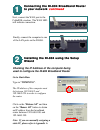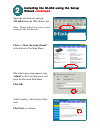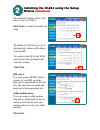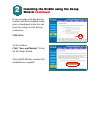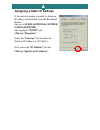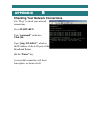D-Link DI-804 Quick Install Manual
Other manuals for DI-804:
User Manual, User Manual
Manual is about: Broadband Router
of
8
DI-804
Broadband Router
Quick Install Guide
Quick Install Guide
1
1
Connecting the DI-804 Broadband Router
Connecting the DI-804 Broadband Router
to your network
to your network
When you have completed the steps in this installation guide, your connected
network may look someting like this:
DI-804..03.08.01
First,
Plug in the power supply as shown.
The Power LED will turn on
to indicate proper operation.
Internet
Cable/DSL
Modem
DFE-530TX+
Analog Modem
DI-804
DFE-670TXD
LAN ports
WAN port