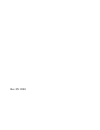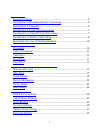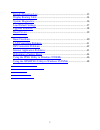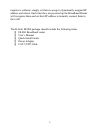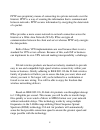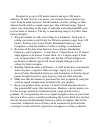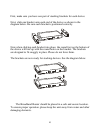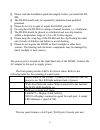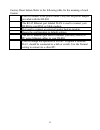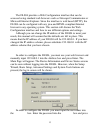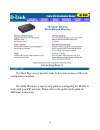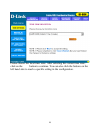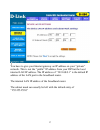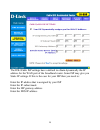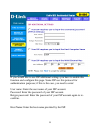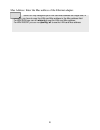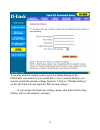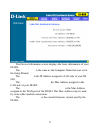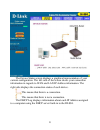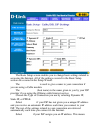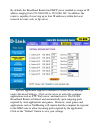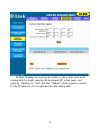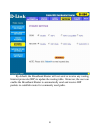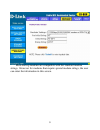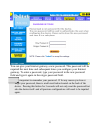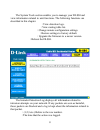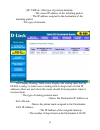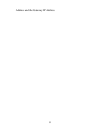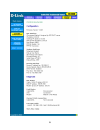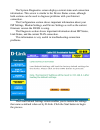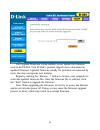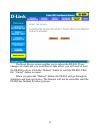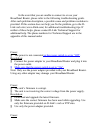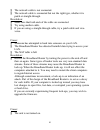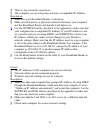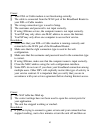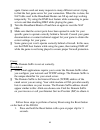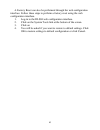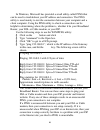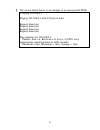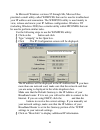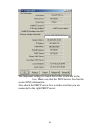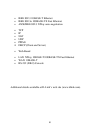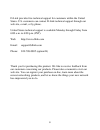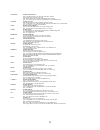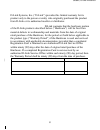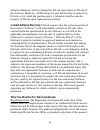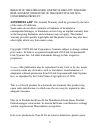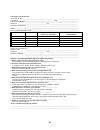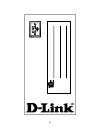- DL manuals
- D-Link
- Network Router
- DI-804
- User Manual
D-Link DI-804 User Manual
Summary of DI-804
Page 1
D-link di-804 broadband router user’s manual rev. 05112001.
Page 2: Contents
2 contents introduction .................................................................................................4 package contents ......................................................................................5 introduction to broadband router technology ...............................
Page 3: System Tools
3 system tools ..............................................................................................33 intruder detection log ...........................................................................33 display routing table ....................................................................
Page 4: Introduction
4 introduction congratulations on your purchase of the d-link broadband router. Your broadband router enables you to share your dsl or cable internet connection with computers on your network. This guide will explain the features and functions of the broadband router to help you get the most out of ...
Page 5: Package Contents
5 require no software, simply set them to accept a dynamically assigned ip address and reboot. Each time they are powered up the broadband router will recognize them and set their ip address to instantly connect them to the lan. Package contents the d-link di-804 package should include the following...
Page 6: Introduction to Firewalls
6 introduction to broadband router technology a router is a device that forwards data packets from a source to a destination. Routers work on the osi layer 3, which forwards data packets using ip addresses and not a mac address. A router will forward data from the internet to a particular computer o...
Page 7
7 application or type of port that is being used. For example, a firewall can be configured to work with an ftp or telnet server. Or a firewall can be configured to work with specific udp or tcp ports to allow certain applications or games to work properly over the internet. Introduction to local ar...
Page 8: Ip Security (Ipsec)
8 point-to-point tunneling protocol (pptp) pptp uses proprietary means of connecting two private networks over the internet. Pptp is a way of securing the information that is communicated between networks. Pptp secures information by encrypting the data inside of a packet. Ip security (ipsec) ipsec ...
Page 9: Installation Considerations
9 installation considerations designed to go up to 100 meters indoors and up to 300 meters outdoors, d-link air lets you access your network from anywhere you want. Keep in mind, however, that the number of walls, ceilings or other objects that the wireless signals must pass thru will limit range. T...
Page 10: Hardware Installation
10 instructions for use of stacking brackets first, make sure you have one pair of stacking brackets for each device. Next, slide one bracket onto each end of the device as shown in the diagram below. Be sure each bracket is positioned correctly. Note when clicking each bracket into place, the round...
Page 11: Safety Precautions
11 safety precautions § please read the installation guide thoroughly before you install the di- 804. § the di-804 should only be repaired by authorized and qualified personnel. § please do not try to open or repair the di-804 yourself. § do not place the di-804 in a damp or humid location, i.E. A b...
Page 12: Power
12 factory reset button. Refer to the following table for the meaning of each feature. Power used to connect to the power outlet. Only use the power adapter provided with the di-804 wan the rj-45 ethernet port labeled wan is used to connect your di-804 to your dsl or cable modem. Console port used t...
Page 13: Start-Up and Log In
13 basic di-804 configuration & main page the di-804 provides a web configuration interface that can be accessed using standard web browsers such as netscape communicator or microsoft internet explorer. Since the interface is web based (http), the di-804 can be configured with any java and html comp...
Page 14
14 the ok button. The default user name is “admin”. There is no default password, leave the password field blank. Once you have logged-in as administrator, it is a good idea to change the administrator password to ensure a secure connection to the di-804. The advanced settings section described late...
Page 15: Main Page
15 main page the main page screen provides links to the main sections of the web configuration interface. Setup wizard the setup wizard is a step-by-step guide to configuring the di-804 to work with your isp provider. Please refer to the quick install guide for additional instructions..
Page 16: Time Settings
16 time settings please choose the local time zone. After selecting the correct time zone, click on the next button to continue. You can also click the buttons on the left hand side to reach a specific setting in the configuration..
Page 17: Device Ip Settings
17 device ip settings you have to give your internet gateway an ip address on your “private” network. This is not the “public” ip address from your isp but the local internal lan ip address. The ip address of “192.168.0.1” is the default ip address of the lan port in the broadband router. Device ip ...
Page 18: Cable/dsl Isp Settings
18 cable/dsl isp settings the dsl/cable isp settings have a default to obtain dynamically the ip address for the wan port of the broadband router. Some isp may give you static ip settings. If this is the case for your isp then you need to: enter the ip address that is assigned by your isp enter the ...
Page 19: Isp Additional Settings
19 isp additional settings if you would like to use isp additional settings you have to enable this function and configure this page. Some isp use this protocol for authentication purposes; if this is the case, you need to enter: user name: enter the user name of your isp account. Password: enter th...
Page 20: Note !
20 mac address: enter the mac address of the ethernet adapter. Some isp may recognize your lan card mac address as a legal user; in this case, you have to copy the lan card mac address in the mac address field. For win 95/98 you can run winipcfg to see the lan card mac address for win 2000/nt you ca...
Page 21: Modem Settings
21 modem settings an analog external modem can be used as a dialup backup to the dsl/cable connection. If you would like to use a modem backup, you need to enable the modem settings function. Click on “modem settings” on the left hand side and input the isp account settings. Note: if you change the ...
Page 22: Device Information
22 device information the device information screen displays the basic information of your di-804. The device name is the same as the computer name that was set in the setup wizard. The ip address is the ip address assigned to lan side of your di- 804. The private lan mac address the mac address ass...
Page 23: Device Status
23 device status the device status screen displays a graphical representation of your current configuration. The left side of the screen shows your connection information in regards to wan and lan ip address information. The right side displays the connection status of each device. This means that t...
Page 24: Basic Setup
24 basic setup the basic setup screen enables you to change basic settings related to accessing the internet. All of the settings covered in the basic setup section are covered in the setup wizard. The computer name is used to give a name to your connection if you are using a cable modem. The domain...
Page 25
25 that your isp has given you an ip address that you will use to connect to the internet through their service. If you select static ip, you will need to enter the correct values for the ip address, subnet mask and gateway in the fields provided. Select pppoe if your isp uses the point-to-point ove...
Page 26: Advanced Settings
26 advanced settings dhcp server settings.
Page 27: Virtual Server Settings
27 by default, the broadband router has dhcp server enabled to assign an ip address ranging from 192.168.0.100 to 192.168.0.199. In addition, the router is capable of reserving up to four ip addresses within the local network for mail, web, or ftp server. Virtual server settings specific application...
Page 28: Dmz
28 dmz the virtual server settings under advanced settings also enables one computer to have full access to the internet without the protection of the firewall. This allows a computer to be exposed to unrestricted two-way communication outside of your network. To enable dmz, click the checkbox to th...
Page 29: Static Routing
29 static routing in static routing, the user has the ability to add a static route to the routing table by simple entering the destination ip, subnet mask, and gateway. Clicking on “add” and then “submit” which requires a restart for the ip address to be incorporated into the routing table..
Page 30: Dynamic Settings
30 dynamic settings by default, the broadband router will not send or receive any routing internet protocols (rip) to update the routing table. However, the user can enable the broadband router to automatically send and receive rip packets to establish routes for commonly used paths..
Page 31: Modem String Settings
31 modem string settings most dial-up modems are compatible with the standard modem strings. However for modems that require special modem strings, the user can enter the information in this screen..
Page 32: Password Settings
32 password settings you can give your internet gateway a new password. This password will be required the next time and subsequent times you configure your internet gateway. To enter a password, type your password in the new password field and type it again in the retype password field. It is impor...
Page 33: System Tools
33 system tools the system tools section enables you to manage your di-804 and view information related to unit functions. The following functions are described in this chapter. Intruder detection log: view detection logs. Display routing table: view routing table list. System diagnostics : change r...
Page 34: Display Routing Table
34 protocol: (ip, udp etc.) the type of protocol detected. Source ip (port): the source ip address of the intruding packet. Dest ip (port): the ip address assigned to the destination of the intruding packet. Event: the type of intrusion. Display routing table the display routing table screen display...
Page 35
35 address and the gateway ip address..
Page 36: System Diagnostics
36 system diagnostics.
Page 37: Load Default Settings
37 the system diagnostics screen displays current status and connection information. This screen is similar to the device status screen, although both sections can be used to diagnose problems with your internet connection. The configuration section shows important information about your isp setting...
Page 38: Upgrade Firmware
38 upgrade firmware the upgrade firmware screen enables you to update the firmware used in the di-804. Visit d-link’s product support site to download an updated firmware. Updated firmware usually fix problems encountered by users, but may incorporate new features. Begin by clicking the “browse … ” ...
Page 39: Reset Device
39 reset device the reset device screen enables you to reboot the di-804. If any changes are made and you want them to take effect, you will need to reset the di-804 to do so. Click the “reboot” button to reset the di-804. Click the “cancel” button to cancel. When you press the “reboot” button, the ...
Page 40: Troubleshooting
40 troubleshooting in the event that you are unable to connect to or use your broadband router, please refer to the following troubleshooting guide. After each problem description, a possible cause and problem resolution is provided. If this section does not help you fix the problem, go to the d- li...
Page 41: Lan Connection Problems
41 § the network cable is not connected. § the network cable is connected but not the right type, whether it is patch or straight-through. Resolution: § make sure that both ends of the cable are connected. § try using another cable. § if you are using a straight-through cable, try a patch cable and ...
Page 42: Isp Connection Problems
42 § there is not a network connection. § the computer you are using does not have a compatible ip address. Resolution: § make sure your broadband router is turned on. § make sure that there is a physical connection between your computer and the broadband router and that the link light is on. § use ...
Page 43
43 i can access the broadband router, but i can’t connect to my isp. Cause: § your dsl or cable modem is not functioning correctly. § the cable is connected from the wan port of the broadband router to your dsl or cable modem. § the wrong connection type is used in setup. § the username and password...
Page 44: Performing A Factory Reset
44 again. Games send out many requests to many different servers trying to find the best game server for your connection. When this is done, the nat table used in the broadband router can fill up and stop working temporarily. Try using the dmz host feature while connecting to game servers and then d...
Page 45: Load Default Settings.
45 a factory reset can also be performed through the web configuration interface. Follow these steps to perform a factory reset using the web configuration interface. 1. Log-in to the di-804 web configuration interface. 2. Click on the system tools link at the bottom of the screen. 3. Click on load ...
Page 46
46 using the ping utility in windows 95/98/me in windows, microsoft has provided a small utility called ping that can be used to troubleshoot your ip address and connection. The ping utility is used mainly to test the connection between your computer and a client computer. Using the ping utility to ...
Page 47
47 § the screen shown below is an example of an unsuccessful ping. C:\>ping 192.168.0.1 pinging 192.168.0.1 with 32 bytes of data: request timed out. Request timed out. Request timed out. Request timed out. Ping statistics for 192.168.0.1: packets: sent = 4, received = 0, lost = 4 (100% loss), appro...
Page 48: Start Button and Click Run
48 using the winipcfg utility in windows 95/98/me in microsoft windows versions 95 through me, microsoft has provided a small utility called winipcfg that can be used to troubleshoot your ip address and connection. The winipcfg utility is used mainly to view, release and renew your ip address config...
Page 49: Host
49 the important settings to watch for in this screen are in the host information box. Make sure that the dns servers box has the correct dns information. Also check the dhcp server box to make sure that you are connected to the right dhcp server. D-link dfe-530tx pci fast e.
Page 50: Technical Specifications
50 technical specifications standards: • ieee 802.3 10base-t ethernet • ieee 802.3u 100base-tx fast ethernet • ansi/ieee 802.3 nway auto-negotiation protocols supported: • tcp • ip • nat • udp • pppoe • dhcp (client and server) management: • web-based ports: • lan: nway 10base-t/100base-tx fast ethe...
Page 51: Contacting Technical Support
51 contacting technical support d-link provides free technical support for customers within the united states. U.S. Customers can contact d-link technical support through our web site, e-mail, or by phone. United states technical support is available monday through friday from 6:00 a.M. To 6:00 p.M....
Page 52: D-Link Offices
52 d-link offices australia d-link australasia unit 16, 390 eastern valley way, roseville, nsw 2069, australia tel: 61-2-9417-7100 fax: 61-2-9417-1077 toll free: 1800-177-100 (australia), 0800-900900 (new zealand) url: www.Dlink.Com.Au e-mail: support@dlink.Com.Au, info@dlink.Com.Au canada d-link ca...
Page 53: Limited Warranty
53 limited warranty d-link systems, inc. (“d-link”) provides this limited warranty for its product only to the person or entity who originally purchased the product from d-link or its authorized reseller or distributor. Limited hardware warranty: d-link warrants that the hardware portion of the d-li...
Page 54
54 defective hardware will be refunded by d-link upon return to d-link of the defective hardware. All hardware (or part thereof) that is replaced by d-link, or for which the purchase price is refunded, shall become the property of d-link upon replacement or refund. Limited software warranty: d-link ...
Page 55: What Is Not Covered:
55 failure to properly complete and timely return the registration card may affect the warranty for this product. Submitting a claim. Any claim under this limited warranty must be submitted in writing before the end of the warranty period to an authorized d-link service office. The claim must includ...
Page 56
56 and normal maintenance; damage that occurs in shipment, due to act of god, failures due to power surge, and cosmetic damage; and any hardware, software, firmware or other products or services provided by anyone other than d-link. Disclaimer of other warranties: except for the limited warranty spe...
Page 57: Trademarks
57 breach of the foregoing limited warranty is repair, replacement or refund of the defective or non- conforming product. Governing law:this limited warranty shall be governed by the laws of the state of california. Some states do not allow exclusion or limitation of incidental or consequential dama...
Page 58: Attention!
58 interferencias de radio, en cuyo case, puede requerirse al usuario para que adopte las medidas adecuadas. Attention! Ceci est un produit de classe b. Dans un environnement domestique, ce produit pourrait causer des interférences radio, auquel cas l`utilisateur devrait prendre les mesures adéquate...
Page 59
59.
Page 60: Registration Card
60 register by mail or online at http://www.Dlink.Com/sales/reg/ registration card print, type or use block letters. Your name: mr./ms _____________________________________________________________________________ organization: ________________________________________________ dept. __________________...
Page 61
61.