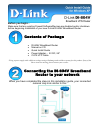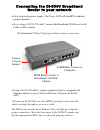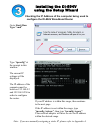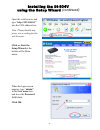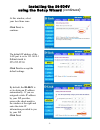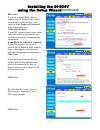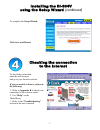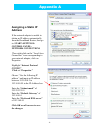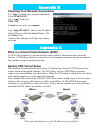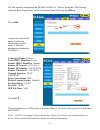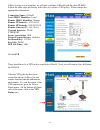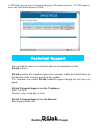Before you begin… make sure that any existing firewall software/devices are disabled and/or shutdown before beginning installation of your new d-link di-804v broadband router. • di-804v broadband router • manual on cd • quick install guide • power adapter – 5v dc, 2a* • cat5 utp cable *using a power...
Connect to power adapter -2- • first, plug in the power supply. The power led will turn on to indicate proper operation. • using cat5 utp cables*, connect computers that are equipped with ethernet adapters to one of the four ethernet lan ports on the di- 804v. *all ports on the di-804v are auto-mdix...
Checking the ip address of the computer being used to configure the di-804v broadband router note: if you are manually assigning a static ip, please refer to appendix a. -3- installing the di-804v using the setup wizard go to start>run type “cmd” type “ ipconfig” at the prompt in this window. The cu...
-4- click on start the setup wizard at the bottom of the main menu. Installing the di-804v using the setup wizard (continued) open the web browser and type “ http://192.168.0.1” into the url address box. Note: please disable any proxy server setting for the web browser. When the login screen appears...
-5- at this window, select your local time zone. Click next , to continue. The default ip address of the lan port is set to 192.168.0.1 subnet mask is 255.255.255.0 click next to accept the default settings. Installing the di-804v using the setup wizard (continued) by default, the di-804v is set to ...
-6- installing the di-804v using the setup wizard (continued) cable modem users: if your isp requires you to enter a host name, then place a checkmark in the second box and enter the appropriate information. If you are using a backup dial-up modem with the broadband router, place a checkmark in the ...
-7- to complete the setup wizard, click save and restart to check the connection, open the web browser and go to your favorite website. If you are unable to browse, please do the following: 1. Refer to appendix b to check your connection to the wireless router. 2. Use “help” on the main menu. 3. Ref...
Assigning a static ip address if the network adapter is unable to obtain an ip address automatically from the broadband router, then go to: start>settings> control panel> network connections then right-click on the “local area connection” icon corresponding to your network adapter, click on properti...
Checking your network connections use “ ping ” to check your network connections. Go to start>run type “cmd” in the box. Click “ok” if cmd does not work, try command type “ping 192.168.0.1” which is the ip address of the lan port of the broadband router. Hit the “enter” key. A successful connection ...
We will begin by configuring the di-804v at office a. Start by going into vpn settings under the basic setup menu. In the connection name field, type in officea . Click add . A properties screen will appear for the new connection you have made. Fill in the appropriate information for office a. Conne...
Office a setup is now complete, we will now configure office b with the other di-804v, follow the same steps previously with ofice a to create a vpn policy. Please change the appropriate information. Connection name: officeb local ipsec identifier: local remote ipsec identifier: remote remote ip net...
A vpn status pop-up screen will appear showing vpn connection status. If a vpn tunnel is active, the state should indicate q-estab. Building networks for people you can find the most recent software and user documentation on the d-link website. D-link provides free technical support for customers wi...