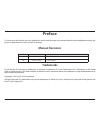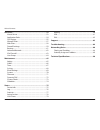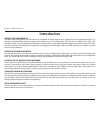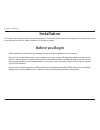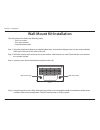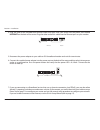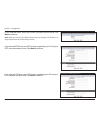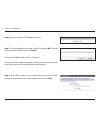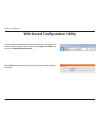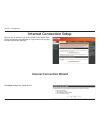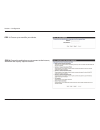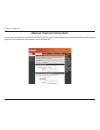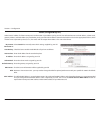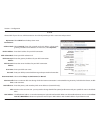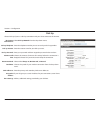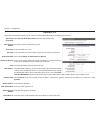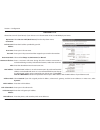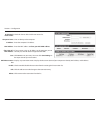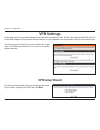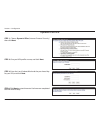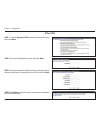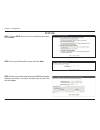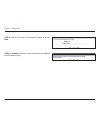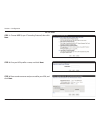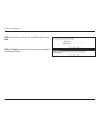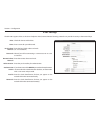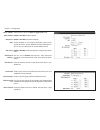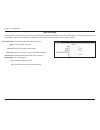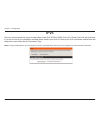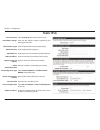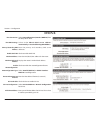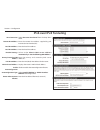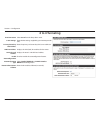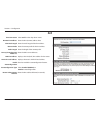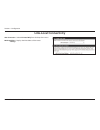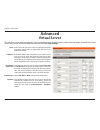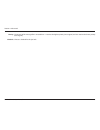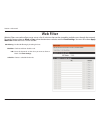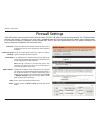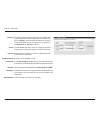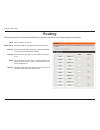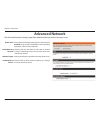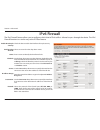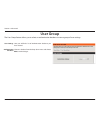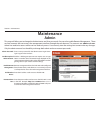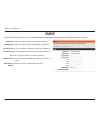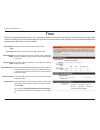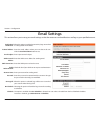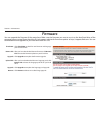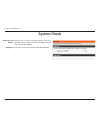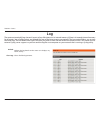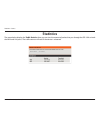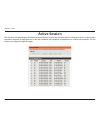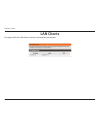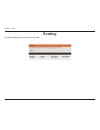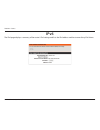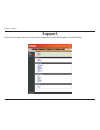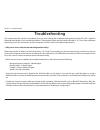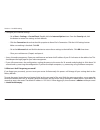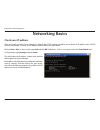- DL manuals
- D-Link
- Network Router
- DIR-140L
- User Manual
D-Link DIR-140L User Manual - Ipv6 Firewall
63
D-Link DIR-140L User Manual
Section 4 - Advanced
IPv6 Firewall
The IPv6 Firewall feature allows you to configure which kind of IPv6 traffic is allowed to pass through the device. The IPv6
Firewall functions in a similar way to the IP Filters feature.
Check the box to enable the IPv6 firewall simple security.
Select an action from the drop-down menu.
Enter a name to identify the IPv6 firewall rule.
Use the drop-down menu to select the time schedule that the
IPv6 Firewall Rule will be enabled on. The schedule may be set
to
Always
, which will allow the particular service to always be
enabled. You can create your own times in the
Maintenance
>
Schedules
section.
Use the
Source
drop-down menu to specify the interface that
connects to the source IPv6 addresses of the firewall rule.
Enter the source IPv6 address range in the adjacent
IP Address
Range
field.
Use the
Destination
drop-down menu to specify the interface
that connects to the destination IP addresses of the firewall
rule.
Select the protocol of the firewall port (
All
,
TCP
,
UDP
, or
ICMP
). Enter the first port of the range that will be used for
the firewall rule in the first box and enter the last port in the
field in the second box.
Enable IPv6 Simple
Security:
Configure IPv6
Firewall:
Name:
Schedule:
Source:
IP Address Range:
Destination:
Protocol:
Summary of DIR-140L
Page 2: Manual Revisions
I d-link dir-140l user manual d-link reserves the right to revise this publication and to make changes in the content hereof without obligation to notify any person or organization of such revisions or changes. Manual revisions trademarks d-link and the d-link logo are trademarks or registered trade...
Page 3: Table of Contents
Ii d-link dir-140l user manual table of contents preface.................................................................................. I manual revisions ........................................................................... I trademarks ........................................................
Page 4
Iii d-link dir-140l user manual table of contents advanced..........................................................................53 virtual server ................................................................................53 application rules ....................................................
Page 5: Product Overview
1 d-link dir-140l user manual section 1 - product overview product overview package contents note: using a power supply with a different voltage rating than the one included with the dir-140l will cause damage and void the warranty for this product. If any of the above items are missing, please cont...
Page 6: System Requirements
User manual broadband cloud vpn router dir-140l version 1.10
Page 7: Introduction
3 d-link dir-140l user manual section 1 - product overview introduction terrific.Vpn.Performance for optimal vpn configuration, the dir-140l has an integrated vpn client and server to support almost any required vpn policy. This device has a hardware vpn engine to support and manage up to 25 vpn con...
Page 8: Features
4 d-link dir-140l user manual section 1 - product overview •.Versatile.Vpn.Connectivity - the dir-140l can create secure connections easily with support for up to 25 vpn tunnels and standards including ipsec, pptp, l2tp, and gre tunneling •.Built-in.Security - the dir-140l features a dual-active fir...
Page 9: Hardware Overview
5 d-link dir-140l user manual section 1 - product overview hardware overview back 1 com port rs-232 com port for serial port communication and legacy device connectivity. 2 lan ports (1-4) connect 10/100 ethernet devices such as computers, switches, and nas. 3 internet port the auto mdi/mdix interne...
Page 10: Hardware Overview
6 d-link dir-140l user manual section 1 - product overview hardware overview front 1 power led a solid light indicates a proper connection to the power supply. 2 internet led a solid light indicates connection on the internet port. This led blinks during data transmission. 3 lan leds (1-4) a solid l...
Page 11: Before You Begin
7 d-link dir-140l user manual section 2 - installation before you begin installation this section will walk you through the installation process. Placement of the router is very important. Do not place the router in an enclosed area such as a closet, cabinet, or in an attic or garage. • please confi...
Page 12: Wall-Mount Kit Installation
8 d-link dir-140l user manual section 2 - installation step 1. Align the attachment plate to your preferred position, and mark the hole positions on the wall, preferably after you locate one of the studs in the wall. Step 2. Drill holes into the wall and insert the screw anchors where there is no st...
Page 13: Hardware Setup
9 d-link dir-140l user manual section 2 - installation 1. Turn off and unplug your cable or dsl broadband modem. This is required. Hardware setup power com 2. Unplug the ethernet cable from your modem (or existing router if upgrading) that is connected to your computer. Plug it into the blue port la...
Page 14
10 d-link dir-140l user manual section 2 - installation 4. Plug one end of the included blue ethernet cable that came with your router into the yellow port labeled internet on the back of the router. Plug the other end of this cable into the ethernet port on your modem. Power comm 5. Reconnect the p...
Page 15: Web Setup Wizard
11 d-link dir-140l user manual section 3 - configuration web setup wizard configuration open your web browser and the setup wizard will automatically launch. Step.1 : the welcome screen will appear. Click next to continue. Note: make sure to remove any pppoe software from your computer. The software...
Page 16
12 d-link dir-140l user manual section 3 - configuration if you selected pppoe, enter your pppoe username and password. Click next to continue. Note: make sure to remove your pppoe software from your computer. The software is no longer needed and will not work through a router. If you selected pptp,...
Page 17
13 d-link dir-140l user manual section 3 - configuration step.5: select your time zone from the drop-down menu and then click next to continue. Step.4:. Create a new password and then click next to continue. If you selected static, enter your network settings supplied by your internet provider. Clic...
Page 18
14 d-link dir-140l user manual section 3 - configuration step.6: setup is complete. Click save to continue. The router will reboot. Please allow 1-2 minutes. Close your browser window and reopen it to test your internet connection. It may take a few tries to initially connect to the internet. Step.7...
Page 19
15 d-link dir-140l user manual section 3 - configuration step.10:. A pop-up will appear, click ok . Step.9:. If you have an existing mydlink account, enter the required information and click login . If you don’t have a mydlink account, enter the required registration information and click sign.Up ..
Page 20
16 d-link dir-140l user manual section 3 - configuration web-based configuration utility select admin from the drop-down menu and the password should be left empty. To access the configuration utility, open a web-browser such as internet explorer and enter the ip address of the router ( http://192.1...
Page 21: Internet Connection Setup
17 d-link dir-140l user manual section 3 - configuration internet connection setup use this tab to choose if you want to follow the simple steps of the connection setup wizard, or if you want to set up your internet connection manually. Internet connection wizard click next to begin the setup wizard...
Page 22
18 d-link dir-140l user manual section 3 - configuration step.1: choose a password for your device. Step.2: choose the method you use to connect to the internet, and follow the step-by-step instructions..
Page 23: Manual Internet Connection
19 d-link dir-140l user manual section 3 - configuration manual internet connection use this tab to choose either static ip, dhcp, pppoe, pptp, dial-up, or l2tp to configure your internet connection. You may need to get this information from your internet service provider (isp)..
Page 24
20 d-link dir-140l user manual section 3 - configuration static (assigned by isp) select static ip address if all the internet port’s ip information is provided to you by your isp. You will need to enter in the ip address, subnet mask, gateway address, and dns address(es) provided to you by your isp...
Page 25
21 d-link dir-140l user manual section 3 - configuration select dynamic. Ip. (dhcp) to obtain ip address information automatically from your isp. Select this option if your isp does not give you any ip numbers to use. This option is commonly used for cable modem services. Check this box to enable wi...
Page 26
22 d-link dir-140l user manual section 3 - configuration select pppoe.(username/password) from the drop-down menu. Check this box to enable wired-wan alive if you have 3g failover. Enter the ip address for the auto-backup host. Select static.Ip if your isp assigned you the ip address, subnet mask, g...
Page 27
23 d-link dir-140l user manual section 3 - configuration select pptp. From the drop-down menu. Select static.Ip if your isp assigned you the ip address, subnet mask, gateway, and dns server addresses. In most cases, select dynamic . Enter the ip address for your pptp connection. Enter your pptp subn...
Page 28
24 d-link dir-140l user manual section 3 - configuration select l2tp. From the drop-down menu. Select static.Ip if your isp assigned you the ip address, subnet mask, gateway, and dns server addresses. In most cases, select dynamic . Enter the ip address for your l2tp connection. Enter your l2tp subn...
Page 29
25 d-link dir-140l user manual section 3 - configuration select 3g from the drop-down menu. In most cases you can choose auto-detection to get a connection. Otherwise choose manual and personalize the settings below. Choose the country where you get 3g service from the drop-down menu. Choose your mo...
Page 30
26 d-link dir-140l user manual section 3 - configuration select dial-up.Network from the drop-down menu. Enter the telephone number you use to reach your dial-up provider. Enter the account name for your dial-up service. Enter your password and then retype the password in the next box. Choose the am...
Page 31
27 d-link dir-140l user manual section 3 - configuration select russian.Pppoe.(dual.Access) from the drop-down menu. Select static.Ip if your isp assigned you the ip address, subnet mask, gateway, and dns server addresses. In most cases, select dynamic . Enter the ip address (static pppoe only). Ent...
Page 32
28 d-link dir-140l user manual section 3 - configuration select russian.Pptp.(dual.Access) from the drop-down menu. Enter the ip address provided by your isp. Enter your pptp user name. Enter your pptp password and then retype the password in the next box. Select either always-on , on-demand , or ma...
Page 33
29 d-link dir-140l user manual section 3 - configuration select russian.L2tp.(dual.Access) from the drop-down menu. Enter the ip address provided by your isp. Enter your l2tp user name. Enter your l2tp password and then retype the password in the next box. Select either always-on , on-demand , or ma...
Page 34: Network Settings
30 d-link dir-140l user manual section 3 - configuration this section will allow you to change the local network settings of the router and to configure the dhcp settings. Network settings enter the ip address of the router. The default ip address is 192.168.0.1. Enter the subnet mask. The default s...
Page 35
31 d-link dir-140l user manual section 3 - configuration enable dhcp reservations: computer name: ip address: mac address: clone your pc’s mac address: save: dhcp reservations list: enable: edit: delete: check this box to add a dhcp reservations list. Give an identity to the computer. Enter the comp...
Page 36: Vpn Settings
32 d-link dir-140l user manual section 3 - configuration on this page you can set up advanced options for a virtual private network (vpn). The dir-140l supports both ipsec and l2tp as the server endpoint. Ipsec (internet protocol security) is a set of protocols that can provide ip security at the ne...
Page 37
33 d-link dir-140l user manual section 3 - configuration step.1: choose dynamic.Ipsec (internet protocol security) then click next . Step.2: give your vpn profile a name, and click next . Step.3: enter the local subnet/mask and the pre-shared key for your vpn, and click next . Dynamic ipsec vpn step...
Page 38
34 d-link dir-140l user manual section 3 - configuration ipsec vpn step.1: choose dynamic.Ipsec (internet protocol security) then click next . Step.2: give your vpn profile a name, and click next . Step.3: enter the remote ip/subnet/netmask, the local subnet/ netmask, and the pre-shared key for your...
Page 39
35 d-link dir-140l user manual section 3 - configuration step.1: choose pptp (point-to-point tunneling protocol) then click on next . Step.2: give your vpn profile a name, and click next . Step.3: choose your authentication protocol/mppe encryption/ database and enter a username and password for you...
Page 40
36 d-link dir-140l user manual section 3 - configuration step.5: click next to restart the router. You have now completed the vpn wizard setup. Step.4: enter a vpn server ip and remote ip range, and click next ..
Page 41
37 d-link dir-140l user manual section 3 - configuration step.1: choose l2tp (layer 2 tunneling protocol) then click next . Step.2: give your vpn profile a name, and click next . Step.3: choose and username and password for your vpn, and click next . L2tp vpn.
Page 42
38 d-link dir-140l user manual section 3 - configuration step.4: enter a vpn server ip and remote ip range, and click next . Step.4: click next to restart the router. You have now completed the vpn wizard setup..
Page 43: Vpn Manual Settings
39 d-link dir-140l user manual section 3 - configuration choose either ipsec or pptp/l2tp and gre.Tunnel from the drop-down menu and click add to begin configuring a vpn profile. This list allows you to enable established vpn profiles as well as edit and delete them. Add vpn profile: vpn profile: on...
Page 44
40 d-link dir-140l user manual section 3 - configuration check this box to enable ipsec. Enter a name for your vpn tunnel. Enter the local (lan) subnet and mask. (ex. 192.168.0.0/24) select if you will be connecting as a remote user or on a site to site basis. Enter the remote subnet and mask. Enter...
Page 45
41 d-link dir-140l user manual section 3 - configuration choose if you want to use main or aggressive mode. Enable or disable the nat-t option. Enable or disable keep alive protocols. Choose whether or not to detect dead peers, then set the amount of time in seconds before disconnect of dead peers. ...
Page 46
42 d-link dir-140l user manual section 3 - configuration pptp/l2tp settings this page allows you to set up a vpn using either pptp or l2tp. Check this box to enable pptp/l2tp settings. Enter a name for your vpn. Select pptp or l2tp . Enter the ip address of the vpn server. Enter the remote ip range ...
Page 47
43 d-link dir-140l user manual section 3 - configuration gre settings this page shows you the options for setting up a vpn tunnel using generic routing encapsulation (gre), which is a tunneling protocol that can encapsulate a wide variety of network layer protocols inside virtual point-to-point link...
Page 48: Ipv6
44 d-link dir-140l user manual section 3 - configuration ipv6 there are several connection types to choose from: static ipv6, dhcpv6, pppoe, ipv6 in ipv4 tunnel, 6to4, 6rd, and link-local. If you are unsure of your connection method, please contact your ipv6 isp. Choose your ipv6 connection method f...
Page 49: Static Ipv6
45 d-link dir-140l user manual section 3 - configuration static ipv6 select static.Ipv6 from the drop-down menu. Enter the ipv6 address settings supplied by your internet provider (isp). Enter the provided ipv6 subnet prefix length. Enter the provided ipv6 gateway. Enter the primary and secondary ip...
Page 50: Dhcpv6
46 d-link dir-140l user manual section 3 - configuration dhcpv6 select autoconfiguration.(stateless/dhcpv6) from the drop-down menu. Select either obtain. Dns. Server. Address. Automatically or use.The.Following.Dns.Address . Enter the primary and secondary dns server addresses. Check to enable dhcp...
Page 51: Pppoe
47 d-link dir-140l user manual section 3 - configuration pppoe select pppoe from the drop-down menu. Enter your pppoe user name. Enter your pppoe password and then retype the password in the next box. Enter the isp service name (optional). Maximum transmission unit - you may need to change the mtu f...
Page 52: Ipv6 Over Ipv4 Tunneling
48 d-link dir-140l user manual section 3 - configuration ipv6 over ipv4 tunneling select ipv6.Over.Ipv4.Tunnel from the drop-down menu. Enter the remote ipv4 address supplied by your internet service provider (isp). Enter the local ipv4 address. Enter the local ipv6 address. Select either obtain. Dn...
Page 53: 6 to 4 Tunneling
49 d-link dir-140l user manual section 3 - configuration 6 to 4 tunneling select 6.To.4 from the drop-down menu. Enter the ipv6 settings supplied by your internet provider (isp). Enter the primary and secondary dns server addresses. Displays the lan (local) ipv6 address for the router. Displays the ...
Page 54: 6Rd
50 d-link dir-140l user manual section 3 - configuration 6rd select 6rd from the drop-down menu. Enter the ipv4 (remote) address here. Enter the mask length of the ipv4 address. Enter the remote prefix of the ipv4 address. Enter the length of the remote prefix. Enter the dns server addresses. Displa...
Page 55: Link-Local Connectivity
51 d-link dir-140l user manual section 3 - configuration select link-local.Only from the drop-down menu. Displays the ipv6 address of the router. Ipv6 connection: lan ipv6 address settings: link-local connectivity.
Page 56: Mydlink Settings
52 d-link dir-140l user manual section 3 - configuration mydlink settings setting and registering your router with mydlink will allow you to use its mydlink cloud services features, including online access and management of your router through the mydlink portal website. Click on register.Mydlink.Se...
Page 57: Virtual Server
53 d-link dir-140l user manual section 4 - advanced this will allow you to open a single port. If you would like to open a range of ports, refer to the next page. To enable the virtual server rule, be sure to check the box for each rule and click save.Settings . Enter a name for the rule or select a...
Page 58: Application Rules
54 d-link dir-140l user manual section 4 - advanced enter a name for the rule. You may select a pre-defined application from the drop-down menu and click populate the fields. This is the port used to trigger the application. It can be either a single port or a range of ports. Use ‘-’ for a range and...
Page 59: Qos Engine
55 d-link dir-140l user manual section 4 - advanced qos engine this option is disabled by default. Enable this option for better performance and experience with online games and other interactive applications, such as voip. The speed at which data can be transferred from the router to your isp. This...
Page 60
56 d-link dir-140l user manual section 4 - advanced the priority of the message flow is entered here - 1 receives the highest priority (most urgent) and 255 receives the lowest priority (least urgent). Choose a schedule for the qos rule. Priority: schedule:.
Page 61: Network Filter
57 d-link dir-140l user manual section 4 - advanced network filter select .Turn.Mac.Filtering.Off , allow.Mac.Addresses.Listed. Below , or deny.Mac.Addresses.Listed.Below from the drop- down menu. Enter the mac address you would like to filter. To find the mac address on a computer, please refer to ...
Page 62: Web Filter
58 d-link dir-140l user manual section 4 - advanced url filtering: checkbox: url: schedule: web filter enable url filtering by checking this box. Check to enable or disable a rule. Enter the keywords or urls that you want to allow or block. Click save.Settings . Choose a schedule for the rule. Websi...
Page 63: Firewall Settings
59 d-link dir-140l user manual section 4 - advanced check to enable stateful packet inspection (spi) to allow packets from known active connections while rejecting all others. Check to automatically check the origins of packets against a blacklist of known spoofers. If an application has trouble wor...
Page 64
60 d-link dir-140l user manual section 4 - advanced schedule: source: interface ip address range: destination: protocol: port range: new schedule: use the drop-down menu to select the time schedule that the ipv6 firewall rule will be enabled for. The schedule may be set to always , which will allow ...
Page 65: Routing
61 d-link dir-140l user manual section 4 - advanced enter a name for your route. Enter the ip address of packets that will take this route. Enter the netmask of the route, please note that the octets must match your destination ip address. Enter your next hop gateway to be taken if this route is use...
Page 66: Advanced Network
62 d-link dir-140l user manual section 4 - advanced to use the universal plug and play (upnp ™ ) feature click on enabled . Upnp provides compatibility with networking equipment, software and peripherals. Checking the box will allow the dir-140l to respond to pings. Unchecking the box may provide so...
Page 67: Ipv6 Firewall
63 d-link dir-140l user manual section 4 - advanced ipv6 firewall the ipv6 firewall feature allows you to configure which kind of ipv6 traffic is allowed to pass through the device. The ipv6 firewall functions in a similar way to the ip filters feature. Check the box to enable the ipv6 firewall simp...
Page 68: User Group
64 d-link dir-140l user manual section 4 - advanced user group the user group feature allows you to select an authentication database to store a group of user settings here you will find a list of authentication databases you have created. Choose a database from the drop-down menu and choose edit to...
Page 69: Admin
65 d-link dir-140l user manual section 5 - maintenance admin this page will allow you to change the administrator and user passwords. You can also enable remote management. There are two accounts that can access the management interface through the web browser. The accounts are admin and user . Admi...
Page 70: Snmp
66 d-link dir-140l user manual section 5 - maintenance snmp the dir-140l allows you to use the simple network management protocol for easy management of your network. Enable this option to allow local snmp management. Enable this option to allow remote snmp management. Enter a name for the read comm...
Page 71: Time
67 d-link dir-140l user manual section 5 - maintenance time displays the current date and time of the router. Select your time zone from the drop-down menu. To select daylight saving time manually, select enabled or disabled, and enter a start date and an end date for daylight saving time. If daylig...
Page 72: Syslog
68 d-link dir-140l user manual section 5 - maintenance syslog the broadband router keeps a running log of events and activities occurring on the router. You may send these logs to a syslog server on your network. Save log file to local drive: enable logging to syslog server: syslog server ip address...
Page 73: Email Settings
69 d-link dir-140l user manual section 3 - configuration email settings enable email notification: to email address: email subject: smtp server/ip address: smtp server port: enable authentication: account name: password: on log full: on schedule: schedule: when this option is enabled, router activit...
Page 74: System
70 d-link dir-140l user manual section 5 - maintenance use this option to save the current router configuration settings to a file on the hard disk of the computer you are using. First, click the save button. A file dialog will appear, allowing you to select a location and file name for the settings...
Page 75: Firmware
71 d-link dir-140l user manual section 5 - maintenance firmware check now: browse file: upgrade: upload file: upgrade: remove: click check.Now to check for new firmware and language pack versions online. After you have downloaded the new firmware, click browse. File to locate the firmware update on ...
Page 76: Dynamic Dns
72 d-link dir-140l user manual section 5 - maintenance dynamic domain name system is a method of keeping a domain name linked to a changing ip address. Check the box to enable ddns. Select your ddns provider from the drop-down menu or enter the ddns server address. Enter the host name that you regis...
Page 77: System Check
73 d-link dir-140l user manual section 5 - maintenance the ping test is used to send ping packets to test if a computer is on the internet. Enter the ip address that you wish to ping and click ping . The results of your ping attempts will be displayed here. System check host name or ip address: ping...
Page 78: Schedules
74 d-link dir-140l user manual section 5 - maintenance enter a name for your new schedule. Select a day, a range of days, or all.Week to include every day. Choose a 24 hour or 12 hour clock style. Enter a start time for your schedule. Enter an end time for your schedule. The list of schedules will b...
Page 79: Device Info
75 d-link dir-140l user manual section 6 - status this page displays the current information for the dir-140l. It will display the lan and wan (internet) information. If your internet connection is set up for a dynamic ip address then a release button and a renew button will be displayed. Use releas...
Page 80: Log
76 d-link dir-140l user manual section 6 - status log refresh: clear logs: updates the log details on the screen so it displays any recent activity. Clears all of the log contents. The router automatically logs (records) events of possible interest in its internal memory. If there isn’t enough inter...
Page 81: Statistics
77 d-link dir-140l user manual section 6 - status statistics the screen below displays the traffic.Statistics . Here you can view the amount of packets that pass through the dir-140l on both the wan and lan ports. The traffic counter will reset if the device is rebooted..
Page 82: Active Session
78 d-link dir-140l user manual section 6 - status active session the active session page displays full details of active internet sessions through your router. An internet session is a conversation between a program or application on a lan-side computer and a program or application on a wan-side com...
Page 83: Lan Clients
79 d-link dir-140l user manual section 6 - status lan clients this page will list the lan clients currently connected to your network..
Page 84: Routing
80 d-link dir-140l user manual section 6 - status routing this page will display your current routing table..
Page 85: Vpn
81 d-link dir-140l user manual section 6 - status vpn this page is where the router displays information on the current vpn tunnels..
Page 86: Ipv6
82 d-link dir-140l user manual section 6 - status ipv6 the ipv6 page displays a summary of the router’s ipv6 settings and lists the ipv6 address and host name of any ipv6 clients..
Page 87: Support
83 d-link dir-140l user manual section 7 - support support click these links to get further instructions when configuring your dir-140l broadband cloud vpn router..
Page 88: Troubleshooting
84 d-link dir-140l user manual section 9 - troubleshooting troubleshooting this chapter provides solutions to problems that can occur during the installation and operation of the dir-140l. Read the following descriptions if you are having problems. The examples below are illustrated in windows® xp. ...
Page 89
85 d-link dir-140l user manual section 9 - troubleshooting • configure your internet settings: • go to start > settings > control.Panel . Double-click the internet.Options icon. From the security tab, click the button to restore the settings to their defaults. • click the connection tab and set the ...
Page 90
86 d-link dir-140l user manual section 9 - troubleshooting 3..Why.Can’t.I.Connect.To.Certain.Sites.Or.Send.And.Receive.Emails.When.Connecting.Through.My.Router?. If you are having a problem sending or receiving email, or connecting to secure sites such as ebay, banking sites, and hotmail, we suggest...
Page 91
87 d-link dir-140l user manual section 9 - troubleshooting you should start at 1472 and work your way down by 10 each time. Once you get a reply, go up by 2 until you get a fragmented packet. Take that value and add 28 to the value to account for the various tcp/ip headers. For example, lets say tha...
Page 92: Networking Basics
88 d-link dir-140l user manual appendix b - networking basics networking basics check your ip address after you install your new d-link adapter, by default, the tcp/ip settings should be set to obtain an ip address from a dhcp server automatically. To verify your ip address, please follow the steps ...
Page 93
89 d-link dir-140l user manual appendix b - networking basics statically assign an ip address if you are not using a dhcp capable gateway/router, or you need to assign a static ip address, please follow the steps below: step.1 windows® 7 - click on start > control.Panel > network.And.Internet > netw...
Page 94: Technical Specifications
90 d-link dir-140l user manual appendix c - technical specifications technical specifications standards • ieee 802.11n • ieee 802.11g • ieee 802.11b • ieee 802.3 • ieee 802.3u security • wpa™ - personal/enterprise • wpa2™ - personal/enterprise operating.Temperature • 32°f to 131°f ( 0°c to 55°c) hum...