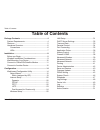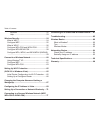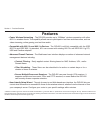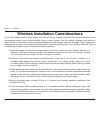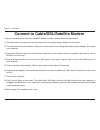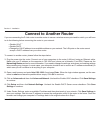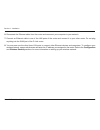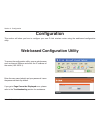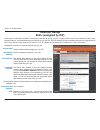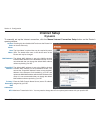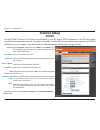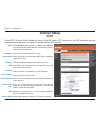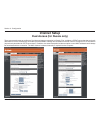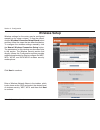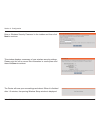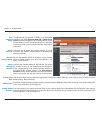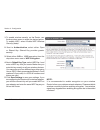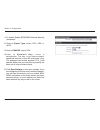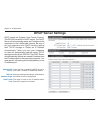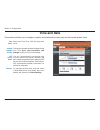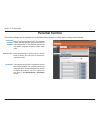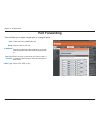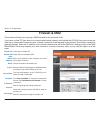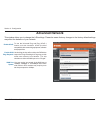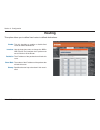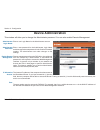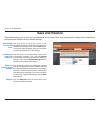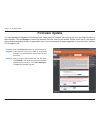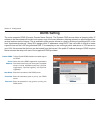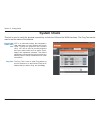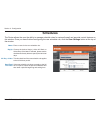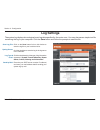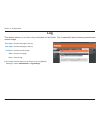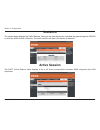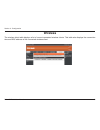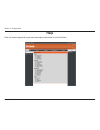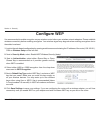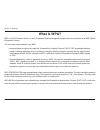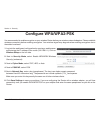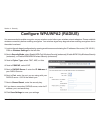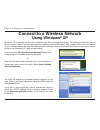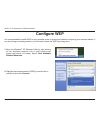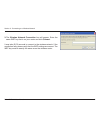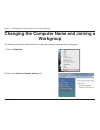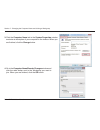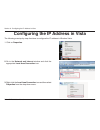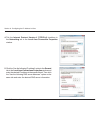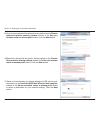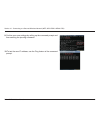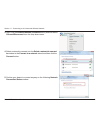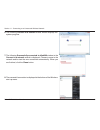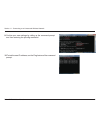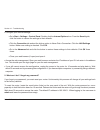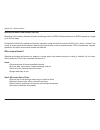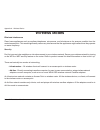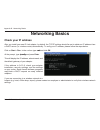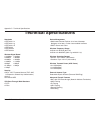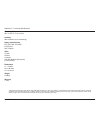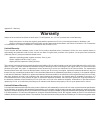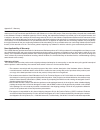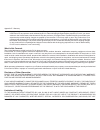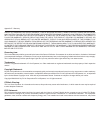- DL manuals
- D-Link
- Wireless Router
- DIR-300 - Wireless G Router
- User Manual
D-Link DIR-300 - Wireless G Router User Manual - Device Administration
43
D-Link DIR-600 User Manual
Section 3 - Configuration
Enter a new Login Name for the Administrator account.
Enter a new password for the Administrator Login Name
and then retype the new password in the Confirm Password
textbox. The administrator can make changes to the
settings.
Remote management allows the DIR-600 to be configured
from the Internet by a web browser. A username and
password is still required to access the Web-Management
interface. In general, only a member of your network can
browse the built-in web pages to perform Administrator
tasks. This feature enables you to perform Administrator
tasks from the remote (Internet) host.
The Internet IP address of the computer that has access to
the Broadband Router. If you input an asterisk (*) into this
field, then any computer will be able to access the Router. Putting an asterisk (*) into this field would present a security risk
and is not recommended.
The port number used to access the DIR-600. For example: http://x.x.x.x:8080 whereas x.x.x.x is the WAN IP address of
the DIR-600 and 8080 is the port used for the Web-Management interface.
Administrator
Login Name:
Administrator
Password:
Enable Remote
Management:
IP Allowed to
Access:
Port:
Device Administration
This window will allow you to change the Administrator password. You can also enable Remote Management.
Summary of DIR-300 - Wireless G Router
Page 2: Table of Contents
2 d-link dir-600 user manual table of contents package contents .......................................................4 system requirements ............................................. 4 features .................................................................. 5 hardware overview ..................
Page 3
3 d-link dir-600 user manual table of contents wireless ........................................................... 52 help ................................................................. 53 wireless security.......................................................54 what is wep? ......................
Page 4: System Requirements
4 d-link dir-600 user manual section 1 - product overview • d-link dir-600 wireless router • power adapter • ethernet cable • manual and warranty on cd system requirements • ethernet-based cable or dsl modem • computers with windows ® , macintosh ® , or linux-based operating systems with an installe...
Page 5: Features
5 d-link dir-600 user manual section 1 - product overview • faster wireless networking - the dir-600 provides up to 150mbps* wireless connection with other 802.11n wireless clients. This capability allows users to participate in real-time activities online, such as video streaming, online gaming, an...
Page 6: Hardware Overview
6 d-link dir-600 user manual section 1 - product overview pressing the reset button restores the router to its original factory default settings. The auto mdi/mdix wan port is the connection for the ethernet cable to the cable or dsl modem. Lan ports connect ethernet devices such as computers, switc...
Page 7: Hardware Overview
7 d-link dir-600 user manual section 1 - product overview hardware overview leds internet a solid light indicates connection on the wan port. This led blinks during data transmission. Wlan led a solid light indicates that the wireless segment is ready. This led blinks during wireless data transmissi...
Page 8: Before You Begin
8 d-link dir-600 user manual section 2 - installation before you begin installation this section will walk you through the installation process. Placement of the router is very important. Do not place the router in an enclosed area such as a closet, cabinet, or in the attic or garage. Please configu...
Page 9
9 d-link dir-600 user manual section 2 - installation wireless installation considerations the d-link wireless router lets you access your network using a wireless connection from virtually anywhere within the operating range of your wireless network. Keep in mind, however, that the number, thicknes...
Page 10: Wall Mounting Your Device
10 d-link dir-600 user manual section 2 - installation wall mounting your device you can mount the dir-600 to a wall or a partition for easy and convenient placement of your device. To wall mount your device, a. Screw the provided screws with the equipment to the wall or partition where the device t...
Page 11
11 d-link dir-600 user manual section 2 - installation if you are connecting the router to a cable/dsl/satellite modem, please follow the steps below: 1. Place the router in an open and central location. Do not plug the power adapter into the router. 2. Turn the power off on your modem. If there is ...
Page 12: Connect to Another Router
12 d-link dir-600 user manual section 2 - installation if you are connecting the d-link router to another router to use as a wireless access point and/or switch, you will have to do the following before connecting the router to your network: • disable upnp ™ • disable dhcp • change the lan ip addres...
Page 13
13 d-link dir-600 user manual section 2 - installation 6. Disconnect the ethernet cable from the router and reconnect your computer to your network. 7. Connect an ethernet cable in one of the lan ports of the router and connect it to your other router. Do not plug anything into the wan port of the d...
Page 14: Configuration
14 d-link dir-600 user manual section 3 - configuration configuration this section will show you how to configure your new d-link wireless router using the web-based configuration utility. Web-based configuration utility to access the configuration utility, open a web-browser such as internet explor...
Page 15: Setup Wizard
15 d-link dir-600 user manual section 3 - configuration setup wizard you may run the setup wizard from the opening internet setup window to quickly set up your router. Click internet connection setup wizard,you will be directed to the first window of the wizard. Click next to continue. Create a new ...
Page 16
16 d-link dir-600 user manual section 3 - configuration select your time zone and ntp-server from the drop-down menu and then click next to continue. Select the type of internet connection you use and then click next to continue. If you selected dynamic, you may need to enter the mac address of the ...
Page 17
17 d-link dir-600 user manual section 3 - configuration if you selected pppoe, enter your pppoe username and password. Click next to continue. Select static if your isp assigned you the ip address, subnet mask, gateway, and dns server addresses. Note: make sure to remove your pppoe software from you...
Page 18
18 d-link dir-600 user manual section 3 - configuration if you selected static, enter your network settings supplied by your internet provider. Click next to continue. Click connect to save your settings. Please allow 1-2 minutes for rebooting. When the router has finished rebooting, the opening win...
Page 19: Internet Setup
19 d-link dir-600 user manual section 3 - configuration enter the ip address assigned by your isp. Enter the subnet mask assigned by your isp. Enter the gateway assigned by your isp. The default mac address is set to the wan’s physical interface mac address on the broadband router. It is not recomme...
Page 20: Internet Setup
20 d-link dir-600 user manual section 3 - configuration the host name is optional but may be required by some isps. The default host name is the device name of the router and may be changed. The default mac address is set to the wan’s physical interface mac address on the broadband router. It is not...
Page 21: Internet Setup
21 d-link dir-600 user manual section 3 - configuration select dynamic (most common) or static. Select static if your isp assigned you the ip address, subnet mask, gateway, and dns server addresses. Enter your pppoe user name. Enter your pppoe password and then retype the password in the next box. E...
Page 22: Internet Setup
22 d-link dir-600 user manual section 3 - configuration select dynamic (most common) or static. Select static if your isp assigned you the ip address, subnet mask, gateway, and dns server addresses. Enter the ip address (static pptp only). Enter the primary and secondary dns server addresses (static...
Page 23: Internet Setup
23 d-link dir-600 user manual section 3 - configuration select dynamic (most common) or static. Select static if your isp assigned you the ip address, subnet mask, gateway, and dns server addresses. Enter the ip address (static l2tp only). Enter the primary and secondary dns server addresses (static...
Page 24: Internet Setup
24 d-link dir-600 user manual section 3 - configuration internet setup dual access (for russia only) there are two main steps to configure a dual access internet connection for russia. First, configure a pppoe connection (as previously described for pppoe connections), and add the physical wan ip se...
Page 25: Wireless Setup
25 d-link dir-600 user manual section 3 - configuration wireless setup wireless settings for the router may be configured manually or by using a wizard. To use the wizard, click the wireless connection setup wizard button and then follow the steps that are described below. To configure the wireless ...
Page 26
26 d-link dir-600 user manual section 3 - configuration enter a wireless security password in the textbox and then click next to continue. This window displays a summary of your wireless security settings. Please print this out or record this information in a safe place and then click save to contin...
Page 27
27 d-link dir-600 user manual section 3 - configuration to implement wi-fi protection, or wcn 2.0, tick the enable checkbox, click either generate new pin or reset pin to default, and then configure the wi-fi settings below. Please see the setting up wi-fi protection (wcn 2.0 in windows vista) secti...
Page 28
28 d-link dir-600 user manual section 3 - configuration 1. To enable wireless security on the router,use the drop-down menu to select the desired option. To enable wep, select enable wep wireless security (basic). 2. Next to authentication, select either open or shared key. Shared key provides great...
Page 29
29 d-link dir-600 user manual section 3 - configuration 1. To enable enable wpa/wpa2 wireless security (enhanced). 2. Next to cipher type, select tkip,aes,or auto. 3. Next to psk/eap, select psk. 4. N e x t t o n e t w o r k k e y , e n t e r a passphrase. The key is an alpha-numeric password betwee...
Page 30
30 d-link dir-600 user manual section 3 - configuration 1. To enable wpa/wpa2 for a radius server, next to security mode, selec or enable wpa/wpa2 wireless security (enhanced). 2. Next to cipher type, select tkip, aes,or auto. 3. Next to psk/eap, select eap. 4. Next to radius server 1 enter the ip a...
Page 31: Lan Setup
31 d-link dir-600 user manual section 3 - configuration this section will allow you to change the local network settings of the router and to configure the dhcp settings. Lan setup enter the ip address of the router. The default ip address is 192.168.0.1. If you change the ip address, once you click...
Page 32: Dhcp Server Settings
32 d-link dir-600 user manual section 3 - configuration check the box to enable the dhcp server on your router. Uncheck to disable this function. Enter the starting and ending ip addresses for the dhcp server’s ip assignment. The length of time for the ip address lease. Enter the lease time in minut...
Page 33: Time and Date
33 d-link dir-600 user manual section 3 - configuration this section will allow you to configure, update, and maintain the correct time on the internal system clock. Time and date select the time zone from the drop-down menu. Ticking this checkbox enables daylight saving time. Click sync. Your compu...
Page 34: Parental Control
34 d-link dir-600 user manual section 3 - configuration this feature allows you to create a list of websites that you want to either allow or deny users access. Parental control select turn parental control off, turn parental control on and allow computers access to only these sites, or turn parenta...
Page 35: Port Forwarding
35 d-link dir-600 user manual section 3 - configuration port forwarding this will allow you to open a single port or a range of ports. Check the box to enabled the rule. Enter a name for the rule. Enter the ip address of the computer on your local network that you want to allow the incoming service ...
Page 36: Application Rules
36 d-link dir-600 user manual section 3 - configuration application rules some applications require multiple connections, such as internet gaming, video conferencing, internet telephony and others. These applications have difficulties working through nat (network address translation). Special applic...
Page 37: Qos Engine
37 d-link dir-600 user manual section 3 - configuration qos engine the qos engine option helps improve your network gaming performance by prioritizing applications. By default the qos engine settings are disabled and application priority is not classified automatically. This option is disabled by de...
Page 38: Mac Filter
38 d-link dir-600 user manual section 3 - configuration mac filter select turn mac filtering off, turn mac filtering on and allow computers listed to access the network, or turn mac filtering on and deny computers listed to access the network. Enter the mac address you would like to filter. To find ...
Page 39: Firewall & Dmz
39 d-link dir-600 user manual section 3 - configuration firewall & dmz this section will allow you to set up a dmz host and to set up firewall rules. If you have a client pc that cannot run internet applications properly from behind the dir-600, then you can set the client up for unrestricted intern...
Page 40: Advanced Wireless
40 d-link dir-600 user manual section 3 - configuration set the transmit power of the antennas. Beacons are packets sent by an access point to synchronize a wireless network. Specify a value. 100 is the default setting and is recommended. This value should remain at its default setting of 2346. If i...
Page 41: Advanced Network
41 d-link dir-600 user manual section 3 - configuration to use the universal plug and play (upnp ™ ) feature tick this checkbox. Upnp provides compatibility with networking equipment, software and peripherals. Unchecking the box will not allow the dir-600 to respond to pings. Blocking the ping may p...
Page 42: Routing
42 d-link dir-600 user manual section 3 - configuration tick this checkbox to enable or disable fixed routes to defined destinations. Use the drop-down menu to choose the wan or wan (physical port) interface the ip packet must use to transit out of the router. The ip address of the packets that will...
Page 43: Device Administration
43 d-link dir-600 user manual section 3 - configuration enter a new login name for the administrator account. Enter a new password for the administrator login name and then retype the new password in the confirm password textbox. The administrator can make changes to the settings. Remote management ...
Page 44: Save and Restore
44 d-link dir-600 user manual section 3 - configuration save and restore use this option to save the current router configuration settings to a file on the hard disk of the computer you are using. First, click the save button. You will then see a file dialog, where you can select a location and file...
Page 45: Firmware Update
45 d-link dir-600 user manual section 3 - configuration firmware update click the check now button (or the link at the top of the window) to find out if there is an updated firmware; if so, download the new firmware to your hard drive. After you have downloaded the new firmware, click browse in this...
Page 46: Ddns Setting
46 d-link dir-600 user manual section 3 - configuration ddns setting tick the enable ddns checkbox to enable support for ddns. Select one of the ddns registration organizations form those listed in the pull-down menu. Available servers include dlinkddns.Com(free), dyndns. Org(custom), dyn.Dns.Org(fr...
Page 47: System Check
47 d-link dir-600 user manual section 3 - configuration system check vct is an advanced feature that integrates a lan cable tester on every ethernet port on the router. Through the graphical user interface (gui), vct can be used to remotely diagnose and report cable faults such as opens, shorts, swa...
Page 48: Schedules
48 d-link dir-600 user manual section 3 - configuration schedules enter a name for the new schedule rule. Choose the desired day(s), either all week or select days. If the latter is selected, please use the checkboxes directly below to specify the individual days. Tick this check box if the new sche...
Page 49: Log Settings
49 d-link dir-600 user manual section 3 - configuration log settings click on the save button link on this window to save the log file to your local hard drive. Click the checkbox to save the log in the log server in the lan side. Click the checkbox(es) of the type of log information requested: “sys...
Page 50: Device Info
50 d-link dir-600 user manual section 3 - configuration device info this window displays the current information for the dir-600. It will display the lan, wan, and wireless information. If your wan connection is set up for a dynamic ip address then a dhcp release button and a dhcp renew button will ...
Page 51: Log
51 d-link dir-600 user manual section 3 - configuration log first page: last page: previous: next: clear: link to log settings: view the first page of the log. View the last page of the log. View the previous page. View the next page. Clear the log. Click this button to go directly to the log settin...
Page 52: Statistics
52 d-link dir-600 user manual section 3 - configuration statistics active session the window below displays the traffic statistics. Here you can view the amount of packets that pass through the dir-600 on both the wan and the lan ports. The traffic counter will reset if the device is rebooted. The n...
Page 53: Wireless
53 d-link dir-600 user manual section 3 - configuration wireless the wireless client table displays a list of current connected wireless clients. This table also displays the connection time and mac address of the connected wireless client..
Page 54: Help
54 d-link dir-600 user manual section 3 - configuration help click the desired hyperlink to get more information about how to use the router..
Page 55: Wireless Security
55 d-link dir-600 user manual section 4 - security wireless security this section will show you the different levels of security you can use to protect your data from intruders. The dir-600 offers the following types of security: • wpa2 (wi-fi protected access 2) • wpa2-psk (pre-shared key) • wpa (w...
Page 56: Configure Wep
56 d-link dir-600 user manual section 4 - security configure wep it is recommended to enable encryption on your wireless router before your wireless network adapters. Please establish wireless connectivity before enabling encryption. Your wireless signal may degrade when enabling encryption due to t...
Page 57: What Is Wpa?
57 d-link dir-600 user manual section 4 - security what is wpa? Wpa, or wi-fi protected access, is a wi-fi standard that was designed to improve the security features of wep (wired equivalent privacy). The two major improvements over wep: • improved data encryption through the temporal key integrity...
Page 58: Configure Wpa/wpa2-Psk
58 d-link dir-600 user manual section 4 - security configure wpa/wpa2-psk it is recommended to enable encryption on your wireless router before your wireless network adapters. Please establish wireless connectivity before enabling encryption. Your wireless signal may degrade when enabling encryption...
Page 59: Configure Wpa/wpa2 (Radius)
59 d-link dir-600 user manual section 4 - security configure wpa/wpa2 (radius) it is recommended to enable encryption on your wireless router before your wireless network adapters. Please establish wireless connectivity before enabling encryption. Your wireless signal may degrade when enabling encry...
Page 60: Using Windows
60 d-link dir-600 user manual section 5 - connecting to a wireless network connect to a wireless network using windows ® xp windows ® xp users may use the built-in wireless utility (zero configuration utility). The following instructions are for service pack 2 users. If you are using another company...
Page 61: Configure Wep
61 d-link dir-600 user manual section 5 - connecting to a wireless network configure wep it is recommended to enable wep on your wireless router or access point before configuring your wireless adapter. If you are joining an existing network, you will need to know the wep key being used. 2. Highligh...
Page 62
62 d-link dir-600 user manual section 5 - connecting to a wireless network 3. The wireless network connection box will appear. Enter the same wep key that is on your router and click connect. It may take 20-30 seconds to connect to the wireless network. If the connection fails, please verify that th...
Page 63: Configure Wpa-Psk
63 d-link dir-600 user manual section 5 - connecting to a wireless network configure wpa-psk it is recommended to enable wep on your wireless router or access point before configuring your wireless adapter. If you are joining an existing network, you will need to know the wep key being used. 2. High...
Page 64
64 d-link dir-600 user manual section 5 - connecting to a wireless network 3. The wireless network connection box will appear. Enter the wpa-psk passphrase and click connect. It may take 20-30 seconds to connect to the wireless network. If the connection fails, please verify that the wpa-psk setting...
Page 65: Setting Up Wi-Fi Protection
65 d-link dir-600 user manual section 6 - setting up wi-fi protection (wcn 2.0 in windows vista) setting up wi-fi protection (wcn 2.0 in windows vista) the dir-600 supports wi-fi protection, referred to as wcn 2.0 in windows vista. The instructions for setting this up depend on whether you are using...
Page 66
66 d-link dir-600 user manual section 6 - setting up wi-fi protection (wcn 2.0 in windows vista) setting up a configured router once the router has been configured, you can use the push button on the router or third party software to invite a newcomer to join your wi-fi protected network. For maximu...
Page 67: Workgroup
67 d-link dir-600 user manual section 7 - changing the computer name and joining a workgroup changing the computer name and joining a workgroup the following are step-by-step directions to change the computer name and join a workgroup. 2. Click on the advanced system settings link. 1. Click on prope...
Page 68
68 d-link dir-600 user manual section 7 - changing the computer name and joining a workgroup 3. Click the computer name tab in the system properties window and enter a description of your computer in the textbox. When you are finished, click the change button. 4. Go to the computer name/domain chang...
Page 69
69 d-link dir-600 user manual section 8 - configuring the ip address in vista configuring the ip address in vista the following are step-by-step directions to configure the ip address in windows vista. 2. Go to the network and internet window and click the appropriate local area connection icon. 1. ...
Page 70
70 d-link dir-600 user manual section 8 - configuring the ip address in vista 4. Tick the internet protocol version 4 (tcp/ipv4) checkbox in the networking tab in the local area connection properties window. 5. Click the “use the following ip address” option in the general tab in the local area conn...
Page 71
71 d-link dir-600 user manual section 8 - configuring the ip address in vista 6. Right-click the local area connection icon and then select status from the drop-down menu. 7. Go to the local area connection status window and click the details button. 8. Confirm your new settings on the network conne...
Page 72: Wirelessly
72 d-link dir-600 user manual section 9 - setting up a connection wirelessly setting up a connection or network wirelessly the following are step-by-step directions to set up a wireless connection. 2. Go to the set up a connection or network window and choose the set up a wireless router or access p...
Page 73
73 d-link dir-600 user manual section 9 - setting up a connection wirelessly 3. Click the next button on the set up a wireless router or access point window. 4. The following window displays the system progress. 5. This window confirms that you want to create wireless network settings that are savab...
Page 74
74 d-link dir-600 user manual section 9 - setting up a connection wirelessly 6. Enter a network name on the give your network a name window in the set up a wireless router or access point wizard. Click the next button. 7. Enter a passphrase on the help make your network more secure with a passphrase...
Page 75
75 d-link dir-600 user manual section 9 - setting up a connection wirelessly 9. Once you have selected the desired security method on the choose advanced network security options window in the set up a wireless router or access point wizard, click the next button. 10.Select the desired file and prin...
Page 76
76 d-link dir-600 user manual section 9 - setting up a connection wirelessly 12.Once you have saved your network settings to usb, the copying settings to the usb drive window in the set up a wireless router or access point wizard opens to indicate the system progress. 13.Once you are finished, the t...
Page 77: (Wep, Wpa-Psk & Wpa2-Psk)
77 d-link dir-600 user manual section 10 - connecting to a secured wireless network (wep, wpa-psk & wpa2-psk) connecting to a secured wireless network (wep, wpa-psk & wpa2-psk) the following are step-by-step directions to set up a wireless connection. 2. Click the manage network connections link in ...
Page 78
78 d-link dir-600 user manual section 10 - connecting to a secured wireless network (wep, wpa-psk & wpa2-psk) 4. Select a network to connect to in the select a network to connect to window in the connect to a network wizard and then click the connect button. 5. The following connect to a network wiz...
Page 79
79 d-link dir-600 user manual section 10 - connecting to a secured wireless network (wep, wpa-psk & wpa2-psk) 7. The following successfully connected to dlink300 window in the connect to a network wizard is displayed. Choose to save to the network and/or start the new connection automatically. When ...
Page 80
80 d-link dir-600 user manual section 10 - connecting to a secured wireless network (wep, wpa-psk & wpa2-psk) 10.To test the new ip address, use the ping feature of the command prompt. 9. Confirm your new settings by calling up the command prompt and then entering the ipconfig command..
Page 81: Network
81 d-link dir-600 user manual section 11 - connecting to an unsecured wireless network connecting to an unsecured wireless network the following are step-by-step directions to set up an unsecured wireless connection. 2. Go to the network and sharing center window and click the manage network connect...
Page 82
82 d-link dir-600 user manual section 11 - connecting to an unsecured wireless network 3. Right-click the wireless network connection entry and then select connect/disconnect from the drop-down menu. 4. Select a network to connect to in the select a network to connect to window in the connect to a n...
Page 83
83 d-link dir-600 user manual section 11 - connecting to an unsecured wireless network 6. The following connect to a network wizard window displays the system progress. 7. The following successfully connected to dlink300 window in the connect to a network wizard is displayed. Choose to save to the n...
Page 84
84 d-link dir-600 user manual section 11 - connecting to an unsecured wireless network 9. Confirm your new settings by calling up the command prompt and then entering the ipconfig command. 10.To test the new ip address, use the ping feature of the command prompt..
Page 85: Troubleshooting
85 d-link dir-600 user manual section 12 - troubleshooting troubleshooting this chapter provides solutions to problems that can occur during the installation and operation of the dir-600. Read the following descriptions if you are having problems. (the examples below are illustrated in windows ® xp....
Page 86
86 d-link dir-600 user manual section 12 - troubleshooting • configure your internet settings: • go to start > settings > control panel. Double-click the internet options icon. From the security tab, click the button to restore the settings to their defaults. • click the connection tab and set the d...
Page 87
87 d-link dir-600 user manual section 12 - troubleshooting 3. Why can’t i connect to certain sites or send and receive emails when connecting through my router? If you are having a problem sending or receiving email, or connecting to secure sites such as ebay, banking sites, and hotmail, we suggest ...
Page 88
88 d-link dir-600 user manual section 12 - troubleshooting you should start at 1472 and work your way down by 10 each time. Once you get a reply, go up by 2 until you get a fragmented packet. Take that value and add 28 to the value to account for the various tcp/ip headers. For example, lets say tha...
Page 89: Wireless Basics
89 d-link dir-600 user manual appendix a - wireless basics d-link wireless products are based on industry standards to provide easy-to-use and compatible high-speed wireless connectivity within your home, business or public access wireless networks. Strictly adhering to the ieee standard, the d-link...
Page 90
90 d-link dir-600 user manual appendix a - wireless basics what is wireless? Wireless or wi-fi technology is another way of connecting your computer to the network without using wires. Wi-fi uses radio frequency to connect wirelessly, so you have the freedom to connect computers anywhere in your hom...
Page 91
91 d-link dir-600 user manual appendix a - wireless basics wireless personal area network (wpan) bluetooth is the industry standard wireless technology used for wpan. Bluetooth devices in wpan operate in a range up to 30 feet away. Compared to wlan the speed and wireless operation range are both les...
Page 92
92 d-link dir-600 user manual appendix a - wireless basics where is wireless used? Wireless technology is expanding everywhere not just at home or office. People like the freedom of mobility and it’s becoming so popular that more and more public facilities now provide wireless access to attract peop...
Page 93: Wireless Modes
93 d-link dir-600 user manual appendix a - wireless basics eliminate interference place home appliances such as cordless telephones, microwaves, and televisions as far away as possible from the router/access point. This would significantly reduce any interference that the appliances might cause sinc...
Page 94: Networking Basics
94 d-link dir-600 user manual appendix b - networking basics networking basics check your ip address after you install your new d-link adapter, by default, the tcp/ip settings should be set to obtain an ip address from a dhcp server (i.E. Wireless router) automatically. To verify your ip address, pl...
Page 95
95 d-link dir-600 user manual appendix b - networking basics statically assign an ip address if you are not using a dhcp capable gateway/router, or you need to assign a static ip address, please follow the steps below: step 1 windows ® xp - click on start > control panel > network connections. Windo...
Page 96: Technical Specifications
96 d-link dir-600 user manual appendix c - technical specifications technical specifications standards • ieee 802.11n • ieee 802.11g • ieee 802.11b • ieee 802.3 • ieee 802.3u • ieee 802.3x wireless signal rates* • 150mbps • 54mbps • 48mbps • 36mbps • 24mbps • 18mbps • 12mbps • 11mbps • 9mbps • 6mbps...
Page 97
97 d-link dir-600 user manual appendix c - technical specifications operating temperature 32°f to 129 °f ( 0°c to 40°c) humidity 95% maximum (non-condensing) safety and emissions fcc part 15b/ 15c/ mpe ic rss-210 ncc lp0002 leds • power • status • internet • wlan (wireless connection) • lan (10/100)...
Page 98: Warranty
98 d-link dir-600 user manual appendix e - warranty warranty subject to the terms and conditions set forth herein, d-link systems, inc. (“d-link”) provides this limited warranty: • only to the person or entity that originally purchased the product from d-link or its authorized reseller or distributo...
Page 99
99 d-link dir-600 user manual appendix e - warranty this limited warranty will be, at d-link’s option, to replace the non-conforming software (or defective media) with software that substantially conforms to d-link’s functional specifications for the software or to refund the portion of the actual p...
Page 100
100 d-link dir-600 user manual appendix e - warranty for any packages that are lost in transit to d-link. The repaired or replaced packages will be shipped to the customer via ups ground or any common carrier selected by d-link. Return shipping charges shall be prepaid by d-link if you use an addres...
Page 101
101 d-link dir-600 user manual appendix e - warranty limited to, damages for loss of goodwill, loss of revenue or profit, work stoppage, computer failure or malfunction, failure of other equipment or computer programs to which d-link’s product is connected with, loss of information or data contained...
Page 102
102 d-link dir-600 user manual appendix e - warranty harmful interference to radio communication. However, there is no guarantee that interference will not occur in a particular installation. If this equipment does cause harmful interference to radio or television reception, which can be determined ...