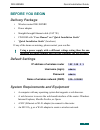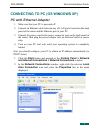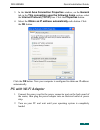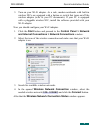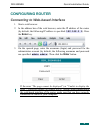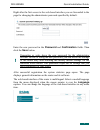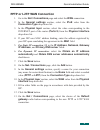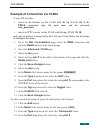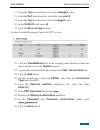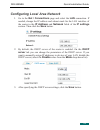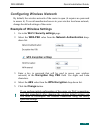- DL manuals
- D-Link
- Wireless Router
- DIR-300NRU
- Quick Installation Manual
D-Link DIR-300NRU Quick Installation Manual
Summary of DIR-300NRU
Page 1
Quick installation guide dir-300nru wireless router with built-in 4-port switch.
Page 2: Before You Begin
Dir-300nru quick installation guide before you begin delivery package • wireless router dir-300nru • power adapter • straight-through ethernet cable (cat 5e) • cd-rom with “user manual” and “quick installation guide” • “quick installation guide” (brochure) if any of the items are missing, please con...
Page 3: Pc With Ethernet Adapter
Dir-300nru quick installation guide connecting to pc (os windows xp) pc with ethernet adapter 1. Make sure that your pc is powered off. 2. Connect an ethernet cable between any of lan ports located on the back panel of the router and the ethernet port of your pc. 3. Connect the power cord to the pow...
Page 4: The Ok Button.
Dir-300nru quick installation guide 3. In the local area connection properties window, on the general tab, in the this connection uses the following items section, select the internet protocol (tcp/ip) line. Click the properties button. 4. Select the obtain an ip address automatically radio button. ...
Page 5
Dir-300nru quick installation guide 3. Turn on your wi-fi adapter. As a rule, modern notebooks with built-in wireless nics are equipped with a button or switch that turns on/off the wireless adapter (refer to your pc documents). If your pc is equipped with a pluggable wireless nic, install the softw...
Page 6: Configuring Router
Dir-300nru quick installation guide configuring router connecting to web-based interface 1. Start a web browser. 2. In the address bar of the web browser, enter the ip address of the router (by default, the following ip address is specified: 192.168.0.1). Press the enter key. 3. On the opened page, ...
Page 7: Click The Save Button.
Dir-300nru quick installation guide right after the first access to the web-based interface you are forwarded to the page for changing the administrator password specified by default. Enter the new password in the password and confirmation fields. Then click the save button. ! Remember or write down...
Page 8
Dir-300nru quick installation guide configuring connection to the internet ! You should configure your wan connection in accordance with data provided by your internet service provider (isp). Make sure that you have obtained all necessary information prior to configuring your connection. Otherwise c...
Page 9: Interface Drop-Down List.
Dir-300nru quick installation guide pptp or l2tp wan connection 1. Go to the net / connections page and select the wan connection. 2. In the general settings section, select the ipoe value from the connection type drop-down list. 3. In the physical layer section, select the value corresponding to th...
Page 10: User_Password,
Dir-300nru quick installation guide example of connection via vlans if your isp provides: • access to the internet via the vlan with the tag (vlan id) 2, the pppoe connection type, the login user, and the password user_password, • access to iptv service via the vlan with the tag (vlan id) 10, and yo...
Page 11: Type Drop-Down List.
Dir-300nru quick installation guide 17. From the tag drop-down list, select the untagged value. 18. From the port drop-down list, select the value port 5. 19. From the tag drop-down list, select the tagged value. 20. In the vlan id field, enter 10. 21. Click the save changes button. You have created...
Page 12
Dir-300nru quick installation guide configuring local area network 1. Go to the net / connections page and select the lan connection. If needed, change the ip address and subnet mask for the lan interface of the router in the ip address and netmask fields of the ip settings section. Then click the s...
Page 13
Dir-300nru quick installation guide configuring wireless network by default, the wireless network of the router is open (it requires no password to access it). To avoid unauthorized access to your wireless local area network, change the default settings of the router. Example of wireless settings 1....
Page 14
Dir-300nru quick installation guide saving settings to non-volatile memory in order to avoid losing the new settings upon hardware reboot (accidental or intentional power-off of the device), it is recommended to save the settings to the non-volatile memory of the router. Click the save&reboot line i...
Page 15: Technical Support
Dir-300nru quick installation guide technical support you can find software updates and user documentation on our website. D-link provides its customers with free support within the product's warranty period. Customers can contact the technical support group by phone or by e- mail/internet. For tele...