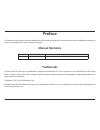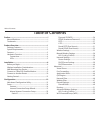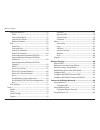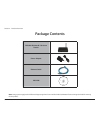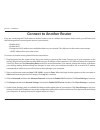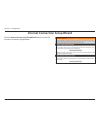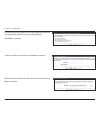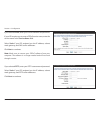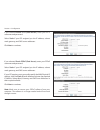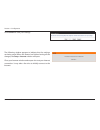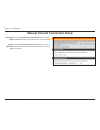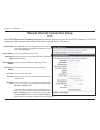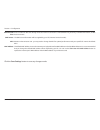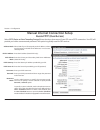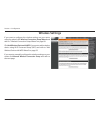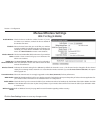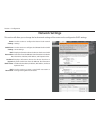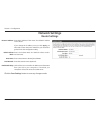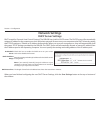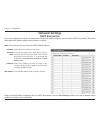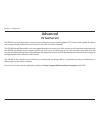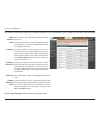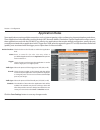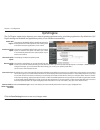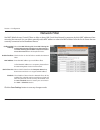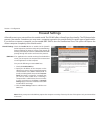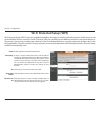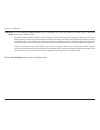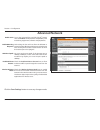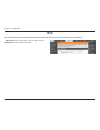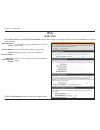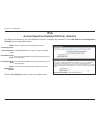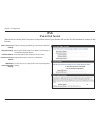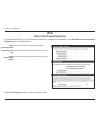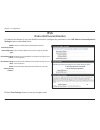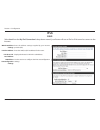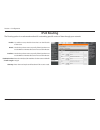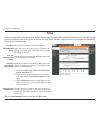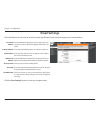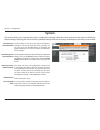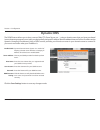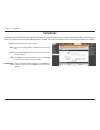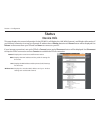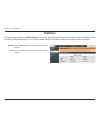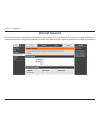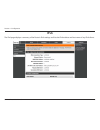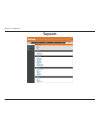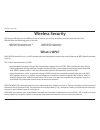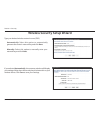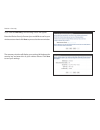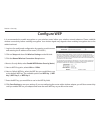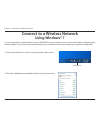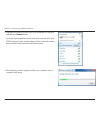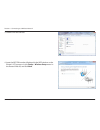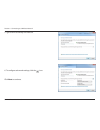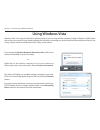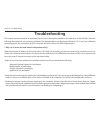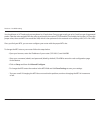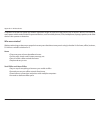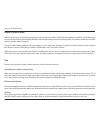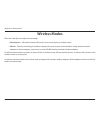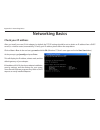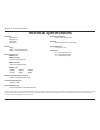- DL manuals
- D-Link
- Wireless Router
- DIR-600
- User Manual
D-Link DIR-600 User Manual - Pppoe (Username/password)
25
D-Link DIR-600 User Manual
Section 3 - Coniguration
Select Static IP if your ISP assigned you the IP address,
subnet mask, gateway, and DNS server addresses. In most
cases, select Dynamic.
Enter the IP address (Static PPPoE only).
Enter your PPPoE user name.
Enter your PPPoE password and then retype the password
in the next box.
Enter the ISP Service Name (optional).
Use the radio buttons to specify the reconnect mode.
The user can specify a custom schedule or specify the On
Demand, or Manual option.
To specify a custom schedule, use the drop-down menu to
select one of the schedules that has been deined in the
Tools> Schedules window. To create a new schedule, click
the New Schedule button to open the Tools> Schedules
window. Refer to “Schedules” on page 80 for more information.
Enter a maximum idle time during which the Internet
connection is maintained during inactivity. To disable this
feature, enable Auto-reconnect.
Enter the Primary and Secondary DNS Server Addresses (Static PPPoE only).
Address Mode:
IP Address:
User Name:
Password:
Service Name:
Reconnect
Mode:
Maximum Idle
Time:
DNS Servers:
Manual Internet Connection Setup
PPPoE (Username/Password)
Select PPPoE (Username/Password) from the drop-down menu if your ISP uses a PPPoE connection. Your ISP will provide you
with a username and password. This option is typically used for DSL services. Make sure to remove your PPPoE software from
your computer. The software is no longer needed and will not work through a router.
Summary of DIR-600
Page 2: Manual Revisions
I d-link dir-600 user manual d-link reserves the right to revise this publication and to make changes in the content hereof without obligation to notify any person or organization of such revisions or changes. Manual revisions trademarks d-link and the d-link logo are trademarks or registered tradem...
Page 3: Table of Contents
Ii d-link dir-600 user manual table of contents preface ................................................................................. I manual revisions ........................................................................... I trademarks .........................................................
Page 4
Iii d-link dir-600 user manual table of contents advanced network ............................................................55 upnp ...................................................................................55 internet ping block ........................................................55 i...
Page 5
Iv d-link dir-600 user manual table of contents conigure wpa-psk ......................................................... 107 troubleshooting ............................................................109 wireless basics ...............................................................113 what is wi...
Page 6: Product Overview
1 d-link dir-600 user manual section 1 - product overview product overview note: using a power supply with a diferent voltage rating than the one included with the dir-600 will cause damage and void the warranty for this product. Package contents dir-600 wireless n 150 home router power adapter ethe...
Page 7: System Requirements
2 d-link dir-600 user manual section 1 - product overview network requirements • an ethernet-based cable or dsl modem • ieee 802.11n or 802.11g wireless clients • 10/100 ethernet web-based coniguration utility requirements computer with the following: • windows ® , macintosh, or linux-based operatin...
Page 8: Features
3 d-link dir-600 user manual section 1 - product overview features • faster wireless networking - the dir-600 provides up to 150mbps* wireless connection with other 802.11n wireless clients. This capability allows users to participate in real-time activities online, such as video streaming, online g...
Page 9: Hardware Overview
4 d-link dir-600 user manual section 1 - product overview pressing the reset button restores the router to its original factory default settings. The auto mdi/mdix wan port is the connection for the ethernet cable to the cable or dsl modem. Lan ports connect ethernet devices such as computers, switc...
Page 10: Hardware Overview
5 d-link dir-600 user manual section 1 - product overview internet a solid light indicates connection on the wan port. This led blinks during data transmission. Wlan led a solid light indicates that the wireless segment is ready. This led blinks during wireless data transmission. Local network leds ...
Page 11: Before You Begin
6 d-link dir-600 user manual section 2 - installation before you begin installation this section will walk you through the installation process. Placement of the router is very important. Do not place the router in an enclosed area such as a closet, cabinet, or in the attic or garage. • please conig...
Page 12
7 d-link dir-600 user manual section 2 - installation wireless installation considerations the d-link wireless router lets you access your network using a wireless connection from virtually anywhere within the operating range of your wireless network. Keep in mind, however, that the number, thicknes...
Page 13: Wall Mounting Your Device
8 d-link dir-600 user manual section 2 - installation wall mounting your device you can mount the dir-600 to a wall or a partition for easy and convenient placement of your device. To wall mount your device, a. Screw the provided screws with the equipment to the wall or partition where the device to...
Page 14
9 d-link dir-600 user manual section 2 - installation if you are connecting the router to a cable/dsl/satellite modem, please follow the steps below: 1. Place the router in an open and central location. Do not plug the power adapter into the router. 2. Unplug the modem’s power adapter. Shut down you...
Page 15: Connect to Another Router
10 d-link dir-600 user manual section 2 - installation if you are connecting the d-link router to another router to use as a wireless access point and/or switch, you will have to do the following before connecting the router to your network: • disable upnp ™ • disable dhcp • change the lan ip addres...
Page 16
11 d-link dir-600 user manual section 2 - installation 6. Disconnect the ethernet cable from the router and reconnect your computer to your network. 7. Connect an ethernet cable in one of the lan ports of the router and connect it to your other router. Do not plug anything into the internet (wan) po...
Page 17: Getting Started
12 d-link dir-600 user manual section 2 - installation the dir-600 includes a setup wizard cd. Follow the simple steps below to run the setup wizard to guide you quickly through the installation process. Insert the setup wizard cd in the cd-rom drive. The step-by-step instructions that follow are sh...
Page 18: Coniguration
13 d-link dir-600 user manual section 3 - coniguration coniguration this section will show you how to conigure your new d-link wireless router using the web-based coniguration utility. Web-based coniguration utility to access the coniguration utility, open a web-browser such as internet explorer and...
Page 19: Internet
14 d-link dir-600 user manual section 3 - coniguration internet setup this section allows you to conigure your router’s internet settings. The internet connection setup wizard provides a quick method for coniguring your internet settings. To start the internet connection setup wizard, click the inte...
Page 20
15 d-link dir-600 user manual section 3 - coniguration internet connection setup wizard click the internet connection setup wizard button to start the internet connection setup wizard..
Page 21
16 d-link dir-600 user manual section 3 - coniguration create a new password and then click next to continue. The following window appears, summarizing the steps required to complete the internet connection setup wizard: click next to continue. Select your time zone from the drop-down menu and then ...
Page 22
17 d-link dir-600 user manual section 3 - coniguration select the type of internet connection you use and then click next to continue. If you selected dhcp connection (dynamic ip address), you may need to enter the mac address of the computer that was last connected directly to your modem. If you ar...
Page 23
18 d-link dir-600 user manual section 3 - coniguration if you selected pppoe, enter your pppoe username and password. If your isp requires you to enter a pppoe service name, enter the service name in the service name ield. Select static if your isp assigned you the ip address, subnet mask, gateway, ...
Page 24
19 d-link dir-600 user manual section 3 - coniguration if you selected l2tp, enter your l2tp username and password. Select static if your isp assigned you the ip address, subnet mask, gateway, and l2tp server addresses. Click next to continue. If you selected static, enter your network settings supp...
Page 25
20 d-link dir-600 user manual section 3 - coniguration if you selected russia pptp (dual access), enter your pptp username and password. Select static if your isp assigned you the ip address, subnet mask, gateway, and dns server addresses. Click next to continue. If you selected russia pppoe (dual a...
Page 26
21 d-link dir-600 user manual section 3 - coniguration click connect to save your settings. The following window appears to indicate that the settings are being saved. When the router has inished saving all the changes, the setup> internet window will open. Close your browser window and reopen it to...
Page 27
22 d-link dir-600 user manual section 3 - coniguration manual internet connection setup check the enabled access point mode box if you want to disable nat on the router and turn it into an access point. Use the my internet connection is drop-down menu to select the mode that the router should use to...
Page 28: Static Ip
23 d-link dir-600 user manual section 3 - coniguration enter the ip address assigned by your isp. Enter the subnet mask assigned by your isp. Enter the gateway assigned by your isp. The dns server information will be supplied by your isp (internet service provider). Maximum transmission unit - you m...
Page 29: Dynamic Ip (Dhcp)
24 d-link dir-600 user manual section 3 - coniguration the host name is optional but may be required by some isps. Leave blank if you are not sure. Enter the primary and secondary dns server ip addresses assigned by your isp. These addresses are usually obtained automatically from your isp. Enter th...
Page 30: Pppoe (Username/password)
25 d-link dir-600 user manual section 3 - coniguration select static ip if your isp assigned you the ip address, subnet mask, gateway, and dns server addresses. In most cases, select dynamic. Enter the ip address (static pppoe only). Enter your pppoe user name. Enter your pppoe password and then ret...
Page 31
26 d-link dir-600 user manual section 3 - coniguration maximum transmission unit - you may need to change the mtu for optimal performance with your speciic isp. 1454 is the default mtu. The default mac address is set to the internet port’s physical interface mac address on the broadband router. It i...
Page 32: Pptp
27 d-link dir-600 user manual section 3 - coniguration select static ip if your isp assigned you the ip address, subnet mask, gateway, and dns server addresses. In most cases, select dynamic ip. Enter the ip address (static pptp only). Enter the primary and secondary dns server addresses (static ppt...
Page 33
28 d-link dir-600 user manual section 3 - coniguration enter a maximum idle time during which the internet connection is maintained during inactivity. To disable this feature, enable auto-reconnect. The dns server information will be supplied by your isp (internet service provider). Maximum transmis...
Page 34: L2Tp
29 d-link dir-600 user manual section 3 - coniguration select static if your isp assigned you the ip address, subnet mask, gateway, and dns server addresses. In most cases, select dynamic. Enter the l2tp ip address supplied by your isp (static only). Enter the subnet mask supplied by your isp (stati...
Page 35
30 d-link dir-600 user manual section 3 - coniguration maximum idle time: dns servers: mtu: mac address: enter a maximum idle time during which the internet connection is maintained during inactivity. To disable this feature, enable auto-reconnect. Enter the primary and secondary dns server addresse...
Page 36: Russia Pptp (Dual Access)
31 d-link dir-600 user manual section 3 - coniguration select static if your isp assigned you the ip address, subnet mask, gateway, and dns server addresses. In most cases, select dynamic. Enter the ip address (static pptp only). Enter the primary and secondary dns server addresses (static pptp only...
Page 37
32 d-link dir-600 user manual section 3 - coniguration enter a maximum idle time during which the internet connection is maintained during inactivity. To disable this feature, enable auto-reconnect. The dns server information will be supplied by your isp (internet service provider). Maximum transmis...
Page 38: Russia Pppoe (Dual Access)
33 d-link dir-600 user manual section 3 - coniguration select static ip if your isp assigned you the ip address, subnet mask, gateway, and dns server addresses. In most cases, select dynamic ip. Enter the ip address (static pppoe only). Enter your pppoe user name. Enter your pppoe password and then ...
Page 39
34 d-link dir-600 user manual section 3 - coniguration maximum transmission unit - you may need to change the mtu for optimal performance with your speciic isp. 1454 is the default mtu. The default mac address is set to the internet port’s physical interface mac address on the broadband router. It i...
Page 40: Wireless Settings
35 d-link dir-600 user manual section 3 - coniguration wireless settings if you want to conigure the wireless settings on your router using the wizard, click wireless connection setup wizard and refer to ““wireless connection setup wizard” on page 89. Click add wireless device with wps if you want t...
Page 41: Manual Wireless Settings
36 d-link dir-600 user manual section 3 - coniguration check the box to enable the wireless function. If you do not want to use wireless, uncheck the box to disable all the wireless functions. Select the time frame that you would like your wireless network enabled. The schedule may be set to always....
Page 42: Network Settings
37 d-link dir-600 user manual section 3 - coniguration this section will allow you to change the local network settings of the router and to conigure the dhcp settings. Network settings use this section to conigure the router’s local network settings. Use this section to conigure the dir-600’s built...
Page 43: Network Settings
38 d-link dir-600 user manual section 3 - coniguration network settings enter the ip address of the router. The default ip address is 192.168.0.1. If you change the ip address, once you click apply, you will need to enter the new ip address in your browser to get back into the coniguration utility. ...
Page 44: Network Settings
39 d-link dir-600 user manual section 3 - coniguration dhcp stands for dynamic host control protocol. The dir-600 has a built-in dhcp server. The dhcp server will automatically assign an ip address to the computers on the lan/private network. Be sure to set your computers to be dhcp clients by setti...
Page 45: Network Settings
40 d-link dir-600 user manual section 3 - coniguration if you want a computer or device to always have the same ip address assigned, you can create a dhcp reservation. The router will assign the ip address only to that computer or device. Note: this ip address must be within the dhcp ip address rang...
Page 46: Virtual Server
41 d-link dir-600 user manual section 3 - coniguration the dir-600 can be conigured as a virtual server so that remote users accessing web or ftp services via the public ip address can be automatically redirected to local servers in the lan (local area network). The dir-600 irewall feature ilters ou...
Page 47
42 d-link dir-600 user manual section 3 - coniguration the virtual server window allows you to open a single port. If you would like to open a range of ports, refer to the next page. Check the box on the left side to enable the virtual server rule. Enter a name for the rule or select an application ...
Page 48: Port Forwarding
43 d-link dir-600 user manual section 3 - coniguration this will allow you to open a single port or a range of ports. Port forwarding tick the checkbox on the left side to enable the port forwarding rule. Enter a name for the rule or select an application from the drop-down menu. Select an applicati...
Page 49: Application Rules
44 d-link dir-600 user manual section 3 - coniguration check the box on the left side to enable the application rule. E n te r a n a m e fo r t h e r u l e. Yo u m ay s e l e c t a pre-deined application from the application drop-down menu and click . This is the port used to trigger the application...
Page 50: Qos Engine
45 d-link dir-600 user manual section 3 - coniguration qos engine this option is disabled by default. Enable this option for better performance and experience with online games and other interactive applications, such as voip. This option is enabled by default when the qos engine option is enabled. ...
Page 51: Network Filter
46 d-link dir-600 user manual section 3 - coniguration network filter select turn mac filtering off, turn mac filtering on and allow computers listed to access the network, or turn mac filtering on and deny computers listed to access the network from the drop-down menu. Check the box on the left sid...
Page 52: Website Filter
47 d-link dir-600 user manual section 3 - coniguration conigure web filtering: enable checkbox: website url: schedule: website filter select turn off website filtering, allow computers access to only these sites, or deny computers access to only these sites from the drop-down menu. Check the box on ...
Page 53: Firewall Settings
48 d-link dir-600 user manual section 3 - coniguration check the enable spi box to enable the spi (stateful packet inspection, also known as dynamic packet iltering) feature. Enabling spi helps to prevent cyber attacks by tracking more state per session. It validates that the traic passing through t...
Page 54: Firewall Settings
49 d-link dir-600 user manual section 3 - coniguration use the firewall rules section to create/modify irewall rules. Firewall settings firewall rules check the box on the left side to enable the irewall rule. Enter a name to identify the irewall rule. Use the drop-down menu to allow or deny transpo...
Page 55
50 d-link dir-600 user manual section 3 - coniguration when you have inished coniguring the irewall rules, click the save settings button at the top or bottom of the window to save any changes made. Select the protocol of the irewall port (all, tcp, udp, or icmp). Enter the irst port of the range th...
Page 56: Routing
51 d-link dir-600 user manual section 3 - coniguration to enable a route, check the box that is on the left side of the route. Use the drop-down menu to specify if the ip packet must use the wan or lan interface to transit out of the router. Enter the ip address of the packets that will take this ro...
Page 57: Advanced Wireless Settings
52 d-link dir-600 user manual section 3 - coniguration set the transmit power of the antennas. Beacons are packets sent by an access point to synchronize a wireless network. Specify a value. 100 is the default setting and is recommended. This value should remain at its default setting of 2346. If in...
Page 58: Wi-Fi Protected Setup (Wps)
53 d-link dir-600 user manual section 3 - coniguration wi-fi protected setup (wps) enable the wi-fi protected setup feature. A pin is a unique number that can be used to add the router to an existing network or to create a new network. The default pin may be printed on the bottom of the router. For ...
Page 59
54 d-link dir-600 user manual section 3 - coniguration click the connect your wireless device button to start wireless connection setup wizard. This wizard helps you add wireless devices to the wireless network. The wizard will either display the wireless network settings to guide you through manual...
Page 60: Advanced Network
55 d-link dir-600 user manual section 3 - coniguration upnp internet ping block internet port speed multicast streams to use the universal plug and play (upnp ™ ) feature click on enabled. Upnp provides compatibility with networking equipment, software and peripherals. Unchecking the box will not al...
Page 61: Ipv6
56 d-link dir-600 user manual section 3 - coniguration ipv6 use the drop-down menu to select the ipv6 internet connection mode. My internet connection is: use the ipv6 window to conigure the mode that the router will use to access an ipv6 internet connection..
Page 62: Ipv6
57 d-link dir-600 user manual section 3 - coniguration ipv6 static ipv6 select static ipv6 from the my ipv6 connection is drop-down menu if your router will use a static ipv6 address to connect to the internet. Enter the address settings supplied by your internet provider (isp). Enter the lan (local...
Page 63: Ipv6
58 d-link dir-600 user manual section 3 - coniguration ipv6 link-local only select link-local only from the my ipv6 connection is drop-down menu if your router will use the ipv6 link local method to connect to the internet. Displays the lan ipv6 link-local address of the router. Lan ipv6 address set...
Page 64: Ipv6
59 d-link dir-600 user manual section 3 - coniguration ipv6 static ipv6 (stateless) to conigure the router to use a static ipv6 stateless connection, conigure the parameters in the lan address autoconiguration settings section as described below: check to enable the autoconiguration feature. Select ...
Page 65: Ipv6
60 d-link dir-600 user manual section 3 - coniguration ipv6 static ipv6 (stateful) to conigure the router to use a static ipv6 stateful connection, conigure the parameters in the lan address autoconiguration settings section as described below: check to enable the autoconiguration feature. Select th...
Page 66: Ipv6
61 d-link dir-600 user manual section 3 - coniguration ipv6 autoconiguration(stateless/dhcpv6) select autoconiguration(stateless/dhcpv6) from the my ipv6 connection is drop-down menu if your router will use the ipv6 autoconiguration(stateless/dhcpv6) method to connect to the internet. Select either ...
Page 67: Ipv6
62 d-link dir-600 user manual section 3 - coniguration ipv6 autoconiguration(stateless/dhcpv6)- (stateless) to conigure the router to use a 6rd stateless connection, conigure the parameters in the lan address autoconiguration settings section as described below: check to enable the autoconiguration ...
Page 68: Ipv6
63 d-link dir-600 user manual section 3 - coniguration ipv6 autoconiguration(stateless/dhcpv6)- (stateful) to conigure the router to use a 6rd stateful connection, conigure the parameters in the lan address autoconiguration settings section as described below: check to enable the autoconiguration fe...
Page 69: Ipv6
64 d-link dir-600 user manual section 3 - coniguration ipv6 pppoe select pppoe from the my ipv6 connection is drop-down menu if your router will use the pppoe method to connect to the internet. Enter the settings supplied by your internet provider (isp). Select either obtain dns server address autom...
Page 70: Ipv6
65 d-link dir-600 user manual section 3 - coniguration ipv6 ipv6 in ipv4 tunnel select 6rd from the my ipv6 connection is drop-down menu if your router will use the ipv6 6rd method to connect to the internet. Enter the settings supplied by your internet provider (isp). Select either obtain dns serve...
Page 71: Ipv6
66 d-link dir-600 user manual section 3 - coniguration ipv6 ipv6 in ipv4 tunnel(stateless) to conigure the router to use a 6rd stateless connection, conigure the parameters in the lan address autoconiguration settings section as described below: check to enable the autoconiguration feature. Select t...
Page 72: Ipv6
67 d-link dir-600 user manual section 3 - coniguration ipv6 ipv6 in ipv4 tunnel (stateful) to conigure the router to use a 6rd stateful connection, conigure the parameters in the lan address autoconiguration settings section as described below: check to enable the autoconiguration feature. Select st...
Page 73: Ipv6
68 d-link dir-600 user manual section 3 - coniguration ipv6 6to4 select 6to4 from the my ipv6 connection is drop-down menu if your router will use an ipv6 to ipv4 tunnel to connect to the internet. Enter the address settings supplied by your internet provider (isp). Enter the lan (local) ipv6 addres...
Page 74: Ipv6
69 d-link dir-600 user manual section 3 - coniguration ipv6 6to4(stateless) autoconiguration to conigure the router to use an ipv6 to ipv4 tunnel stateless autoconiguration connection, conigure the parameters in the lan address autoconiguration settings section as described below: check to enable th...
Page 75: Ipv6
70 d-link dir-600 user manual section 3 - coniguration ipv6 6to4(stateful) (dhcpv6) autoconiguration to conigure the router to use an ipv6 to ipv4 tunnel stateful autoconiguration connection, conigure the parameters in the lan address autoconiguration settings section as described below: check to en...
Page 76: Ipv6
71 d-link dir-600 user manual section 3 - coniguration enter the address settings supplied by your internet provider (isp). Enter the lan (local) ipv6 address for the router. Displays the router’s lan link-local address. Use this section to conigure the ipv6 autoconiguration settings. Wan ipv6 addre...
Page 77: Ipv6 Routing
72 d-link dir-600 user manual section 3 - coniguration ipv6 routing the routing option is an advanced method of customizing speciic routes of data through your network. To enable a route, check the box that is on the left side of the route. Use the drop-down menu to specify if the ip packet must use...
Page 78: Admin
73 d-link dir-600 user manual section 3 - coniguration enter a new password for the administrator login name. The administrator can make changes to the settings. Enables a challenge-response test to require users to type letters or numbers from a distorted image displayed on the screen to prevent on...
Page 79: Time
74 d-link dir-600 user manual section 3 - coniguration time select the time zone from the drop-down menu. Check this box if the country your are located in uses daylight saving time. Enter a start date and an end date for daylight saving time. Click this button to synchronize the dir-600’s system cl...
Page 80: Email Settings
75 d-link dir-600 user manual section 3 - coniguration email settings the email feature can be used to send the system log iles and router alert messages to your email address. From email address: to email address: email subject: smtp server address: account name: password: send mail now: this email...
Page 81: System
76 d-link dir-600 user manual section 3 - coniguration use this option to save the current router coniguration settings to a ile on the hard disk of the computer you are using. First, click the save button. A ile dialog will appear, allowing you to select a location and ile name for the settings. Us...
Page 82: Firmware
77 d-link dir-600 user manual section 3 - coniguration this section displays information about the irmware that is loaded on the router. Click the check now button to ind out if there is an updated irmware; if so, download the new irmware to your hard drive. After you have downloaded the new irmware...
Page 83: Dynamic Dns
78 d-link dir-600 user manual section 3 - coniguration dynamic domain name system is a method of keeping a domain name linked to a changing ip address. Check the box to enable ddns. Choose your ddns provider from the drop down menu. Enter the host name that you registered with your ddns service prov...
Page 84: System Check
79 d-link dir-600 user manual section 3 - coniguration the ping test is used to send ping packets to test if a computer is on the internet. Enter the ip address that you wish to ping, and click ping. Click stop to stop sending ping packets the ipv6 ping test is used to send ipv6 ping packets to test...
Page 85: Schedules
80 d-link dir-600 user manual section 3 - coniguration enter a name for your new schedule. Select a day, a range of days, or all week to include every day. Check all day - 24hrs or enter a start time and end time for your schedule. Click add to save your schedule. You must click the add button for y...
Page 86: Device Info
81 d-link dir-600 user manual section 3 - coniguration this page displays the current information for the dir-600. It will display the lan, wan (internet), and wireless information. If your internet connection is set up for a dynamic ip address then a release button and a renew button will be displa...
Page 87: Logs
82 d-link dir-600 user manual section 3 - coniguration logs save log file: log type: log level: log files: first page: last page: previous: next: clear: link to log settings: click the save button save the router’s log entries to a log ile on your computer. Use the radio buttons to select the types ...
Page 88: Statistics
83 d-link dir-600 user manual section 3 - coniguration statistics the screen below displays the traic statistics. Here you can view the amount of packets that pass through the dir-600 on both the wan, lan ports and the 802.11n/g (2.4ghz) wireless bands. The traic counter will reset if the device is ...
Page 89: Internet Sessions
84 d-link dir-600 user manual section 3 - coniguration internet sessions the internet sessions page displays full details of active internet sessions through your router. An internet session is a conversation between a program or application on a lan-side computer and a program or application on a w...
Page 90: Wireless
85 d-link dir-600 user manual section 3 - coniguration the wireless client table displays a list of current connected wireless clients. This table also displays the connection time and mac address of the connected wireless clients. Wireless.
Page 91: Ipv6
86 d-link dir-600 user manual section 3 - coniguration ipv6 the ipv6 page displays a summary of the router’s ipv6 settings and lists the ipv6 address and host name of any ipv6 clients..
Page 92: Support
87 d-link dir-600 user manual section 3 - coniguration support.
Page 93: Wireless Security
88 d-link dir-600 user manual section 4 - security wireless security this section will show you the diferent levels of security you can use to protect your data from intruders. The dir-600 ofers the following types of security: • wpa2 (wi-fi protected access 2) • wpa2-psk (pre-shared key) • wpa (wi-...
Page 94
89 d-link dir-600 user manual section 4 - security wireless connection setup wizard to run the wireless connection setup wizard, click the wireless connection setup wizard button in the setup>wireless settings window..
Page 95
90 d-link dir-600 user manual section 4 - security wireless security setup wizard type your desired wireless network name (ssid). Automatically: select this option to automatically generate the router’s network key and click next. Manually: select this option to manually enter your network key and c...
Page 96
91 d-link dir-600 user manual section 4 - security if you selected manually, the following screen will appear. Enter the wireless security password you would like to use for your wireless network and click next to proceed to the next window. The summary window will display your settings. Write down ...
Page 97
92 d-link dir-600 user manual section 4 - security from the setup > wireless settings screen, click add wireless device with wps. Add wireless device with wps wizard pin: select this option to use pin method. In order to use this method you must know the wireless client’s 8 digit pin and click conne...
Page 98: Conigure Wep
93 d-link dir-600 user manual section 4 - security conigure wep it is recommended to enable encryption on your wireless router before your wireless network adapters. Please establish wireless connectivity before enabling encryption. Your wireless signal may degrade when enabling encryption due to th...
Page 99
94 d-link dir-600 user manual section 4 - security conigure wpa/wpa2-personal (psk) it is recommended to enable encryption on your wireless router before your wireless network adapters. Please establish wireless connectivity before enabling encryption. Your wireless signal may degrade when enabling ...
Page 100
95 d-link dir-600 user manual section 4 - security it is recommended to enable encryption on your wireless router before your wireless network adapters. Please establish wireless connectivity before enabling encryption. Your wireless signal may degrade when enabling encryption due to the added overh...
Page 101: Using Windows® 7
96 d-link dir-600 user manual section 5 - connecting to a wireless network using windows® 7 it is recommended to enable wireless security (wpa/wpa2) on your wireless router or access point before coniguring your wireless adapter. If you are joining an existing network, you will need to know the secu...
Page 102
97 d-link dir-600 user manual section 5 - connecting to a wireless network 3. Highlight the wireless network (ssid) you would like to connect to and click the connect button. If you get a good signal but cannot access the internet, check your tcp/ip settings for your wireless adapter. Refer to the n...
Page 103
98 d-link dir-600 user manual section 5 - connecting to a wireless network 5. Enter the same security key or passphrase that is on your router and click connect. You can also connect by pushing the wps button on the router. It may take 20-30 seconds to connect to the wireless network. If the connect...
Page 104: Conigure Wps
99 d-link dir-600 user manual section 5 - connecting to a wireless network conigure wps the wps feature of the router can be conigured using windows ® 7. Carry out the following steps to use windows ® 7 to conigure the wps feature of the router: 1. Click the start button and select computer from the...
Page 105
100 d-link dir-600 user manual section 5 - connecting to a wireless network 3. Double-click the dir-600. 4. Input the wps pin number (displayed in the wps window on the router’s lcd screen or in the setup > wireless setup menu in the router’s web ui) and click next..
Page 106
101 d-link dir-600 user manual section 5 - connecting to a wireless network 5. Type a name to identify the network. 6. To conigure advanced settings, click the icon. Click next to continue..
Page 107
102 d-link dir-600 user manual section 5 - connecting to a wireless network 7. The following window appears while the router is being conigured. Wait for the coniguration to complete. 8. The following window informs you that wps on the dir-600 has been setup successfully. Make a note of the security...
Page 108: Using Windows Vista
103 d-link dir-600 user manual section 5 - connecting to a wireless network using windows vista ® windows vista ® users may use the built-in wireless utility. If you are using another company’s utility or windows ® 2000, please refer to the user manual of your wireless adapter for help with connecti...
Page 109: Conigure Wireless Security
104 d-link dir-600 user manual section 5 - connecting to a wireless network conigure wireless security it is recommended to enable wireless security (wpa/wpa2) on your wireless router or access point before coniguring your wireless adapter. If you are joining an existing network, you will need to kn...
Page 110
105 d-link dir-600 user manual section 5 - connecting to a wireless network 3. Enter the same security key or passphrase that is on your router and click connect. It may take 20-30 seconds to connect to the wireless network. If the connection fails, please verify that the security settings are corre...
Page 111: Using Windows
106 d-link dir-600 user manual section 5 - connecting to a wireless network using windows ® xp windows ® xp users may use the built-in wireless utility (zero coniguration utility). The following instructions are for service pack 2 users. If you are using another company’s utility or windows ® 2000, ...
Page 112: Conigure Wpa-Psk
107 d-link dir-600 user manual section 5 - connecting to a wireless network conigure wpa-psk it is recommended to enable wpa on your wireless router or access point before coniguring your wireless adapter. If you are joining an existing network, you will need to know the wpa key being used. 2. Highl...
Page 113
108 d-link dir-600 user manual section 5 - connecting to a wireless network 3. The wireless network connection box will appear. Enter the wpa-psk passphrase and click connect. It may take 20-30 seconds to connect to the wireless network. If the connection fails, please verify that the wpa-psk settin...
Page 114: Troubleshooting
109 d-link dir-600 user manual section 6 - troubleshooting troubleshooting this chapter provides solutions to problems that can occur during the installation and operation of the dir-600. Read the following descriptions if you are having problems. The examples below are illustrated in windows ® xp. ...
Page 115
110 d-link dir-600 user manual section 6 - troubleshooting • conigure your internet settings: • go to start > settings > control panel. Double-click the internet options icon. From the security tab, click the button to restore the settings to their defaults. • click the connection tab and set the di...
Page 116
111 d-link dir-600 user manual section 6 - troubleshooting 3. Why can’t i connect to certain sites or send and receive emails when connecting through my router? If you are having a problem sending or receiving email, or connecting to secure sites such as ebay, banking sites, and hotmail, we suggest ...
Page 117
112 d-link dir-600 user manual section 6 - troubleshooting you should start at 1472 and work your way down by 10 each time. Once you get a reply, go up by 2 until you get a fragmented packet. Take that value and add 28 to the value to account for the various tcp/ip headers. For example, lets say tha...
Page 118: Wireless Basics
113 d-link dir-600 user manual appendix a - wireless basics d-link wireless products are based on industry standards to provide easy-to-use and compatible high-speed wireless connectivity within your home, business or public access wireless networks. Strictly adhering to the ieee standard, the d-lin...
Page 119
114 d-link dir-600 user manual appendix a - wireless basics what is wireless? Wireless or wi-fi technology is another way of connecting your computer to the network without using wires. Wi-fi uses radio frequency to connect wirelessly, so you have the freedom to connect computers anywhere in your ho...
Page 120
115 d-link dir-600 user manual appendix a - wireless basics compared to wlan the speed and wireless operation range are both less than wlan, but in return it doesn’t use nearly as much power which makes it ideal for personal devices, such as mobile phones, pdas, headphones, laptops, speakers, and ot...
Page 121
116 d-link dir-600 user manual appendix a - wireless basics where is wireless used? Wireless technology is expanding everywhere not just at home or oice. People like the freedom of mobility and it’s becoming so popular that more and more public facilities now provide wireless access to attract peopl...
Page 122: Wireless Modes
117 d-link dir-600 user manual appendix a - wireless basics there are basically two modes of networking: • infrastructure – all wireless clients will connect to an access point or wireless router. • ad-hoc – directly connecting to another computer, for peer-to-peer communication, using wireless netw...
Page 123: Networking Basics
118 d-link dir-600 user manual appendix b - networking basics networking basics check your ip address after you install your new d-link adapter, by default, the tcp/ip settings should be set to obtain an ip address from a dhcp server (i.E. Wireless router) automatically. To verify your ip address, p...
Page 124
119 d-link dir-600 user manual appendix b - networking basics statically assign an ip address if you are not using a dhcp capable gateway/router, or you need to assign a static ip address, please follow the steps below: step 1 windows ® 7 - click on start > control panel > network and internet > net...
Page 125: Technical Speciications
120 d-link dir-600 user manual appendix c - technical speciications technical speciications standards • ieee 802.11n • ieee 802.11g • ieee 802.3 • ieee 802.3u security • wep tm • wpa tm - personal/enterprise • wpa2 tm - personal/enterprise wireless signal rates 1 ieee 802.11n: 20mhz channel: • 1nss:...