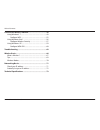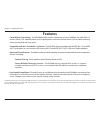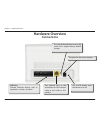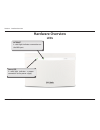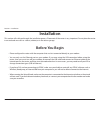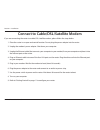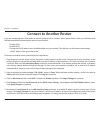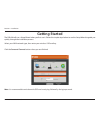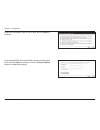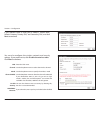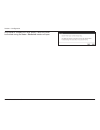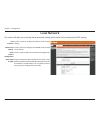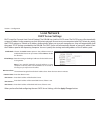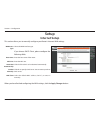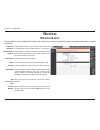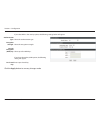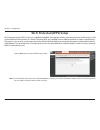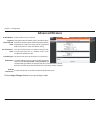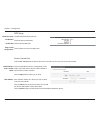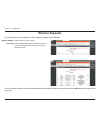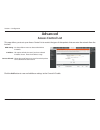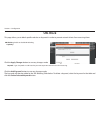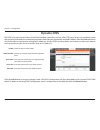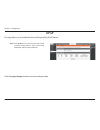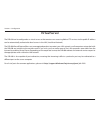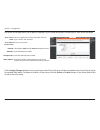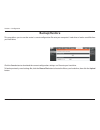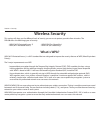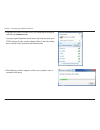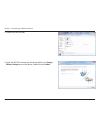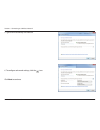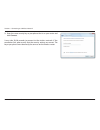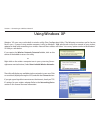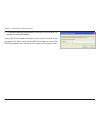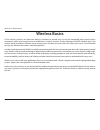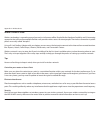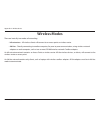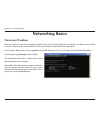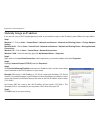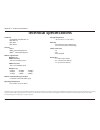- DL manuals
- D-Link
- Wireless Router
- DIR-600
- User Manual
D-Link DIR-600 User Manual - Active Client Table
45
D-Link DIR-600 User Manual
Section 3 - Configuration
Active Client Table
This table displays all active wired clients.
This table displays all active wireless clients.
Active Wired Client
Table:
Active Wireless
Client Table:
This page displays lists of all wired and wireless clients. The IP address and MAC address of each client is displayed in the tables.
Click the
Save Settings
button to save any changes made.
Summary of DIR-600
Page 2: Manual Revisions
I d-link dir-600 user manual d-link reserves the right to revise this publication and to make changes in the content hereof without obligation to notify any person or organization of such revisions or changes. Manual revisions trademarks d-link and the d-link logo are trademarks or registered tradem...
Page 3: Table of Contents
Ii d-link dir-600 user manual table of contents product overview ..............................................................1 package contents ......................................................................... 1 system requirements .............................................................
Page 4
Iii d-link dir-600 user manual table of contents connect to a wireless network .......................................49 using windows® 7 ......................................................................49 configure wps .....................................................................52 usi...
Page 5: Product Overview
1 d-link dir-600 user manual section 1 - product overview product overview note: using a power supply with a different voltage rating than the one included with the dir-600 will cause damage and void the warranty for this product. Package contents dir-600 wireless n 150 home router power adapter eth...
Page 6: System Requirements
2 d-link dir-600 user manual section 1 - product overview network requirements • an ethernet-based cable or dsl modem • ieee 802.11n or 802.11g wireless clients • 10/100 ethernet web-based configuration utility requirements computer with the following: • windows ® , macintosh, or linux-based operati...
Page 7: Features
3 d-link dir-600 user manual section 1 - product overview features • faster wireless networking - the dir-600 provides wireless connection of up to 150mbps* for other 802.11n wireless clients. This capability allows users to participate in real-time activities online, such as video streaming, online...
Page 8: Hardware Overview
4 d-link dir-600 user manual section 1 - product overview pressing the reset button restores the router to its original factory default settings. The internet port is the connection for the ethernet cable to the cable or dsl modem. The on/off button turns the device on or off. Lan ports connect ethe...
Page 9: Hardware Overview
5 d-link dir-600 user manual section 1 - product overview internet a solid light indicates connection on the wan port. Power led a solid light indicates a proper connection to the power supply. Hardware overview leds.
Page 10: Before You Begin
Version 4.10
Page 11
7 d-link dir-600 user manual section 2 - installation wireless installation considerations the d-link wireless router lets you access your network using a wireless connection from virtually anywhere within the operating range of your wireless network. Keep in mind, however, that the number, thicknes...
Page 12
8 d-link dir-600 user manual section 2 - installation if you are connecting the router to a cable/dsl/satellite modem, please follow the steps below: 1. Place the router in an open and central location. Do not plug the power adapter into the router. 2. Unplug the modem’s power adapter. Shut down you...
Page 13: Connect to Another Router
9 d-link dir-600 user manual section 2 - installation if you are connecting the d-link router to another router to use as a wireless access point and/or switch, you will have to do the following before connecting the router to your network: • disable upnp ™ • disable dhcp • change the lan ip address...
Page 14
10 d-link dir-600 user manual section 2 - installation 6. Disconnect the ethernet cable from the router and reconnect your computer to your network. 7. Connect an ethernet cable in one of the lan ports of the router and connect it to your other router. Do not plug anything into the internet (wan) po...
Page 15: Getting Started
11 d-link dir-600 user manual section 2 - installation the dir-600 will run a setup wizard when you first use it. Follow the simple steps below to run the setup wizard to guide you quickly through the installation process. Select your wan network type, then enter your wireless ssid and key. Click th...
Page 16: Configuration
12 d-link dir-600 user manual section 3 - configuration configuration this section will show you how to configure your new d-link wireless router using the web-based configuration utility. Web-based configuration utility to access the configuration utility, open a web-browser such as internet explor...
Page 17: Wizard
13 d-link dir-600 user manual section 3 - configuration wizard you can configure your wan network connection using a wizard or manually . Click next to use the setup wizard, or click manual to configure the wan connection manually, which will take you to the setup > internet setup page. Setup wizard...
Page 18
14 d-link dir-600 user manual section 3 - configuration select the connection type for your wan and click next to continue. If you selected pppoe, enter your pppoe username and password twice and click next to continue. Click the account validate button to validate the account..
Page 19
15 d-link dir-600 user manual section 3 - configuration you can also configure the wireless network and security settings. If you prefer not to, click disable the wireless radio . Click next to continue. If you selected static ip, enter your ip address, subnet mask, default gateway, primary dns, and...
Page 20
16 d-link dir-600 user manual section 3 - configuration click finish to complete the setup process. When the router has finished saving, the status > device info window will open..
Page 21: Local Network
17 d-link dir-600 user manual section 3 - configuration this section will allow you to change the local network settings of the router and to configure the dhcp settings. Local network use this section to configure the router’s local network settings. Use this section to configure the dir-600’s buil...
Page 22: Local Network
18 d-link dir-600 user manual section 3 - configuration local network enter the ip address of the router. The default ip address is 192.168.0.1. If you change the ip address, once you click apply , you will need to enter the new ip address in your browser to get back into the configuration utility. ...
Page 23: Local Network
19 d-link dir-600 user manual section 3 - configuration dhcp stands for dynamic host control protocol. The dir-600 has a built-in dhcp server. The dhcp server will automatically assign an ip address to the computers on the lan/private network. Be sure to set your computers to be dhcp clients by sett...
Page 24: Local Network
20 d-link dir-600 user manual section 3 - configuration if you want a computer or device to always have the same ip address assigned, you can create a dhcp reservation. The router will assign the ip address only to that computer or device. Note: this ip address must be within the dhcp ip address ran...
Page 25: Internet Setup
21 d-link dir-600 user manual section 3 - configuration internet setup setup this section allows you to manually configure your router’s internet wan settings. Select the wan interface type. If you choose dhcp client, please configure the following fields: enter the host name of the router. Enter th...
Page 26
22 d-link dir-600 user manual section 3 - configuration if you choose static ip, please configure the following fields; enter the ip address of the router. Enter the subnet mask. Enter the default gateway. Enter the mtu size. Enter up to three dns server ip addresses. Ip address: subnet mask: defaul...
Page 27: Wireless Basics
23 d-link dir-600 user manual section 3 - configuration wireless basics wireless enable ssid broadcast if you want the router to transmit its ssid publicly so other wireless devices can discover it. Enable wireless isolation to prevent connected wireless devices from connecting to other wireless dev...
Page 28
24 d-link dir-600 user manual section 3 - configuration authentication type: encryption strength: security encryption (wep) key: pre-shared key: if you select wep as the security option, the following settings below will appear. Select the authentication type. Select the encryption strength. Select ...
Page 29: Wi-Fi Protected (Wps) Setup
25 d-link dir-600 user manual section 3 - configuration wi-fi protected (wps) setup click the next button to enter the wps setup wizard. Enter the pin for the wireless nic and click start pin . If successful, you will then be taken to another screen and a message will tell you to run wps in the clie...
Page 30: Advanced Wireless
26 d-link dir-600 user manual section 3 - configuration enable wireless on your network. The fragmentation threshold, which is specified in bytes, determines whether packets will be fragmented. Packets exceeding the 2346 byte setting will be fragmented before transmission. 2346 is the default settin...
Page 31
27 d-link dir-600 user manual section 3 - configuration wps setup the wps pin will be displayed here. Check the box to enable wps. Check to disable wps pin. Check to keep the current configuration. Pin of the router: enable wps: disable pin: keep current configuration: access control list click the ...
Page 32: Wireless Repeater
28 d-link dir-600 user manual section 3 - configuration enable wireless on your network. Click the site survey button to enable the router to search for nearby wireless networks. This will take about 30 seconds. Repeater enabled: ssid of ap: wireless repeater a list of wireless networks that have be...
Page 33
29 d-link dir-600 user manual section 3 - configuration authentication type: encryption strength: security encryption (wep) key: pre-shared key: ip address: subnet mask: you can then set up wireless security for the network. If you select wep as the security option, the following settings below will...
Page 34: Access Control List
30 d-link dir-600 user manual section 3 - configuration this page allows you to set up an access control list to restrict the types of data packets that can enter the network from the internet. Access control list advanced use the pulldown menu to select either wan or ip address. This option will on...
Page 35: Port Triggering
31 d-link dir-600 user manual section 3 - configuration this page allows you to enable port triggering to specify inbound traffic to be sent to specific ports while other ports are in use for outbound traffic. Port triggering enable or disable the nat port trigger. Nat port trigger: click the apply ...
Page 36: Url Block
32 d-link dir-600 user manual section 3 - configuration this page allows you to block specific websites or keywords in order to prevent network clients from accessing them. Url block enable or disable url blocking. Url blocking capability: click the apply changes button to save any changes made. Typ...
Page 37: Dynamic Dns
33 d-link dir-600 user manual section 3 - configuration check the box to enable ddns. Choose your ddns provider from the dropdown menu. Enter the host name that you registered with your ddns service provider. Enter the username for your ddns account. Enter the password for your ddns account. Enable:...
Page 38: Traffic Control
34 d-link dir-600 user manual section 3 - configuration enter the total bandwidth. Click to enable auto traffic shaping. Select the data protocol which you want to set a qos rule for. Enter the source ip. Enter the destination ip. Enter the source port number if applicable. This box will be greyed o...
Page 39
35 d-link dir-600 user manual section 3 - configuration down floor: source netmask: dest netmask: dest port: up ceiling: down ceiling: enter the minimum download speed. Enter the source netmask. Enter the destination netmask. Enter the destination port. Enter the maximum upload speed. Enter maximum ...
Page 40: Upnp
36 d-link dir-600 user manual section 3 - configuration click enable to use the upnp feature. Upnp provides compatibility with networking equipment, software and peripherals. Upnp: upnp this page allows you to enable the universal plug and play (upnp) feature. Click the apply changes button to save ...
Page 41: Virtual Server
37 d-link dir-600 user manual section 3 - configuration the dir-600 can be configured as a virtual server so that remote users accessing web or ftp services via the public ip address can be automatically redirected to local servers in the lan (local area network). The dir-600 firewall feature filter...
Page 42
38 d-link dir-600 user manual section 3 - configuration the virtual server page allows you to open a single port. If you would like to open a range of ports, refer to the next page. Select an application from the drop-down menu or type a name in the next field. Enter a service name. Select tcp or ud...
Page 43: Reboot
39 d-link dir-600 user manual section 3 - configuration this page allows you to reboot your system with the current setting or reset it to the factory default setting. Reboot maintenance click the reboot button to reboot the system. To reset the system to the factory default setting, click the reset...
Page 44: Firmware Upgrade
40 d-link dir-600 user manual section 3 - configuration firmware upgrade this page allows you to upgrade the firmware of the router. If you plan to install new firmware, make sure the firmware you want to use is on the local hard drive of the computer. Please check the d-link support site for firmwa...
Page 45: Backup/restore
41 d-link dir-600 user manual section 3 - configuration backup/restore this page allows you to save the router’s current configuration file onto your computer’s hard drive or load a saved file from your hard drive. Click the save button to download the current configuration settings as a file onto y...
Page 46: Admin
42 d-link dir-600 user manual section 3 - configuration admin enter a username. The user has root privilege. Enter the current password of the account. Enter the new password for the account. Retype the new password. User name: privilege: old password: new password: confirm password: this page allow...
Page 47: Time and Date
43 d-link dir-600 user manual section 3 - configuration time and date enter the correct year, month, day, and time. Select the daylight saving offset if daylight saving time will be used. Click the apply changes button to save the changes and apply them. Select enable to enable the ntp server. Enter...
Page 48: Device Info
44 d-link dir-600 user manual section 3 - configuration displays the router’s time and firmware version. Displays the mac address and the private (local) ip settings for the router. Displays the wireless mac address and your wireless settings such as ssid and channel. Displays the mac address and th...
Page 49: Active Client Table
45 d-link dir-600 user manual section 3 - configuration active client table this table displays all active wired clients. This table displays all active wireless clients. Active wired client table: active wireless client table: this page displays lists of all wired and wireless clients. The ip addre...
Page 50: Statistics
46 d-link dir-600 user manual section 3 - configuration statistics this page displays the statistics for packets that have been transmitted and received on the network on the router’s wan and lan ports, and wireless bands. Click the refresh button to refresh the router’s traffic statistics..
Page 51: Help
47 d-link dir-600 user manual section 3 - configuration help.
Page 52: Wireless Security
48 d-link dir-600 user manual section 4 - security wireless security this section will show you the different levels of security you can use to protect your data from intruders. The dir-600 offers the following types of security: • wpa2 (wi-fi protected access 2) • wpa2-psk (pre-shared key) • wpa (w...
Page 53: Using Windows® 7
49 d-link dir-600 user manual section 5 - connecting to a wireless network using windows® 7 it is recommended to enable wireless security (wpa/wpa2) on your wireless router or access point before configuring your wireless adapter. If you are joining an existing network, you will need to know the sec...
Page 54
50 d-link dir-600 user manual section 5 - connecting to a wireless network 3. Highlight the wireless network (ssid) you would like to connect to and click the connect button. If you get a good signal but cannot access the internet, check your tcp/ip settings for your wireless adapter. Refer to the n...
Page 55
51 d-link dir-600 user manual section 5 - connecting to a wireless network 5. Enter the same security key or passphrase that is on your router and click connect . You can also connect by pushing the wps button on the router. It may take 20-30 seconds to connect to the wireless network. If the connec...
Page 56: Configure Wps
52 d-link dir-600 user manual section 5 - connecting to a wireless network configure wps the wps feature of the router can be configured using windows ® 7. Carry out the following steps to use windows ® 7 to configure the wps feature of the router: 1. Click the start button and select computer from ...
Page 57
53 d-link dir-600 user manual section 5 - connecting to a wireless network 3. Double-click the dir-600. 4. Input the wps pin number (on the router label) in the setup > wireless setup menu in the router’s web ui and click next ..
Page 58
54 d-link dir-600 user manual section 5 - connecting to a wireless network 5. Type a name to identify the network. 6. To configure advanced settings, click the icon. Click next to continue..
Page 59
55 d-link dir-600 user manual section 5 - connecting to a wireless network 7. The following window appears while the router is being configured. Wait for the configuration to complete. 8. The following window informs you that wps on the dir-600 has been setup successfully. Make a note of the securit...
Page 60: Using Windows Vista
56 d-link dir-600 user manual section 5 - connecting to a wireless network using windows vista ® windows vista ® users may use the built-in wireless utility. If you are using another company’s utility or windows ® 2000, please refer to the user manual of your wireless adapter for help with connectin...
Page 61: Configure Wireless Security
57 d-link dir-600 user manual section 5 - connecting to a wireless network configure wireless security it is recommended to enable wireless security (wpa/wpa2) on your wireless router or access point before configuring your wireless adapter. If you are joining an existing network, you will need to k...
Page 62
58 d-link dir-600 user manual section 5 - connecting to a wireless network 3. Enter the same security key or passphrase that is on your router and click connect . It may take 20-30 seconds to connect to the wireless network. If the connection fails, please verify that the security settings are corre...
Page 63: Using Windows
59 d-link dir-600 user manual section 5 - connecting to a wireless network using windows ® xp windows ® xp users may use the built-in wireless utility (zero configuration utility). The following instructions are for service pack 2 users. If you are using another company’s utility or windows ® 2000, ...
Page 64: Configure Wpa-Psk
60 d-link dir-600 user manual section 5 - connecting to a wireless network configure wpa-psk it is recommended to enable wpa on your wireless router or access point before configuring your wireless adapter. If you are joining an existing network, you will need to know the wpa key being used. 2. High...
Page 65
61 d-link dir-600 user manual section 5 - connecting to a wireless network 3. The wireless network connection box will appear. Enter the wpa-psk passphrase and click connect . It may take 20-30 seconds to connect to the wireless network. If the connection fails, please verify that the wpa-psk settin...
Page 66: Troubleshooting
62 d-link dir-600 user manual section 6 - troubleshooting troubleshooting this chapter provides solutions to problems that can occur during the installation and operation of the dir-600. Read the following descriptions if you are having problems. The examples below are illustrated in windows ® xp. I...
Page 67
63 d-link dir-600 user manual section 6 - troubleshooting • configure your internet settings: • go to start > settings > control panel . Double-click the internet options icon. From the security tab, click the button to restore the settings to their defaults. • click the connection tab and set the d...
Page 68
64 d-link dir-600 user manual section 6 - troubleshooting 3. Why can’t i connect to certain sites or send and receive emails when connecting through my router? If you are having a problem sending or receiving email, or connecting to secure sites such as ebay, banking sites, and hotmail, we suggest l...
Page 69
65 d-link dir-600 user manual section 6 - troubleshooting you should start at 1472 and work your way down by 10 each time. Once you get a reply, go up by 2 until you get a fragmented packet. Take that value and add 28 to the value to account for the various tcp/ip headers. For example, lets say that...
Page 70: Wireless Basics
66 d-link dir-600 user manual appendix a - wireless basics d-link wireless products are based on industry standards to provide easy-to-use and compatible high-speed wireless connectivity within your home, business or public access wireless networks. Strictly adhering to the ieee standard, the d-link...
Page 71
67 d-link dir-600 user manual appendix a - wireless basics what is wireless? Wireless or wi-fi technology is another way of connecting your computer to the network without using wires. Wi-fi uses radio frequency to connect wirelessly, so you have the freedom to connect computers anywhere in your hom...
Page 72
68 d-link dir-600 user manual appendix a - wireless basics compared to wlan the speed and wireless operation range are both less than wlan, but in return it doesn’t use nearly as much power which makes it ideal for personal devices, such as mobile phones, pdas, headphones, laptops, speakers, and oth...
Page 73
69 d-link dir-600 user manual appendix a - wireless basics where is wireless used? Wireless technology is expanding everywhere not just at home or office. People like the freedom of mobility and it’s becoming so popular that more and more public facilities now provide wireless access to attract peop...
Page 74: Wireless Modes
70 d-link dir-600 user manual appendix a - wireless basics there are basically two modes of networking: • infrastructure – all wireless clients will connect to an access point or wireless router. • ad-hoc – directly connecting to another computer, for peer-to-peer communication, using wireless netwo...
Page 75: Networking Basics
71 d-link dir-600 user manual appendix b - networking basics networking basics check your ip address after you install your new d-link adapter, by default, the tcp/ip settings should be set to obtain an ip address from a dhcp server (i.E. Wireless router) automatically. To verify your ip address, pl...
Page 76
72 d-link dir-600 user manual appendix b - networking basics statically assign an ip address if you are not using a dhcp capable gateway/router, or you need to assign a static ip address, please follow the steps below: step 1 windows ® 7 - click on start > control panel > network and internet > netw...
Page 77: Technical Specifications
73 d-link dir-600 user manual appendix c - technical specifications technical specifications standards • compatible with ieee 802.11n • ieee 802.11g • ieee 802.3 • ieee 802.3u security • wep tm • wpa tm - personal/enterprise • wpa2 tm - personal/enterprise wireless signal rates 1 ieee 802.11n: 20mhz...