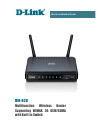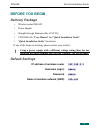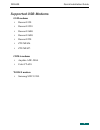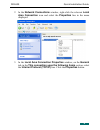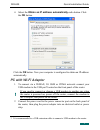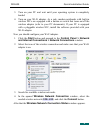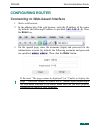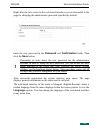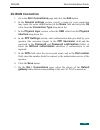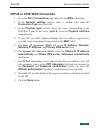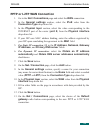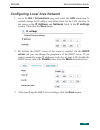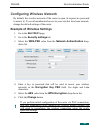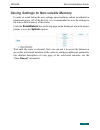- DL manuals
- D-Link
- Wireless Router
- DIR-620
- Quick Installation Manual
D-Link DIR-620 Quick Installation Manual
Summary of DIR-620
Page 1
Quick installation guide dir-620 multifunction wireless router supporting wimax, 3g gsm/cdma with built-in switch.
Page 2: Before You Begin
Dir-620 quick installation guide before you begin delivery package • wireless router dir-620 • power adapter • straight-through ethernet cable (cat 5e) • cd-rom with “user manual” and “quick installation guide” • “quick installation guide” (brochure) if any of the items are missing, please contact y...
Page 3
Dir-620 quick installation guide system requirements and equipment • a computer with any operating system that supports a web browser. • a web browser to access the web-based interface of the router: windows internet explorer, mozilla firefox, or opera. • a nic (ethernet or wi-fi adapter) to connect...
Page 4: Supported Usb Modems
Dir-620 quick installation guide supported usb modems gsm modems • huawei e150 • huawei e1550 • huawei e160g • huawei e169g • huawei e220 • zte mf626 • zte mf627. Cdma modems • anydata adu-500a • celot ct-650. Wimax modem • samsung swc-u200. 4.
Page 5: Pc With Ethernet Adapter
Dir-620 quick installation guide connecting to pc (os windows xp) pc with ethernet adapter 1. Make sure that your pc is powered off. 2. Connect an ethernet cable between any of lan ports located on the back panel of the router and the ethernet port of your pc. 3. To connect via a wimax, 3g gsm or cd...
Page 6
Dir-620 quick installation guide 2. In the network connections window, right-click the relevant local area connection icon and select the properties line in the menu displayed. 3. In the local area connection properties window, on the general tab, in the this connection uses the following items sect...
Page 7: The Ok Button.
Dir-620 quick installation guide 4. Select the obtain an ip address automatically radio button. Click the ok button. Click the ОК button. Now your computer is configured to obtain an ip address automatically. Pc with wi-fi adapter 1. To connect via a wimax, 3g gsm or cdma network: connect your usb m...
Page 8
Dir-620 quick installation guide 3. Turn on your pc and wait until your operating system is completely loaded. 4. Turn on your wi-fi adapter. As a rule, modern notebooks with built-in wireless nics are equipped with a button or switch that turns on/off the wireless adapter (refer to your pc document...
Page 9: Configuring Router
Dir-620 quick installation guide configuring router connecting to web-based interface 1. Start a web browser. 2. In the address bar of the web browser, enter the ip address of the router (by default, the following ip address is specified: 192.168.0.1). Press the enter key. 3. On the opened page, ent...
Page 10: Click The Save Button.
Dir-620 quick installation guide right after the first access to the web-based interface you are forwarded to the page for changing the administrator password specified by default. Enter the new password in the password and confirmation fields. Then click the save button. ! Remember or write down th...
Page 11: Wimax Wan Connection
Dir-620 quick installation guide configuring connection to the internet ! You should configure your wan connection in accordance with data provided by your internet service provider (isp). Make sure that you have obtained all necessary information prior to configuring your connection. Otherwise cont...
Page 12: 3G Wan Connection
Dir-620 quick installation guide 3g wan connection 1. Go to the net / connections page and click the add button. 2. In the general settings section, specify a name for your connection (any name for easier identification) in the name field and select the 3g value from the connection type drop-down li...
Page 13
Dir-620 quick installation guide pppoe or ipoe wan connection 1. Go to the net / connections page and select the wan connection. 2. In the general settings section, select a needed value from the connection type drop-down list. 3. In the physical layer section, select the value corresponding to the ...
Page 14: Interface Drop-Down List.
Dir-620 quick installation guide pptp or l2tp wan connection 1. Go to the net / connections page and select the wan connection. 2. In the general settings section, select the ipoe value from the connection type drop-down list. 3. In the physical layer section, select the value corresponding to the i...
Page 15
Dir-620 quick installation guide configuring local area network 1. Go to the net / connections page and select the lan connection. If needed, change the ip address and subnet mask for the lan interface of the router in the ip address and netmask fields of the ip settings section. Then click the save...
Page 16
Dir-620 quick installation guide configuring wireless network by default, the wireless network of the router is open (it requires no password to access it). To avoid unauthorized access to your wireless local area network, change the default settings of the router. Example of wireless settings 1. Go...
Page 17
Dir-620 quick installation guide saving settings to non-volatile memory in order to avoid losing the new settings upon hardware reboot (accidental or intentional power-off of the device), it is recommended to save the settings to the non-volatile memory of the router. Click the save&reboot line in t...
Page 18: Technical Support
Dir-620 quick installation guide technical support you can find software updates and user documentation on our website. D-link provides its customers with free support within the product's warranty period. Customers can contact the technical support group by phone or by e- mail/internet. For telepho...