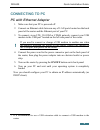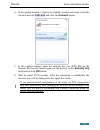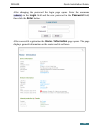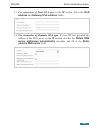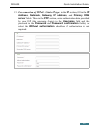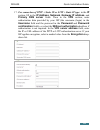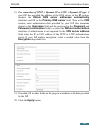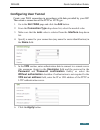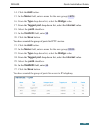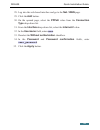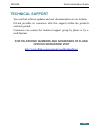- DL manuals
- D-Link
- Wireless Router
- DIR-620
- Quick Installation Manual
D-Link DIR-620 Quick Installation Manual - Configuring User Tunnel
DIR-620
Quick Installation Guide
Configuring User Tunnel
Create your WAN connection in accordance with data provided by your ISP.
Then create a connection of the PPTP or L2TP type.
1. Go to the Net / WAN page and click the Add button.
2.
From the Connection Type drop-down list, select the needed value.
3. Make sure that the auto value is selected from the Interface drop-down
list.
4.
Specify a name for your connection (any name for easier identification) in
the Name field.
5.
In the VPN section, enter authorization data to connect to a remote server
(the username (login) in the Username field and the password in the
Password and Password confirmation fields), or select the
Without authorization checkbox if authorization is not required. In the
VPN server address field, enter the IP or URL address of the PPTP or
L2TP authentication server.
6. Click the Apply button.
31
Summary of DIR-620
Page 1
Quick installation guide dir-620 wireless n300 router with 3g/cdma/lte support and usb port.
Page 2: Before You Begin
Dir-620 quick installation guide before you begin delivery package • router dir-620 • power adapter dc 12v/1a • ethernet cable (cat 5e) • “quick installation guide” (brochure). If any of the items are missing, please contact your reseller. The “user manual” and “quick installation guide” documents a...
Page 3
Dir-620 quick installation guide system requirements and equipment • a computer with any operating system that supports a web browser. • a web browser to access the web-based interface of the router: ◦ apple safari 5 and later ◦ google chrome 5 and later ◦ microsoft internet explorer 8 and later ◦ m...
Page 4: Supported Usb Modems
Dir-620 quick installation guide supported usb modems gsm modems • alcatel x500 • d-link dwm-152c1 • d-link dwm-156a6 • d-link dwm-156a7 • d-link dwm-156c1 • d-link dwm-157b1 • d-link dwm-157b1 (velcom) • d-link dwm-158d1 • huawei e150 • huawei e1550 • huawei e156g • huawei e160g • huawei e169g • hu...
Page 5: Cdma Modems
Dir-620 quick installation guide cdma modems 2 • airplus mcd-650 • airplus mcd-800 • anydata adu-300a • anydata adu-500a • anydata adu-510a • huawei ec306 • zte ac5710 • zte ac5730 lte modems • huawei e3131 • huawei e3272 • huawei e367 • huawei e392 • megafon m100-1 • megafon m100-3 • megafon m100-4...
Page 6: Connecting To Pc
Dir-620 quick installation guide connecting to pc pc with ethernet adapter 1. Make sure that your pc is powered off. 2. Connect an ethernet cable between any of lan ports located on the back panel of the router and the ethernet port of your pc. 3. To connect via an lte, 3g gsm or cdma network: conne...
Page 7: In Os Windows Xp
Dir-620 quick installation guide obtaining ip address automatically in os windows xp 1. Click the start button and proceed to the control panel > network and internet connections > network connections window. 2. In the network connections window, right-click the relevant local area connection icon a...
Page 8
Dir-620 quick installation guide 4. Select the obtain an ip address automatically and obtain dns server address automatically radio buttons. Click the ok button. 5. Click the ОК button in the connection properties window. Now your computer is configured to obtain an ip address automatically. 8.
Page 9: In Os Windows 7
Dir-620 quick installation guide obtaining ip address automatically in os windows 7 1. Click the start button and proceed to the control panel window. 2. Select the network and sharing center section. (if the control panel has the category view (the category value is selected from the view by drop-d...
Page 10
Dir-620 quick installation guide 6. Select the obtain an ip address automatically and obtain dns server address automatically radio buttons. Click the ok button. 7. Click the ok button in the connection properties window. Now your computer is configured to obtain an ip address automatically. 10
Page 11: Pc With Wi-Fi Adapter
Dir-620 quick installation guide pc with wi-fi adapter 1. To connect via an lte, 3g gsm or cdma network: connect your usb modem to the usb port 4 located on the left side panel of the router. ! If you need to connect or change a usb modem to another one when the router is powered on, power off the r...
Page 12
Dir-620 quick installation guide configuring wi-fi adapter in os windows xp 1. Click the start button and proceed to the control panel > network and internet connections > network connections window. 2. Select the icon of the wireless network connection and make sure that your wi-fi adapter is on. 3...
Page 13: Adapter Settings Line.
Dir-620 quick installation guide configuring wi-fi adapter in os windows 7 1. Click the start button and proceed to the control panel window. 2. Select the network and sharing center section. (if the control panel has the category view (the category value is selected from the view by drop-down list ...
Page 14
Dir-620 quick installation guide 6. In the opened window, in the list of available wireless networks, select the wireless network dir-620 and click the connect button. 7. In the opened window, enter the network key (see wps pin on the barcode label on the bottom panel of the device) in the security ...
Page 15: Configuring Router
Dir-620 quick installation guide configuring router connecting to web-based interface start a web browser. In the address bar of the web browser, enter the ip address of the router (by default, the following ip address is specified: 192.168.0.1). Press the enter key. ! If the error “ the page cannot...
Page 16
Dir-620 quick installation guide after changing the password the login page opens. Enter the username (admin) in the login field and the new password in the password field, then click the enter button. After successful registration the home / information page opens. The page displays general informa...
Page 17: Home Section.
Dir-620 quick installation guide the web-based interface of the router is multilingual. If you need to select another language for the web-based interface, place the mouse pointer over the english caption in the top part of the page and select a language from the menu displayed. To configure the rou...
Page 18: Lte Wan Connection
Dir-620 quick installation guide configuring connection to the internet ! You should configure your wan connection in accordance with data provided by your internet service provider (isp). Make sure that you have obtained all necessary information prior to configuring your connection. Otherwise cont...
Page 19
Dir-620 quick installation guide 6. If your operator requires to specify the access point name, in the usb modem section, fill in the apn field. 7. If your operator has provided the address of the dns server, in the ip section, deselect the obtain dns server addresses automatically checkbox and fill...
Page 20: 3G Wan Connection
Dir-620 quick installation guide 3g wan connection if the pin code check is enabled for the sim card inserted into your usb modem, then prior to creating a 3g wan connection, proceed to the 3g/lte modem / pin menu and enter the pin code on the page displayed 5 . If the pin code check for the sim car...
Page 21
Dir-620 quick installation guide 6. If you need to specify other settings, in the ppp section, enter authorization data provided by your operator (the username (login) in the username field and the password in the password and password confirmation fields), or select the without authorization checkb...
Page 22: Wired Wan Connection
Dir-620 quick installation guide wired wan connection 1. Go to the net / wan page and delete the default connections (wan/wan_v6). To do this, select the checkbox located to the left of the relevant line in the table and click the delete button. 2. Click the add button. 3. In the general settings se...
Page 23
Dir-620 quick installation guide 7. If your isp uses mac address binding, in the ethernet section, in the mac field, enter the mac address registered by your isp upon concluding the agreement. To set the mac address of the network interface card (of the computer that is being used to configure the r...
Page 24: In The Password And
Dir-620 quick installation guide 9. For connection of pppoe type: in the ppp section, enter authorization data provided by your isp (the username (login) in the username field and the password in the password and password confirmation fields), or select the without authorization checkbox if authoriz...
Page 25: Server Fields.
Dir-620 quick installation guide 11. For connection of static ip type: in the ip section, fill in the ip address, netmask, gateway ip address, and primary dns server fields. 12. For connection of dynamic ip type: if your isp has provided the address of the dns server, in the ip section, deselect the...
Page 26: Primary Dns Server Field.
Dir-620 quick installation guide 13. For connection of static ipv6 type: in the ip section, fill in the ipv6 address and gateway ipv6 address fields. 14. For connection of dynamic ipv6 type: if your isp has provided the address of the dns server, in the ip section, deselect the obtain dns server add...
Page 27
Dir-620 quick installation guide 15. For connection of pppoe + static ip type: in the ip section, fill in the ip address, netmask, gateway ip address, and primary dns server fields. Then in the ppp section, enter authorization data provided by your isp (the username (login) in the username field and...
Page 28
Dir-620 quick installation guide 16. For connection of pppoe + dynamic ip type: if your isp has provided the address of the dns server, in the ip section, deselect the obtain dns server addresses automatically checkbox and fill in the primary dns server field. Then in the ppp section, enter authoriz...
Page 29: Vpn S
Dir-620 quick installation guide 17. For connection of pptp + static ip or l2tp + static ip type: in the ip section, fill in the ip address, netmask, gateway ip address, and primary dns server fields. Then in the vpn section, enter authorization data provided by your isp (the username (login) in the...
Page 30: Encryption Drop-Down List.
Dir-620 quick installation guide 18. For connection of pptp + dynamic ip or l2tp + dynamic ip type: if your isp has provided the address of the dns server, in the ip section, deselect the obtain dns server addresses automatically checkbox and fill in the primary dns server field. Then in the vpn sec...
Page 31: Configuring User Tunnel
Dir-620 quick installation guide configuring user tunnel create your wan connection in accordance with data provided by your isp. Then create a connection of the pptp or l2tp type. 1. Go to the net / wan page and click the add button. 2. From the connection type drop-down list, select the needed val...
Page 32: Reservation Checkbox.
Dir-620 quick installation guide configuring wan backup function 1. Go to the net / wan page and create the main wan connection. 2. On the net / wan page, create the reserve wan connection. 3. Proceed to the net / reservation wan page and select the enable reservation checkbox. 4. From the basic con...
Page 33: User_Password,
Dir-620 quick installation guide example of connection via vlans if your isp provides: • access to the internet via the vlan with the tag (vlan id) 2, the pppoe connection type, the login user, and the password user_password, • access to iptv service via the vlan with the tag (vlan id) 10, • access ...
Page 34: Tagged Port
Dir-620 quick installation guide 14. Click the add button. 15. In the name field, enter a name for the new group (iptv). 16. From the type drop-down list, select the bridge value. 17. From the tagged port drop-down list, select the internet value. 18. Select the port3 checkbox. 19. In the vlan id fi...
Page 35: Type Drop-Down List.
Dir-620 quick installation guide 28. Log into the web-based interface and go to the net / wan page. 29. Click the add button. 30. On the opened page, select the pppoe value from the connection type drop-down list. 31. From the interface drop-down list, select the internet.2 value. 32. In the usernam...
Page 36: Dhcp Server Section.
Dir-620 quick installation guide configuring local area network 1. Go to the net / lan page. If needed, change the ip address of the router's lan interface and the mask of the local subnet in the ip address and netmask fields. To change the ipv6 address of the router's lan interface, deselect the dh...
Page 37: (Reboot
Dir-620 quick installation guide saving settings to non-volatile memory in order to avoid losing the new settings upon hardware reboot (accidental or intentional power-off of the device), it is recommended to save the settings to the non-volatile memory of the router. Place the mouse pointer over th...
Page 38: Technical Support
Dir-620 quick installation guide technical support you can find software updates and user documentation on our website. D-link provides its customers with free support within the product's warranty period. Customers can contact the technical support group by phone or by e- mail/internet. For telepho...