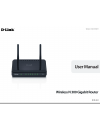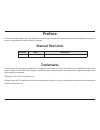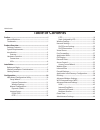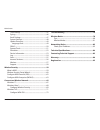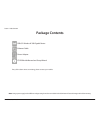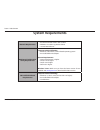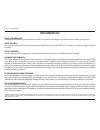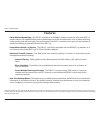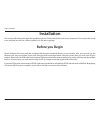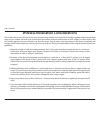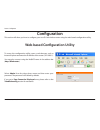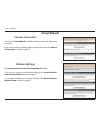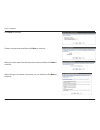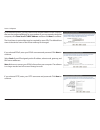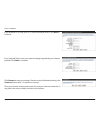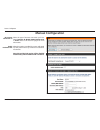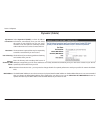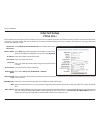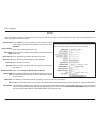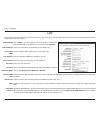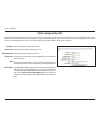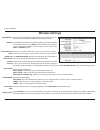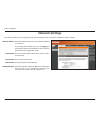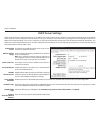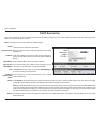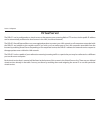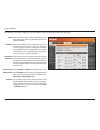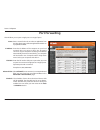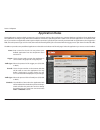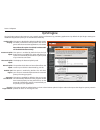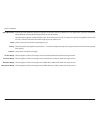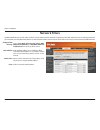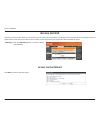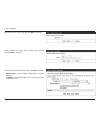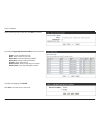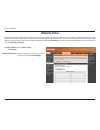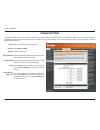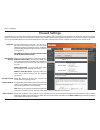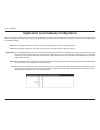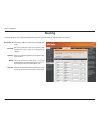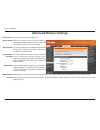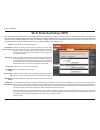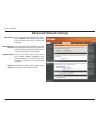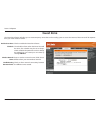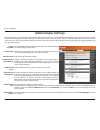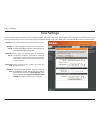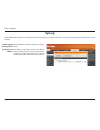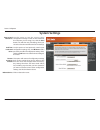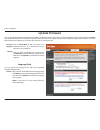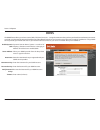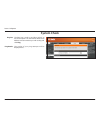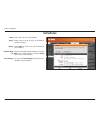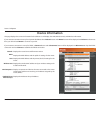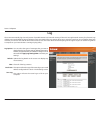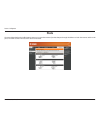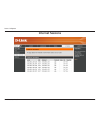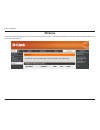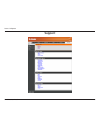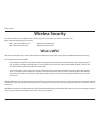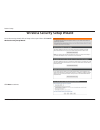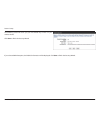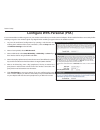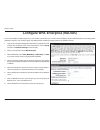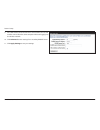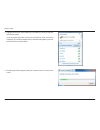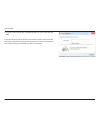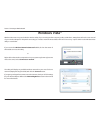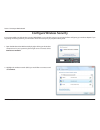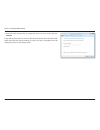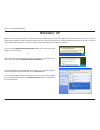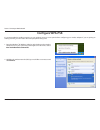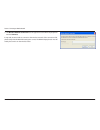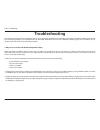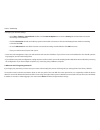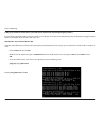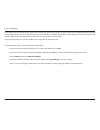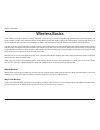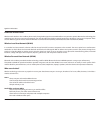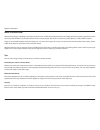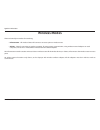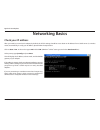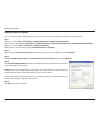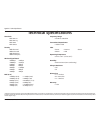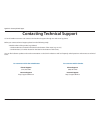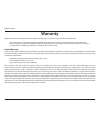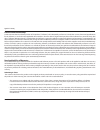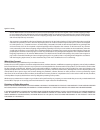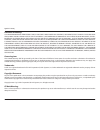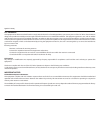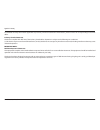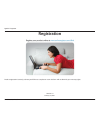- DL manuals
- D-Link
- Wireless Router
- DIR-651
- User Manual
D-Link DIR-651 User Manual
Summary of DIR-651
Page 2: Manual Revisions
I d-link dir-651 user manual d-link reserves the right to revise this publication and to make changes in the content hereof without obligation to notify any person or organization of such revisions or changes. Manual revisions trademarks d-link and the d-link logo are trademarks or registered tradem...
Page 3: Table of Contents
Ii d-link dir-651 user manual table of contents preface.................................................................................. I manual revisions ........................................................................... I trademarks .........................................................
Page 4
Iii d-link dir-651 user manual table of contents time settings .......................................................................45 syslog .....................................................................................46 email settings ........................................................
Page 5: Product Overview
1 d-link dir-651 user manual section 1 - product overview product overview package contents note: using a power supply with a different voltage rating than the one included with the dir-651 will cause damage and void the warranty. If any of the above items are missing, please contact your reseller. ...
Page 6: System Requirements
2 d-link dir-651 user manual section 1 - product overview system requirements network.Requirements • an ethernet-based cable or dsl modem • ieee 802.11n or 802.11g wireless clients • 10/100/1000 ethernet web-based.Configuration. Utility.Requirements computer.With.The.Following: • windows®, macintosh...
Page 7: Introduction
3 d-link dir-651 user manual section 1 - product overview introduction total.Performance combines award winning router features and 802.11n wireless technology to provide the best wireless performance. Total.Security the most complete set of security features including active firewall and wpa2™ to p...
Page 8: Features
4 d-link dir-651 user manual section 1 - product overview •.Faster.Wireless.Networking - the dir-651 provides up to 300mbps* wireless connection with other 802.11n wireless clients. This capability allows users to participate in real-time activities online, such as video streaming, online gaming, an...
Page 9: Hardware Overview
5 d-link dir-651 user manual section 1 - product overview hardware overview connections 1 lan ports (1-4) connect ethernet devices such as computers, switches, and hubs. 2 internet port the auto mdi/mdix internet port is the connection for the ethernet cable to the cable or dsl modem. 3 power recept...
Page 10: Leds
6 d-link dir-651 user manual section 1 - product overview leds 1 power led a solid light indicates a proper connection to the power supply. 2 internet led a solid light indicates connection on the internet port. This led blinks during data transmission. A solid blue light indicates that there is an ...
Page 11: Before You Begin
7 d-link dir-651 user manual section 2 - installation before you begin installation this section will walk you through the installation process. Placement of the router is very important. Do not place the router in an enclosed area such as a closet, cabinet, or in the attic or garage. Please configu...
Page 12
8 d-link dir-651 user manual section 2 - installation wireless installation considerations the d-link wireless router lets you access your network using a wireless connection from virtually anywhere within the operating range of your wireless network. Keep in mind that the number, thickness and loca...
Page 13: Getting Started
9 d-link dir-651 user manual section 2 - installation the dir-651 includes a quick router setup wizard cd. Follow the simple steps below to run the setup wizard to guide you quickly through the installation process. Insert the quick.Router.Setup.Wizard.Cd in the cd-rom drive. The step-by-step instru...
Page 14: Configuration
10 d-link dir-651 user manual section 3 - configuration configuration this section will show you how to configure your new d-link wireless router using the web-based configuration utility. Web-based configuration utility to access the configuration utility, open a web-browser such as internet explor...
Page 15: Setup Wizard
11 d-link dir-651 user manual section 3 - configuration setup wizard you may click setup.Wizard to quickly configure your router. Skip to the next page. If you want to enter your settings without running the wizard, click manual. Configuration and skip to page 15. Click launch.Internet.Connection.Se...
Page 16
12 d-link dir-651 user manual section 3 - configuration click next to continue. Create a new password and then click next to continue. Select your time zone from the drop-down menu and then click next to continue. Select the type of internet connection you use and then click next to continue..
Page 17
13 d-link dir-651 user manual section 3 - configuration if you selected dynamic, you may need to enter the mac address of the computer that was last connected directly to your modem. If you are currently using that computer, click clone.Your.Pc’s.Mac.Address and then click next to continue. The host...
Page 18
14 d-link dir-651 user manual section 3 - configuration if you selected l2tp, enter your l2tp username and password. Click next to continue. If you selected static, enter your network settings supplied by your internet provider. Click next to continue. Click connect to save your settings. Once the r...
Page 19: Manual Configuration
15 d-link dir-651 user manual section 3 - configuration manual configuration select the type of internet connection you have. Select dynamic.Ip.(dhcp), pppoe, pptp, l2tp, or static. Refer to the next few pages for more information. When this option is enabled, the router will speed up nat performanc...
Page 20: Dynamic (Cable)
16 d-link dir-651 user manual section 3 - configuration dynamic (cable) select dynamic.Ip.(dhcp) to obtain ip address information automatically from your isp. Select this option if your isp does not give you any ip numbers to use. This option is commonly used for cable modem services such as comcast...
Page 21: Internet Setup
17 d-link dir-651 user manual section 3 - configuration select pppoe.(username/password) from the drop-down menu. Select static if your isp assigned you the ip address, subnet mask, gateway, and dns server addresses. In most cases, select dynamic. Enter the ip address (static pppoe only). Enter your...
Page 22: Pptp
18 d-link dir-651 user manual section 3 - configuration select static if your isp assigned you the ip address, subnet mask, gateway, and dns server addresses. In most cases, select dynamic. Enter the ip address (static pptp only). Enter the primary and secondary dns server addresses (static pptp onl...
Page 23: L2Tp
19 d-link dir-651 user manual section 3 - configuration select static if your isp assigned you the ip address, subnet mask, gateway, and dns server addresses. In most cases, select dynamic. Enter the l2tp ip address supplied by your isp (static only). Enter the subnet mask supplied by your isp (stat...
Page 24: Static (Assigned By Isp)
20 d-link dir-651 user manual section 3 - configuration enter the ip address assigned by your isp. Enter the subnet mask assigned by your isp. Enter the gateway assigned by your isp. The dns server information will be supplied by your isp (internet service provider.) maximum transmission unit - you ...
Page 25: Wireless Settings
21 d-link dir-651 user manual section 3 - configuration check the box to enable the wireless function. If you do not want to use wireless, uncheck the box to disable all the wireless functions. The schedule of time when the wireless settings rules will be enabled. The schedule may be set to always, ...
Page 26: Network Settings
22 d-link dir-651 user manual section 3 - configuration this section will allow you to change the local network settings of the router and to configure the dhcp settings. Network settings enter the ip address of the router. The default ip address is 192.168.0.1. If you change the ip address, once yo...
Page 27: Dhcp Server Settings
23 d-link dir-651 user manual section 3 - configuration dhcp server settings dhcp stands for dynamic host control protocol. The dir-651 has a built-in dhcp server. The dhcp server will automatically assign an ip address to the computers on the lan/private network. Be sure to set your computers to be...
Page 28: Dhcp Reservation
24 d-link dir-651 user manual section 3 - configuration dhcp reservation if you want a computer or device to always have the same ip address assigned, you can create a dhcp reservation. The router will assign the ip address only to that computer or device. Note: this ip address must be within the dh...
Page 29: Virtual Server
25 d-link dir-651 user manual section 3 - configuration the dir-651 can be configured as a virtual server so that remote users accessing web or ftp services via the public ip address can be automatically redirected to local servers in the lan (local area network). The dir-651 firewall feature filter...
Page 30
26 d-link dir-651 user manual section 3 - configuration this will allow you to open a single port. If you would like to open a range of ports, refer to the next page. Enter a name for the rule or select an application from the drop-down menu. Select an application and click to populate the fields. E...
Page 31: Port Forwarding
27 d-link dir-651 user manual section 3 - configuration this will allow you to open a single port or a range of ports. Port forwarding enter a name for the rule or select an application from the drop-down menu. Select an application and click to populate the fields. Enter the ip address of the compu...
Page 32: Application Rules
28 d-link dir-651 user manual section 3 - configuration enter a name for the rule. You may select a pre- defined application from the drop-down menu and click . This is the port used to trigger the application. It can be either a single port or a range of ports. Select the protocol of the trigger po...
Page 33: Qos Engine
29 d-link dir-651 user manual section 3 - configuration qos engine this option is disabled by default. Enable this option for better performance and experience with online games and other interactive applications, such as voip. Note:.When.This.Option.Is.Enabled,.Hardware.Nat. Will.Be.Disabled.Automa...
Page 34
30 d-link dir-651 user manual section 3 - configuration a qos engine rule identifies a specific message flow and assigns a priority to that flow. For most applications, automatic classification will be adequate, and specific qos engine rules will not be required. The qos engine supports overlaps bet...
Page 35: Network Filters
31 d-link dir-651 user manual section 3 - configuration network filters select turn. Mac. Filtering. Off, allow. Mac. Addresses.Listed.Below, or deny.Mac.Addresses. Listed.Below from the drop-down menu. Enter the mac address you would like to filter. To find the mac address on a computer, please ref...
Page 36: Access Control
32 d-link dir-651 user manual section 3 - configuration access control click the add.Policy button to start the access control wizard. Add policy: the access control section allows you to control access in and out of your network. Use this feature as parental controls to only grant access to approve...
Page 37
33 d-link dir-651 user manual section 3 - configuration enter a name for the policy and then click next to continue. Select a schedule (i.E. Always) from the drop-down menu and then click next to continue. Enter the following information and then click next to continue. • address.Type - select ip ad...
Page 38
34 d-link dir-651 user manual section 3 - configuration select the filtering method and then click next to continue. If you selected apply.Advanced.Port.Filters, then enter the rule: . Enable - check to enable the rule. . Name - enter a name for your rule. . Dest.Ip.Start - enter the starting ip add...
Page 39: Website Filter
35 d-link dir-651 user manual section 3 - configuration select allow or deny. Enter the keywords or urls that you want to allow or deny. Click save.Settings. Configure website filter below: website url/domain: website filters are used to deny lan computers from accessing specific web sites by the ur...
Page 40: Inbound Filter
36 d-link dir-651 user manual section 3 - configuration enter a name for the inbound filter rule. Select allow or deny. Check to enable rule. Enter the starting ip address. Enter 0.0.0.0 if you do not want to specify an ip range. Enter the ending ip address. Enter 255.255.255.255 if you do not want ...
Page 41: Firewall Settings
37 d-link dir-651 user manual section 3 - configuration spi (stateful packet inspection, also known as dynamic packet filtering) helps to prevent cyber attacks by tracking more state per session. It validates that the traffic passing through the session conforms to the protocol. Note:.When.This.Opti...
Page 42
38 d-link dir-651 user manual section 3 - configuration application level gateway configuration here you can enable or disable alg’s. Some protocols and applications require special handling of the ip payload to make them work with network address translation (nat). Each alg provides special handlin...
Page 43: Routing
39 d-link dir-651 user manual section 3 - configuration enter the ip address of packets that will take this route. Enter the netmask of the route, please note that the octets must match your destination ip address. Enter your next hop gateway to be taken if this route is used. The route metric is a ...
Page 44: Advanced Wireless Settings
40 d-link dir-651 user manual section 3 - configuration set the transmit power of the antennas. Beacons are packets sent by an access point to synchronize a wireless network. Specify a value. 100 is the default setting and is recommended. This value should remain at its default setting of 2432. If i...
Page 45: Wi-Fi Protected Setup (Wps)
41 d-link dir-651 user manual section 3 - configuration wi-fi protected setup (wps) enable the wi-fi protected setup feature. Locking the wireless security settings prevents the settings from being changed by the wi-fi protected setup feature of the router. Devices can still be added to the network ...
Page 46: Advanced Network Settings
42 d-link dir-651 user manual section 3 - configuration upnp internet ping block internet port speed multicast streams to use the universal plug and play (upnp ™ ) feature click on enabled. Upnp provides compatibility with networking equipment, software and peripherals. Unchecking the box will not a...
Page 47: Guest Zone
43 d-link dir-651 user manual section 3 - configuration guest zone check to enable the guest zone feature. The schedule of time when the guest zone will be active. The schedule may be set to always, which will allow the particular service to always be enabled. You can create your own times by clicki...
Page 48: Administrator Settings
44 d-link dir-651 user manual section 3 - configuration administrator settings this page will allow you to change the administrator and user passwords. You can also enable remote management. There are two accounts that can access the management interface through the web browser. The accounts are adm...
Page 49: Time Settings
45 d-link dir-651 user manual section 3 - configuration time settings select the time zone from the drop-down menu. To select daylight saving time manually, select enabled or disabled, and enter a start date and an end date for daylight saving time. Ntp is short for network time protocol. Ntp synchr...
Page 50: Syslog
46 d-link dir-651 user manual section 3 - configuration syslog the broadband router keeps a running log of events and activities occurring on the router. You may send these logs to a syslog server on your network. Enable logging to syslog server: syslog server ip address: check this box to send the ...
Page 51: Email Settings
47 d-link dir-651 user manual section 3 - configuration email settings the email feature can be used to send the system log files, router alert messages, and firmware update notification to your email address. Enable email notification: from email address: to email address: smtp server address: smtp...
Page 52: System Settings
48 d-link dir-651 user manual section 3 - configuration use this option to save the current router configuration settings to a file on the hard disk of the computer you are using. First, click the save button. You will then see a file dialog, where you can select a location and file name for the set...
Page 53: Update Firmware
49 d-link dir-651 user manual section 3 - configuration click on check. Now to find out if there is an updated firmware; if so, download the new firmware to your hard drive. After you have downloaded the new firmware, click browse to locate the firmware update on your hard drive. Click upload to com...
Page 54: Ddns
50 d-link dir-651 user manual section 3 - configuration dynamic domain name system is a method of keeping a domain name linked to a changing ip address. Check the box to enable ddns. Select your ddns provider from the drop-down menu or type it in the box. Enter the host name that you registered with...
Page 55: System Check
51 d-link dir-651 user manual section 3 - configuration the ping test is used to send ping packets to test if a computer is on the internet. Enter the ip address or host name that you wish to ping and click ping. The results of your ping attempts will be displayed here. System check ping test: ping ...
Page 56: Schedules
52 d-link dir-651 user manual section 3 - configuration enter a name for your new schedule. Select a day, a range of days, or all week to include every day. Check 24hrs or enter a start and end time for your schedule. The list of schedules will be listed here. Click the edit icon to make changes or ...
Page 57: Device Information
53 d-link dir-651 user manual section 3 - configuration this page displays the current information for the dir-651. It will display the lan, wan (internet), and wireless information. If your internet connection is set up for a dynamic ip address then a release button and a renew button will be displ...
Page 58: Log
54 d-link dir-651 user manual section 3 - configuration log log options: refresh: clear: email now: save log: you can select the types of messages that you want to display from the log. System activity, debug information, attacks, dropped packets, and notice messages can be selected. Click apply.Log...
Page 59: Stats
55 d-link dir-651 user manual section 3 - configuration stats the screen below displays the traffic statistics. Here you can view the amount of packets that pass through the dir-651 on both the internet and the lan ports. The traffic counter will reset if the device is rebooted..
Page 60: Internet Sessions
56 d-link dir-651 user manual section 3 - configuration internet sessions.
Page 61: Wireless
57 d-link dir-651 user manual section 3 - configuration the wireless client table displays a list of current connected wireless clients. This table also displays the connection time and mac address of the connected wireless clients. Wireless.
Page 62: Support
58 d-link dir-651 user manual section 3 - configuration support.
Page 63: Wireless Security
59 d-link dir-651 user manual section 4 - security wireless security this section will show you the different levels of security you can use to protect your data from intruders. The dir-651 offers the following types of security: • wpa2 ™ (wi-fi protected access 2) • wpa2-psk (pre-shared key) • wpa ...
Page 64
60 d-link dir-651 user manual section 4 - security wireless security setup wizard to run the security wizard, click on setup at the top and then click launch. Wireless.Security.Setup.Wizard. Click next to continue..
Page 65
61 d-link dir-651 user manual section 4 - security the following screen will show you your pre-shared key to enter on your wireless clients. Click save to finish the security wizard. If you selected wpa-enterprise, the radius information will be displayed. Click save to finish the security wizard..
Page 66
62 d-link dir-651 user manual section 4 - security configure wpa-personal (psk) it is recommended to enable encryption on your wireless router before your wireless network adapters. Please establish wireless connectivity before enabling encryption. Your wireless signal may degrade when enabling encr...
Page 67
63 d-link dir-651 user manual section 4 - security it is recommended to enable encryption on your wireless router before your wireless network adapters. Please establish wireless connectivity before enabling encryption. Your wireless signal may degrade when enabling encryption due to the added overh...
Page 68
64 d-link dir-651 user manual section 4 - security 9. If the mac address authentication box is selected then the user will need to connect from the same computer whenever logging into the wireless network. 10. Click advanced to enter settings for a secondary radius server. 11. Click apply.Settings t...
Page 69: Windows® 7
65 d-link dir-651 user manual section 4 - security connect to a wireless network windows® 7 it is recommended to enable wireless security (wpa/wpa2) on your wireless router or access point before configuring your wireless adapter. If you are joining an existing network, you will need to know the sec...
Page 70
66 d-link dir-651 user manual section 4 - security 3. Highlight the wireless network (ssid) you would like to connect to and click the connect button. If you get a good signal but cannot access the internet, check your tcp/ip settings for your wireless adapter. Refer to the networking basics section...
Page 71
67 d-link dir-651 user manual section 4 - security 5. Enter the same security key or passphrase that is on your router and click ok. It may take 20-30 seconds to connect to the wireless network. If the connection fails, please verify that the security settings are correct. The key or passphrase must...
Page 72: Windows Vista®
68 d-link dir-651 user manual section 5 - connecting to a wireless network windows vista® windows vista users may use the built-in wireless utility. If you are using another company’s utility or windows ® 2000, please refer to the user manual of your wireless adapter for help with connecting to a wi...
Page 73: Configure Wireless Security
69 d-link dir-651 user manual section 5 - connecting to a wireless network configure wireless security it is recommended to enable wireless security (wpa/wpa2) on your wireless router or access point before configuring your wireless adapter. If you are joining an existing network, you will need to k...
Page 74
70 d-link dir-651 user manual section 5 - connecting to a wireless network 3. Enter the same security key or passphrase that is on your router and click connect. It may take 20-30 seconds to connect to the wireless network. If the connection fails, please verify that the security settings are correc...
Page 75: Windows® Xp
71 d-link dir-651 user manual section 5 - connecting to a wireless network windows® xp windows xp users may use the built-in wireless utility (zero configuration utility). The following instructions are for service pack 2 users. If you are using another company’s utility or windows 2000, please refe...
Page 76: Configure Wpa-Psk
72 d-link dir-651 user manual section 5 - connecting to a wireless network configure wpa-psk it is recommended to enable encryption on your wireless router or access point before configuring your wireless adapter. If you are joining an existing network, you will need to know the passphrase being use...
Page 77
73 d-link dir-651 user manual section 5 - connecting to a wireless network 3. The wireless.Network.Connection box will appear. Enter the wpa-psk passphrase and click connect. It may take 20-30 seconds to connect to the wireless network. If the connection fails, please verify that the wpa-psk setting...
Page 78: Troubleshooting
74 d-link dir-651 user manual section 6 - troubleshooting troubleshooting this chapter provides solutions to problems that can occur during the installation and operation of the dir-651. Read the following descriptions if you are having problems. (the examples below are illustrated in windows ® xp. ...
Page 79
75 d-link dir-651 user manual section 6 - troubleshooting • configure your internet settings: • go to start > settings > control.Panel. Double-click the internet.Options icon. From the security tab, click the button to restore the settings to their defaults. • click the connection tab and set the di...
Page 80
76 d-link dir-651 user manual section 6 - troubleshooting 3..Why.Can’t.I.Connect.To.Certain.Sites.Or.Send.And.Receive.Emails.When.Connecting.Through.My.Router?. If you are having a problem sending or receiving email, or connecting to secure sites such as ebay, banking sites, and hotmail, we suggest ...
Page 81
77 d-link dir-651 user manual section 6 - troubleshooting you should start at 1472 and work your way down by 10 each time. Once you get a reply, go up by 2 until you get a fragmented packet. Take that value and add 28 to the value to account for the various tcp/ip headers. For example, lets say that...
Page 82: Wireless Basics
78 d-link dir-651 user manual appendix a - wireless basics d-link wireless products are based on industry standards to provide easy-to-use and compatible high-speed wireless connectivity within your home, business or public access wireless networks. Strictly adhering to the ieee standard, the d-link...
Page 83
79 d-link dir-651 user manual appendix a - wireless basics how.Does.Wireless.Work? Wireless works similar to how cordless phone work, through radio signals to transmit data from one point a to point b. But wireless technology has restrictions as to how you can access the network. You must be within ...
Page 84
80 d-link dir-651 user manual appendix a - wireless basics where.Is.Wireless.Used?. Wireless technology is expanding everywhere not just at home or office. People like the freedom of mobility and it’s becoming so popular that more and more public facilities now provide wireless access to attract peo...
Page 85: Wireless Modes
81 d-link dir-651 user manual appendix a - wireless basics there are basically two modes of networking: • infrastructure – all wireless clients will connect to an access point or wireless router. • ad-hoc – directly connecting to another computer, for peer-to-peer communication, using wireless netwo...
Page 86: Networking Basics
82 d-link dir-651 user manual appendix b - networking basics networking basics check your ip address after you install your new d-link adapter, by default, the tcp/ip settings should be set to obtain an ip address from a dhcp server (i.E. Wireless router) automatically. To verify your ip address, pl...
Page 87
83 d-link dir-651 user manual appendix b - networking basics statically.Assign.An.Ip.Address if you are not using a dhcp capable gateway/router, or you need to assign a static ip address, please follow the steps below: step.1 windows ® 7 - click on start.>.Control.Panel.>.Network.And.Internet.>.Netw...
Page 88: Technical Specifications
84 d-link dir-651 user manual appendix c - technical specifications technical specifications standards • ieee 802.11n • ieee 802.11g • ieee 802.3 • ieee 802.3u security • wpa-personal • wpa2-personal • wpa-enterprise • wpa2-enterprise wireless.Signal.Rates* • 300mbps • 12mbps . • 108mbps • 11mbps • ...
Page 89
85 d-link dir-651 user manual appendix d - contacting technical support contacting technical support u.S. And canadian customers can contact d-link technical support through our web site or by phone. Before you contact technical support, please have the following ready: • model number of the product...
Page 90: Warranty
86 d-link dir-651 user manual appendix e - warranty warranty subject to the terms and conditions set forth herein, d-link systems, inc. (“d-link”) provides this limited warranty: • only to the person or entity that originally purchased the product from d-link or its authorized reseller or distributo...
Page 91
87 d-link dir-651 user manual appendix e - warranty limited.Software.Warranty: d-link warrants that the software portion of the product (“software”) will substantially conform to d-link’s then current functional specifications for the software, as set forth in the applicable documentation, from the ...
Page 92
88 d-link dir-651 user manual appendix e - warranty • after an rma number is issued, the defective product must be packaged securely in the original or other suitable shipping package to ensure that it will not be damaged in transit, and the rma number must be prominently marked on the outside of th...
Page 93
89 d-link dir-651 user manual appendix e - warranty limitation.Of.Liability: to the maximum extent permitted by law, d-link is not liable under any contract, negligence, strict liability or other legal or equitable theory for any loss of use of the product, inconvenience or damages of any character,...
Page 94
90 d-link dir-651 user manual appendix e - warranty fcc.Statement: this equipment has been tested and found to comply with the limits for a class b digital device, pursuant to part 15 of the fcc rules. These limits are designed to provide reasonable protection against harmful interference in a resid...
Page 95
91 d-link dir-651 user manual appendix e - warranty for detailed warranty information applicable to products purchased outside the united states, please contact the corresponding local d-link office. Industry.Canada.Statement: this device complies with rss-210 of the industry canada rules. Operation...
Page 96: Registration
92 d-link dir-651 user manual appendix f - registration version 1.0 january 25, 2011 product registration is entirely voluntary and failure to complete or return this form will not diminish your warranty rights. Registration.