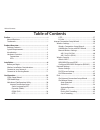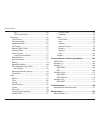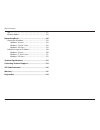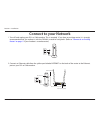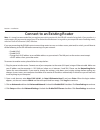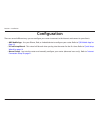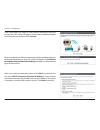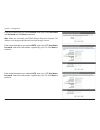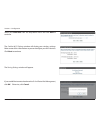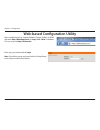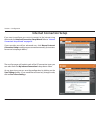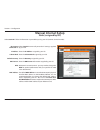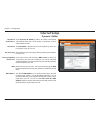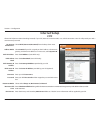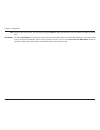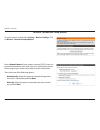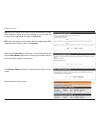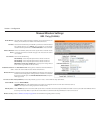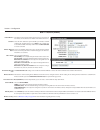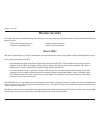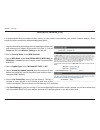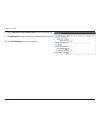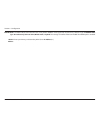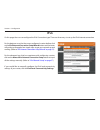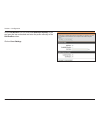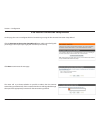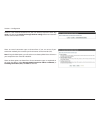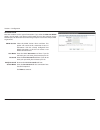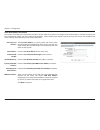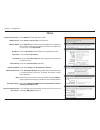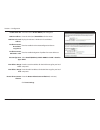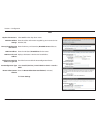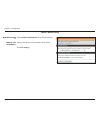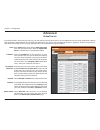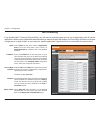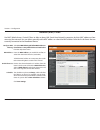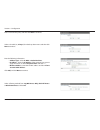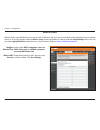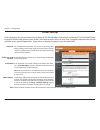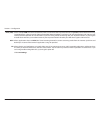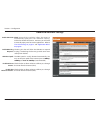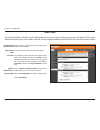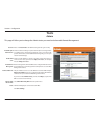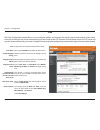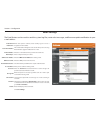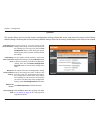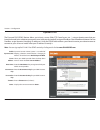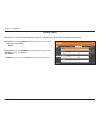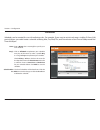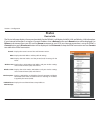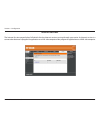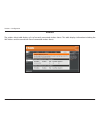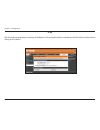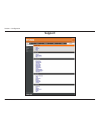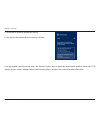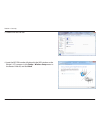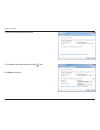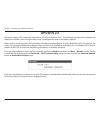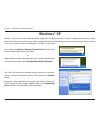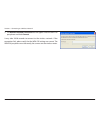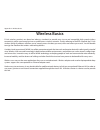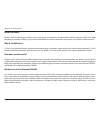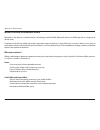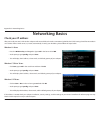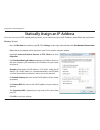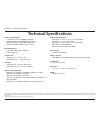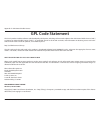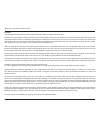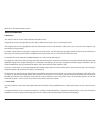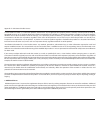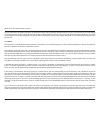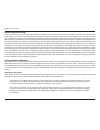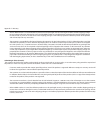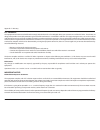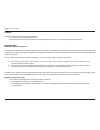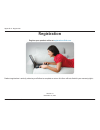- DL manuals
- D-Link
- Wireless Router
- DIR-803
- User Manual
D-Link DIR-803 User Manual - Manual Wireless Settings
40
D-Link DIR-803 User Manual
Section 3 - Configuration
Check the box to enable the wireless function. If you do not want to use
wireless, uncheck the box to disable all the wireless functions.
Select the time frame that you would like your wireless network enabled.
The schedule may be set to Always. Any schedule you create will be
available in the drop-down menu. Click New Schedule to create a schedule.
Service Set Identifier (SSID) is the name of your wireless network. Create
a name for your wireless network using up to 32 characters. The SSID is
case-sensitive.
Select one of the following:
802.11b Only - Select only if all of your wireless clients are 802.11b.
802.11g Only - Select only if all of your wireless clients are 802.11g.
802.11n Only - Select only if all of your wireless clients are 802.11n.
Mixed 802.11n, 802 11g, and 802 11b - Select if you are using a mix of
802.11n, 802.11g, and 802.11b wireless clients.
The Auto Channel Scan setting can be enabled to allow the DIR-803 to
choose the channel with the least amount of interference.
Indicates the channel setting for the DIR-803. The Channel can be changed
to fit the channel setting for an existing wireless network or to customize
the wireless network. If you check Enable Auto Channel Scan, this option
will be greyed out.
Best (automatic) is selected by default, or you can select a channel from the drop-down menu.
Select the Channel Width:
20/40MHz (Auto)- This is the default setting. Select if you are using both 802.11n and non-802.11n wireless devices.
20MHz - Select if you are not using any 802.11n wireless clients.
Select Invisible if you do not want the SSID of your wireless network to be broadcast by the DIR-803. If Invisible is selected, the SSID of the DIR-803 will not
be seen by Site Survey utilities so your wireless clients will have to know the SSID of your DIR-803 in order to connect to it.
Refer to
“Wireless Security” on page 42
for more information regarding wireless security.
Enable Wireless:
Schedule:
Wireless Network
Name:
802.11 Mode:
Enable Auto Channel
Scan:
Wireless Channel:
Transmission Rate:
Manual Wireless Settings
Channel Width:
Visibility Status:
Wireless Security:
802.11n/g (2.4GHz)
Summary of DIR-803
Page 2: Manual Revisions
I d-link dir-803 user manual d-link reserves the right to revise this publication and to make changes in the content hereof without obligation to notify any person or organization of such revisions or changes. Manual revisions trademarks d-link and the d-link logo are trademarks or registered tradem...
Page 3: Table of Contents
Ii d-link dir-803 user manual table of contents preface ................................................................................. I manual revisions ........................................................................... I trademarks .........................................................
Page 4
Iii d-link dir-803 user manual table of contents 6rd .................................................................................64 local connectivity ...................................................65 advanced ...............................................................................66...
Page 5
Iv d-link dir-803 user manual table of contents tips ................................................................................................ 127 wireless modes ......................................................................... 128 networking basics ......................................
Page 6: Product Overview
1 d-link dir-803 user manual section 1 - product overview product overview package contents note: using a power supply with a different voltage rating than the one included with the dir-803 will cause damage and void the warranty for this product. If any of the above items are missing, please contac...
Page 7: System Requirements
2 d-link dir-803 user manual section 1 - product overview network requirements • an ethernet-based broadband modem • ieee 802.11ac, 802.11a, 802.11n, or 802.11g wireless clients web-based configuration utility requirements computer with the following: • windows® 8, 7, vista®, xp sp2, mac os® x (v10....
Page 8: Introduction
3 d-link dir-803 user manual section 1 - product overview introduction the dir-803 wireless ac750 dual band router delivers revolutionary wireless speed, up to three times faster than 802.11n, while staying backward compatible with 802.11a/g/b devices. Connect the dir-803 to a cable or dsl modem for...
Page 9: Hardware Overview
4 d-link dir-803 user manual section 1 - product overview hardware overview connections 1 wps button press to start the wps process. The power led will start to blink. 2 lan ports (1-4) connect ethernet devices such as computers, switches, network attached storage (nas), and video game consoles. 3 i...
Page 10: Hardware Overview
5 d-link dir-803 user manual section 1 - product overview 1 power led a solid green light indicates a proper connection to the power supply. The light will blink during boot-up. 2 internet led a solid green light indicates a connection to your broadband modem. 3 wps led this led will blink during th...
Page 11: Before You Begin
6 d-link dir-803 user manual section 2 - installation before you begin installation this section will walk you through the installation process. Placement of the router is very important. Do not place the router in an enclosed area such as a closet, cabinet, or in the attic or garage. • please confi...
Page 12
7 d-link dir-803 user manual section 2 - installation wireless installation considerations the d-link wireless router lets you access your network using a wireless connection from virtually anywhere within the operating range of your wireless network. Keep in mind, however, that the number, thicknes...
Page 13: Connect to Your Network
8 d-link dir-803 user manual section 2 - installation 1. Turn off and unplug your dsl or cable modem. This is required. If you have an existing router, it is strongly recommended that you replace it with the dir-803, instead of using both. (refer to “connect to an existing router” on page 11 if your...
Page 14
9 d-link dir-803 user manual section 2 - installation 5v reset 1a internet 1 2 lan 3 4 4. Plug the power back into your dsl or cable modem. Please wait at least one minute before continuing. 3. Connect another ethernet cable from the ethernet port on your computer to one of the lan ports on the back...
Page 15
10 d-link dir-803 user manual section 2 - installation 5v reset 1a internet 1 2 lan 3 4 6. After the router has powered up, verify that the power and internet leds are both lit. Please skip to “configuration” on page 13 for your router configuration choices. If you did not connect to the internet, y...
Page 16
11 d-link dir-803 user manual section 2 - installation note: it is strongly recommended that you replace your existing router with the dir-803 instead of using both. If your modem is a combo router, you may want to contact your isp or review the manufacturer’s user guide so you can put the router in...
Page 17
12 d-link dir-803 user manual section 2 - installation 5. Under router settings, enter an available ip address and the subnet mask of your network. Click save settings to save your settings. Use this new ip address to access the configuration utility of the router in the future. Close the browser an...
Page 18: Configuration
13 d-link dir-803 user manual section 2 - installation there are several different ways you can configure your router to connect to the internet and connect to your clients: • qrs mobile app - use your iphone, ipad, or android device to configure your router. Refer to “qrs mobile app” on page 19 . •...
Page 19: Quick Setup Wizard
14 d-link dir-803 user manual section 3 - configuration if this is your first time logging into the router, and the wizard does not start automatically, enter http://192.168.0.1. The wizard will guide you through a step-by-step process to configure your new d-link router and connect to the internet....
Page 20
15 d-link dir-803 user manual section 3 - configuration if the router does not detect a valid ethernet connection from the internet port, this screen will appear. Connect your broadband modem to the internet port and then click connect. If the router detects an ethernet connection but does not detec...
Page 21
16 d-link dir-803 user manual section 3 - configuration if the router detected or you selected pppoe, enter your pppoe user name and password and click next to continue. Note: make sure to remove your pppoe software from your computer. The software is no longer needed and will not work through a rou...
Page 22
17 d-link dir-803 user manual section 3 - configuration if the router detected or you selected static, enter the ip and dns settings supplied by your isp. Click next to continue. For both the 2.4ghz and 5ghz segments, create a wireless network name (ssid) using up to 32 characters. Create a wireless...
Page 23
18 d-link dir-803 user manual section 3 - configuration select your time zone from the drop-down menu and click next to continue. The confirm wi-fi settings window will display your wireless settings. Make a note of this information so you can configure your wi-fi devices. Click next to continue. Th...
Page 24: Qrs Mobile App
19 d-link dir-803 user manual section 3 - configuration qrs mobile app d-link offers an app for your ipad, iphone (ios 4.3 or higher), or android device to install and configure your router. Step 1 from your ipad, iphone, or android device, go to the itunes store and search for d-link. Select qrs mo...
Page 25
20 d-link dir-803 user manual section 3 - configuration web-based configuration utility enter your password and click login. Note: if you did not create a password with the setup wizard, leave the password blank by default. Open a web browser (e.G., internet explorer, chrome, firefox , or safari) an...
Page 26: Internet Connection Setup
21 d-link dir-803 user manual section 3 - configuration internet connection setup if you want to configure your router to connect to the internet using the wizard, click internet connection setup wizard. Refer to “internet connection setup wizard” on page 30 . If you consider yourself an advanced us...
Page 27: Manual Internet Setup
22 d-link dir-803 user manual section 3 - configuration select static ip to manually enter the ip settings supplied by your isp. Enter the ip address assigned by your isp. Enter the subnet mask assigned by your isp. Enter the gateway assigned by your isp. Enter the dns server information supplied by...
Page 28: Internet Setup
23 d-link dir-803 user manual section 3 - configuration select dynamic ip (dhcp) to obtain ip address information automatically from your isp. This option is commonly used for cable modem services. The host name is optional but may be required by some isps. Leave blank if you are not sure. Check the...
Page 29: Internet Setup
24 d-link dir-803 user manual section 3 - configuration select pppoe (username/password) from the drop-down menu. Select static ip if your isp assigned you the ip address, subnet mask, gateway, and dns server addresses. In most cases, select dynamic ip. Enter the ip address (static pppoe only). Ente...
Page 30: Internet Setup
25 d-link dir-803 user manual section 3 - configuration select pptp (username/password) from the drop-down menu. Select static ip if your isp assigned you the ip address, subnet mask, gateway, and dns server addresses. In most cases, select dynamic ip. Enter the ip address (static pptp only). Enter ...
Page 31
26 d-link dir-803 user manual section 3 - configuration maximum transmission unit - you may need to change the mtu for optimal performance with your specific isp. 1400 is the default mtu. The default mac address is set to the internet port’s physical interface mac address on the broadband router. It...
Page 32: Internet Setup
27 d-link dir-803 user manual section 3 - configuration select l2tp (username/password) from the drop-down menu. Select static ip if your isp assigned you the ip address, subnet mask, gateway, and dns server addresses. In most cases, select dynamic ip. Enter the l2tp ip address supplied by your isp ...
Page 33
28 d-link dir-803 user manual section 3 - configuration mtu: mac address: maximum transmission unit - you may need to change the mtu for optimal performance with your specific isp. 1400 is the default mtu. The default mac address is set to the internet port’s physical interface mac address on the br...
Page 34: Internet Setup
29 d-link dir-803 user manual section 3 - configuration internet setup ds-lite my internet connection is: ds-lite configuration: select ds-lite from the drop-down menu. Select the ds-lite dhcpv6 option to let the router allocate the aftr ipv6 address automatically. Select the manual configuration op...
Page 35
30 d-link dir-803 user manual section 3 - configuration internet connection setup wizard if you did not initially choose to install your router with the quick setup wizard, you can click on internet connection setup wizard from the setup > internet screen. This wizard is designed to guide you throug...
Page 36
31 d-link dir-803 user manual section 3 - configuration in order to secure your router, enter a new password. Click next to continue. Select your time zone from the drop-down menu and click next to continue. Select your internet connection type. You can select dhcp connection (dynamic ip address) if...
Page 37
32 d-link dir-803 user manual section 3 - configuration if you selected dhcp connection (dynamic ip address) you can click on clone your pc’s mac address to copy your computer’s mac address to your router. Click next to continue. If you selected pppoe, enter your pppoe user name and password. Click ...
Page 38
33 d-link dir-803 user manual section 3 - configuration if you selected pptp, enter your pptp user name, password, and other information supplied by your isp. Click next to continue. If you selected l2tp, enter your l2tp user name, password, and other information supplied by your isp. Click next to ...
Page 39
34 d-link dir-803 user manual section 3 - configuration if you selected static, enter the ip address and dns settings supplied by your isp. Click next to continue. When the setup process is complete, you will see this screen. Click on connect to save your settings..
Page 40: Wireless Settings
35 d-link dir-803 user manual section 3 - configuration wireless settings if you want to configure the wireless settings on your router using the wizard, click wireless connection setup wizard and refer to the next page. Click add wireless device with wps if you want to add a wireless device using w...
Page 41
36 d-link dir-803 user manual section 4 - security wireless connection setup wizard to run the security wizard, click on setup > wireless settings. Click on wireless connection setup wizard. Enter a network name for your wireless network (ssid). Do not use personal information as your ssid since use...
Page 42
37 d-link dir-803 user manual section 4 - security if you selected automatically, the summary window will display your settings. Write down the security key and enter this on your wireless clients. Click save to save your settings. If you selected manually, the following screen will appear. Create a...
Page 43
38 d-link dir-803 user manual section 4 - security from the setup > wireless settings screen, click add wireless device with wps. Add wireless device with wps wizard if you selected manual, a settings summary screen will appear. Write down the security key and enter this on your wireless clients. Cl...
Page 44
39 d-link dir-803 user manual section 4 - security pin: select this option to use the personal identification number (pin) method. In order to use this method, you must enter the wireless client’s eight digit pin code. Click connect. Pbc: select this option to use the push button configuration (pbc)...
Page 45: Manual Wireless Settings
40 d-link dir-803 user manual section 3 - configuration check the box to enable the wireless function. If you do not want to use wireless, uncheck the box to disable all the wireless functions. Select the time frame that you would like your wireless network enabled. The schedule may be set to always...
Page 46
41 d-link dir-803 user manual section 3 - configuration 802.11ac/n/a (5ghz) check the box to enable the wireless function. If you do not want to use wireless, uncheck the box to disable all the wireless functions. Select the time frame that you would like your wireless network enabled. The schedule ...
Page 47: Wireless Security
42 d-link dir-803 user manual section 4 - security wireless security this section will show you the different levels of security you can use to protect your data from intruders. The dir-803 offers the following types of security: • wpa2 (wi-fi protected access 2) • wpa2-psk (pre-shared key) • wpa (w...
Page 48
43 d-link dir-803 user manual section 4 - security wpa/wpa2-personal (psk) it is recommended that you enable wireless security on your wireless router before your wireless network adapters. Please establish wireless connectivity before enabling encryption. 1. Log into the web-based configuration by ...
Page 49
44 d-link dir-803 user manual section 4 - security it is recommended that you enable wireless security on your wireless router before your wireless network adapters. Please establish wireless connectivity before enabling encryption. 1. Log into the web-based configuration by opening a web browser an...
Page 50
45 d-link dir-803 user manual section 4 - security 8. Next to radius server shared secret, enter the security key. 9. Click advanced to enter settings for a secondary radius server. 10. Click save settings to save your settings..
Page 51: Network Settings
46 d-link dir-803 user manual section 3 - configuration this section will allow you to change the local network settings of the router and to configure the dhcp settings. Network settings enter the ip address of the router. The default ip address is 192.168.0.1. If you change the ip address, once yo...
Page 52
47 d-link dir-803 user manual section 3 - configuration dhcp server settings dhcp stands for dynamic host control protocol. The dir-803 has a built-in dhcp server. The dhcp server will automatically assign an ip address to the computers on the lan/private network. Be sure to set your computers to be...
Page 53
48 d-link dir-803 user manual section 3 - configuration netbios node type: wins ip address: this field indicates how network hosts are to perform netbios name registration and discovery. Select the type of netbios node: broadcast only, point-to-point, mixed-mode, or hybrid. This setting has no effec...
Page 54
49 d-link dir-803 user manual section 3 - configuration dhcp reservation if you want a computer or device to always have the same ip address assigned, you can create a dhcp reservation. The router will assign the ip address only to that computer or device. Note: this ip address must be within the dh...
Page 55: Ipv6
50 d-link dir-803 user manual section 3 - configuration ipv6 on this page, the user can configure the ipv6 connection type. There are three ways to set up the ipv6 internet connection. For the beginner user that has never configured a router before, click on the ipv6 internet connection setup wizard...
Page 56
51 d-link dir-803 user manual section 3 - configuration click on enable ula. You can check use default ula prefix, or you can leave the box unchecked and enter the prefix manually in the ula prefix text box. Click on save settings..
Page 57
52 d-link dir-803 user manual section 3 - configuration ipv6 internet connection setup wizard on this page, the user can configure the ipv6 connection type using the ipv6 internet connection setup wizard. Click the ipv6 internet connection setup wizard button and the wizard will guide you through a ...
Page 58
53 d-link dir-803 user manual section 3 - configuration however, if the automatic detection fails, the user will be prompted to either try again or to click on the guide me through the ipv6 settings button to initiate the manual continual of the wizard. There are several connection types to choose f...
Page 59
54 d-link dir-803 user manual section 3 - configuration ipv6 over pppoe most dsl modems use this type of connection. If you select the ipv6 over pppoe option, you will need a user name and password from you ipv6 internet service provider (isp). This ipv6 internet connection type requires a username ...
Page 60
55 d-link dir-803 user manual section 3 - configuration static ipv6 address connection this mode is used when your isp provides you with a set ipv6 addresses that does not change. The ipv6 information is manually entered in your ipv6 configuration settings. You must enter the ipv6 address, subnet pr...
Page 61
56 d-link dir-803 user manual section 3 - configuration 6rd ipv6 prefix: enter the 6rd ipv6 address and prefix value used here. Ipv4 address: enter the ipv4 address used here. Mask length: enter the ipv4 mask length used here. Assigned ipv6 prefix: displays the assigned ipv6 prefix value here. 6rd b...
Page 62
57 d-link dir-803 user manual section 3 - configuration ipv6 manual setup there are several connection types to choose from: auto detection, static ipv6, autoconfiguration (slaac/dhcpv6), pppoe, ipv6 in ipv4 tunnel, 6to4, 6rd, and local connectivity only. If you are unsure of your connection method,...
Page 63
58 d-link dir-803 user manual section 3 - configuration static ipv6 select static ipv6 from the drop-down menu. Enter the address settings supplied by your internet serivce provider (isp). Enter the lan (local) ipv6 address for the router. Displays the router’s lan ipv6 link-local address. Check to ...
Page 64
59 d-link dir-803 user manual section 3 - configuration autoconfiguration select autoconfiguration (slaac/dhcpv6) from the drop- down menu. Select either obtain ipv6 dns servers automatically or use the following ipv6 dns servers. If you selected the second option above, enter the primary and second...
Page 65
60 d-link dir-803 user manual section 3 - configuration pppoe select pppoe from the drop-down menu. Select create a new session if you have ipv6. Select static ip if your internet service provider (isp) assigned you the ip address, subnet mask, gateway, and dns server addresses. In most cases, selec...
Page 66
61 d-link dir-803 user manual section 3 - configuration enable dhcp-pd: lan ipv6 address: lan ipv6 link-local address: enable automatic ipv6 address assignment: enable automatic dhcp-pd in lan: autoconfiguration type: ipv6 address range start: ipv6 address range end: router advertisement lifetime: c...
Page 67
62 d-link dir-803 user manual section 3 - configuration ipv6 in ipv4 tunneling select ipv6 in ipv4 tunnel from the drop-down menu. Enter the settings supplied by your internet service provider (isp). Select either obtain ipv6 dns servers automatically or use the following ipv6 dns servers. If you se...
Page 68
63 d-link dir-803 user manual section 3 - configuration 6 to 4 tunneling select 6 to 4 from the drop-down menu. Enter the ipv6 address information supplied by your internet service provider (isp). Enter the primary and secondary ipv6 dns server addresses. Enter the lan (local) ipv6 address for the r...
Page 69
64 d-link dir-803 user manual section 3 - configuration 6rd select 6rd from the drop-down menu. Enter the address information supplied by your internet service provider (isp). Enter the primary and secondary ipv6 dns server addresses. Enter the lan (local) ipv6 address for the router. Displays the r...
Page 70
65 d-link dir-803 user manual section 3 - configuration select local connectivity only from the drop-down menu. Displays the lan ipv6 link-local address of the router. Click save settings. My ipv6 connection is: lan ipv6 link- local address: local connectivity.
Page 71: Advanced
66 d-link dir-803 user manual section 3 - configuration if you disable upnp™ (universal plug and play), you will need to manually open ports or set up application rules for certain applications. Refer to your application’s documentation or website for port information. The virtual server will allow ...
Page 72
67 d-link dir-803 user manual section 3 - configuration if you disable upnp™ (universal plug and play), you will need to manually open ports or set up application rules for certain applications. Refer to your application’s documentation or website for port information. Port forwarding will allow you...
Page 73
68 d-link dir-803 user manual section 3 - configuration enter a name for the rule. You may select a pre-defined application name from the drop-down menu and click . Note: the dir-803 provides some predefined applications that you can select from. This is the port used to trigger the application. You...
Page 74
69 d-link dir-803 user manual section 3 - configuration qos engine this option is disabled by default. Check the box to enable this option for providing better performance with online games and other interactive applications, such as voip. This field displays the data transfer rate from the router t...
Page 75
70 d-link dir-803 user manual section 3 - configuration create a name that is meaningful to you for the rule. The priority of the message flow is entered here -- 1 receives the highest priority (most urgent) and 255 receives the lowest priority (least urgent). The protocol used by the messages. The ...
Page 76
71 d-link dir-803 user manual section 3 - configuration network (mac) filters select turn mac filtering off, allow mac addresses listed below, or deny mac addresses listed below from the drop-down menu. Enter the mac address you would like to filter, or select from the dhcp client list (see below). ...
Page 77
72 d-link dir-803 user manual section 3 - configuration enter a name that is meaningful to you for the inbound filter rule. You may choose to allow or deny access. Check to enable rule. Enter the starting wan-side ip address. Enter the ending wan-side ip address. Click the add button to apply your s...
Page 78
73 d-link dir-803 user manual section 3 - configuration access control check the enable access control box, and then click on add policy to start the wizard. Enable access control: the access control section allows you to control access in and out of your network. Use this feature to set up parental...
Page 79
74 d-link dir-803 user manual section 3 - configuration enter a name for the policy and then click next to continue. Select a schedule (i.E., always) from the drop-down menu and then click next to continue. Enter the following information: • address type - select ip, mac, or other machines. • ip add...
Page 80
75 d-link dir-803 user manual section 3 - configuration if you checked apply advanced port filters, add port filter rules: enable - check to enable the rule. Name - enter a name for your rule. Dest ip start - enter the starting ip address. Dest ip end - enter the ending ip address. Protocol - select...
Page 81
76 d-link dir-803 user manual section 3 - configuration configure website filter: website url/ domain: website filters select either deny computers access to only these sites or allow computers access to only these sites. Enter the keywords or urls that you want to allow or block. Click save setting...
Page 82
77 d-link dir-803 user manual section 3 - configuration spi (stateful packet inspection, also known as dynamic packet filtering) helps prevent cyber attacks by tracking more state per session. It validates that the traffic passing through the session conforms to the protocol. Enable this feature to ...
Page 83
78 d-link dir-803 user manual section 3 - configuration ipsec (vpn): rtsp: sip: allows multiple vpn (virtual private network) clients to connect to their corporate network using ipsec (internet protocol security). Some vpn clients support traversal of ipsec through nat (network address translation)....
Page 84
79 d-link dir-803 user manual section 3 - configuration enter a name for your route. Enter the ip address of packets that will take this route. Enter the netmask of the route, please note that the octets must match your destination ip address. Enter your next hop gateway to be taken if this route is...
Page 85
80 d-link dir-803 user manual section 3 - configuration advanced wireless select the transmit power of the antennas from the drop-down list. Checking this box enables 802.11d operation. 802.11d is a wireless specification developed to allow implementation of wireless networks in countries that canno...
Page 86
81 d-link dir-803 user manual section 3 - configuration wi-fi protected setup (wps) click to enable the wi-fi protected setup feature. Note: if this option is unchecked, the wps button on the side of the router will be disabled. Locking the wps-pin method prevents the settings from being changed by ...
Page 87
82 d-link dir-803 user manual section 3 - configuration this section gives you access to a wizard that helps you add wireless devices to the wireless network. The wizard will prompt you to select a configuration method. It will guide you through manual configuration, or allow you to choose between t...
Page 88
83 d-link dir-803 user manual section 3 - configuration upnp universal plug and play) allows the router to automatically open ports. For maximum security, uncheck to disable this feature. However, you will need to manually open ports for certain applications. Refer to “port forwarding” on page 67 an...
Page 89
84 d-link dir-803 user manual section 3 - configuration guest zone check to allow network connectivity between the different zones created. Check the box to enable the guest zone feature. The schedule of time when the guest zone will be active. The schedule may be set to always, which will allow the...
Page 90: Tools
85 d-link dir-803 user manual section 3 - configuration admin this page will allow you to change the administrator password and also enable remote management. Tools enter a new password for the administrator login. Enter again to verify. Check to enable a challenge-response test that requires users ...
Page 91
86 d-link dir-803 user manual section 3 - configuration time displays the current date and time of the router. Select your time zone from the drop-down menu. Check to enable manual entry of daylight saving time. When daylight saving manual entry is enabled, the offset value is one hour by default. E...
Page 92
87 d-link dir-803 user manual section 3 - configuration syslog the dir-803 keeps a running log of events and activities occurring on the router. You may send these logs to a syslog server, which is a server that collects logs from different sources. It serves as a central repository. Enable logging ...
Page 93
88 d-link dir-803 user manual section 3 - configuration email settings the email feature can be used to send the system log files, router alert messages, and firmware update notification to your e-mail address. Enable email notification: from email address: to email address: email subject: smtp serv...
Page 94
89 d-link dir-803 user manual section 3 - configuration use this option to save the current router configuration settings to a file on the hard disk of the computer you are using. First, click the save configuration button. A file dialog will appear, allowing you to select a location and file name f...
Page 95
90 d-link dir-803 user manual section 3 - configuration firmware browse: upload: after you have downloaded the new firmware, click browse to locate the firmware update on your hard drive. Once you have located the firmware update on your computer, click upload to upgrade your firmware. You can check...
Page 96
91 d-link dir-803 user manual section 3 - configuration dynamic domain name system is a method of keeping a domain name linked to a changing ip address. Check the box to enable dynamic dns. Select your ddns provider from the drop-down menu or enter the ddns server address. Enter the host name that y...
Page 97
92 d-link dir-803 user manual section 3 - configuration enable: ipv6 address: check the box to enable ddns for ipv6 hosts. Enter the ipv6 address of your computer/server in your local network. You can click the button and select a computer name or server from the drop-down list. Ddns for ipv6 hosts ...
Page 98
93 d-link dir-803 user manual section 3 - configuration enter the ip address of the computer that you wish to ping and click ping. Enter the ipv6 address of the computer that you wish to ping and click ping. The results of your ping attempts will be displayed here. System check ping test/host name o...
Page 99
94 d-link dir-803 user manual section 3 - configuration enter a name that is meaningful to you for your new schedule. Click on all week to implement your schedule every day of the week. Or, select a specific day or a range of days to implement your schedule. Check all day - 24 hrs or click on the ar...
Page 100: Status
95 d-link dir-803 user manual section 3 - configuration the device info page displays the connection details for the dir-803. It will display the wan, lan, and wireless lan information. If your internet connection is set up for a dynamic ip address then a release button and a renew button will be di...
Page 101
96 d-link dir-803 user manual section 3 - configuration logs save: log type: log level: first page: last page: previous: next: refresh: clear: link to email log settings: click to save the log file to your local hard drive. Select the type of event you would like to view. Select the level of event y...
Page 102
97 d-link dir-803 user manual section 3 - configuration statistics the screen below displays the traffic statistics. Here you can view the number of packets that pass through the dir-803 on both the lan, wan ports and the wi-fi® segments. The traffic counter will reset if the device is rebooted..
Page 103
98 d-link dir-803 user manual section 3 - configuration internet sessions the internet sessions page displays full details of active internet sessions passing through your router. An internet session is a conversation between a program or application on a lan-side computer and a program or applicati...
Page 104
99 d-link dir-803 user manual section 3 - configuration the wireless client table displays a list of currently connected wireless clients. This table displays information including the mac address and the connection rate of connected wireless clients. Wireless.
Page 105
100 d-link dir-803 user manual section 3 - configuration routing this page will display your current routing table..
Page 106
101 d-link dir-803 user manual section 3 - configuration ipv6 the ipv6 status page displays a summary of the router’s ipv6 connection details, and displays the ipv6 address and host name (if any) for ipv6 clients..
Page 107: Support
102 d-link dir-803 user manual section 3 - configuration support.
Page 108: Wps Button
103 d-link dir-803 user manual section 4 - security connect a wireless client to your router wps button step 2 - within two minutes, press the wps button on your wireless client (or launch the software utility and start the wps process). The easiest and most secure way to connect your wireless devic...
Page 109: Windows® 8
104 d-link dir-803 user manual section 4 - security windows® 8 1. Click on the wireless computer icon in your system tray (lower-right corner next to the time). 2. A list of available wireless networks will appear. 3. Click the wireless network (ssid) you want to connect to and then click connect. 4...
Page 110
105 d-link dir-803 user manual section 4 - security if you get a good signal but cannot access the internet, confirm the encryption by reviewing the profile or check the tcp/ip settings for your wireless adapter. Refer to the networking basics section in this manual for more information. 5. Click ei...
Page 111: Windows® 7
106 d-link dir-803 user manual section 4 - security windows® 7 it is recommended to enable wireless security (wpa/wpa2) on your wireless router or access point before configuring your wireless adapter. If you are joining an existing network, you will need to know the security key or passphrase being...
Page 112
107 d-link dir-803 user manual section 4 - security 3. Highlight the wireless network (ssid) you would like to connect to and click the connect button. If you get a good signal but cannot access the internet, check your tcp/ip settings for your wireless adapter. Refer to the networking basics sectio...
Page 113
108 d-link dir-803 user manual section 4 - security 5. Enter the same security key or passphrase that is on your router and click connect. You can also connect by pushing the wps button on the router. It may take 20-30 seconds to connect to the wireless network. If the connection fails, please verif...
Page 114: Wps
109 d-link dir-803 user manual section 4 - security wps the wps feature of the dir-803 can be configured using windows® 7. Carry out the following steps to use windows® 7 to configure the wps feature: 1. Click the start button and select computer from the start menu. 2. Click network on the left sid...
Page 115
110 d-link dir-803 user manual section 4 - security 3. Double-click the dir-803. 4. Input the wps pin number (displayed in the wps window on the router’s lcd screen or in the setup > wireless setup menu in the router’s web ui) and click next..
Page 116
111 d-link dir-803 user manual section 4 - security 5. Type a name to identify the network. 6. To configure advanced settings, click the icon. Click next to continue..
Page 117
112 d-link dir-803 user manual section 4 - security 7. The following window appears while the router is being configured. Wait for the configuration to complete. 8. The following window informs you that wps on the router has been setup successfully. Make a note of the security key as you may need to...
Page 118: Windows Vista®
113 d-link dir-803 user manual section 5 - connecting to a wireless network windows vista® windows vista® users may use the built-in wireless utility. If you are using another company’s utility, please refer to the user manual of your wireless adapter for help with connecting to a wireless network. ...
Page 119: Wpa/wpa2
114 d-link dir-803 user manual section 5 - connecting to a wireless network wpa/wpa2 it is recommended to enable wireless security (wpa/wpa2) on your wireless router or access point before configuring your wireless adapter. If you are joining an existing network, you will need to know the security k...
Page 120
115 d-link dir-803 user manual section 5 - connecting to a wireless network 3. Enter the same security key or passphrase that is on your router and click connect. It may take 20-30 seconds to connect to the wireless network. If the connection fails, please verify that the security settings are corre...
Page 121: Wps/wcn 2.0
116 d-link dir-803 user manual section 5 - connecting to a wireless network wps/wcn 2.0 the router supports wi-fi protection, referred to as wcn 2.0 in windows vista®. The following instructions for setting this up depends on whether you are using windows vista® to configure the router or third part...
Page 122: Windows® Xp
117 d-link dir-803 user manual section 5 - connecting to a wireless network windows® xp windows® xp users may use the built-in wireless utility (zero configuration utility). If you are using another company’s utility, please refer to the user manual of your wireless adapter for help with connecting ...
Page 123: Wpa/wpa2
118 d-link dir-803 user manual section 5 - connecting to a wireless network it is recommended to enable wpa on your wireless router or access point before configuring your wireless adapter. If you are joining an existing network, you will need to know the wpa key being used. 2. Highlight the wireles...
Page 124
119 d-link dir-803 user manual section 5 - connecting to a wireless network 3. The wireless network connection box will appear. Enter the wpa-psk passphrase and click connect. It may take 20-30 seconds to connect to the wireless network. If the connection fails, please verify that the wpa-psk settin...
Page 125: Troubleshooting
120 d-link dir-803 user manual section 6 - troubleshooting troubleshooting this chapter provides solutions to problems that can occur during the installation and operation of the dir-803. Read the following descriptions if you are having problems. The examples below are illustrated in windows® xp. I...
Page 126
121 d-link dir-803 user manual section 6 - troubleshooting • configure your internet settings: • go to start > settings > control panel. Double-click the internet options icon. From the security tab, click the button to restore the settings to their defaults. • click the connection tab and set the d...
Page 127
122 d-link dir-803 user manual section 6 - troubleshooting 3. Why can’t i connect to certain sites or send and receive e-mails when connecting through my router? If you are having a problem sending or receiving e-mail, or connecting to secure sites such as ebay, banking sites, and hotmail, we sugges...
Page 128
123 d-link dir-803 user manual section 6 - troubleshooting you should start at 1472 and work your way down by 10 each time. Once you get a reply, go up by 2 until you get a fragmented packet. Take that value and add 28 to the value to account for the various tcp/ip headers. For example, lets say tha...
Page 129: Wireless Basics
124 d-link dir-803 user manual appendix a - wireless basics d-link wireless products are based on industry standards to provide easy-to-use and compatible high-speed wireless connectivity within your home, business or public access wireless networks. Strictly adhering to the ieee standard, the d-lin...
Page 130
125 d-link dir-803 user manual appendix a - wireless basics what is wireless? Wireless or wi-fi technology is another way of connecting your computer to the network without using wires. Wi-fi uses radio frequency to connect wirelessly, so you have the freedom to connect computers anywhere in your ho...
Page 131
126 d-link dir-803 user manual appendix a - wireless basics wireless personal area network (wpan) bluetooth is the industry standard wireless technology used for wpan. Bluetooth devices in wpan operate in a range up to 30 feet away. Compared to wlan the speed and wireless operation range are both le...
Page 132
127 d-link dir-803 user manual appendix a - wireless basics where is wireless used? Wireless technology is expanding everywhere not just at home or office. People like the freedom of mobility and it’s becoming so popular that more and more public facilities now provide wireless access to attract peo...
Page 133: Wireless Modes
128 d-link dir-803 user manual appendix a - wireless basics security don’t let you next-door neighbors or intruders connect to your wireless network. Secure your wireless network by turning on the wpa or wep security feature on the router. Refer to product manual for detail information on how to set...
Page 134: Networking Basics
129 d-link dir-803 user manual appendix b - networking basics networking basics check your ip address windows® xp users • click on start > run. In the run box type cmd and click ok. • at the prompt, type ipconfig and press enter. • this will display the ip address, subnet mask, and the default gatew...
Page 135
130 d-link dir-803 user manual appendix b - networking basics windows® 8 users • press the windows key and then type ip. Click settings on the right side and then click view network connections. • right-click on the adapter which represents your d-link wireless network adapter. • highlight internet ...
Page 136
131 d-link dir-803 user manual appendix b - networking basics windows® 7/ vista® users • click on start > control panel (make sure you are in classic view). Double-click on the network and sharing center icon. If you are using windows vista, click on manage network connections along the left panel i...
Page 137
132 d-link dir-803 user manual appendix b - networking basics windows® xp users • click on start > control panel. Make sure you are in classic view. Double-click on the network connections icon. • right-click on the local area connection which represents your d-link wireless network adapter (or othe...
Page 138: Technical Specifications
133 d-link dir-803 user manual appendix c - technical specifications 1 maximum wireless signal rate derived from ieee standard 802.11ac (draft), 802.11a, 802.11g, and 802.11n specifications. Actual data throughput will vary. Network conditions and environmental factors, including volume of network t...
Page 139
134 d-link dir-803 user manual appendix d - contacting technical support contacting technical support u.S. And canadian customers can contact d-link technical support through our web site or by phone. Before you contact technical support, please have the following ready: • model number of the produc...
Page 140: Gpl Code Statement
135 d-link dir-803 user manual appendix e - gnu general public license gpl code statement this d-link product includes software code developed by third parties, including software code subject to the gnu general public license (“gpl”) or gnu lesser general public license (“lgpl”). As applicable, the...
Page 141
136 d-link dir-803 user manual appendix e - gnu general public license preamble the gnu general public license is a free, copyleft license for software and other kinds of works. The licenses for most software and other practical works are designed to take away your freedom to share and change the wo...
Page 142
137 d-link dir-803 user manual appendix e - gnu general public license terms and conditions 0. Definitions. “this license” refers to version 3 of the gnu general public license. “copyright” also means copyright-like laws that apply to other kinds of works, such as semiconductor masks. “the program” ...
Page 143
138 d-link dir-803 user manual appendix e - gnu general public license the “system libraries” of an executable work include anything, other than the work as a whole, that (a) is included in the normal form of packaging a major component, but which is not part of that major component, and (b) serves ...
Page 144
139 d-link dir-803 user manual appendix e - gnu general public license 3. Protecting users’ legal rights from anti-circumvention law. No covered work shall be deemed part of an effective technological measure under any applicable law fulfilling obligations under article 11 of the wipo copyright trea...
Page 145
140 d-link dir-803 user manual appendix e - gnu general public license a compilation of a covered work with other separate and independent works, which are not by their nature extensions of the covered work, and which are not combined with it such as to form a larger program, in or on a volume of a ...
Page 146
141 d-link dir-803 user manual appendix e - gnu general public license a “user product” is either (1) a “consumer product”, which means any tangible personal property which is normally used for personal, family, or household purposes, or (2) anything designed or sold for incorporation into a dwellin...
Page 147
142 d-link dir-803 user manual appendix e - gnu general public license when you convey a copy of a covered work, you may at your option remove any additional permissions from that copy, or from any part of it. (additional permissions may be written to require their own removal in certain cases when ...
Page 148
143 d-link dir-803 user manual appendix e - gnu general public license 8. Termination. You may not propagate or modify a covered work except as expressly provided under this license. Any attempt otherwise to propagate or modify it is void, and will automatically terminate your rights under this lice...
Page 149
144 d-link dir-803 user manual appendix e - gnu general public license you may not impose any further restrictions on the exercise of the rights granted or affirmed under this license. For example, you may not impose a license fee, royalty, or other charge for exercise of rights granted under this l...
Page 150
145 d-link dir-803 user manual appendix e - gnu general public license a patent license is “discriminatory” if it does not include within the scope of its coverage, prohibits the exercise of, or is conditioned on the non- exercise of one or more of the rights that are specifically granted under this...
Page 151
146 d-link dir-803 user manual appendix e - gnu general public license later license versions may give you additional or different permissions. However, no additional obligations are imposed on any author or copyright holder as a result of your choosing to follow a later version. 15. Disclaimer of w...
Page 152: Warranty
147 d-link dir-803 user manual appendix f - warranty warranty subject to the terms and conditions set forth herein, d-link systems, inc. (“d-link”) provides this limited warranty: • only to the person or entity that originally purchased the product from d-link or its authorized reseller or distribut...
Page 153
148 d-link dir-803 user manual appendix f - warranty limited software warranty: d-link warrants that the software portion of the product (“software”) will substantially conform to d-link’s then current functional specifications for the software, as set forth in the applicable documentation, from the...
Page 154
149 d-link dir-803 user manual appendix f - warranty • after an rma number is issued, the defective product must be packaged securely in the original or other suitable shipping package to ensure that it will not be damaged in transit, and the rma number must be prominently marked on the outside of t...
Page 155
150 d-link dir-803 user manual appendix f - warranty • the customer is responsible for all in-bound shipping charges to d-link. No cash on delivery (“cod”) is allowed. Products sent cod will be rejected by d-link. Products shall be fully insured by the customer and shipped to d-link networks, inc., ...
Page 156
151 d-link dir-803 user manual appendix f - warranty limitation of liability: to the maximum extent permitted by law, d-link is not liable under any contract, negligence, strict liability or other legal or equitable theory for any loss of use of the product, inconvenience or damages of any character...
Page 157
152 d-link dir-803 user manual appendix f - warranty fcc statement: this equipment has been tested and found to comply with the limits for a class b digital device, pursuant to part 15 of the fcc rules. These limits are designed to provide reasonable protection against harmful interference in a resi...
Page 158
153 d-link dir-803 user manual appendix f - warranty icc notice: operation is subject to the following two conditions: 1) this device may not cause interference and 2) this device must accept any interference, including interference that may cause undesired operation of the device. Important note: i...
Page 159: Registration
154 d-link dir-803 user manual appendix g - registration version 1.0 november 18, 2013 product registration is entirely voluntary and failure to complete or return this form will not diminish your warranty rights. Registration.