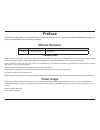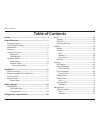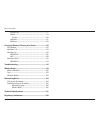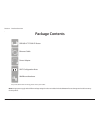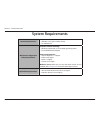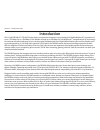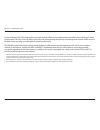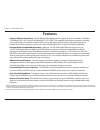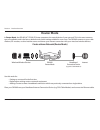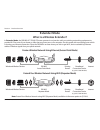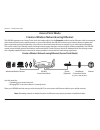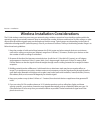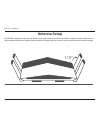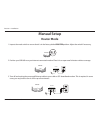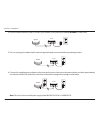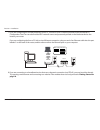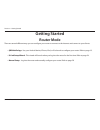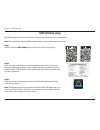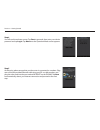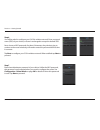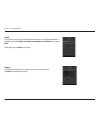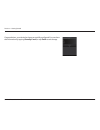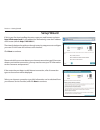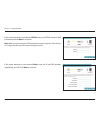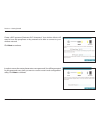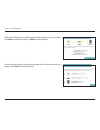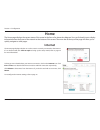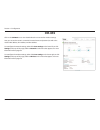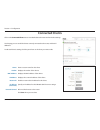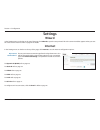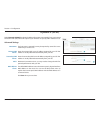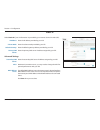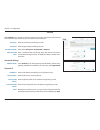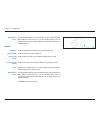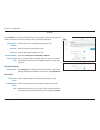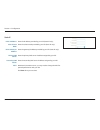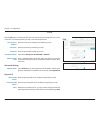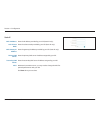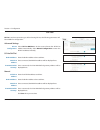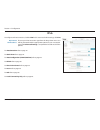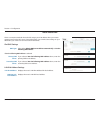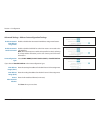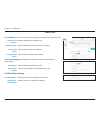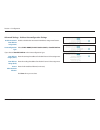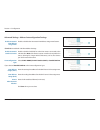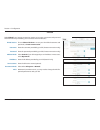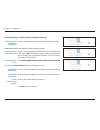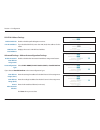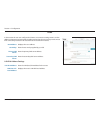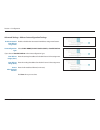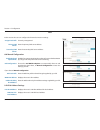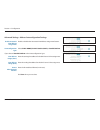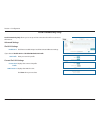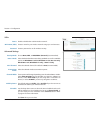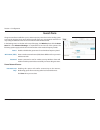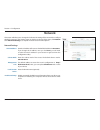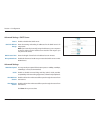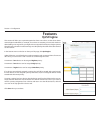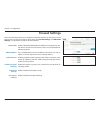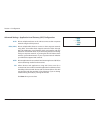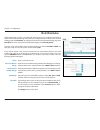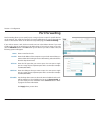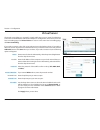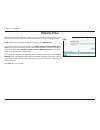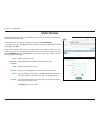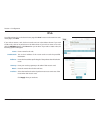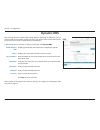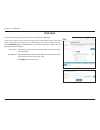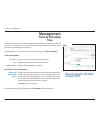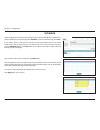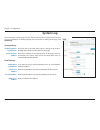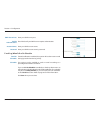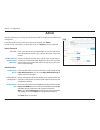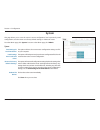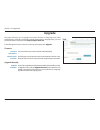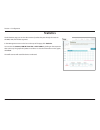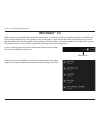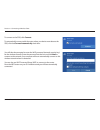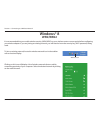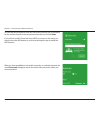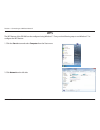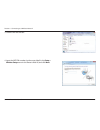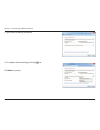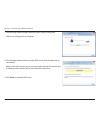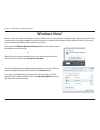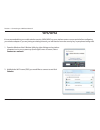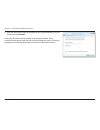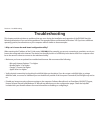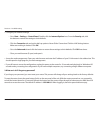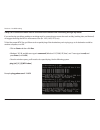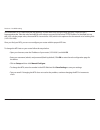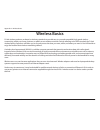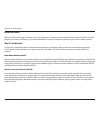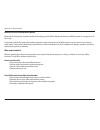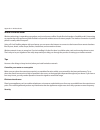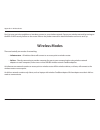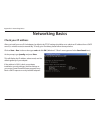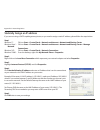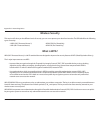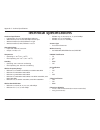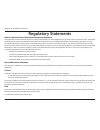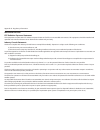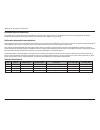- DL manuals
- D-Link
- Wireless Router
- DIR-869
- User Manual
D-Link DIR-869 User Manual - Website Filter
70
D-Link DIR-869 User Manual
Section 4 - Coniguration
Website Filter
The website ilter settings allow you to block access to certain web sites. You can either create
a list of sites to block, or create a list of sites to allow (with all other sites being blocked).
In the Features menu on the bar on the top of the page, click Website Filter.
If you want to create a list of sites to block, select DENY computers access to ONLY these
sites from the drop-down menu. All other sites will be accessible. If you want to specify a
list of sites to allow, select ALLOW computers access to ONLY these sites from the drop-
down menu. All other sites will be blocked.
You may specify a maximum of ifteen web sites. To add a new site to the list, click Create
New Rule. Next, under Website URL/Domain enter the URL or domain. If you wish to remove
a rule, click on its trashcan icon in the Delete column. If you wish to edit a rule, simply replace
the URL or domain.
Click Save when you are done.
Summary of DIR-869
Page 2: Manual Revisions
I d-link dir-869 user manual d-link reserves the right to revise this publication and to make changes in the content hereof without obligation to notify any person or organization of such revisions or changes. Manual revisions trademarks d-link and the d-link logo are trademarks or registered tradem...
Page 3: Table of Contents
Ii d-link dir-869 user manual table of contents preface ................................................................................. I product overview .............................................................. 1 package contents ................................................................
Page 4
Iii d-link dir-869 user manual table of contents system log ............................................................................77 admin .....................................................................................79 system ...............................................................
Page 5: Product Overview
1 d-link dir-869 user manual section 1 - product overview product overview package contents note: using a power supply with a diferent voltage rating than the one included with the dir-869 will cause damage and void the warranty for this product. If any of the above items are missing, please contact...
Page 6: System Requirements
2 d-link dir-869 user manual section 1 - product overview network requirements • an ethernet-based cable or dsl modem • ieee 802.11ac/n/g/b/a wireless clients • 10/100 ethernet web-based coniguration utility requirements computer with the following: • windows®, macintosh, or linux-based operating sy...
Page 7: Introduction
3 d-link dir-869 user manual section 1 - product overview introduction the d-link dir-869 ac1750 wi-fi router shares your internet connection over a blazing-fast gigabit wireless ac connection of up to 1750 mbps (up to 1300 mbps 5 ghz wireless ac and up to 450 mbps 2.4 ghz wireless n) 1 , using adva...
Page 8
4 d-link dir-869 user manual section 1 - product overview d-link intelligent qos technology helps to increase network eiciency by analyzing network traic and prioritizing it in order of importance. This way, two-way video, voice chat, and online gaming, take priority over background network traic su...
Page 9: Features
5 d-link dir-869 user manual section 1 - product overview • superior wireless networking - the dir-869 provides gigabit wireless speeds of up to a combined 1750 mbps (1300 mbps 802.11ac 5 ghz, plus 450 mbps 802.11n 2.4 ghz) 1 . This capability rivals wired connections, allowing users to participate ...
Page 10: Hardware Overview
6 d-link dir-869 user manual section 1 - product overview hardware overview back panel 1 reset button to reset the device to its factory default settings, use a paper clip press and hold the reset button for 3 seconds. 2 wps press to start the wps process and automatically create a secure connection...
Page 11: Hardware Overview
7 d-link dir-869 user manual section 1 - product overview hardware overview led indicator 1 1 power led solid white a solid white light indicates that the device is powered on and healthy. Solid orange a solid orange light indicates that the device is booting or undergoing a factory reset. Blinking ...
Page 12: Operation Modes
8 d-link dir-869 user manual section 1 - product overview operation modes the mode switch let's you choose how the dir-869 operates. Select either router mode or extender mode. • router mode shares your internet connection. This is the factory default setting suitable for most users. • extender mode...
Page 13: Router Mode
9 d-link dir-869 user manual section 1 - product overview router mode in router mode, the dir-869 ac1750 wi-fi router operates as the central device of your network. This is the most common type of installation and is the factory default mode switch setting suitable for most users. The dir-869 conne...
Page 14: Extender Mode
10 d-link dir-869 user manual section 1 - product overview what is a wireless extender? In extender mode, the dir-869 ac1750 wi-fi router operates in conjunction with your existing networking equipment to provide wi-fi for parts of your home or oice that may have poor or no reception. Use this mode ...
Page 15: Access Point Mode
11 d-link dir-869 user manual section 1 - product overview access point mode create a wireless network using ethernet the dir-869 operates as an access point when the mode switch is in the extender position and an ethernet cable is connected to the internet port from an uplink network. In access poi...
Page 16: Before You Begin
12 d-link dir-869 user manual section 2 - installation before you begin • conigure the router with the computer that was last connected directly to your internet connection. Verify that it is connected to the internet before connecting additional devices. • if your isp provided you with a modem/rout...
Page 17
13 d-link dir-869 user manual section 2 - installation wireless installation considerations the d-link wireless router lets you access your network using a wireless connection from virtually anywhere within the operating range of your wireless network. Keep in mind that the number, thickness and loc...
Page 18: Antenna Setup
14 d-link dir-869 user manual section 2 - installation antenna setup the dir-869 is designed to give you the fastest, most stable network connection possible. In order to maximize performance, fully extend the antennas to provide optimal wireless coverage. Keep the router in an open area for better ...
Page 19: Manual Setup
15 d-link dir-869 user manual section 2 - installation manual setup router mode 3. Turn of and unplug the power and ethernet cable to your cable or dsl broadband modem. This is required. In some cases, you may need to turn it of for up to ive minutes. 1. Inspect the mode switch to ensure that it is ...
Page 20
16 d-link dir-869 user manual section 2 - installation 6. Connect the supplied power adapter to the router and a power outlet, press the power button, and wait approximately one minute until the led indicator on the front of the device changes from orange to solid white. 4. Use the included ethernet...
Page 21
17 d-link dir-869 user manual section 2 - installation 7. If you are coniguring the dir-869 wirelessly from a pc, connect to a wi-fi network printed on the included wi-fi coniguration card. You can also ind the wi-fi network names and passwords printed on the label attached to the bottom your router...
Page 22: Getting Started
18 d-link dir-869 user manual section 3 - getting started there are several diferent ways you can conigure your router to connect to the internet and connect to your clients: • qrs mobile app - use your android device, iphone, ipad, or ipod touch to conigure your router. Refer to page 19. • d-link s...
Page 23: Qrs Mobile App
19 d-link dir-869 user manual section 3 - getting started qrs mobile app qrs mobile app allows you to install and conigure your router from your mobile device. Note: the screenshots may be diferent depending on your mobile device’s os version. Step 1 search for the free qrs mobile app on the itunes ...
Page 24
20 d-link dir-869 user manual section 3 - getting started step 4 you will see the welcome screen. Tap start to proceed, then enter your device password and tap log in. Tap next once the operation mode screen appears. Step 5 at this point, please ensure that you the router is connected to a modem. Pl...
Page 25
21 d-link dir-869 user manual section 3 - getting started step 7 enter the administrator password of your choice. Unlike the wi-fi password, this password is only required when you need to conigure the router. See coniguration - router mode on page 28 for details of when this password is used. Tap n...
Page 26
22 d-link dir-869 user manual section 3 - getting started step 8 if you wish to receive push notiications whenever a new irmware update is available, check the notify me when new irmware is available box and tap next. Otherwise, just tap next to proceed. Step 10 you will be presented with a summary ...
Page 27
23 d-link dir-869 user manual section 3 - getting started congratulations, your device has been successfully conigured! You can share this information by tapping share by e-mail, or tap finish to exit the app..
Page 28: Setup Wizard
24 d-link dir-869 user manual section 3 - getting started the wizard is designed to guide you through a step-by-step process to conigure your new d-link router and connect to the internet. Click next to continue. Setup wizard if this is your irst time installing the router, open your web browser and...
Page 29
25 d-link dir-869 user manual section 3 - getting started if the router detected or you selected pppoe, enter your pppoe username and password and click next to continue. Note: make sure to remove your pppoe software from your computer. The software is no longer needed and will not work through a ro...
Page 30
26 d-link dir-869 user manual section 3 - getting started create a wi-fi password (between 8-63 characters). Your wireless clients will need to have this passphrase or key entered to be able to connect to your wireless network. Click next to continue. In order to secure the router, please enter a ne...
Page 31
27 d-link dir-869 user manual section 3 - getting started at the end of the wizard, you will be presented with a summary of your settings. Click next to inalize the settings or back to make changes. At the end of the wizard, you will be presented with a inal summary of your settings. Click finish to...
Page 32: Coniguration - Router Mode
28 d-link dir-869 user manual section 4 - coniguration coniguration - router mode enter your password. If you previously followed the setup wizard, please use the admin password you entered during the wizard. Otherwise, leave the password blank. Click log in to proceed. Note: if you cannot remember ...
Page 33: Home
29 d-link dir-869 user manual section 4 - coniguration home the home page displays the current status of the router in the form of an interactive diagram. You can click each icon to display information about each part of the network at the bottom of the screen. The menu bar at the top of the page wi...
Page 34: Dir-869
30 d-link dir-869 user manual section 4 - coniguration dir-869 click on the dir-869 icon to view details about the router and its wireless settings. Here you can see the router’s current wi-fi network name and password, as well as the router's mac address, ipv4 address, and ipv6 address. To reconigu...
Page 35: Connected Clients
31 d-link dir-869 user manual section 4 - coniguration connected clients click on the connected clients icon to view details about the router and its wireless settings. On this page you can see all the clients currently connected to the router, and their ip addresses. To edit each client’s settings,...
Page 36: Settings
32 d-link dir-869 user manual section 4 - coniguration settings wizard internet in the settings menu on the bar on the top of the page, click wizard to open the setup wizard. This is the same wizard that appears when you start the router for the irst time. Refer to page 24 for details. In the settin...
Page 37
33 d-link dir-869 user manual section 4 - coniguration dynamic ip (dchp) select dynamic ip (dhcp) to obtain ip address information automatically from your internet service provider (isp). Select this option if your isp does not specify and ip address to use. Advanced settings host name: the host nam...
Page 38
34 d-link dir-869 user manual section 4 - coniguration static ip select static ip if your ip information is provided by your internet service provider (isp). Ip address: enter the ip address provided by your isp. Subnet mask: enter the subnet mask provided by your isp. Default gateway: enter the def...
Page 39
35 d-link dir-869 user manual section 4 - coniguration pppoe select pppoe if your internet connection requires you to enter a username and password. This information is provided by your internet service provider (isp). Username: enter the username provided by your isp. Password: enter the password p...
Page 40
36 d-link dir-869 user manual section 4 - coniguration mac address clone: the default mac address is set to the internet port’s physical interface mac address on the router. You can use the drop-down menu to replace the internet port’s mac address with the mac address of a connected client. Static i...
Page 41
37 d-link dir-869 user manual section 4 - coniguration choose pptp (point-to-point-tunneling protocol ) if your internet service provider (isp) uses a pptp connection. Your isp will provide you with a username and password. Pptp pptp server ip address: enter the pptp server ip address provided by yo...
Page 42
38 d-link dir-869 user manual section 4 - coniguration static ip pptp ip address: enter the ip address provided by your isp (static ip only). Pptp subnet mask: enter the subnet mask provided by your isp (static ip only). Pptp gateway ip address: enter the gateway ip address provided by your isp (sta...
Page 43
39 d-link dir-869 user manual section 4 - coniguration l2tp choose l2tp (layer 2 tunneling protocol) if your internet service provider (isp) uses a l2tp connection. Your isp will provide you with a username and password. L2tp server ip address: enter the l2tp server ip address provided by your isp. ...
Page 44
40 d-link dir-869 user manual section 4 - coniguration static ip l2tp ip address: enter the ip address provided by your isp (static ip only). L2tp subnet mask: enter the subnet mask provided by your isp (static ip only). L2tp gateway ip address: enter the gateway ip address provided by your isp (sta...
Page 45
41 d-link dir-869 user manual section 4 - coniguration ds-lite is an ipv6 connection type. After selecting ds-lite, the following parameters will be available for coniguration: ds-lite advanced settings ds-lite coniguration: select ds-lite dhcpv6 to let the router allocate the aftr ipv6 address auto...
Page 46: Ipv6
42 d-link dir-869 user manual section 4 - coniguration ipv6 to conigure an ipv6 connection, click the ipv6 link. To return to the ipv4 settings, click ipv4. For auto detection refer to page 43. For static ipv6 refer to page 45. For auto coniguration (slaac/dhcpv6) refer to page 47. For pppoe refer t...
Page 47
43 d-link dir-869 user manual section 4 - coniguration auto detection this is a connection method where the isp assigns your ipv6 address when your router requests one from the isp’s server. Some isps require you to make some settings on your side before your router can connect to the ipv6 internet....
Page 48
44 d-link dir-869 user manual section 4 - coniguration advanced settings - address autoconiguration settings enable automatic ipv6 address assignment: enable or disable the automatic ipv6 address assignment feature. Enable automatic dhcp-pd in lan: enable or disable dhcp-pd for other ipv6 routers co...
Page 49
45 d-link dir-869 user manual section 4 - coniguration static ipv6 select static ip if your ipv6 information is provided by your internet service provider (isp). Use link-local address: enable or disable link-local address use. Default gateway: enter the default gateway for your ipv6 connection. Pri...
Page 50
46 d-link dir-869 user manual section 4 - coniguration advanced settings - address autoconiguration settings enable automatic ipv6 address assignment: enable or disable the automatic ipv6 address assignment feature. Autoconiguration type: select slaac+rdnss, slaac+stateless dhcp, or stateful dhcpv6....
Page 51
47 d-link dir-869 user manual section 4 - coniguration auto coniguration (slaac/dhcpv6) this is a connection method where the isp assigns your ipv6 address when your router requests one from the isp’s server. Some isps require you to make some settings on your side before your router can connect to ...
Page 52
48 d-link dir-869 user manual section 4 - coniguration advanced settings - address autoconiguration settings enable automatic ipv6 address assignment: enable or disable the automatic ipv6 address assignment feature. If dhcp-pd is enabled in lan ipv6 address settings: enable automatic dhcp-pd in lan:...
Page 53
49 d-link dir-869 user manual section 4 - coniguration pppoe select pppoe if your internet connection requires you to enter a username and password. This information is provided by your internet service provider (isp). Pppoe session: choose share with ipv4 to re-use your ipv4 pppoe username and pass...
Page 54
50 d-link dir-869 user manual section 4 - coniguration ipv6 dns settings dns type: select either obtain dns server address automatically or use the following dns address. If use the following dns address is selected: primary dns server: enter the primary dns server address. Secondary dns server: ent...
Page 55
51 d-link dir-869 user manual section 4 - coniguration advanced settings - address autoconiguration settings enable automatic ipv6 address assignment: enable or disable the automatic ipv6 address assignment feature. If dhcp-pd is available and enabled in lan ipv6 address settings: enable automatic d...
Page 56
52 d-link dir-869 user manual section 4 - coniguration ipv6 in ipv4 tunnel the user can conigure the ipv6 connection to run in ipv4 tunnel mode. Ipv6 over ipv4 tunnelling encapsulates ipv6 packets in ipv4 packets so that ipv6 packets can be sent over an ipv4 infrastructure. Remote ipv4 address: ente...
Page 57
53 d-link dir-869 user manual section 4 - coniguration lan ipv6 address settings enable dhcp-pd: enable or disable preix delegation services. Lan ipv6 address: if you disabled dhcp-pd, enter the lan (local) ipv6 address for the router. Lan ipv6 link- local address: displays the router’s lan link-loc...
Page 58
54 d-link dir-869 user manual section 4 - coniguration 6to4 in this section the user can conigure the ipv6 6 to 4 connection settings. 6to4 is an ipv6 address assignment and automatic tunnelling technology that is used to provide unicast ipv6 connectivity between ipv6 sites and hosts across the ipv4...
Page 59
55 d-link dir-869 user manual section 4 - coniguration advanced settings - address autoconiguration settings enable automatic ipv6 address assignment: enable or disable the automatic ipv6 address assignment feature. Autoconiguration type: select slaac+rdnss, slaac+stateless dhcp, or stateful dhcpv6....
Page 60
56 d-link dir-869 user manual section 4 - coniguration 6rd in this section the user can conigure the ipv6 6rd connection settings. Assign ipv6 preix: currently unsupported. Primary dns server: enter the primary dns server address. Secondary dns server: enter the secondary dns server address. 6rd man...
Page 61
57 d-link dir-869 user manual section 4 - coniguration advanced settings - address autoconiguration settings enable automatic ipv6 address assignment: enable or disable the automatic ipv6 address assignment feature. Autoconiguration type: select slaac+rdnss, slaac+stateless dhcp, or stateful dhcpv6....
Page 62
58 d-link dir-869 user manual section 4 - coniguration local connectivity only local connectivity only allows you to set up an ipv6 connection that will not connect to the internet. Advanced settings ipv6 ula settings enable ula: click here to enable unique local ipv6 unicast addresses settings. If ...
Page 63: Wireless
59 d-link dir-869 user manual section 4 - coniguration 2.4ghz status: enable or disable the 2.4ghz wireless network. Wi-fi name (ssid): create a name for your wireless network using up to 32 characters. Password: create a password to use for wireless security. Advanced settings security mode: choose...
Page 64
60 d-link dir-869 user manual section 4 - coniguration 5ghz status: enable or disable the 2.4ghz wireless network. Wi-fi name (ssid): create a name for your wireless network using up to 32 characters. Password: create a password to use for wireless security. Advanced settings security mode: choose n...
Page 65: Guest Zone
61 d-link dir-869 user manual section 4 - coniguration guest zone in the settings menu on the bar on the top of the page, click wireless, then click the guest zone link. Click advanced settings... To expand the list and see all of the options. The following options apply to both the 2.4 ghz and the ...
Page 66: Network
62 d-link dir-869 user manual section 4 - coniguration network this section will allow you to change the local network settings of the router and to conigure the dhcp settings. In the settings menu on the bar on the top of the page, click network. Click advanced settings... To expand the list and se...
Page 67
63 d-link dir-869 user manual section 4 - coniguration advanced settings - dhcp server status: enable or disable the dhcp server. Dhcp ip address range: enter the starting and ending ip addresses for the dhcp server’s ip assignment. Note: if you statically (manually) assign ip addresses to your comp...
Page 68: Features
64 d-link dir-869 user manual section 4 - coniguration features qos engine this section will allow you to prioritize particular clients over others, so that those clients receive higher bandwidth. For example, if one client is streaming a movie and another is downloading a non-urgent ile, you might ...
Page 69: Firewall Settings
65 d-link dir-869 user manual section 4 - coniguration firewall settings the router’s irewall protects your network from malicious attacks over the internet. In the features menu on the bar on the top of the page, click firewall settings. Click advanced settings... To expand the list and see all of ...
Page 70
66 d-link dir-869 user manual section 4 - coniguration advanced settings - application level gateway (alg) coniguration pptp: allows multiple machines on the lan to connect to their corporate network using the pptp protocol. Ipsec (vpn): allows multiple vpn clients to connect to their corporate netw...
Page 71: Ipv4/ipv6 Rules
67 d-link dir-869 user manual section 4 - coniguration ipv4/ipv6 rules the ipv4/ipv6 rules section is an advanced option that lets you conigure what kind of traic is allowed to pass through the network. To conigure the ipv4 rules, from the firewall settings page click ipv4 rules. To conigure ipv6 ru...
Page 72: Port Forwarding
68 d-link dir-869 user manual section 4 - coniguration port forwarding port forwarding allows you to specify a port or range of ports to open for speciic devices on the network. This might be necessary for certain applications to connect through the router. In the features menu on the bar on the top...
Page 73: Virtual Server
69 d-link dir-869 user manual section 4 - coniguration virtual server the virtual server allows you to specify a single public port on your router for redirection to an internal lan ip address and private lan port. To conigure the virtual server, from the port forwarding page click virtual server. T...
Page 74: Website Filter
70 d-link dir-869 user manual section 4 - coniguration website filter the website ilter settings allow you to block access to certain web sites. You can either create a list of sites to block, or create a list of sites to allow (with all other sites being blocked). In the features menu on the bar on...
Page 75: Static Routes
71 d-link dir-869 user manual section 4 - coniguration static routes the static routes section allows you to deine custom routes to control how data traic is moved around your network. In the features menu on the bar on the top of the page, click static routes. To conigure ipv6 rules, click ipv6 and...
Page 76: Ipv6
72 d-link dir-869 user manual section 4 - coniguration ipv6 to conigure ipv6 rules, on the static routes page click ipv6. To return to the main ipv4 static routes page, click ipv4. If you wish to remove a rule, click on its trash can icon in the delete column. If you wish to edit a rule, click on it...
Page 77: Dynamic Dns
73 d-link dir-869 user manual section 4 - coniguration dynamic dns most internet service providers (isps) assign dynamic (changing) ip addresses. Using a dynamic dns service provider, people can enter your domain name in their web browser to connect to your server no matter what your ip address is. ...
Page 78: Ipv6 Host
74 d-link dir-869 user manual section 4 - coniguration the ipv6 host settings are found at the bottom of the dynamic dns page. If you wish to remove a rule, click on its trash can icon in the delete column. If you wish to edit a rule, click on its pencil icon in the edit column. If you wish to creat...
Page 79: Management
75 d-link dir-869 user manual section 4 - coniguration management time & schedule time the time page allows you to conigure, update, and maintain the correct time on the internal system clock. From here you can set the time zone, the network time protocol (ntp) server, and enable or disable daylight...
Page 80: Schedule
76 d-link dir-869 user manual section 4 - coniguration schedule some coniguration rules can be set according to a pre-conigured schedule. To create, edit, or delete schedules, from the time page click schedule. To return to the time page, click time. If you wish to remove a rule, click on its trash ...
Page 81: System Log
77 d-link dir-869 user manual section 4 - coniguration system log the router keeps a running log of events. This log can be sent to a syslog server, and sent to your email address. In the management menu on the bar on the top of the page, click system log. Syslog settings enable logging to syslog se...
Page 82
78 d-link dir-869 user manual section 4 - coniguration smtp server port: enter your smtp server port. Enable authentication: check this box if your smtp server requires authentication. Account name: enter your smtp account name. Password enter your smtp account name's password. E-mail log when full ...
Page 83: Admin
79 d-link dir-869 user manual section 4 - coniguration admin this page will allow you to change the administrator (admin) password and enable remote management. In the management menu on the bar on the top of the page, click admin. To load, save, or reset settings, or reboot the router, click system...
Page 84: System
80 d-link dir-869 user manual section 4 - coniguration system this page allows you to save the router’s current coniguration, load a previously saved coniguration, reset the router to its factory default settings, or reboot the router. From the admin page, click system. To return to the admin page, ...
Page 85: Upgrade
81 d-link dir-869 user manual section 4 - coniguration upgrade this page will allow you to upgrade the router’s firmware or language pack, either automatically or manually. To manually upgrade the irmware or language pack, you must irst download the relevant ile from http://support.Dlink.Com. In the...
Page 86: Statistics
82 d-link dir-869 user manual section 4 - coniguration statistics on the statistics page you can view the amount of packets that pass through the router on the wan, lan, and wireless segments. In the management menu on the bar on the top of the page, click statistics. You can view the internet, lan,...
Page 87: Wps Button
83 d-link dir-869 user manual section 5 - connecting to a wireless network connect a wireless client to your router wps button step 2 - within 2 minutes, press the wps button on your wireless device (or launch the software utility and start the wps process). The easiest and most secure way to connec...
Page 88: Windows® 10
84 d-link dir-869 user manual section 4 - connecting a wireless client when connecting to the dir-869 wirelessly for the irst time, you will need to input the wireless network name (ssid) and wi-fi password (security key) of the device you are connecting to. If your product has a wi-fi coniguration ...
Page 89
85 d-link dir-869 user manual section 4 - connecting a wireless client to connect to the ssid, click connect. To automatically connect with the router when your device next detects the ssid, click the connect automatically check box. You will then be prompted to enter the wi-fi password (network sec...
Page 90: Windows® 8
86 d-link dir-869 user manual section 5 - connecting to a wireless network windows® 8 wpa/wpa2 it is recommended that you enable wireless security (wpa/wpa2) on your wireless router or access point before coniguring your wireless adapter. If you are joining an existing network, you will need to know...
Page 91
87 d-link dir-869 user manual section 5 - connecting to a wireless network you will then be prompted to enter the network security key (wi-fi password) for the wireless network. Enter the password into the box and click next. If you wish to use wi-fi protected setup (wps) to connect to the router, y...
Page 92: Wps
88 d-link dir-869 user manual section 5 - connecting to a wireless network wps the wps feature of the dir-869 can be conigured using windows® 7. Carry out the following steps to use windows® 7 to conigure the wps feature: 1. Click the start button and select computer from the start menu. 2. Click ne...
Page 93
89 d-link dir-869 user manual section 5 - connecting to a wireless network 3. Double-click the dir-869. 4. Input the wps pin number (on the router label) in the setup > wireless setup menu in the router’s web ui) and click next. Dir-869.
Page 94
90 d-link dir-869 user manual section 5 - connecting to a wireless network 5. Type a name to identify the network. 6. To conigure advanced settings, click the icon. Click next to continue..
Page 95
91 d-link dir-869 user manual section 5 - connecting to a wireless network 7. The following window appears while the router is being conigured. Wait for the coniguration to complete. 8. The following window informs you that wps on the router has been set up successfully. Make a note of the security ...
Page 96: Windows Vista®
92 d-link dir-869 user manual section 5 - connecting to a wireless network windows vista® windows vista® users may use the built-in wireless utility. If you are using another company’s wireless utility, please refer to the user manual of your wireless adapter for help connecting to a wireless networ...
Page 97: Wpa/wpa2
93 d-link dir-869 user manual section 5 - connecting to a wireless network wpa/wpa2 it is recommended that you enable wireless security (wpa/wpa2) on your wireless router or access point before coniguring your wireless adapter. If you are joining an existing network, you will need to know the securi...
Page 98
94 d-link dir-869 user manual section 5 - connecting to a wireless network 3. Enter the same security key or passphrase (wi-fi password) that is on your router and click connect. It may take 20-30 seconds to connect to the wireless network. If the connection fails, please verify that the security se...
Page 99: Troubleshooting
95 d-link dir-869 user manual section 6 - troubleshooting troubleshooting this chapter provides solutions to problems that can occur during the installation and operation of the dir-869. Read the following descriptions if you are having problems. The examples below are illustrated in windows® xp. If...
Page 100
96 d-link dir-869 user manual section 6 - troubleshooting • conigure your internet settings: • go to start > settings > control panel. Double-click the internet options icon. From the security tab, click the button to restore the settings to their defaults. • click the connection tab and set the dia...
Page 101
97 d-link dir-869 user manual section 6 - troubleshooting 3. Why can’t i connect to certain sites or send and receive emails when connecting through my router? If you are having a problem sending or receiving email, or connecting to secure sites such as ebay, banking sites, and hotmail, we suggest l...
Page 102
98 d-link dir-869 user manual section 6 - troubleshooting you should start at 1472 and work your way down by 10 each time. Once you get a reply, go up by 2 until you get a fragmented packet. Take that value and add 28 to the value to account for the various tcp/ip headers. For example, lets say that...
Page 103: Wireless Basics
99 d-link dir-869 user manual appendix a - wireless basics d-link wireless products are based on industry standards to provide easy-to-use and compatible high-speed wireless connectivity within your home, business, or public access wireless networks. Strictly adhering to the ieee standard, the d-lin...
Page 104
100 d-link dir-869 user manual appendix a - wireless basics what is wireless? Wireless or wi-fi technology is another way of connecting your computer to the network without using wires. Wi-fi uses radio frequency to connect wirelessly so you have the freedom to connect computers anywhere in your hom...
Page 105
101 d-link dir-869 user manual appendix a - wireless basics wireless personal area network (wpan) bluetooth is the industry standard wireless technology used for wpan. Bluetooth devices in wpan operate in a range up to 30 feet away. Compared to wlan the speed and wireless operation range are both le...
Page 106
102 d-link dir-869 user manual appendix a - wireless basics where is wireless used? Wireless technology is expanding everywhere, not just at home or oice. People like the freedom of mobility and it’s becoming so popular that more and more public facilities now provide wireless access to attract peop...
Page 107: Wireless Modes
103 d-link dir-869 user manual appendix a - wireless basics don’t let your next-door neighbors or intruders connect to your wireless network. Secure your wireless network by turning on the wpa or wep security feature on the router. Refer to the product manual for detail information on how to set it ...
Page 108: Networking Basics
104 d-link dir-869 user manual appendix b - networking basics networking basics check your ip address after you install your new d-link adapter, by default, the tcp/ip settings should be set to obtain an ip address from a dhcp server (i.E. Wireless router) automatically. To verify your ip address, p...
Page 109
105 d-link dir-869 user manual appendix b - networking basics statically assign an ip address if you are not using a dhcp capable gateway/router, or you need to assign a static ip address, please follow the steps below: step 1 windows® 7 - click on start > control panel > network and internet > netw...
Page 110: Wireless Security
106 d-link dir-869 user manual appendix b - networking basics wireless security this section will show you the diferent levels of security you can use to protect your data from intruders. The dir-869 ofers the following types of security: • wpa2 (wi-fi protected access 2) • wpa2-psk (pre-shared key)...
Page 111: Technical Speciications
107 d-link dir-869 user manual appendix c - technical speciications technical speciications hardware speciications • lan interface: four 10/100/1000 mbps lan ports • wan interface: one 10/100/1000 mbps internet port • wireless interface (2.4 ghz): ieee 802.11n/g/b • wireless interface (5 ghz): ieee ...
Page 112: Regulatory Statements
108 d-link dir-869 user manual appendix d - regulatory information federal communication commission interference statement this equipment has been tested and found to comply with the limits for a class b digital device, pursuant to part 15 of the fcc rules. These limits are designed to provide reaso...
Page 113
109 d-link dir-869 user manual appendix d - regulatory information important notice: fcc radiation exposure statement this equipment complies with fcc radiation exposure limits set forth for an uncontrolled environment. This equipment should be installed and operated with minimum distance 20 cm betw...
Page 114
110 d-link dir-869 user manual appendix d - regulatory information radiation exposure statement this equipment complies with ic rss-102 radiation exposure limits set forth for an uncontrolled environment. This equipment should be installed and operated with minimum distance 20 cm between the radiato...