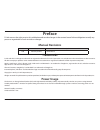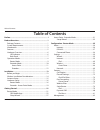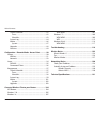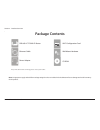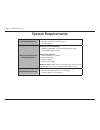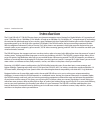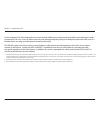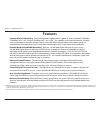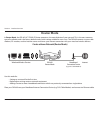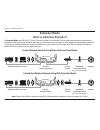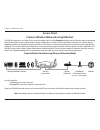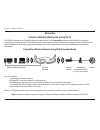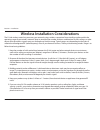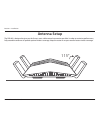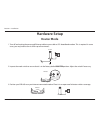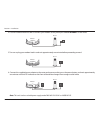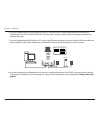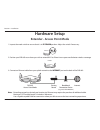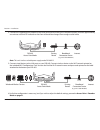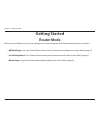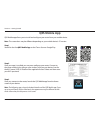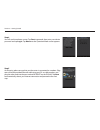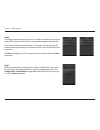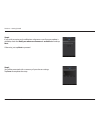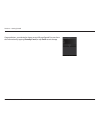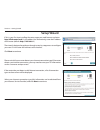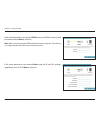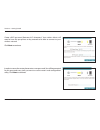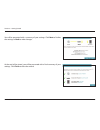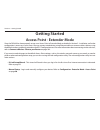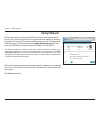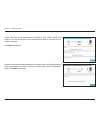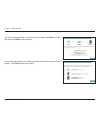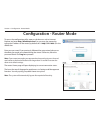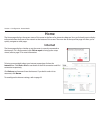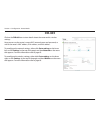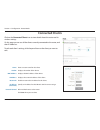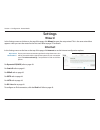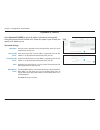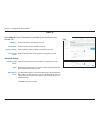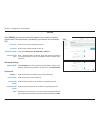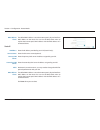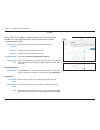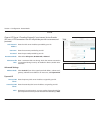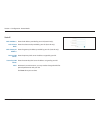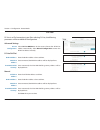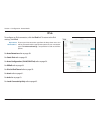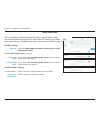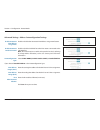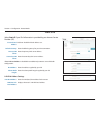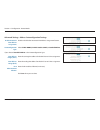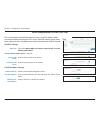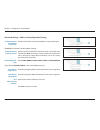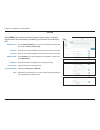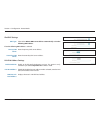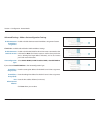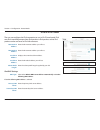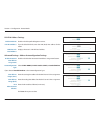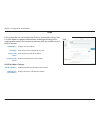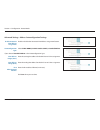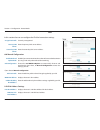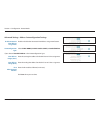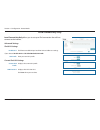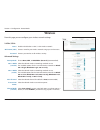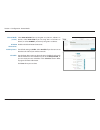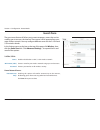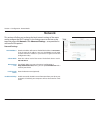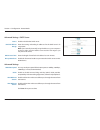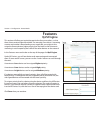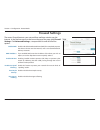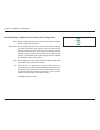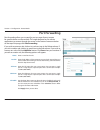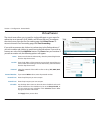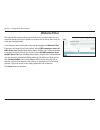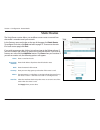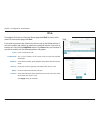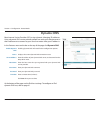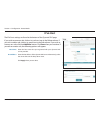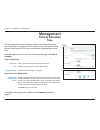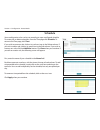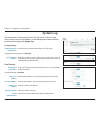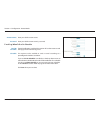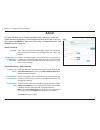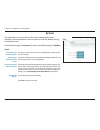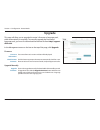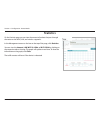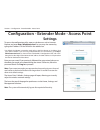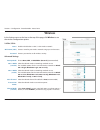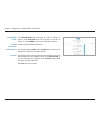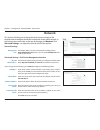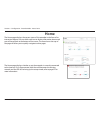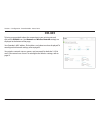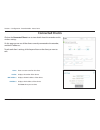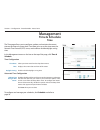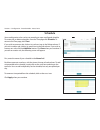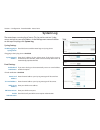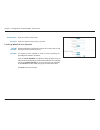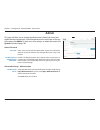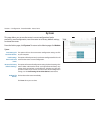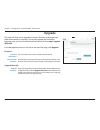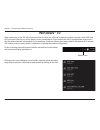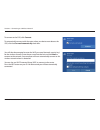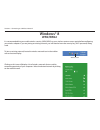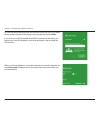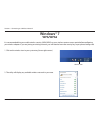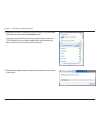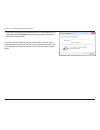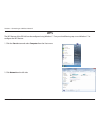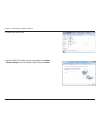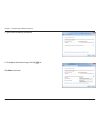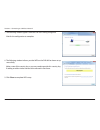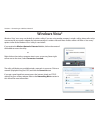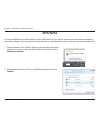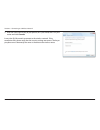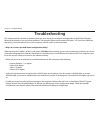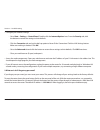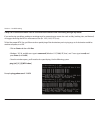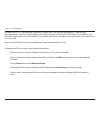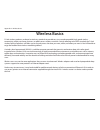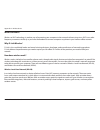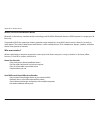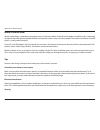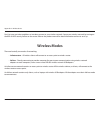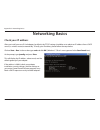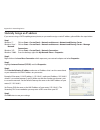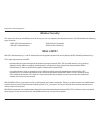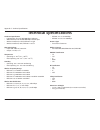- DL manuals
- D-Link
- Wireless Router
- DIR-879
- User Manual
D-Link DIR-879 User Manual
Summary of DIR-879
Page 2: Manual Revisions
I d-link dir-869 user manual d-link reserves the right to revise this publication and to make changes in the content hereof without obligation to notify any person or organization of such revisions or changes. Manual revisions trademarks d-link and the d-link logo are trademarks or registered tradem...
Page 3: Table of Contents
Ii d-link dir-869 user manual table of contents preface ................................................................................. I product overview ..............................................................1 package contents .................................................................
Page 4
Iii d-link dir-869 user manual table of contents time & schedule .................................................................82 time ....................................................................................82 schedule .....................................................................
Page 5: Product Overview
1 d-link dir-869 user manual section 1 - product overview product overview package contents note: using a power supply with a different voltage rating than the one included with the dir-869 will cause damage and void the warranty for this product. If any of the above items are missing, please contac...
Page 6: System Requirements
2 d-link dir-869 user manual section 1 - product overview network requirements • an ethernet-based cable or dsl modem • ieee 802.11ac/n/g/b/a wireless clients • 10/100 ethernet web-based configuration utility requirements computer with the following: • windows®, macintosh, or linux-based operating s...
Page 7: Introduction
3 d-link dir-869 user manual section 1 - product overview introduction the d-link dir-869 ac1750 wi-fi router shares your internet connection over a blazing-fast gigabit wireless ac connection of up to 1750 mbps (up to 1300 mbps 5 ghz wireless ac and up to 450 mbps 2.4 ghz wireless n) 1 , using adva...
Page 8
4 d-link dir-869 user manual section 1 - product overview d-link intelligent qos technology helps to increase network efficiency by analyzing network traffic and prioritizing it in order of importance. This way, two-way video, voice chat, and online gaming take priority over background network traff...
Page 9: Features
5 d-link dir-869 user manual section 1 - product overview • superior wireless networking - the dir-869 provides gigabit wireless speeds of up to a combined 1750 mbps (1300 mbps 802.11ac 5 ghz, plus 450 mbps 802.11n 2.4 ghz) 1 . This capability rivals wired connections, allowing users to participate ...
Page 10: Hardware Overview
6 d-link dir-869 user manual section 1 - product overview hardware overview led indicator 1 1 power led solid white a solid white light indicates that the device is powered on and healthy. Solid orange a solid orange light indicates that the device is booting or undergoing a factory reset. Blinking ...
Page 11: Hardware Overview
7 d-link dir-869 user manual section 1 - product overview hardware overview back panel 1 reset button to reset the device to its factory default settings, use a paper clip press and hold the reset button for 3 seconds. 2 wps press to start the wps process and automatically create a secure connection...
Page 12: Operation Modes
8 d-link dir-869 user manual section 1 - product overview operation modes the mode switch lets you choose how the dir-869 operates. Select either router mode or extender mode. • router mode shares your internet connection. This is the factory default setting suitable for most users. • extender mode ...
Page 13: Router Mode
9 d-link dir-869 user manual section 1 - product overview router mode in router mode, the dir-869 ac1750 wi-fi router operates as the central device of your network. This is the most common type of installation and is the factory default mode switch setting suitable for most users. The dir-869 conne...
Page 14: Extender Mode
10 d-link dir-869 user manual section 1 - product overview what is a wireless extender? In extender mode, the dir-869 ac1750 wi-fi router operates in conjunction with your existing networking equipment to provide wi-fi for parts of your home or office that may have poor or no reception. Use this mod...
Page 15: Access Point
11 d-link dir-869 user manual section 1 - product overview access point create a wireless network using ethernet the dir-869 operates as an access point when the mode switch is in the extender position and an ethernet cable is connected to the internet port from an uplink network. When configured as...
Page 16: Extender
12 d-link dir-869 user manual section 1 - product overview the dir-869 operates as an extender when the mode switch is in the extender position and the dir-869 is connected wirelessly to an uplink network. The dir-869 creates a new wireless network and devices connected via wi-fi and lan ports obtai...
Page 17: Before You Begin
13 d-link dir-869 user manual section 2 - installation before you begin • configure the router with the computer that was last connected directly to your internet connection. Verify that it is connected to the internet before connecting additional devices. • if your isp provided you with a modem/rou...
Page 18
14 d-link dir-869 user manual section 2 - installation wireless installation considerations the d-link wireless router lets you access your network using a wireless connection from virtually anywhere within the operating range of your wireless network. Keep in mind that the number, thickness and loc...
Page 19: Antenna Setup
15 d-link dir-869 user manual section 2 - installation antenna setup the dir-869 is designed to give you the fastest, most stable network connection possible. In order to maximize performance, fully extend the antennas to provide optimal wireless coverage. Keep the router in an open area for better ...
Page 20: Hardware Setup
16 d-link dir-869 user manual section 2 - installation hardware setup router mode 3. Position your dir-869 near your internet-connected modem. Place it in an open area for better wireless coverage. 1. Turn off and unplug the power and ethernet cable to your cable or dsl broadband modem. This is requ...
Page 21
17 d-link dir-869 user manual section 2 - installation note: this unit is to be used with power supply model mu18a2120150-a1 or 2abb018f us. 6. Connect the supplied power adapter to the router and a power outlet, press the power button, and wait approximately one minute until the led indicator on th...
Page 22
18 d-link dir-869 user manual section 2 - installation 7. If you are configuring the dir-869 wirelessly from a pc, connect to a wi-fi network printed on the included wi-fi configuration card. You can also find the wi-fi network names and passwords printed on the label attached to the bottom your rou...
Page 23: Hardware Setup
19 d-link dir-869 user manual section 2 - installation hardware setup extender - access point mode 3. Connect an ethernet cable from your uplink network to the internet port on the back of the dir-869. 1. Inspect the mode switch to ensure that it is in extender position. Adjust the switch if necessa...
Page 24
20 d-link dir-869 user manual section 2 - installation 4. Connect the supplied power adapter to the router and a power outlet, press the power button, and wait approximately one minute until the led indicator on the front of the device changes from orange to solid white. 5. Connect wired devices to ...
Page 25: Getting Started
21 d-link dir-869 user manual section 3 - getting started there are several different ways you can configure your router to connect to the internet and connect to your clients: • qrs mobile app - use your android device, iphone, ipad, or ipod touch to configure your router. Refer to page 22. • d-lin...
Page 26: Qrs Mobile App
22 d-link dir-869 user manual section 3 - getting started qrs mobile app qrs mobile app allows you to install and configure your router from your mobile device. Note: the screenshots may be different depending on your mobile device’s os version. Step 1 search for the free qrs mobile app on the itune...
Page 27
23 d-link dir-869 user manual section 3 - getting started step 4 you will see the welcome screen. Tap start to proceed, then enter your device password and tap log in. Tap next once the operation mode screen appears. Step 5 at this point, please ensure that you the router is connected to a modem. Pl...
Page 28
24 d-link dir-869 user manual section 3 - getting started step 7 enter the administrator password of your choice. Unlike the wi-fi password, this password is only required when you need to configure the router. See configuration - router mode on page 35 for details of when this password is used. Tap...
Page 29
25 d-link dir-869 user manual section 3 - getting started step 8 if you wish to receive push notifications whenever a new firmware update is available, check the notify me when new firmware is available box and tap next. Otherwise, just tap next to proceed. Step 9 you will be presented with a summar...
Page 30
26 d-link dir-869 user manual section 3 - getting started congratulations, your device has been successfully configured! You can share this information by tapping share by e-mail, or tap finish to exit the app..
Page 31: Setup Wizard
27 d-link dir-869 user manual section 3 - getting started the wizard is designed to guide you through a step-by-step process to configure your new d-link router and connect to the internet. Click next to continue. Setup wizard if this is your first time installing the router, open your web browser a...
Page 32
28 d-link dir-869 user manual section 3 - getting started if the router detected or you selected pppoe, enter your pppoe username and password and click next to continue. Note: make sure to remove your pppoe software from your computer. The software is no longer needed and will not work through a ro...
Page 33
29 d-link dir-869 user manual section 3 - getting started create a wi-fi password (between 8-63 characters). Your wireless clients will need to have this passphrase or key entered to be able to connect to your wireless network. Click next to continue. In order to secure the router, please enter a ne...
Page 34
30 d-link dir-869 user manual section 3 - getting started you will be presented with a summary of your settings. Click next to finalize the settings or back to make changes. At the end of the wizard, you will be presented with a final summary of your settings. Click finish to close the wizard. Dir-8...
Page 35: Getting Started
31 d-link dir-869 user manual section 3 - getting started once the dir-869 has been properly set up as an access point in extender mode as detailed in section 2 - installation, no further configuration is necessary in most cases. You may connect wired devices using ethernet cables or connect wireles...
Page 36: Setup Wizard
32 d-link dir-869 user manual section 3 - getting started setup wizard dir-869 to access the setup utility for the dir-869 access point in extender mode on your pc, first connect to the dir-869 using wired ethernet cabling or wirelessly using the wi-fi name (ssid) and password located on your wi-fi ...
Page 37
33 d-link dir-869 user manual section 3 - getting started create a wi-fi password (between 8-63 characters). Your wireless clients will need to have this passphrase or key entered to be able to connect to your wireless network. Click next to continue. In order to secure the router, please enter a ne...
Page 38
34 d-link dir-869 user manual section 3 - getting started you will be presented with a summary of your settings. Click next to finalize the settings or back to make changes. At the end of the wizard, you will be presented with a final summary of your settings. Click finish to close the wizard. Dir-8...
Page 39: Configuration - Router Mode
35 d-link dir-869 user manual section 4 - configuration - router mode configuration - router mode enter your password. If you previously followed the setup wizard, please use the admin password you entered during the wizard. Otherwise, leave the password blank. Click log in to proceed. Note: if you ...
Page 40: Home
36 d-link dir-869 user manual section 4 - configuration - router mode home the home page displays the current status of the router in the form of an interactive diagram. You can click each icon to display information about each part of the network at the bottom of the screen. The menu bar at the top...
Page 41: Dir-869
37 d-link dir-869 user manual section 4 - configuration - router mode dir-869 click on the dir-869 icon to view details about the router and its wireless settings. Here you can see the router’s current wi-fi network name and password, as well as the router's mac address, ipv4 address, and ipv6 addre...
Page 42: Connected Clients
38 d-link dir-869 user manual section 4 - configuration - router mode connected clients click on the connected clients icon to view details about the router and its wireless settings. On this page you can see all the clients currently connected to the router, and their ip addresses. To edit each cli...
Page 43: Settings
39 d-link dir-869 user manual section 4 - configuration - router mode settings wizard internet in the settings menu on the bar on the top of the page, click wizard to open the setup wizard. This is the same wizard that appears when you start the router for the first time. Refer to page 27 for detail...
Page 44
40 d-link dir-869 user manual section 4 - configuration - router mode dynamic ip (dhcp) select dynamic ip (dhcp) to obtain ip address information automatically from your internet service provider (isp). Select this option if your isp does not specify an ip address to use. Advanced settings host name...
Page 45
41 d-link dir-869 user manual section 4 - configuration - router mode static ip select static ip if your ip information is provided by your internet service provider (isp). Ip address: enter the ip address provided by your isp. Subnet mask: enter the subnet mask provided by your isp. Default gateway...
Page 46
42 d-link dir-869 user manual section 4 - configuration - router mode pppoe select pppoe if your internet connection requires you to enter a username and password. This information is provided by your internet service provider (isp). Username: enter the username provided by your isp. Password: enter...
Page 47
43 d-link dir-869 user manual section 4 - configuration - router mode mac address clone: the default mac address is set to the internet port’s physical interface mac address on the router. You can use the drop-down menu to replace the internet port’s mac address with the mac address of a connected c...
Page 48
44 d-link dir-869 user manual section 4 - configuration - router mode pptp choose pptp (point-to-point-tunneling protocol ) if your internet service provider (isp) uses a pptp connection. Your isp will provide you with a username and password. Pptp server ip address: enter the pptp server ip address...
Page 49
45 d-link dir-869 user manual section 4 - configuration - router mode static ip pptp ip address: enter the ip address provided by your isp (static ip only). Pptp subnet mask: enter the subnet mask provided by your isp (static ip only). Pptp gateway ip address: enter the gateway ip address provided b...
Page 50
46 d-link dir-869 user manual section 4 - configuration - router mode l2tp choose l2tp (layer 2 tunneling protocol) if your internet service provider (isp) uses a l2tp connection. Your isp will provide you with a username and password. L2tp server ip address: enter the l2tp server ip address provide...
Page 51
47 d-link dir-869 user manual section 4 - configuration - router mode static ip l2tp ip address: enter the ip address provided by your isp (static ip only). L2tp subnet mask: enter the subnet mask provided by your isp (static ip only). L2tp gateway ip address: enter the gateway ip address provided b...
Page 52
48 d-link dir-869 user manual section 4 - configuration - router mode ds-lite ds-lite is an ipv6 connection type. After selecting ds-lite, the following parameters will be available for configuration: advanced settings ds-lite configuration: select ds-lite dhcpv6 to let the router allocate the aftr ...
Page 53: Ipv6
49 d-link dir-869 user manual section 4 - configuration - router mode ipv6 to configure an ipv6 connection, click the ipv6 link. To return to the ipv4 settings, click ipv4. For auto detection refer to page 50. For static ipv6 refer to page 52. For auto configuration (slaac/dhcpv6) refer to page 54. ...
Page 54
50 d-link dir-869 user manual section 4 - configuration - router mode auto detection this is a connection method where the isp assigns your ipv6 address when your router requests one from the isp’s server. Some isps require you to make some settings on your side before your router can connect to the...
Page 55
51 d-link dir-869 user manual section 4 - configuration - router mode advanced settings - address autoconfiguration settings enable automatic ipv6 address assignment: enable or disable the automatic ipv6 address assignment feature. Enable automatic dhcp-pd in lan: enable or disable dhcp-pd for other...
Page 56
52 d-link dir-869 user manual section 4 - configuration - router mode static ipv6 select static ip if your ipv6 information is provided by your internet service provider (isp). Use link-local address: enable or disable link-local address use. Default gateway: enter the default gateway for your ipv6 ...
Page 57
53 d-link dir-869 user manual section 4 - configuration - router mode advanced settings - address autoconfiguration settings enable automatic ipv6 address assignment: enable or disable the automatic ipv6 address assignment feature. Autoconfiguration type: select slaac+rdnss, slaac+stateless dhcp, or...
Page 58
54 d-link dir-869 user manual section 4 - configuration - router mode auto configuration (slaac/dhcpv6) this is a connection method where the isp assigns your ipv6 address when your router requests one from the isp’s server. Some isps require you to make some settings on your side before your router...
Page 59
55 d-link dir-869 user manual section 4 - configuration - router mode advanced settings - address autoconfiguration settings enable automatic ipv6 address assignment: enable or disable the automatic ipv6 address assignment feature. If dhcp-pd is enabled in lan ipv6 address settings: enable automatic...
Page 60
56 d-link dir-869 user manual section 4 - configuration - router mode pppoe select pppoe if your internet connection requires you to enter a username and password. This information is provided by your internet service provider (isp). Pppoe session: choose share with ipv4 to re-use your ipv4 pppoe us...
Page 61
57 d-link dir-869 user manual section 4 - configuration - router mode ipv6 dns settings dns type: select either obtain dns server address automatically or use the following dns address. If use the following dns address is selected: primary dns server: enter the primary dns server address. Secondary ...
Page 62
58 d-link dir-869 user manual section 4 - configuration - router mode advanced settings - address autoconfiguration settings enable automatic ipv6 address assignment: enable or disable the automatic ipv6 address assignment feature. If dhcp-pd is available and enabled in lan ipv6 address settings: en...
Page 63
59 d-link dir-869 user manual section 4 - configuration - router mode ipv6 in ipv4 tunnel the user can configure the ipv6 connection to run in ipv4 tunnel mode. Ipv6 over ipv4 tunnelling encapsulates ipv6 packets in ipv4 packets so that ipv6 packets can be sent over an ipv4 infrastructure. Remote ip...
Page 64
60 d-link dir-869 user manual section 4 - configuration - router mode lan ipv6 address settings enable dhcp-pd: enable or disable prefix delegation services. Lan ipv6 address: if you disabled dhcp-pd, enter the lan (local) ipv6 address for the router. Lan ipv6 link- local address: displays the route...
Page 65
61 d-link dir-869 user manual section 4 - configuration - router mode 6to4 in this section the user can configure the ipv6 6 to 4 connection settings. 6to4 is an ipv6 address assignment and automatic tunneling technology that is used to provide unicast ipv6 connectivity between ipv6 sites and hosts ...
Page 66
62 d-link dir-869 user manual section 4 - configuration - router mode advanced settings - address autoconfiguration settings enable automatic ipv6 address assignment: enable or disable the automatic ipv6 address assignment feature. Autoconfiguration type: select slaac+rdnss, slaac+stateless dhcp, or...
Page 67
63 d-link dir-869 user manual section 4 - configuration - router mode 6rd in this section the user can configure the ipv6 6rd connection settings. Assign ipv6 prefix: currently unsupported. Primary dns server: enter the primary dns server address. Secondary dns server: enter the secondary dns server...
Page 68
64 d-link dir-869 user manual section 4 - configuration - router mode advanced settings - address autoconfiguration settings enable automatic ipv6 address assignment: enable or disable the automatic ipv6 address assignment feature. Autoconfiguration type: select slaac+rdnss, slaac+stateless dhcp, or...
Page 69
65 d-link dir-869 user manual section 4 - configuration - router mode local connectivity only local connectivity only allows you to set up an ipv6 connection that will not connect to the internet. Advanced settings ipv6 ula settings enable ula: click here to enable unique local ipv6 unicast addresse...
Page 70: Wireless
66 d-link dir-869 user manual section 4 - configuration - router mode from this page you can configure your wireless network settings. 2.4ghz / 5ghz status: enable or disable the 2.4 ghz / 5 ghz wireless network. Wi-fi name (ssid): create a name for your wireless network using up to 32 characters. P...
Page 71
67 d-link dir-869 user manual section 4 - configuration - router mode channel width (5 ghz): select auto 20/40/80 if you are using 802.11ac, 802.11n, and 802.11a devices, select auto 20/40 if you are using 802.11n and 802.11a devices, or select 20 mhz if you are only using 802.11a devices. Ht20/40 c...
Page 72: Guest Zone
68 d-link dir-869 user manual section 4 - configuration - router mode guest zone in the settings menu on the bar on the top of the page, click wireless, then click the guest zone link. Click advanced settings... To expand the list and see all of the options. The guest zone feature will allow you to ...
Page 73: Network
69 d-link dir-869 user manual section 4 - configuration - router mode network this section will allow you to change the local network settings of the router and to configure the dhcp settings. In the settings menu on the bar on the top of the page, click network. Click advanced settings... To expand...
Page 74
70 d-link dir-869 user manual section 4 - configuration - router mode advanced settings - dhcp server status: enable or disable the dhcp server. Dhcp ip address range: enter the starting and ending ip addresses for the dhcp server’s ip assignment. Note: if you statically (manually) assign ip address...
Page 75: Features
71 d-link dir-869 user manual section 4 - configuration - router mode features qos engine this section will allow you to prioritize particular clients over others, so that those clients receive higher bandwidth. For example, if one client is streaming a movie and another is downloading a non-urgent ...
Page 76: Firewall Settings
72 d-link dir-869 user manual section 4 - configuration - router mode firewall settings the router’s firewall protects your network from malicious attacks over the internet. In the features menu on the bar on the top of the page, click firewall settings. Click advanced settings... To expand the list...
Page 77
73 d-link dir-869 user manual section 4 - configuration - router mode advanced settings - application level gateway (alg) configuration pptp: allows multiple machines on the lan to connect to their corporate network using the pptp protocol. Ipsec (vpn): allows multiple vpn clients to connect to thei...
Page 78: Ipv4/ipv6 Rules
74 d-link dir-869 user manual section 4 - configuration - router mode ipv4/ipv6 rules the ipv4/ipv6 rules section is an advanced option that lets you configure what kind of traffic is allowed to pass through the network. To configure the ipv4 rules, from the firewall settings page click ipv4 rules. ...
Page 79: Port Forwarding
75 d-link dir-869 user manual section 4 - configuration - router mode port forwarding port forwarding allows you to specify a port or range of ports to open for specific devices on the network. This might be necessary for certain applications to connect through the router. In the features menu on th...
Page 80: Virtual Server
76 d-link dir-869 user manual section 4 - configuration - router mode virtual server the virtual server allows you to specify a single public port on your router for redirection to an internal lan ip address and private lan port. To configure the virtual server, from the port forwarding page click v...
Page 81: Website Filter
77 d-link dir-869 user manual section 4 - configuration - router mode website filter the website filter settings allow you to block access to certain web sites. You can either create a list of sites to block, or create a list of sites to allow (with all other sites being blocked). In the features me...
Page 82: Static Routes
78 d-link dir-869 user manual section 4 - configuration - router mode static routes the static routes section allows you to define custom routes to control how data traffic is moved around your network. In the features menu on the bar on the top of the page, click static routes. To configure ipv6 ru...
Page 83: Ipv6
79 d-link dir-869 user manual section 4 - configuration - router mode ipv6 to configure ipv6 rules, on the static routes page click ipv6. To return to the main ipv4 static routes page, click ipv4. If you wish to remove a rule, click on its trash can icon in the delete column. If you wish to edit a r...
Page 84: Dynamic Dns
80 d-link dir-869 user manual section 4 - configuration - router mode dynamic dns most internet service providers (isps) assign dynamic (changing) ip addresses. Using a dynamic dns service provider, people can enter your domain name in their web browser to connect to your server no matter what your ...
Page 85: Ipv6 Host
81 d-link dir-869 user manual section 4 - configuration - router mode ipv6 host the ipv6 host settings are found at the bottom of the dynamic dns page. If you wish to remove a rule, click on its trash can icon in the delete column. If you wish to edit a rule, click on its pencil icon in the edit col...
Page 86: Management
82 d-link dir-869 user manual section 4 - configuration - router mode management time & schedule time the time page allows you to configure, update, and maintain the correct time on the internal system clock. From here you can set the time zone, the network time protocol (ntp) server, and enable or ...
Page 87: Schedule
83 d-link dir-869 user manual section 4 - configuration - router mode schedule some configuration rules can be set according to a pre-configured schedule. To create, edit, or delete schedules, from the time page click schedule. To return to the time page, click time. If you wish to remove a rule, cl...
Page 88: System Log
84 d-link dir-869 user manual section 4 - configuration - router mode system log the router keeps a running log of events. This log can be sent to a syslog server, and sent to your email address. In the management menu on the bar on the top of the page, click system log. Syslog settings enable loggi...
Page 89
85 d-link dir-869 user manual section 4 - configuration - router mode account name: enter your smtp account name. Password: enter your smtp account name's password. E-mail log when full or on schedule send on schedule: if email notification is enabled, this option will set the router to send the log...
Page 90: Admin
86 d-link dir-869 user manual section 4 - configuration - router mode admin this page will allow you to change the administrator (admin) password and enable remote management. In the management menu on the bar on the top of the page, click admin. To load, save, reset settings, or reboot the router, ...
Page 91: System
87 d-link dir-869 user manual section 4 - configuration - router mode system this page allows you to save the router’s current configuration, load a previously saved configuration, reset the router to its factory default settings, or reboot the router. From the admin page, click system. To return to...
Page 92: Upgrade
88 d-link dir-869 user manual section 4 - configuration - router mode upgrade this page will allow you to upgrade the router’s firmware or language pack, either automatically or manually. To manually upgrade the firmware or language pack, you must first download the relevant file from http://support...
Page 93: Statistics
89 d-link dir-869 user manual section 4 - configuration - router mode statistics on the statistics page you can view the amount of packets that pass through the router on the wan, lan, and wireless segments. In the management menu on the bar on the top of the page, click statistics. You can view the...
Page 94: Settings
90 d-link dir-869 user manual section 5 - configuration - extender mode - access point configuration - extender mode - access point settings enter your password. If you previously followed the setup wizard, please use the admin password you entered during the wizard. Otherwise, leave the password bl...
Page 95: Wireless
91 d-link dir-869 user manual section 5 - configuration - extender mode - access point 2.4ghz / 5ghz status: enable or disable the 2.4 ghz / 5 ghz wireless network. Wi-fi name (ssid): create a name for your wireless network using up to 32 characters. Password: create a password to use for wireless s...
Page 96
92 d-link dir-869 user manual section 5 - configuration - extender mode - access point channel width (5 ghz): select auto 20/40/80 if you are using 802.11ac, 802.11n, and 802.11a devices, select auto 20/40 if you are using 802.11n and 802.11a devices, or select 20 mhz if you are only using 802.11a d...
Page 97: Network
93 d-link dir-869 user manual section 5 - configuration - extender mode - access point network this section will allow you to change the local network settings of the extender and to configure the device's connection to the uplink network. In the settings menu on the bar on the top of the page, clic...
Page 98: Home
94 d-link dir-869 user manual section 5 - configuration - extender mode - access point home the home page displays the current status of the extender in the form of an interactive diagram. You can click each icon to display information about each part of the network at the bottom of the screen. The ...
Page 99: Dir-869
95 d-link dir-869 user manual section 5 - configuration - extender mode - access point to bring up more details about the connection to your existing network, click on the dir-869 icon. Your network and wireless network settings are displayed at the bottom of the page. Your extender's mac address, i...
Page 100: Connected Clients
96 d-link dir-869 user manual section 5 - configuration - extender mode - access point connected clients click on the connected clients icon to view details about the extender and its wireless settings. On this page you can see all the clients currently connected to the extender, and their ip addres...
Page 101: Management
97 d-link dir-869 user manual section 5 - configuration - extender mode - access point management time & schedule time the time page allows you to configure, update, and maintain the correct time on the internal system clock. From here you can set the time zone, the network time protocol (ntp) serve...
Page 102: Schedule
98 d-link dir-869 user manual section 5 - configuration - extender mode - access point some configuration rules can be set according to a pre-configured schedule. To create, edit, or delete schedules, from the time page click schedule. To return to the time page, click time. If you wish to remove a ...
Page 103: System Log
99 d-link dir-869 user manual section 5 - configuration - extender mode - access point system log the router keeps a running log of events. This log can be sent to a syslog server, and sent to your email address. In the management menu on the bar on the top of the page, click system log. Syslog sett...
Page 104
100 d-link dir-869 user manual section 5 - configuration - extender mode - access point account name: enter your smtp account name. Password: enter your smtp account name's password. E-mail log when full or on schedule send on schedule: if email notification is enabled, this option will set the rout...
Page 105: Admin
101 d-link dir-869 user manual section 5 - configuration - extender mode - access point admin this page will allow you to change the administrator (admin) password and enable remote management. In the management menu on the bar on the top of the page, click admin. To load, save, reset settings, or r...
Page 106: System
102 d-link dir-869 user manual section 5 - configuration - extender mode - access point system this page allows you to save the router’s current configuration, load a previously saved configuration, reset the router to its factory default settings, or reboot the router. From the admin page, click sy...
Page 107: Upgrade
103 d-link dir-869 user manual section 5 - configuration - extender mode - access point upgrade this page will allow you to upgrade the router’s firmware or language pack, either automatically or manually. To manually upgrade the firmware or language pack, you must first download the relevant file f...
Page 108: Wps Button
104 d-link dir-869 user manual section 6 - connecting to a wireless network connect a wireless client to your router wps button step 2 - within 2 minutes, press the wps button on your wireless device (or launch the software utility and start the wps process). The easiest and most secure way to conne...
Page 109: Windows® 10
105 d-link dir-869 user manual section 6 - connecting to a wireless network when connecting to the dir-869 wirelessly for the first time, you will need to input the wireless network name (ssid) and wi-fi password (security key) of the device you are connecting to. If your product has a wi-fi configu...
Page 110
106 d-link dir-869 user manual section 6 - connecting to a wireless network to connect to the ssid, click connect. To automatically connect with the router when your device next detects the ssid, click the connect automatically check box. You will then be prompted to enter the wi-fi password (networ...
Page 111: Windows® 8
107 d-link dir-869 user manual section 6 - connecting to a wireless network windows® 8 wpa/wpa2 it is recommended that you enable wireless security (wpa/wpa2) on your wireless router or access point before configuring your wireless adapter. If you are joining an existing network, you will need to kn...
Page 112
108 d-link dir-869 user manual section 6 - connecting to a wireless network you will then be prompted to enter the network security key (wi-fi password) for the wireless network. Enter the password into the box and click next. If you wish to use wi-fi protected setup (wps) to connect to the router, ...
Page 113: Windows® 7
109 d-link dir-869 user manual section 5 - connecting to a wireless network windows® 7 it is recommended that you enable wireless security (wpa/wpa2) on your wireless router or access point before configuring your wireless adapter. If you are joining an existing network, you will need to know the se...
Page 114
110 d-link dir-869 user manual section 5 - connecting to a wireless network 3. Highlight the wireless connection with wi-fi name (ssid) you would like to connect to and click the connect button. If you get a good signal but cannot access the internet, check your tcp/ip settings for your wireless ada...
Page 115
111 d-link dir-869 user manual section 5 - connecting to a wireless network 5. Enter the same security key or passphrase (wi-fi password) that is on your router and click connect. You can also connect by pushing the wps button on the router. It may take 20-30 seconds to connect to the wireless netwo...
Page 116: Wps
112 d-link dir-869 user manual section 6 - connecting to a wireless network wps the wps feature of the dir-869 can be configured using windows® 7. Carry out the following steps to use windows® 7 to configure the wps feature: 1. Click the start button and select computer from the start menu. 2. Click...
Page 117
113 d-link dir-869 user manual section 6 - connecting to a wireless network 3. Double-click the dir-869. 4. Input the wps pin number (on the router label) in the setup > wireless setup menu in the router’s web ui) and click next. Dir-869.
Page 118
114 d-link dir-869 user manual section 6 - connecting to a wireless network 5. Type a name to identify the network. 6. To configure advanced settings, click the icon. Click next to continue..
Page 119
115 d-link dir-869 user manual section 6 - connecting to a wireless network 7. The following window appears while the dir-869 is being configured. Wait for the configuration to complete. 8. The following window informs you that wps on the dir-869 has been set up successfully. Make a note of the secu...
Page 120: Windows Vista®
116 d-link dir-869 user manual section 6 - connecting to a wireless network windows vista® windows vista® users may use the built-in wireless utility. If you are using another company’s wireless utility, please refer to the user manual of your wireless adapter for help connecting to a wireless netwo...
Page 121: Wpa/wpa2
117 d-link dir-869 user manual section 6 - connecting to a wireless network wpa/wpa2 it is recommended that you enable wireless security (wpa/wpa2) on your wireless router or access point before configuring your wireless adapter. If you are joining an existing network, you will need to know the secu...
Page 122
118 d-link dir-869 user manual section 6 - connecting to a wireless network 3. Enter the same security key or passphrase (wi-fi password) that is on your router and click connect. It may take 20-30 seconds to connect to the wireless network. If the connection fails, please verify that the security s...
Page 123: Troubleshooting
119 d-link dir-869 user manual section 7 - troubleshooting troubleshooting this chapter provides solutions to problems that can occur during the installation and operation of the dir-869. Read the following descriptions if you are having problems. The examples below are illustrated in windows® xp. I...
Page 124
120 d-link dir-869 user manual section 7 - troubleshooting • configure your internet settings: • go to start > settings > control panel. Double-click the internet options icon. From the security tab, click the button to restore the settings to their defaults. • click the connection tab and set the d...
Page 125
121 d-link dir-869 user manual section 7 - troubleshooting 3. Why can’t i connect to certain sites or send and receive emails when connecting through my router? If you are having a problem sending or receiving email, or connecting to secure sites such as ebay, banking sites, and hotmail, we suggest ...
Page 126
122 d-link dir-869 user manual section 7 - troubleshooting you should start at 1472 and work your way down by 10 each time. Once you get a reply, go up by 2 until you get a fragmented packet. Take that value and add 28 to the value to account for the various tcp/ip headers. For example, lets say tha...
Page 127: Wireless Basics
123 d-link dir-869 user manual appendix a - wireless basics d-link wireless products are based on industry standards to provide easy-to-use and compatible high-speed wireless connectivity within your home, business, or public access wireless networks. Strictly adhering to the ieee standard, the d-li...
Page 128
124 d-link dir-869 user manual appendix a - wireless basics what is wireless? Wireless or wi-fi technology is another way of connecting your computer to the network without using wires. Wi-fi uses radio frequency to connect wirelessly so you have the freedom to connect computers anywhere in your hom...
Page 129
125 d-link dir-869 user manual appendix a - wireless basics wireless personal area network (wpan) bluetooth is the industry standard wireless technology used for wpan. Bluetooth devices in wpan operate in a range up to 30 feet away. Compared to wlan the speed and wireless operation range are both le...
Page 130
126 d-link dir-869 user manual appendix a - wireless basics where is wireless used? Wireless technology is expanding everywhere, not just at home or office. People like the freedom of mobility and it’s becoming so popular that more and more public facilities now provide wireless access to attract pe...
Page 131: Wireless Modes
127 d-link dir-869 user manual appendix a - wireless basics don’t let your next-door neighbors or intruders connect to your wireless network. Secure your wireless network by turning on the wpa or wep security feature on the router. Refer to the product manual for detail information on how to set it ...
Page 132: Networking Basics
128 d-link dir-869 user manual appendix b - networking basics networking basics check your ip address after you install your new d-link adapter, by default, the tcp/ip settings should be set to obtain an ip address from a dhcp server (i.E. Wireless router) automatically. To verify your ip address, p...
Page 133
129 d-link dir-869 user manual appendix b - networking basics statically assign an ip address if you are not using a dhcp capable gateway/router, or you need to assign a static ip address, please follow the steps below: step 1 windows® 7 - click on start > control panel > network and internet > netw...
Page 134: Wireless Security
130 d-link dir-869 user manual appendix b - networking basics wireless security this section will show you the different levels of security you can use to protect your data from intruders. The dir-869 offers the following types of security: • wpa2 (wi-fi protected access 2) • wpa2-psk (pre-shared ke...
Page 135: Technical Specifications
131 d-link dir-869 user manual appendix c - technical specifications technical specifications hardware specifications • lan interface: four 10/100/1000 mbps lan ports • wan interface: one 10/100/1000 mbps internet port • wireless interface (2.4 ghz): ieee 802.11n/g/b • wireless interface (5 ghz): ie...