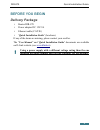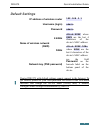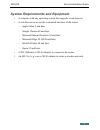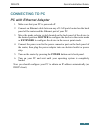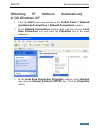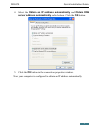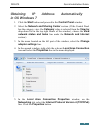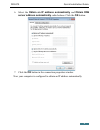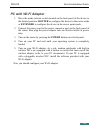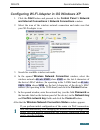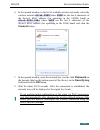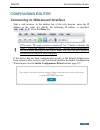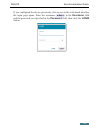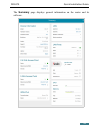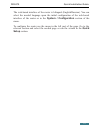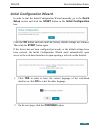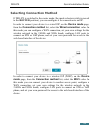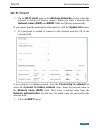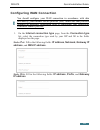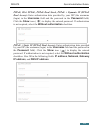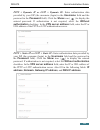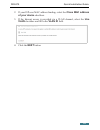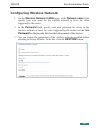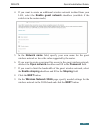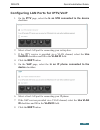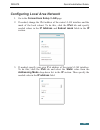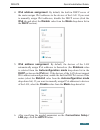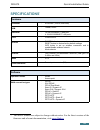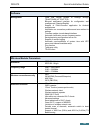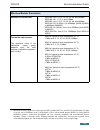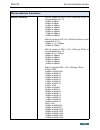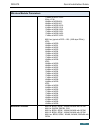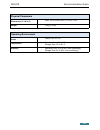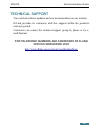- DL manuals
- D-Link
- Wireless Router
- DIR-879
- Quick Installation Manual
D-Link DIR-879 Quick Installation Manual
Summary of DIR-879
Page 1
Quick installation guide dir-879 wireless ac1900 dual band gigabit router.
Page 2: Before You Begin
Dir-879 quick installation guide before you begin delivery package • router dir-879 • power adapter dc 12v/2a • ethernet cable (cat 5e) • “quick installation guide” (brochure). If any of the items are missing, please contact your reseller. The “user manual” and “quick installation guide” documents a...
Page 3: Default Settings
Dir-879 quick installation guide default settings ip address of wireless router 192.168.0.1 username (login) admin password admin name of wireless network (ssid) 2.4ghz dlink-xxxx where xxxx are the last 4 characters of the device's mac address 5ghz dlink-xxxx-5ghz where xxxx are the last 4 characte...
Page 4
Dir-879 quick installation guide system requirements and equipment • a computer with any operating system that supports a web browser. • a web browser to access the web-based interface of the router: ◦ apple safari 8 and later ◦ google chrome 48 and later ◦ microsoft internet explorer 10 and later ◦...
Page 5: Connecting To Pc
Dir-879 quick installation guide connecting to pc pc with ethernet adapter 1. Make sure that your pc is powered off. 2. Connect an ethernet cable between any of lan ports located on the back panel of the router and the ethernet port of your pc. 3. Move the mode selector switch located on the back pa...
Page 6: In Os Windows Xp
Dir-879 quick installation guide obtaining ip address automatically in os windows xp 1. Click the start button and proceed to the control panel > network and internet connections > network connections window. 2. In the network connections window, right-click the relevant local area connection icon a...
Page 7
Dir-879 quick installation guide 4. Select the obtain an ip address automatically and obtain dns server address automatically radio buttons. Click the ok button. 5. Click the ОК button in the connection properties window. Now your computer is configured to obtain an ip address automatically. 7.
Page 8: In Os Windows 7
Dir-879 quick installation guide obtaining ip address automatically in os windows 7 1. Click the start button and proceed to the control panel window. 2. Select the network and sharing center section. (if the control panel has the category view (the category value is selected from the view by drop-d...
Page 9
Dir-879 quick installation guide 6. Select the obtain an ip address automatically and obtain dns server address automatically radio buttons. Click the ok button. 7. Click the ok button in the connection properties window. Now your computer is configured to obtain an ip address automatically. 9.
Page 10: Pc With Wi-Fi Adapter
Dir-879 quick installation guide pc with wi-fi adapter 1. Move the mode selector switch located on the back panel of the device to the desired position: router to configure the device in the router mode or extender to configure the device in the access point mode. 2. Connect the power cord to the po...
Page 11
Dir-879 quick installation guide configuring wi-fi adapter in os windows xp 1. Click the start button and proceed to the control panel > network and internet connections > network connections window. 2. Select the icon of the wireless network connection and make sure that your wi-fi adapter is on. 3...
Page 12: Adapter Settings Line.
Dir-879 quick installation guide configuring wi-fi adapter in os windows 7 1. Click the start button and proceed to the control panel window. 2. Select the network and sharing center section. (if the control panel has the category view (the category value is selected from the view by drop-down list ...
Page 13: Connect Button.
Dir-879 quick installation guide 6. In the opened window, in the list of available wireless networks, select the wireless network dlink-xxxx where xxxx are the last 4 characters of the device's mac address (for operating in the 2.4ghz band) or dlink-xxxx-5ghz where xxxx are the last 4 characters of ...
Page 14: Configuring Router
Dir-879 quick installation guide configuring router connecting to web-based interface start a web browser. In the address bar of the web browser, enter the ip address of the router (by default, the following ip address is specified: 192.168.0.1). Press the enter key. ! If the error “ the page cannot...
Page 15
Dir-879 quick installation guide if you configured the device previously, after access to the web-based interface the login page opens. Enter the username (admin) in the username field and the password you specified in the password field, then click the login button. 15.
Page 16
Dir-879 quick installation guide the summary page displays general information on the router and its software. 16.
Page 17: Setup Section.
Dir-879 quick installation guide the web-based interface of the router is bilingual (english/russian). You can select the needed language upon the initial configuration of the web-based interface of the router or in the system / configuration section of the menu. To configure the router use the menu...
Page 18
Dir-879 quick installation guide initial configuration wizard in order to start the initial configuration wizard manually, go to the quick setup section and click the start button in the initial configuration box. Click the ok button and wait until the factory default settings are restored. Then cli...
Page 19
Dir-879 quick installation guide selecting connection method if dir-879 is switched to the router mode (the mode selector switch is moved to the router position), you can configure it for connection to an isp. In order to connect your device to a wired isp, on the device mode page, from the connecti...
Page 20
Dir-879 quick installation guide if dir-879 is switched to the access point mode (the mode selector switch is moved to the extender position), you can configure it for connection to another router. In order to connect your device to a wired router for adding a wireless network to the existing local ...
Page 21: Wi-Fi Client
Dir-879 quick installation guide wi-fi client 1. On the wi-fi client page, in the wireless networks section, select the network to which you want to connect. When you select a network, the network name (ssid) and bssid fields are filled in automatically. If you cannot find the needed network in the ...
Page 22: Configuring Wan Connection
Dir-879 quick installation guide configuring wan connection ! You should configure your wan connection in accordance with data provided by your internet service provider (isp). Make sure that you have obtained all necessary information prior to configuring your connection. Otherwise contact your isp...
Page 23: Click The Show Icon (
Dir-879 quick installation guide pppoe, ipv6 pppoe, pppoe dual stack, pppoe + dynamic ip (pppoe dual access): enter authorization data provided by your isp (the username (login) in the username field and the password in the password field). Click the show icon ( ) to display the entered password. If...
Page 24
Dir-879 quick installation guide pptp + dynamic ip or l2tp + dynamic ip: enter authorization data provided by your isp (the username (login) in the username field and the password in the password field). Click the show icon ( ) to display the entered password. If authorization is not required, selec...
Page 25: Of Your Device Checkbox.
Dir-879 quick installation guide 2. If your isp uses mac address binding, select the clone mac address of your device checkbox. 3. If the internet access is provided via a vlan channel, select the use vlan checkbox and fill in the vlan id field. 4. Click the next button. 25.
Page 26
Dir-879 quick installation guide configuring wireless network 1. On the wireless network 2.4ghz page, in the network name field, specify your own name for the wireless network or leave the value suggested by the router. 2. In the password field, specify your own password for access to the wireless n...
Page 27
Dir-879 quick installation guide 4. If you want to create an additional wireless network isolated from your lan, select the enable guest network checkbox (available if the switch is in the router mode). 5. In the network name field, specify your own name for the guest wireless network or leave the v...
Page 28: Device Checkbox.
Dir-879 quick installation guide configuring lan ports for iptv/voip 1. On the iptv page, select the is an stb connected to the device checkbox. 2. Select a free lan port for connecting your set-top box. 3. If the iptv service is provided via a vlan channel, select the use vlan id checkbox and fill ...
Page 29: Reset
Dir-879 quick installation guide changing web-based interface password on this page you should change the default administrator password. You may set any password except admin. Use digits, latin letters (uppercase and/or lowercase), and other characters available in the us keyboard layout. 1 ! Remem...
Page 30
Dir-879 quick installation guide configuring local area network 1. Go to the connections setup / lan page. 2. If needed, change the ipv4 address of the router's lan interface and the mask of the local subnet. To do this, click the ipv4 tab and specify needed values in the ip address and subnet mask ...
Page 31: The Dhcp Section).
Dir-879 quick installation guide 4. Ipv4 address assignment. By default, the built-in dhcp server of the router assigns ipv4 addresses to the devices of the lan. If you want to manually assign ipv4 addresses, disable the dhcp server (click the ipv4 tab and select the disable value from the mode drop...
Page 32: Specifications
Dir-879 quick installation guide specifications * hardware processor · rtl8198c (1.0ghz, dual core) ram · 128mb, ddr3 interfaces · 10/100/1000base-t wan port · 4 10/100/1000base-t lan ports leds · power/wps buttons · power button to power on/power off · reset button to restore factory default settin...
Page 33
Dir-879 quick installation guide software network functions · support of ieee 802.1x for internet connection · dhcp server/relay · dhcpv6 server (stateful/stateless), ipv6 prefix delegation · dns relay · support of dnsv6 aaaa records · dynamic dns · static ip routing · static ipv6 routing · igmp pro...
Page 34
Dir-879 quick installation guide software management · local and remote access to settings through telnet/web (http/https) · bilingual web-based interface for configuration and management (russian/english) · support of click'n'connect application for android smartphones · notification on connection ...
Page 35
Dir-879 quick installation guide wireless module parameters wireless connection rate 2 · ieee 802.11a: 6, 9, 12, 18, 24, 36, 48, and 54mbps · ieee 802.11b: 1, 2, 5.5, and 11mbps · ieee 802.11g: 6, 9, 12, 18, 24, 36, 48, and 54mbps · ieee 802.11n (2.4ghz): 6,5–450mbps (mcs0–mcs23) to 600mbps (qam256)...
Page 36
Dir-879 quick installation guide wireless module parameters receiver sensitivity · 802.11a (typical at per = 10% (1000-byte pdus) at room temperature 25 °c) -93dbm at 6mbps -92dbm at 9mbps -91dbm at 12mbps -89dbm at 18mbps -85dbm at 24mbps -81dbm at 36mbps -77dbm at 48mbps -76dbm at 54mbps · 802.11b...
Page 37
Dir-879 quick installation guide wireless module parameters -73dbm at mcs7/15/23 5ghz, НТ40 -90dbm at mcs0/8/16 -88dbm at mcs1/9/17 -85dbm at mcs2/10/18 -81dbm at mcs3/11/19 -78dbm at mcs4/12/20 -73dbm at mcs5/13/21 -72dbm at mcs6/14/22 -71dbm at mcs7/15/23 · 802.11ac (typical at per = 10% (1000-byt...
Page 38
Dir-879 quick installation guide physical parameters dimensions (l x w x h) · 240 x 199 x 69 mm (9.45 x 7.83 x 2.72 in) weight · 750 g (1.65 lb) operating environment power · output: 12v dc, 2a temperature · operating: from 0 to 40 °c · storage: from -20 to 65 °c humidity · operating: from 10% to 90...
Page 39
Dir-879 quick installation guide safety rules and conditions please carefully read this section before installation and connection of the device. Make sure that the power adapter and cables are not damaged. The device should be used only as intended in accordance with the documents. The device is in...
Page 40: Technical Support
Dir-879 quick installation guide technical support you can find software updates and user documentation on our website. D-link provides its customers with free support within the product's warranty period. Customers can contact the technical support group by phone or by e- mail/internet. For telepho...