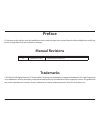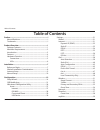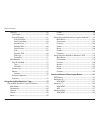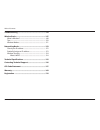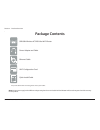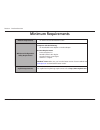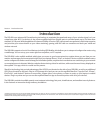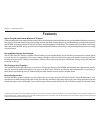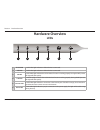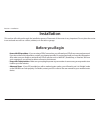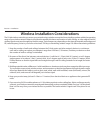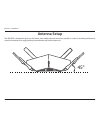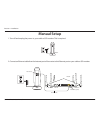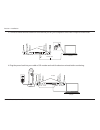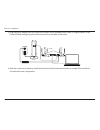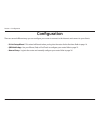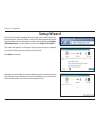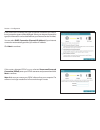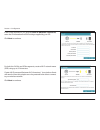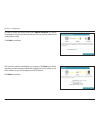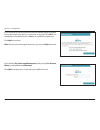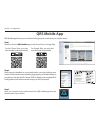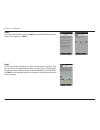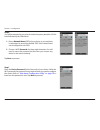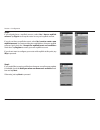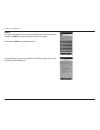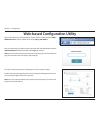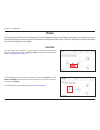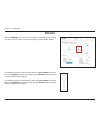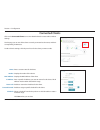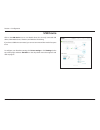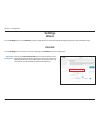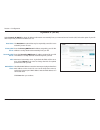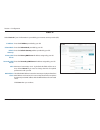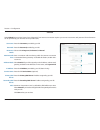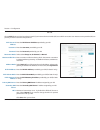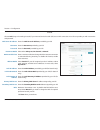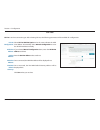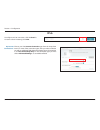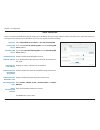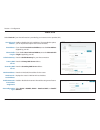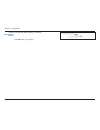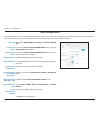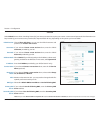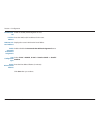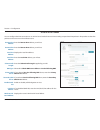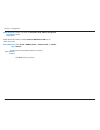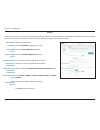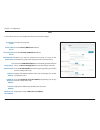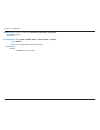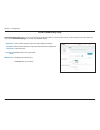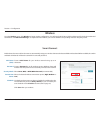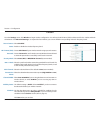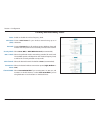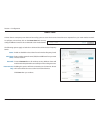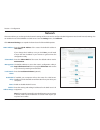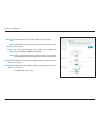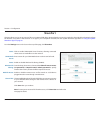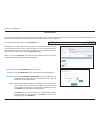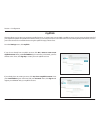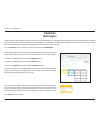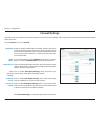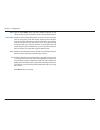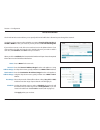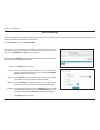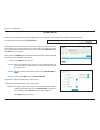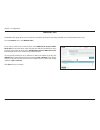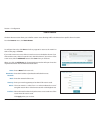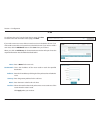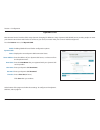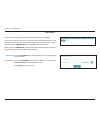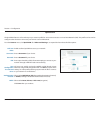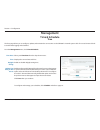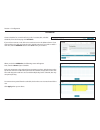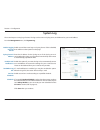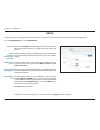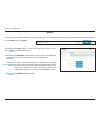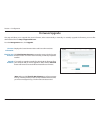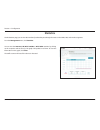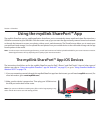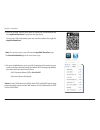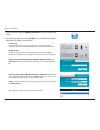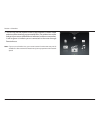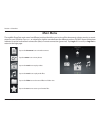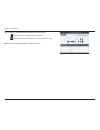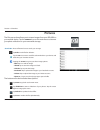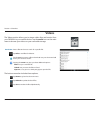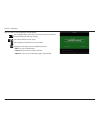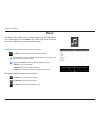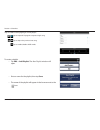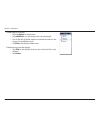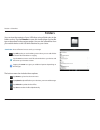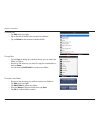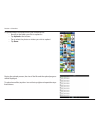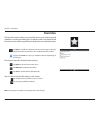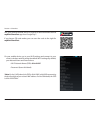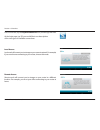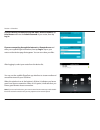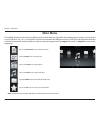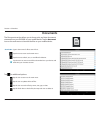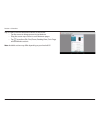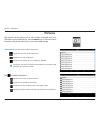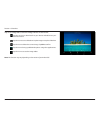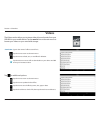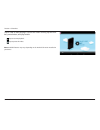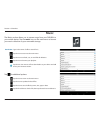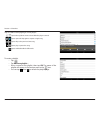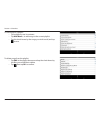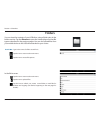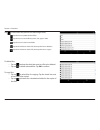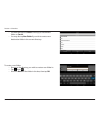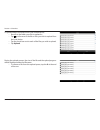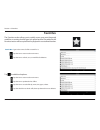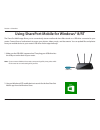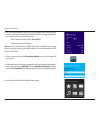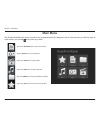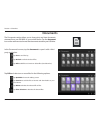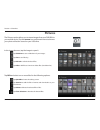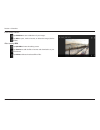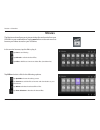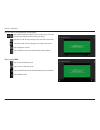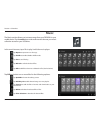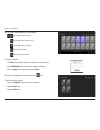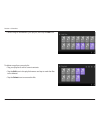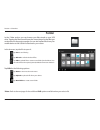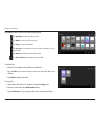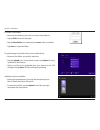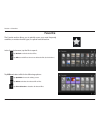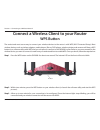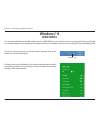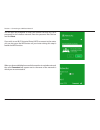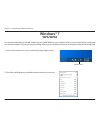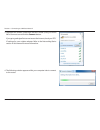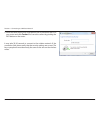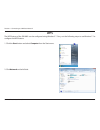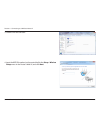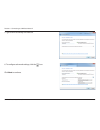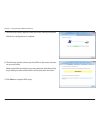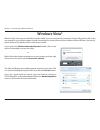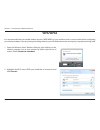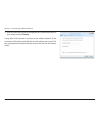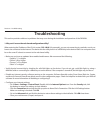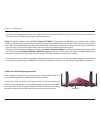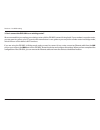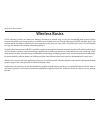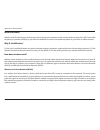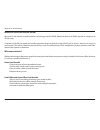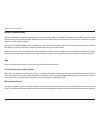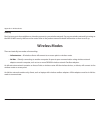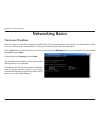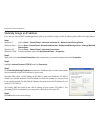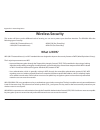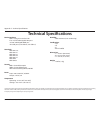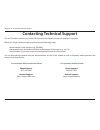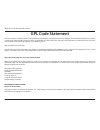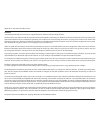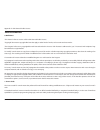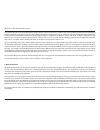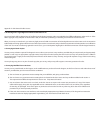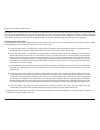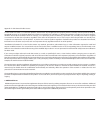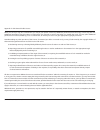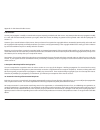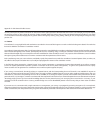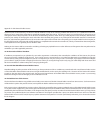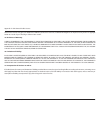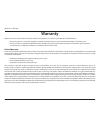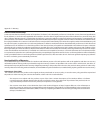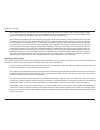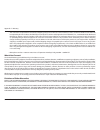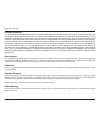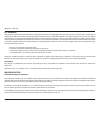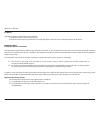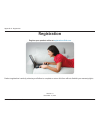- DL manuals
- D-Link
- Wireless Router
- DIR-880L
- User Manual
D-Link DIR-880L User Manual
Summary of DIR-880L
Page 2: Manual Revisions
I d-link dir-890l user manual d-link reserves the right to revise this publication and to make changes in the content hereof without obligation to notify any person or organization of such revisions or changes. Manual revisions trademarks © 2014 d-link. All rights reserved. D-link and the d-link log...
Page 3: Table of Contents
Ii d-link dir-890l user manual table of contents preface ................................................................................. I manual revisions ........................................................................... I trademarks ........................................................
Page 4
Iii d-link dir-890l user manual table of contents features ..................................................................................60 qos engine .......................................................................60 firewall settings ........................................................
Page 5
Iv d-link dir-890l user manual table of contents troubleshooting ............................................................144 wireless basics ...............................................................147 what is wireless? .........................................................................
Page 6: Product Overview
1 d-link dir-890l user manual section 1 - product overview product overview package contents note: using a power supply with a different voltage rating than the one included with the dir-890l will cause damage and void the warranty for this product. If any of the above items are missing, please cont...
Page 7: Minimum Requirements
2 d-link dir-890l user manual section 1 - product overview network requirements • an ethernet-based broadband modem web-based configuration utility requirements computer with the following: • an installed ethernet adapter or wireless adapter browser requirements: • internet explorer® 8 • mozilla® fi...
Page 8: Introduction
3 d-link dir-890l user manual section 1 - product overview introduction the dir-890 uses advanced ac beamforming technology to maximize the speed and range of your wireless signal, so it can outperform other 802.11ac devices. It also comes equipped with four gigabit ports to provide speeds up to 10x...
Page 9: Features
4 d-link dir-890l user manual section 1 - product overview features * maximum wireless signal rate derived from ieee standard 802.11ac, 802.11a, 802.11g, and 802.11n specifications. Actual data throughput will vary. Network conditions and environmental factors, including volume of network traffic, b...
Page 10: Hardware Overview
5 d-link dir-890l user manual section 1 - product overview hardware overview connections 4 5 3 7 1 1 usb 3.0 port connect a usb flash drive to share content throughout your network. Port supports usb 3.0 and usb 2.0 devices. 2 usb 2.0 port connect a usb flash drive to share content throughout your n...
Page 11: Hardware Overview
6 d-link dir-890l user manual section 1 - product overview hardware overview leds 1 3 2 4 5 6 1 ss usb led a solid white light indicates a usb 3.0 device is connected. 2 usb led a solid white light indicates a usb 2.0 device is connected. 3 5g led a solid white light indicates the 5ghz wireless func...
Page 12: Before You Begin
7 d-link dir-890l user manual section 2 - installation before you begin installation this section will walk you through the installation process. Placement of the router is very important. Do not place the router in an enclosed area such as a closet, cabinet, or in the attic or garage. • users with ...
Page 13
8 d-link dir-890l user manual section 2 - installation wireless installation considerations the d-link wireless router lets you access your network using a wireless connection from virtually anywhere within the operating range of your wireless network. Keep in mind that the number, thickness and loc...
Page 14: Antenna Setup
9 d-link dir-890l user manual section 2 - installation antenna setup the dir-890l is designed to give you the fastest, most stable network connection possible. In order to maximize performance, orient the antennas at an angle, pointing outward and away from the base unit. 45°.
Page 15: Manual Setup
10 d-link dir-890l user manual section 2 - installation 1 2 3 4 usb 2.0 usb 3.0 power wsp dcn in 12v sa ... - reset internet 1. Turn off and unplug the power to your cable or dsl modem. This is required. Manual setup 2. Connect an ethernet cable from the internet port of the router to the ethernet p...
Page 16
11 d-link dir-890l user manual section 2 - installation 1 2 3 4 usb 2.0 usb 3.0 power wsp dcn in 12v sa ... - reset internet 4. Plug the power back into your cable or dsl modem and wait for about one minute before continuing. 3. Connect another ethernet cable from the ethernet port on your computer ...
Page 17
12 d-link dir-890l user manual section 2 - installation 5. Plug the power adapter into your router and connect to an available power outlet or surge protector. If the power led does not light up, press the power button on the back of the router. 6. After the router has powered up, verify that the po...
Page 18: Configuration
13 d-link dir-890l user manual section 3 - configuration there are several different ways you can configure your router to connect to the internet and connect to your clients: • d-link setup wizard - this wizard will launch when you log into the router for the first time. Refer to page 14. • qrs mob...
Page 19: Setup Wizard
14 d-link dir-890l user manual section 3 - configuration the wizard will guide you through a step-by-step process to configure your new d-link router and connect to the internet. Click next to continue. Setup wizard if this is your first time installing the router, open your web browser (e.G., inter...
Page 20
15 d-link dir-890l user manual section 3 - configuration if the router does not detect the type of internet connection you have, a list of connection types will be displayed. Select your internet connection type (this information can be obtained from your internet service provider). You can select d...
Page 21
16 d-link dir-890l user manual section 3 - configuration if the router detected or you selected static ip adddress connection, enter the ip information and dns settings supplied by your isp. Click next to continue. For both the 2.4ghz and 5ghz segments, create a wi-fi network name (ssid) using up to...
Page 22
17 d-link dir-890l user manual section 3 - configuration in order to secure the router, enter a new admin password. You will be prompted for this password every time you want to use the router’s web configuration utility. Click next to continue. The summary window will display your settings. Click b...
Page 23
18 d-link dir-890l user manual section 3 - configuration if you would like to use the mydlink services (the mydlink portal at mydlink. Com or the mydlink lite app), you must have an account. Click yes if you already have a mydlink account, or no if you would like to create one. Click next to continu...
Page 24
19 d-link dir-890l user manual section 3 - configuration at the end of the wizard, you will see a final summary of your settings. Click finish to close the wizard. If you selected no, i want to create a new mydlink account, enter the requested information and click next to create your mydlink accoun...
Page 25
20 d-link dir-890l user manual section 3 - configuration to download the mydlink lite app, visit the app store, google play, android market or https://mydlink.Com/apps. The mydlink lite app allows you to set up e-mail notifications, view the online status of your mydlink devices, and change your wir...
Page 26: Qrs Mobile App
21 d-link dir-890l user manual section 3 - configuration qrs mobile app qrs mobile app allows you to install and configure your router from your mobile device. Wi-fi name(ssid) 2.4ghz: dlink-xxxx wi-fi name(ssid) 5ghz: dlink-xxxx-5ghz password: xxxxxxxx to configure your router, go to: http://dlinkr...
Page 27
22 d-link dir-890l user manual section 3 - configuration step 4 you will see the welcome screen. Tap start to proceed. When the operation mode screen appears, tap next. Step 5 at this point, make sure that your router is connected to a modem. Plug one end of the provided ethernet cable into your dsl...
Page 28
23 d-link dir-890l user manual section 3 - configuration step 6 you will be prompted to set up each wireless frequency band; the 2.4ghz band followed by the 5ghz band. A - enter a network name (ssid) of your choice, or you may leave it unchanged to accept the default ssid. Each wireless band can be ...
Page 29
24 d-link dir-890l user manual section 3 - configuration step 8 if you already have a mydlink account, select yes, i have a mydlink account. Tap sign in to set up the router to use your mydlink account. If you do not have a mydlink account, select no, i want to create a new mydlink account. You must...
Page 30
25 d-link dir-890l user manual section 3 - configuration step 10 you will see a summary of your chosen settings. If you need to make any changes, tap back to step back through the previous pages. Otherwise, tap next to complete the setup. Congratulations, your device has been successfully configured...
Page 31
26 d-link dir-890l user manual section 3 - configuration web-based configuration utility enter your password. If you did not create a password with the setup wizard, leave the admin password field blank by default. Click log in to proceed. Note: if you cannot remember your password and cannot log in...
Page 32: Home
27 d-link dir-890l user manual section 3 - configuration home the current status of the router is displayed on the home page in the form of an interactive diagram. You can click on an icon to display information about each part of the network at the bottom of the screen. The menu bar at the top of t...
Page 33: Dir-890L
28 d-link dir-890l user manual section 3 - configuration dir-890l click on the dir-890l icon to view details about the router and its wireless settings. Here you can see the router’s current wireless settings, as well as its mac address. To reconfigure the router's network settings, either click go ...
Page 34: Connected Clients
29 d-link dir-890l user manual section 3 - configuration connected clients click on the connected clients icon to view details about the router and its wireless settings. On this page you can see all the clients currently connected to the router, and their corresponding ip addresses. To edit a clien...
Page 35: Usb Device
30 d-link dir-890l user manual section 3 - configuration usb device click on the usb device icon to view details about the currently connected usb device, dlna media server, shareport, and windows file sharing. If you have a usb device connected, you can see its name and how much free space it has. ...
Page 36: Settings
31 d-link dir-890l user manual section 3 - configuration settings wizard internet from the settings menu on, click wizard to open the setup wizard. This is the same wizard that appeared when you first installed the router. From the settings menu on the bar on the top of the page, click internet for ...
Page 37
32 d-link dir-890l user manual section 3 - configuration the host name is optional but may be required by some isps. Leave it blank if you are not sure. Enter the primary dns server ip address assigned by your isp. This address is usually obtained automatically from your isp. Enter the secondary dns...
Page 38
33 d-link dir-890l user manual section 3 - configuration enter the ip address provided by your isp. Enter the subnet mask provided by your isp. Enter the default gateway address provided by your isp. Enter the primary dns server ip address assigned by your isp. Enter the secondary dns server ip addr...
Page 39
34 d-link dir-890l user manual section 3 - configuration enter the username provided by your isp. Enter the password provided by your isp. Select either always on, on demand, or manual. Enter a maximum idle time during which the internet connection is maintained during inactivity. To disable this fe...
Page 40
35 d-link dir-890l user manual section 3 - configuration enter the pptp server ip address provided by your isp. Enter the username provided by your isp. Enter the password provided by your isp. Select either always on, on demand, or manual. Enter a maximum idle time during which the internet connect...
Page 41
36 d-link dir-890l user manual section 3 - configuration l2tp enter the l2tp server ip address provided by your isp. Enter the username provided by your isp. Enter the password provided by your isp. Select either always on, on demand, or manual. Enter a maximum idle time during which the internet co...
Page 42
37 d-link dir-890l user manual section 3 - configuration ds-lite select ds-lite dhcpv6 option to let the router allocate the aftr ipv6 address automatically. Select manual configuration to enter the aftr ipv6 address manually. If you selected manual configuration above, enter the aftr ipv6 address u...
Page 43: Ipv6
38 d-link dir-890l user manual section 3 - configuration ipv6 to configure an ipv6 connection, click the ipv6 link. To return to the ipv4 settings, click ipv4. Choose your ipv6 internet connection type from the drop-down menu. For most of the connection types, after you make a selection you will see...
Page 44
39 d-link dir-890l user manual section 3 - configuration auto detection select obtain dns server address or use the following dns. If you selected use the following dns, enter the primary dns server address. If you selected use the following dns, enter the secondary dns server address. Enable or dis...
Page 45
40 d-link dir-890l user manual section 3 - configuration static ipv6 enable or disable the link-local address. (if you enable this option, you can skip the description of the next two fields.) if you disabled use link-local address, enter the ipv6 address supplied by your isp. If you disabled use li...
Page 46
41 d-link dir-890l user manual section 3 - configuration enter the ipv6 address lifetime (in minutes). Click save when you are done. Router advertisement lifetime:.
Page 47
42 d-link dir-890l user manual section 3 - configuration auto configuration select either obtain dns server address or use the following dns . If you selected use the following dns address above, enter the primary dns server address. If you selected use the following dns address above, enter the sec...
Page 48
43 d-link dir-890l user manual section 3 - configuration pppoe choose share with ipv4 to re-use your ipv4 pppoe username and password, or create a new session. If you selected create a new session above, enter the pppoe username provided by your isp. If you selected create a new session above, enter...
Page 49
44 d-link dir-890l user manual section 3 - configuration enable or disable prefix delegation services. Enter the lan (local) ipv6 address for the router. Displays the router’s lan ipv6 link-local address. Enable or disable the automatic ipv6 address assignment feature. Select slaac + rdnss, slaac + ...
Page 50
45 d-link dir-890l user manual section 3 - configuration ipv6 in ipv4 tunnel enter the remote ipv4 address you will use. Enter the remote ipv6 address you will use. Displays the local ipv4 address. Enter the local ipv6 address you will use. Enter the subnet prefix length supplied by your isp. Select...
Page 51
46 d-link dir-890l user manual section 3 - configuration enable or disable the automatic ipv6 address assignment feature. Enable or disable automatic dhcp-pd in lan services. Select slaac + rdnss, slaac + stateless dhcp, or stateful dhcpv6. Enter the ipv6 address lifetime (in minutes). Click save wh...
Page 52
47 d-link dir-890l user manual section 3 - configuration 6 to 4 displays the 6to4 address. Enter the 6to4 relay supplied by your isp. Enter the primary dns server address. Enter the secondary dns server address. Enter the lan (local) ipv6 address for the router. Displays the router’s lan ipv6 link-l...
Page 53
48 d-link dir-890l user manual section 3 - configuration 6rd currently unsupported. Enter the primary dns server address. Enter the secondary dns server address. Enable if you want to minimize the number of routes to the destination by using a hub and spoke method of networking. Choose the 6rd dhcpv...
Page 54
49 d-link dir-890l user manual section 3 - configuration check to enable the automatic ipv6 address assignment feature. Select slaac + rdnss, slaac + stateless dhcp, or stateful dhcpv6. Enter the ipv6 address lifetime (in minutes). Click save when you are done. Enable automatic ipv6 address assignme...
Page 55
50 d-link dir-890l user manual section 3 - configuration local connectivity only click to enable unique local ipv6 unicast addresses settings. When ula is enabled, you may also enable automatic configuration of the ula prefix. Will display the current ula prefix. Will display the lan ipv6 ula. Click...
Page 56: Wireless
51 d-link dir-890l user manual section 3 - configuration wireless smart connect enable smart connect to allow the router to automatically assign your wireless clients to the best available wireless band. When enabled, the 2.4ghz and both 5ghz bands will have the same wi-fi name and password. From th...
Page 57
52 d-link dir-890l user manual section 3 - configuration select disabled. Enable or disable the wireless frequency band. Create a wi-fi name for your wireless network using up to 32 characters. Create a password to use for wireless security. Wireless clients will need to enter this password to succe...
Page 58
53 d-link dir-890l user manual section 3 - configuration primary and secondary 5ghz enable or disable the wireless frequency band. Create a wi-fi name for your wireless network using up to 32 characters. Create a password to use for wireless security. Wireless clients will need to enter this passwor...
Page 59
54 d-link dir-890l user manual section 3 - configuration guest zone enable or disable the guest zone for each wireless frequency band. Enter a wireless network name (ssid) that is different from your main wireless network. Create a password to use for wireless security. Wireless clients will need to...
Page 60: Network
55 d-link dir-890l user manual section 3 - configuration network enter the lan ip address of the router. The default ip address is 192.168.0.1. If you change the ip address, once you click save, you will need to enter the new ip address in your browser to get back into the configuration utility. Ent...
Page 61
56 d-link dir-890l user manual section 3 - configuration dhcp lease time: always broadcast: wan port speed: upnp: ipv4 multicast streams: ipv6 multicast streams: enter the length of time for the ip address lease in minutes. Enable this feature to broadcast your networks dhcp server to lan/ wlan clie...
Page 62: Shareport
57 d-link dir-890l user manual section 3 - configuration shareport click to enable dlna media server functions, allowing connected clients access to media files over the network. Enter a name for your dlna media server so that it can be found. Enable or disable windows file sharing (samba). From the...
Page 63
58 d-link dir-890l user manual section 3 - configuration create user enter the user name for the new account. Enter the password the user will need to enter when logging in. Select either read only or read/write to specify whether the user has permission to only read files, or permission to edit, ad...
Page 64: Mydlink
59 d-link dir-890l user manual section 3 - configuration mydlink if you do not already have a mydlink account, click no, i want to create a new mydlink account. Enter your e-mail address (your username), a password, your first and last name. Then, click sign up to create your new mydlink account. If...
Page 65: Features
60 d-link dir-890l user manual section 3 - configuration features qos engine under connected clients, you will see client cards representing each device. If some client cards are off-screen, you can use the and > buttons to scroll left and right. A maximum of one device can be assigned highest prior...
Page 66: Firewall Settings
61 d-link dir-890l user manual section 3 - configuration firewall settings enable or disable demilitarized zone (dmz). Enabling this feature creates a subnetwork that can be used to expose a single computer to the internet for applications that do not run well behind the router. This may expose the ...
Page 67
62 d-link dir-890l user manual section 3 - configuration click to enable pptp, which will allow multiple machines on the lan to connect to their corporate network using the pptp protocol. Enable to allow multiple vpn clients to connect to their corporate network using ipsec. Some vpn clients support...
Page 68
63 d-link dir-890l user manual section 3 - configuration ipv4/ipv6 rules enter a name for the new rule. Enter the source ip address range that the rule applies to. Using the drop-down menu, specify whether it is a wan or lan ip address. Enter the destination ip address range that the rule applies to...
Page 69
64 d-link dir-890l user manual section 3 - configuration port forwarding enter a name for the new rule. Enter the ip address of the computer on your local network that you want to allow the incoming service to. Or, select the computer name from the drop-down menu. Enter a tcp port (or a range of tcp...
Page 70
65 d-link dir-890l user manual section 3 - configuration virtual server enter a name for the new rule. Enter the ip address of the device on your local network that you want to allow the incoming service to or select the device from the drop-down menu. Select the protocol of the traffic to allow or ...
Page 71
66 d-link dir-890l user manual section 3 - configuration website filter if you want to create a list of sites to block, select deny clients access to only these sites from the drop-down menu. All other sites will be accessible. If you want to specify a list of sites to allow, select allow clients ac...
Page 72
67 d-link dir-890l user manual section 3 - configuration static routes enter a name for the new rule. Enter the ip address of packets that will take this route. Enter the netmask of the route. Enter your next hop gateway to be taken if this route is used. The route metric is a value from 1 to 16 tha...
Page 73
68 d-link dir-890l user manual section 3 - configuration enter a name for the new rule. This is the ip address of the router used to reach the specified destination. Enter the ipv6 address prefix length of the packets that will take this route. Enter the gateway address for this rule here. Enter the...
Page 74
69 d-link dir-890l user manual section 3 - configuration dynamic dns most internet service providers (isps) assign dynamic (changing) ip addresses. Using a dynamic dns (ddns) service provider, people can enter your domain name in their web browser to connect to your server, no matter what your curre...
Page 75
70 d-link dir-890l user manual section 3 - configuration enter the host name that you registered with your dynamic dns service provider. Enter the ipv6 address of the dynamic dns server. Or, select the computer name from the drop-down menu. Click apply when you are done. Host name: ipv6 address: the...
Page 76
71 d-link dir-890l user manual section 3 - configuration quickvpn the quickvpn feature is a fast and easy way to create a profile for secure remote access to a local area network (lan). This profile can be used to configure other devices to connect to your lan via a secure vpn tunnel. From the featu...
Page 77: Management
72 d-link dir-890l user manual section 3 - configuration management time & schedule time the time page allows you to configure, update, and maintain the correct time on the dir-890l's internal system clock. The router's internal clock is used for data logging and schedules. From the management menu,...
Page 78
73 d-link dir-890l user manual section 4 - configuration schedule create schedules for use with enforcing rules. To create, edit, or delete schedules, from the time page click schedule. When you click on add rules, the following screen will appear: first, enter the name of your schedule. Each row re...
Page 79: System Log
74 d-link dir-890l user manual section 3 - configuration system log enable to send the router logs to a syslog server. If this is disabled, there will be no other options on this page. Enter the ip address for the syslog server. If the syslog server is connected to the router, you can select it from...
Page 80: Admin
75 d-link dir-890l user manual section 3 - configuration admin this page allows you to change the administrator (admin) settings, like reset the admin password and enable remote management. From the management menu, click system admin. Enter a new password for the administrator account. You will nee...
Page 81
76 d-link dir-890l user manual section 3 - configuration system click save to save the current router configuration settings to a file on your computer's hard drive. Click select file to locate and load previously saved router configuration file. This will overwrite the router’s current configuratio...
Page 82: Firmware Upgrade
77 d-link dir-890l user manual section 3 - configuration firmware upgrade this page will allow you to upgrade the router’s firmware, either automatically or manually. To manually upgrade the firmware, you must first download the file from http://support.Dlink.Com. From the management menu, click upg...
Page 83: Statistics
78 d-link dir-890l user manual section 3 - configuration statistics you can view the internet, lan, wi-fi 2.4ghz, or wi-fi 5ghz statistics by clicking on the respective tabs at the top. The graph will update in real time. To clear the information on the graph, click clear. The traffic counter will r...
Page 84
79 d-link dir-890l user manual section 4 - shareport the mydlink shareport app is a mobile application that allows you to conveniently stream media and share files stored on a usb drive connected to your dir-890l. Once the router is set up, you can start the app and easily connect from a local netwo...
Page 85
80 d-link dir-890l user manual section 4 - shareport 4. On your mobile device, go to your wi-fi settings and connect to your router’s wireless network using the default wi-fi settings. By default, your network name and password are: • wi-fi network name (ssid): dlink-xxxx* • password: (leave this bl...
Page 86
81 d-link dir-890l user manual section 4 - shareport 5. Once connected, tap the mydlink shareport™ icon and the app will load. 6. From the login page, you can tap help? If you would like information about the two types of connections. Local access: local mode will connect you to storage on your curr...
Page 87
82 d-link dir-890l user manual section 4 - shareport 7. You can now use the mydlink shareport app interface to stream media and access files stored on your removable drive. The wireless icon at the bottom of your screen will be lit blue to indicate a local access connection. It will be green to indi...
Page 88: Main Menu
83 d-link dir-890l user manual section 4 - shareport main menu tap on the document icon to view documents. Tap the camera icon to view photos. Tap on the movie icon to play videos. Tap on the music icon to play audio files. Tap on the folder icon to browse all files in a folder view. Tap on the star...
Page 89: Documents
84 d-link dir-890l user manual section 4 - shareport documents the documents section allows you to share, print, and view documents streamed from your dir-890l to your mobile device. Tap the document icon on the main menu to browse the documents on your mobile device. Enter a filename here to search...
Page 90
85 d-link dir-890l user manual section 4 - shareport tap on a file to start the document viewer. In the viewer: tap to add/remove the file from your favorites. Tap to bring up the same options as (>) on the previous page. Note: some files may require a third-party app to view them..
Page 91: Pictures
86 d-link dir-890l user manual section 4 - shareport pictures the pictures section allows you to stream images from your dir-890l to your mobile device. Tap the camera icon on the main menu to browse your photo collection on your removable storage. Enter a filename here to search your storage. Tap e...
Page 92
87 d-link dir-890l user manual section 4 - shareport tap on a file to start the photo viewer. In the viewer: tap to add/remove the current image from your favorites. Tap to start the slideshow. Tap to bring up the same image options as (>) on the previous page..
Page 93: Videos
88 d-link dir-890l user manual section 4 - shareport videos the videos section allows you to stream video clips and movies from your dir-890l to your mobile device. Tap the movie icon on the main menu to browse your videos on your removable storage. Enter a filename here to search for a specific fil...
Page 94
89 d-link dir-890l user manual section 4 - shareport tap on a file to start playing it. In the player: tap to play/pause the video. You can scroll to any time on the time line by holding and sliding your finger. Tap to enter/exit full-screen mode. Tap to add/remove the file from your favorites. Tapp...
Page 95: Music
90 d-link dir-890l user manual section 4 - shareport music the music section allows you to stream songs from your dir-890l to your mobile device. Tap the music icon on the main menu to browse your music collection on your removable storage. The bottom menu bar includes these options: enter a filenam...
Page 96
91 d-link dir-890l user manual section 4 - shareport tap on a file to start playing it. In the player: tap to repeat all. Tap again to repeat a single song. Tap to skip to the previous/next song. Tap to enable/disable shuffle mode. To create a playlist: • tap edit > add playlist. The new playlist wi...
Page 97
92 d-link dir-890l user manual section 4 - shareport to add songs to a playlist: • tap the playlist in the browser. • tap add music... To add songs to the current playlist. • tap to the left of the file names to add check marks for the songs you would like to add. • tap done. The playlist will be sa...
Page 98: Folders
93 d-link dir-890l user manual section 4 - shareport folders you can view the contents of your usb drive, using a folder view in the folders section. Tap the filename to open the viewer/player for that file type as described in the previous pages. You can also upload files from your mobile device to...
Page 99
94 d-link dir-890l user manual section 4 - shareport to delete files: • tap edit at the top right. • tap to the left of the file icon to mark it for deletion. • tap on delete at the bottom to delete the file. To create a new folder: • browse to the directory you wish to create a new folder in. • tap...
Page 100
95 d-link dir-890l user manual section 4 - shareport to upload images and videos from your mobile device: • browse to the folder you wish to upload to. • tap upload at the bottom. • tap to select the photos or videos you wish to upload. • tap done. During the upload process, the size of the file and...
Page 101: Favorites
96 d-link dir-890l user manual section 4 - shareport favorites the favorites section allows you to quickly access your most frequently used files, no matter what file type, in a special section. Files added to the favorites section will be copied here for playback in a centralized location. Tap edit...
Page 102
97 d-link dir-890l user manual section 4 - shareport using the mydlink shareport™ app for android™ the mydlink shareport™ app is a mobile application that allows you to conveniently stream media and share files stored on a usb drive connected to your dir-890l. Once the router is set up, you can star...
Page 103
98 d-link dir-890l user manual section 4 - shareport on your mobile device, go to your wi-fi settings and connect to your router’s wireless network using the default wi-fi settings. By default, your network name and password are: • wi-fi network name (ssid): dlink-xxxx* • password: (leave this blank...
Page 104
99 d-link dir-890l user manual section 4 - shareport once connected, tap the mydlink shareport icon, and the app will load. At the login page, tap ? If you would like to see descriptions of the two types of available connections. Remote access: remote mode will connect you to storage on your router ...
Page 105
100 d-link dir-890l user manual section 4 - shareport if you are directly connected to the dir-890l’s wireless network, tap local access and enter the admin password of your router, then tap log in. You can use the mydlink shareport app interface to stream media and access files stored on your usb d...
Page 106: Main Menu
101 d-link dir-890l user manual section 4 - shareport tap on the document icon to view documents. Tap the camera icon to view photos. Tap on the movie icon to play videos. Tap on the music icon to play audio files. Tap on the folder icon to browse files in a folder view. Tap on the star icon to acce...
Page 107: Documents
102 d-link dir-890l user manual section 4 - shareport documents the documents section allows you to share, print, and view documents streamed from your dir-890l to your mobile device. Tap the document icon on the main menu to browse the files on your mobile device. Type in the name of a file to sear...
Page 108
103 d-link dir-890l user manual section 4 - shareport tap on a file to start the document viewer. In the viewer: • tap the screen to bring up zoom in/out buttons. • drag the screen up or down to scroll between pages. • tap to perform file, find, zoom, reading view, go to page, and bookmarks actions....
Page 109: Pictures
104 d-link dir-890l user manual section 4 - shareport pictures the pictures section allows you to view images streamed from your dir-890l to your mobile device. Tap the camera icon on the main menu to browse your photo collection on your removable storage. Type in the name of a file to search for it...
Page 110
105 d-link dir-890l user manual section 4 - shareport tap on an image file to start the image viewer. In the viewer: tap the star icon to download it to your device and add it into your favorites section. Tap the icon to start a slideshow. Tap the image to stop the slideshow. Tap the icon to delete ...
Page 111: Videos
106 d-link dir-890l user manual section 4 - shareport videos the videos section allows you to stream video clips and movies from your dir-890l to your mobile device. Tap the movie icon on the main menu to browse your videos on your removable storage. Type in the name of a file to search for it. Tap ...
Page 112
107 d-link dir-890l user manual section 4 - shareport tap on a file to start playing it. Tap on the screen to bring up the scroll bar, pause button, and play button. Tap to resume playback. Tap to pause the video. Note: available features may vary depending on the android os version installed on you...
Page 113: Music
108 d-link dir-890l user manual section 4 - shareport music the music section allows you to stream songs from your dir-890l to your mobile device. Tap the music icon on the main menu to browse your music collection on your removable storage. Tap the icon to return to the main menu. Tap the icon to u...
Page 114
109 d-link dir-890l user manual section 4 - shareport tap on a file to start playing it. In the player: tap on the up/down arrow to show/hide the player controls. Tap to repeat all. Tap again to repeat a single song. Tap to skip to the previous/next song. Tap to play or pause the song. Tap to enable...
Page 115
110 d-link dir-890l user manual section 4 - shareport to add songs to a playlist: • tap a playlist to see its contents. • tap add music... To add songs to the current playlist. • tap the check boxes by the songs you wish to add, and tap to save. To delete songs from the playlist: • tap edit in the p...
Page 116: Folders
111 d-link dir-890l user manual section 4 - shareport folders type in the name of a file to search for it. Tap the icon to return to the main menu. Tap the icon to access file options. Search bar: in the file browser: tap the icon to return to the main menu. Tap the icon to upload files. Tap the ico...
Page 117
112 d-link dir-890l user manual section 4 - shareport to copy files: • tap on to select files for copying. Tap the check box next to each file to be copied. • tap on to browse for a destination folder for the copies of the files. Tap to select files and perform the following actions: tap the icon to...
Page 118
113 d-link dir-890l user manual section 4 - shareport to create a new folder: • browse to the directory you wish to create a new folder in. • tap then . • enter the name of the folder in the box, then tap ok. • you have the option to paste to the copy to a destination folder or cancel. • you may als...
Page 119
114 d-link dir-890l user manual section 4 - shareport to upload images and videos from your mobile device: • browse to the folder you wish to upload to. • tap and browse to the file or files you wish to upload from the local device. • tap the check box next to each of the files you wish to upload. •...
Page 120: Favorites
115 d-link dir-890l user manual section 4 - shareport favorites the favorites section allows you to quickly access your most frequently used files, no matter what file type, in a special section. Files added to the favorites section will be copied here for playback in a centralized location. Type in...
Page 121
116 d-link dir-890l user manual section 4 - shareport the shareport mobile app allows you to conveniently stream media and share files stored on a usb drive connected to your router. Connect from a local network to access your photos, videos, music, and documents. You can upload files and photos fro...
Page 122
117 d-link dir-890l user manual section 4 - shareport 3. On your mobile device, go to your wi-fi settings and connect to your router’s wireless network using the default wi-fi settings. By default, your network name and password are: • wi-fi network name (ssid): dlink-xxxx* • password: (leave this b...
Page 123: Main Menu
118 d-link dir-890l user manual section 4 - shareport main menu tap on the document icon to view documents. Tap the camera icon to view pictures. Tap on the movie icon to play videos. Tap on the music icon to play audio files. Tap on the folder icon to browse all files in a folder. Tap on the star i...
Page 124: Documents
119 d-link dir-890l user manual section 4 - shareport documents the documents section allows you to share, print, and view documents streamed from your dir-890l to your mobile device. Tap the document icon on the main menu to browse the documents stored on your usb drive. In the documents browser, t...
Page 125: Pictures
120 d-link dir-890l user manual section 4 - shareport pictures the pictures section allows you to stream images from your dir-890l to your mobile device. Tap the camera icon on the main menu to browse your photo collection stored on your usb drive. In the image browser, tap the image to open it. Tap...
Page 126
121 d-link dir-890l user manual section 4 - shareport in the image viewer: tap slideshow to start a slideshow of your images. Tap edit to open, mark as favorite, or delete the image. (see list below.) after tapping edit: tap quit edit to leave the editing screen. Tap favorite to add the file to favo...
Page 127: Movies
122 d-link dir-890l user manual section 4 - shareport movies the movies section allows you to stream video clips and movies from your dir-890l to your mobile device. Tap the movie icon on the main menu to browse your videos stored on your usb drive. In the movies browser, tap the file to play it. Ta...
Page 128
123 d-link dir-890l user manual section 4 - shareport tap on a file to start playing it. In the player: tap to play or pause the video. You can scroll to any time on the time line by pressing and then sliding your finger. Tap the icon with arrows pointing out to enter full screen mode. Tap the icon ...
Page 129: Music
124 d-link dir-890l user manual section 4 - shareport music the music section allows you to stream songs from your dir-890l to your mobile device. Tap the music icon on the main menu to browse your music collection stored on your usb drive. In the music browser, tap a file to play it with the music ...
Page 130
125 d-link dir-890l user manual section 4 - shareport tap on a file to start playing it. In the player: tap to play/pause the song. Tap to skip to the previous song. Tap to skip to the next song. Tap to stop playback. Tap to adjust the volume. To create a playlist: • tap edit, then select songs to b...
Page 131
126 d-link dir-890l user manual section 4 - shareport • select songs to be added to your playlist, then tap the add icon. To delete songs from your playlist: • tap your playlist to see its current contents. • tap the edit icon in the playlist browser and tap to mark the files to be deleted. • tap th...
Page 132: Folder
127 d-link dir-890l user manual section 4 - shareport folder in the folder section, you can browse your files stored on your usb drive. Tapping the filename will open the viewer/player for that file type as described on the previous pages. You can also upload files from your mobile device to the usb...
Page 133
128 d-link dir-890l user manual section 4 - shareport to delete files: • browse to the folder with the file to be deleted. • tap the edit icon in the browser, and tap to mark the file to be deleted. • tap delete to delete the file. To copy files: • tap to select the file to be copied, and tap the co...
Page 134
129 d-link dir-890l user manual section 4 - shareport to upload images and videos from your mobile device: • browse to the folder you wish to upload to. • tap the upload icon.In the upload screen, tap upload to bring up windows file browser. • select your files to be uploaded from your device to the...
Page 135: Favorite
130 d-link dir-890l user manual section 4 - shareport favorite the favorite section allows you to quickly access your most frequently used files, no matter what file type, in a special central location. In the favorite browser, tap the file to open it. Tap refresh to refresh the list of files. Tap e...
Page 136: Wps Button
131 d-link dir-890l user manual section 5 - connecting to a wireless network connect a wireless client to your router wps button the easiest and most secure way to connect your wireless devices to the router is with wps (wi-fi protected setup). Most wireless devices such as wireless adapters, media ...
Page 137: Windows® 8
132 d-link dir-890l user manual section 5 - connecting to a wireless network windows® 8 wpa/wpa2 it is recommended that you enable wireless security (wpa/wpa2) on your wireless router or access point before configuring your wireless adapter. If you are joining an existing network, you will need to k...
Page 138
133 d-link dir-890l user manual section 5 - connecting to a wireless network you will then be prompted to enter the network security key (wi-fi password) for the wireless network. Enter the password into the box and click next. If you wish to use wi-fi protected setup (wps) to connect to the router,...
Page 139: Windows® 7
134 d-link dir-890l user manual section 5 - connecting to a wireless network windows® 7 it is recommended that you enable wireless security (wpa/wpa2) on your wireless router or access point before configuring your wireless adapter. If you are joining an existing network, you will need to know the s...
Page 140
135 d-link dir-890l user manual section 5 - connecting to a wireless network 3. Highlight the wireless connection with wi-fi name (ssid) you would like to connect to and click the connect button. If you get a good signal but cannot access the internet, check your tcp/ ip settings for your wireless a...
Page 141
136 d-link dir-890l user manual section 5 - connecting to a wireless network 5. Enter the same security key or passphrase (wi-fi password) that is on your router and click connect. You can also connect by pushing the wps button on the router. It may take 20-30 seconds to connect to the wireless netw...
Page 142: Wps
137 d-link dir-890l user manual section 5 - connecting to a wireless network wps the wps feature of the dir-890l can be configured using windows® 7. Carry out the following steps to use windows® 7 to configure the wps feature: 1. Click the start button and select computer from the start menu. 2. Cli...
Page 143
138 d-link dir-890l user manual section 5 - connecting to a wireless network 3. Double-click the dir-890l. 4. Input the wps pin number (on the router label) in the setup > wireless setup menu in the router’s web ui) and click next..
Page 144
139 d-link dir-890l user manual section 5 - connecting to a wireless network 5. Type a name to identify the network. 6. To configure advanced settings, click the icon. Click next to continue..
Page 145
140 d-link dir-890l user manual section 5 - connecting to a wireless network 7. The following window appears while the router is being configured. Wait for the configuration to complete. 8. The following window informs you that wps on the router has been set up successfully. Make a note of the secur...
Page 146: Windows Vista®
141 d-link dir-890l user manual section 5 - connecting to a wireless network windows vista® windows vista® users may use the built-in wireless utility. If you are using another company’s wireless utility, please refer to the user manual of your wireless adapter for help connecting to a wireless netw...
Page 147: Wpa/wpa2
142 d-link dir-890l user manual section 5 - connecting to a wireless network wpa/wpa2 it is recommended that you enable wireless security (wpa/wpa2) on your wireless router or access point before configuring your wireless adapter. If you are joining an existing network, you will need to know the sec...
Page 148
143 d-link dir-890l user manual section 5 - connecting to a wireless network 3. Enter the same security key or passphrase (wi-fi password) that is on your router and click connect. It may take 20-30 seconds to connect to the wireless network. If the connection fails, please verify that the security ...
Page 149: Troubleshooting
144 d-link dir-890l user manual section 6 - troubleshooting troubleshooting this section provides solutions to problems that may occur during the installation and operation of the dir-890l. 1. Why can’t i access the web-based configuration utility? When entering the ip address of the d-link router (...
Page 150
145 d-link dir-890l user manual section 6 - troubleshooting • access the web management. Open your web browser and enter the ip address* of your d-link router in the address bar. This should open the login page for your web management. * note: the default ip address of your dir-890 is http://192.168...
Page 151
146 d-link dir-890l user manual section 6 - troubleshooting 3. Can i connect the dir-890l to an existing router? We recommend that you replace your existing router with the dir-890l instead of using both. If your modem is a combo router, you may want to contact your isp or review the manufacturer's ...
Page 152: Wireless Basics
147 d-link dir-890l user manual appendix a - wireless basics d-link wireless products are based on industry standards to provide easy-to-use and compatible high-speed wireless connectivity within your home, business, or public access wireless networks. Strictly adhering to the ieee standard, the d-l...
Page 153
148 d-link dir-890l user manual appendix a - wireless basics what is wireless? Wireless or wi-fi technology is another way of connecting your computer to the network without using wires. Wi-fi uses radio frequency to connect wirelessly so you have the freedom to connect computers anywhere in your ho...
Page 154
149 d-link dir-890l user manual appendix a - wireless basics wireless personal area network (wpan) bluetooth is the industry standard wireless technology used for wpan. Bluetooth devices in wpan operate in a range up to 30 feet away. Compared to wlan the speed and wireless operation range are both l...
Page 155
150 d-link dir-890l user manual appendix a - wireless basics where is wireless used? Wireless technology is expanding everywhere, not just at home or office. People like the freedom of mobility and it’s becoming so popular that more and more public facilities now provide wireless access to attract p...
Page 156: Wireless Modes
151 d-link dir-890l user manual appendix a - wireless basics security don’t let your next-door neighbors or intruders connect to your wireless network. Secure your wireless network by turning on the wpa or wep security feature on the router. Refer to the product manual for detail information on how ...
Page 157: Networking Basics
152 d-link dir-890l user manual appendix b - networking basics networking basics check your ip address after you install your new d-link adapter, by default, the tcp/ip settings should be set to obtain an ip address from a dhcp server (i.E. Wireless router) automatically. To verify your ip address, ...
Page 158
153 d-link dir-890l user manual appendix b - networking basics statically assign an ip address if you are not using a dhcp capable gateway/router, or you need to assign a static ip address, please follow the steps below: step 1 windows® 7 - click on start > control panel > network and internet > net...
Page 159: Wireless Security
154 d-link dir-890l user manual appendix b - networking basics wireless security this section will show you the different levels of security you can use to protect your data from intruders. The dir-890l offers the following types of security: • wpa2 (wi-fi protected access 2) • wpa2-psk (pre-shared ...
Page 160: Technical Specifications
155 d-link dir-890l user manual appendix c - technical specifications technical specifications device interfaces • 802.11 a/b/g/n/ac wireless lan • four 10/100/1000 gigabit lan ports • 10/100/1000 gigabit wan port • two usb ports (one usb 3.0, one usb 2.0) standards • ieee 802.11ac • ieee 802.11n • ...
Page 161
156 d-link dir-890l user manual appendix d - contacting technical support contacting technical support u.S. And canadian customers can contact d-link technical support through our web site or by phone. Before you contact technical support, please have the following ready: • model number of the produ...
Page 162: Gpl Code Statement
157 d-link dir-890l user manual appendix e - gnu general public license gpl code statement this d-link product includes software code developed by third parties, including software code subject to the gnu general public license (“gpl”) or gnu lesser general public license (“lgpl”). As applicable, th...
Page 163
158 d-link dir-890l user manual appendix e - gnu general public license preamble the gnu general public license is a free, copyleft license for software and other kinds of works. The licenses for most software and other practical works are designed to take away your freedom to share and change the w...
Page 164
159 d-link dir-890l user manual appendix e - gnu general public license terms and conditions 0. Definitions. “this license” refers to version 3 of the gnu general public license. “copyright” also means copyright-like laws that apply to other kinds of works, such as semiconductor masks. “the program”...
Page 165
160 d-link dir-890l user manual appendix e - gnu general public license the “system libraries” of an executable work include anything, other than the work as a whole, that (a) is included in the normal form of packaging a major component, but which is not part of that major component, and (b) serves...
Page 166
161 d-link dir-890l user manual appendix e - gnu general public license 3. Protecting users’ legal rights from anti-circumvention law. No covered work shall be deemed part of an effective technological measure under any applicable law fulfilling obligations under article 11 of the wipo copyright tre...
Page 167
162 d-link dir-890l user manual appendix e - gnu general public license a compilation of a covered work with other separate and independent works, which are not by their nature extensions of the covered work, and which are not combined with it such as to form a larger program, in or on a volume of a...
Page 168
163 d-link dir-890l user manual appendix e - gnu general public license a “user product” is either (1) a “consumer product”, which means any tangible personal property which is normally used for personal, family, or household purposes, or (2) anything designed or sold for incorporation into a dwelli...
Page 169
164 d-link dir-890l user manual appendix e - gnu general public license when you convey a copy of a covered work, you may at your option remove any additional permissions from that copy, or from any part of it. (additional permissions may be written to require their own removal in certain cases when...
Page 170
165 d-link dir-890l user manual appendix e - gnu general public license 8. Termination. You may not propagate or modify a covered work except as expressly provided under this license. Any attempt otherwise to propagate or modify it is void, and will automatically terminate your rights under this lic...
Page 171
166 d-link dir-890l user manual appendix e - gnu general public license you may not impose any further restrictions on the exercise of the rights granted or affirmed under this license. For example, you may not impose a license fee, royalty, or other charge for exercise of rights granted under this ...
Page 172
167 d-link dir-890l user manual appendix e - gnu general public license a patent license is “discriminatory” if it does not include within the scope of its coverage, prohibits the exercise of, or is conditioned on the non- exercise of one or more of the rights that are specifically granted under thi...
Page 173
168 d-link dir-890l user manual appendix e - gnu general public license later license versions may give you additional or different permissions. However, no additional obligations are imposed on any author or copyright holder as a result of your choosing to follow a later version. 15. Disclaimer of ...
Page 174: Warranty
169 d-link dir-890l user manual appendix f - warranty warranty subject to the terms and conditions set forth herein, d-link systems, inc. (“d-link”) provides this limited warranty: • only to the person or entity that originally purchased the product from d-link or its authorized reseller or distribu...
Page 175
170 d-link dir-890l user manual appendix f - warranty limited software warranty: d-link warrants that the software portion of the product (“software”) will substantially conform to d-link’s then current functional specifications for the software, as set forth in the applicable documentation, from th...
Page 176
171 d-link dir-890l user manual appendix f - warranty • after an rma number is issued, the defective product must be packaged securely in the original or other suitable shipping package to ensure that it will not be damaged in transit, and the rma number must be prominently marked on the outside of ...
Page 177
172 d-link dir-890l user manual appendix f - warranty • the customer is responsible for all in-bound shipping charges to d-link. No cash on delivery (“cod”) is allowed. Products sent cod will be rejected by d-link. Products shall be fully insured by the customer and shipped to d-link networks, inc.,...
Page 178
173 d-link dir-890l user manual appendix f - warranty limitation of liability: to the maximum extent permitted by law, d-link is not liable under any contract, negligence, strict liability or other legal or equitable theory for any loss of use of the product, inconvenience or damages of any characte...
Page 179
174 d-link dir-890l user manual appendix f - warranty fcc statement: this equipment has been tested and found to comply with the limits for a class b digital device, pursuant to part 15 of the fcc rules. These limits are designed to provide reasonable protection against harmful interference in a res...
Page 180
175 d-link dir-890l user manual appendix f - warranty icc notice: operation is subject to the following two conditions: 1) this device may not cause interference and 2) this device must accept any interference, including interference that may cause undesired operation of the device. Important note: ...
Page 181: Registration
176 d-link dir-890l user manual appendix g - registration version 1.0 december 17, 2014 product registration is entirely voluntary and failure to complete or return this form will not diminish your warranty rights. Registration.