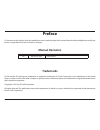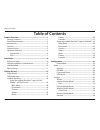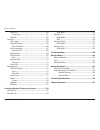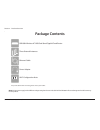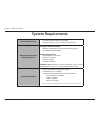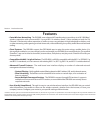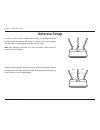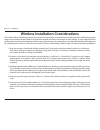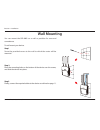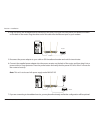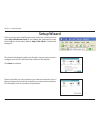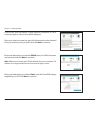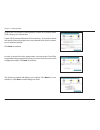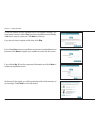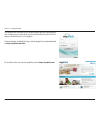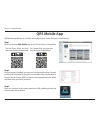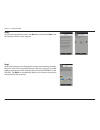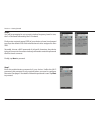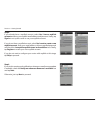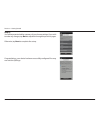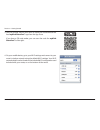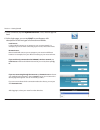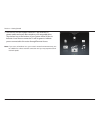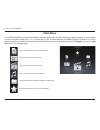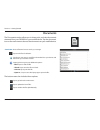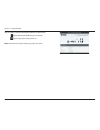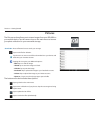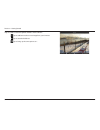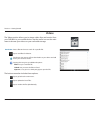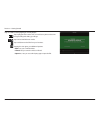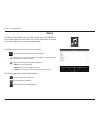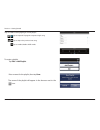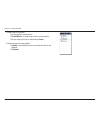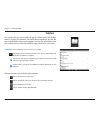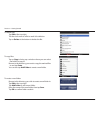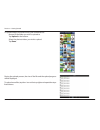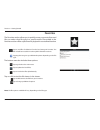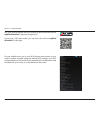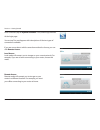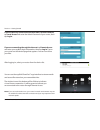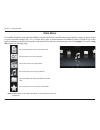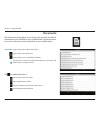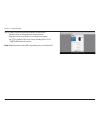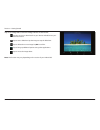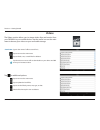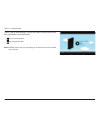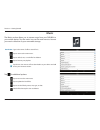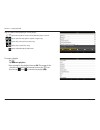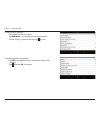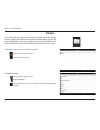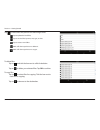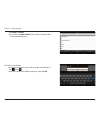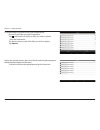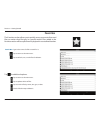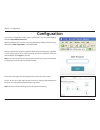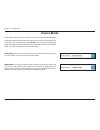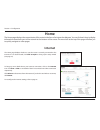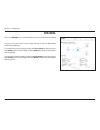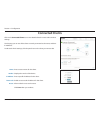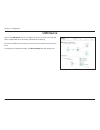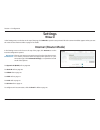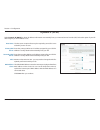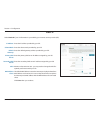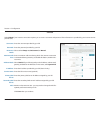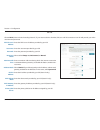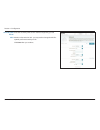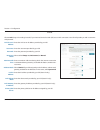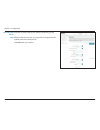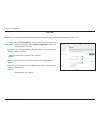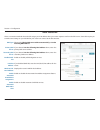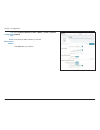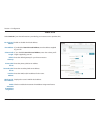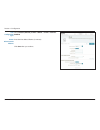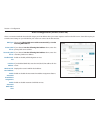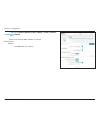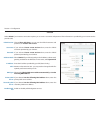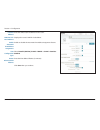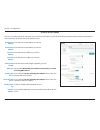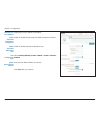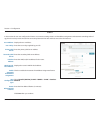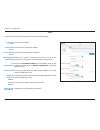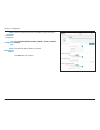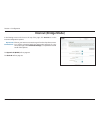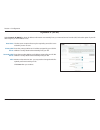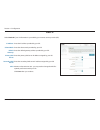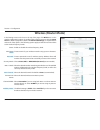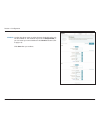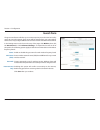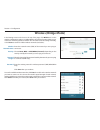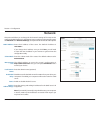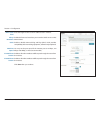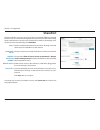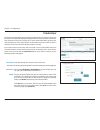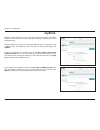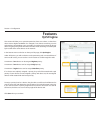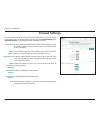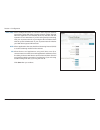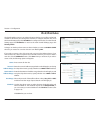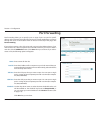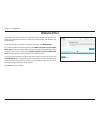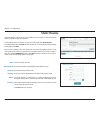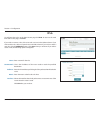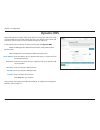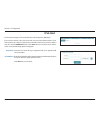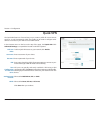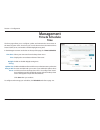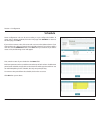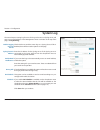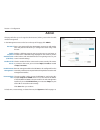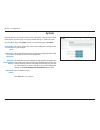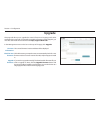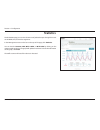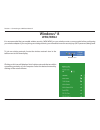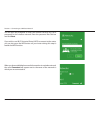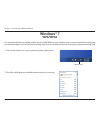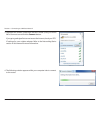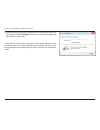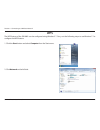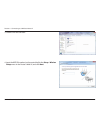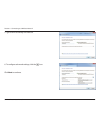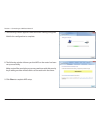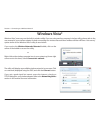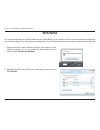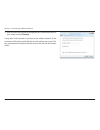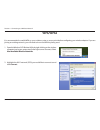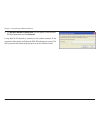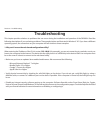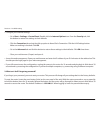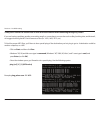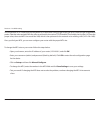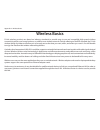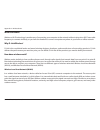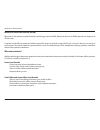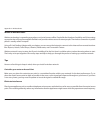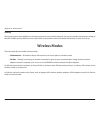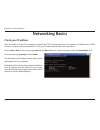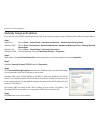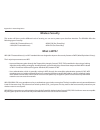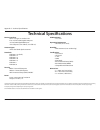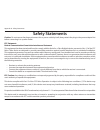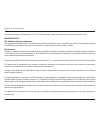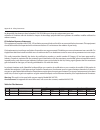- DL manuals
- D-Link
- Wireless Router
- DIR-880L
- User Manual
D-Link DIR-880L User Manual
Summary of DIR-880L
Page 2: Manual Revisions
Version 1.00
Page 3: Table of Contents
Ii d-link dir-880l user manual table of contents product overview .............................................................. 1 package contents ......................................................................... 1 system requirements ...........................................................
Page 4
Iii d-link dir-880l user manual table of contents shareport ............................................................................ 100 create user .................................................................... 101 mydlink .....................................................................
Page 5: Product Overview
1 d-link dir-880l user manual section 1 - product overview product overview package contents note: using a power supply with a diferent voltage rating than the one included with the dir-880l will cause damage and void the warranty for this product. If any of the above items are missing, please conta...
Page 6: System Requirements
2 d-link dir-880l user manual section 1 - product overview network requirements • an ethernet-based cable or dsl modem • 802.11ac (draft), n, g, b, or a wireless or ethernet port web-based coniguration utility requirements computer with the following: • windows®, macintosh, or linux-based operating ...
Page 7: Introduction
3 d-link dir-880l user manual section 1 - product overview introduction the d-link dir-880l wireless ac1900 dual band gigabit cloud router uses advanced ac beamforming technology to maximize the speed and range of your wireless signal to signiicantly outperform 802.11n and other 802.11ac devices. It...
Page 8: Features
4 d-link dir-880l user manual section 1 - product overview • faster wireless networking - the dir-880l uses advanced ac beamforming to provide up to a full 1900 mbps * wireless connection with concurrent 801.11ac and 802.11n wireless clients . It also operates on both the 2.4 ghz and 5 ghz bands to ...
Page 9: Antenna Setup
5 d-link dir-880l user manual section 1 - product overview antenna setup in order to use the router’s wireless functionality, you need to attach the included three antennas to the router. To do this, screw each antenna into the three screw ittings on the back of the router. Note: each antenna is ide...
Page 10: Hardware Overview
6 d-link dir-880l user manual section 1 - product overview hardware overview connections 1 wps button press to start the wps process and automatically create a secure connection to a wps client. 2 gigabit lan ports (1-4) connect ethernet devices such as computers, switches, storage (nas) devices and...
Page 11: Hardware Overview
7 d-link dir-880l user manual section 1 - product overview hardware overview leds 1 power led a solid blue light indicates a proper connection to the power supply. The light will be a solid orange during boot up. 2 internet led a solid light indicates connection on the internet port. If the led is o...
Page 12: Before You Begin
8 d-link dir-880l user manual section 2 - installation before you begin installation this section will walk you through the installation process. Placement of the router is very important. Do not place the router in an enclosed area such as a closet, cabinet, or in the attic or garage. • please coni...
Page 13
9 d-link dir-880l user manual section 2 - installation wireless installation considerations the d-link wireless router lets you access your network using a wireless connection from virtually anywhere within the operating range of your wireless network. Keep in mind that the number, thickness and loc...
Page 14: Wall Mounting
10 d-link dir-880l user manual section 2 - installation wall mounting you can mount the dir-880l on a wall or partition for ease and convenience. To wall mount your device: step 1 screw the provided screws to the wall to which the router will be mounted. Step 2 place the mounting holes on the bottom...
Page 15: Manual Setup
11 d-link dir-880l user manual section 2 - installation 4 1. Turn of and unplug your cable or dsl broadband modem. This is required. Manual setup 2. Position your router close to your modem and a computer. Place the router in an open area of your intended work area for better wireless coverage. 3. U...
Page 16
12 d-link dir-880l user manual section 2 - installation internet 4 internet 4 4. Plug one end of the included ethernet cable that came with your router into the yellow port labeled internet on the back of the router. Plug the other end of this cable into the ethernet port on your modem. 5. Reconnect...
Page 17: Getting Started
13 d-link dir-880l user manual section 3 - getting started there are several diferent ways you can conigure your router to connect to the internet and connect to your clients: • d-link setup wizard - this wizard will launch when you log into the router for the irst time. Refer to page 14. • qrs mobi...
Page 18: Setup Wizard
14 d-link dir-880l user manual section 3 - getting started the wizard is designed to guide you through a step-by-step process to conigure your new d-link router and connect to the internet. Click next to continue. Setup wizard if this is your irst time installing the router, open your web browser an...
Page 19
15 d-link dir-880l user manual section 3 - getting started if the router does not detect a valid internet connection, a list of connection types to choose from will be displayed. Select your internet connection type (this information can be obtained from your internet service provider) and click nex...
Page 20
16 d-link dir-880l user manual section 3 - getting started for both the 2.4 ghz and 5 ghz segments, create a wi-fi network name (ssid) using up to 32 characters. Create a wi-fi password (between 8-63 characters). Your wireless clients will need to have this passphrase or key entered to be able to co...
Page 21
17 d-link dir-880l user manual section 3 - getting started to use the mydlink service (mydlink.Com or the mydlink lite app), you must have an account. Select yes if you have a mydlink account already, or no if you want to create one. Click next to continue. If you do not want to register at this tim...
Page 22
18 d-link dir-880l user manual section 3 - getting started the mydlink app will allow you to receive notices, browse network users, and conigure your router from an iphone/ipad/ipod touch (ios 3.0 or higher), android device (1.6 or higher). To download the "mydlink lite" app, visit the apple store, ...
Page 23: Qrs Mobile App
19 d-link dir-880l user manual section 3 - getting started qrs mobile app qrs mobile app allows you to install and conigure your router from your mobile device. Step 1 search for the free qrs mobile app on the itunes store or google play. Step 2 once your app is installed, you may now conigure your ...
Page 24
20 d-link dir-880l user manual section 3 - getting started step 4 you will see the welcome screen. Tap start to proceed, then next once the operation mode screen appears. Step 5 at this point, please ensure that you the router is connected to a modem. Plug one end of the provided ethernet cable into...
Page 25
21 d-link dir-880l user manual section 3 - getting started step 6 you will be prompted to set up each wireless frequency band in turn; the 2.4 ghz band followed by the 5 ghz band. Firstly, enter a network name (ssid) of your choice, or leave it unchanged to accept the default ssid. Each wireless ban...
Page 26
22 d-link dir-880l user manual section 3 - getting started step 8 if you already have a mydlink account, select yes, i have a mydlink account and enter your mydlink email address and password. Lastly, tap sign in to set up the router to use your mydlink account. If you do not have a mydlink account,...
Page 27
23 d-link dir-880l user manual section 3 - getting started step 10 you will be presented with a summary of your chosen settings. If you wish to make any changes, tap back to step back through the previous pages. Otherwise, tap next to complete the setup. Congratulations, your device has been success...
Page 28: Mydlink Shareport
24 d-link dir-880l user manual section 3 - getting started the mydlink shareport™ app is a streamlined mobile application that allows you to conveniently stream media and share iles stored on a removable storage connected to your router. Once the router is set up, you can start the app and easily co...
Page 29
25 d-link dir-880l user manual section 3 - getting started 4. On your mobile device, go to your wi-fi settings and connect to your router’s wireless network using the default wi-fi settings. Your wi-fi network details can be found on the included wi-fi coniguration card included with your router, or...
Page 30
26 d-link dir-880l user manual section 3 - getting started 5. Once connected, tap the mydlink shareport™ icon, and the app will load. 6. At the login page, you can tap help? To see diagrams with descriptions of the two types of connections available. Local access: local mode will connect you to stor...
Page 31
27 d-link dir-880l user manual section 3 - getting started 7. You can now use the mydlink shareport™ app interface to stream media and access iles stored on your removable drive. The wireless icon at the bottom of your screen will be lit blue to indicate a local access connection. It will be green t...
Page 32: Main Menu
28 d-link dir-880l user manual section 3 - getting started main menu tap on the document icon to view documents. Tap the camera icon to view photos. Tap on the movie icon to play videos. Tap on the music icon to play audio iles. Tap on the folder icon to browse all iles in a folder view. Tap on the ...
Page 33: Documents
29 d-link dir-880l user manual section 3 - getting started documents the documents section allows you to share, print, and view documents streamed from your dir-880l to your mobile device. Tap the document icon on the main menu to browse the documents on your mobile device. Enter a ilename here to s...
Page 34
30 d-link dir-880l user manual section 3 - getting started tap on a ile to start the document viewer. In the viewer: tap to add/remove the ile from your favorites. Tap to bring up the same options as >. Note: some iles may require a third-party app to view them..
Page 35: Pictures
31 d-link dir-880l user manual section 3 - getting started pictures the pictures section allows you to stream images from your dir-880l to your mobile device. Tap the camera icon on the main menu to browse your photo collection on your removable storage. Enter a ilename here to search your storage. ...
Page 36
32 d-link dir-880l user manual section 3 - getting started tap on a ile to start the photo viewer. In the viewer: tap to add/remove the current image from your favorites. Tap to start the slideshow. Tap to bring up the same options as >..
Page 37: Videos
33 d-link dir-880l user manual section 3 - getting started videos the videos section allows you to stream video clips and movies from your dir-880l to your mobile device. Tap the movie icon on the main menu to browse your videos on your removable storage. Enter a ilename here to search for a speciic...
Page 38
34 d-link dir-880l user manual section 3 - getting started tap on a ile to start playing it. In the player: tap to play/pause the video. You can scroll to any time on the time line by holding and sliding your inger. Tap to enter/exit fullscreen mode. Tap to add/remove the ile from your favorites. Ta...
Page 39: Music
35 d-link dir-880l user manual section 3 - getting started music the music section allows you to stream songs from your dir-880l to your mobile device. Tap the music icon on the main menu to browse your music collection on your removable storage. The bottom menu bar includes these options: enter a i...
Page 40
36 d-link dir-880l user manual section 3 - getting started tap on a ile to start playing it. In the player: tap to repeat all. Tap again to repeat a single song. Tap to skip to the previous/next song. Tap to enable/disable shule mode. To create a playlist: tap edit > add playlist. Enter a name for t...
Page 41
37 d-link dir-880l user manual section 3 - getting started to add songs to a playlist: tap the playlist in the browser. Tap add music... To add songs to the current playlist. Tick the songs you wish to add and tap done. To delete songs from the playlist: tap edit in the playlist browser and mark the...
Page 42: Folders
38 d-link dir-880l user manual section 3 - getting started folders you can browse your removable storage in a folder view in the folders section. Tapping the ilename will open the viewer/player for that ile type as described in the previous pages. You can also upload iles from your mobile device to ...
Page 43
39 d-link dir-880l user manual section 3 - getting started to delete iles: tap edit at the top right. Tick the circle next to a ile to mark it for deletion. Tap on delete at the bottom to delete the ile. To create a new folder: browse to the directory you wish to create a new folder in. Tap edit at ...
Page 44
40 d-link dir-880l user manual section 3 - getting started to upload images and videos from your mobile device: browse to the folder you wish to upload to. Tap upload at the bottom. Select the photos/videos you wish to upload. Tap done. During the upload process, the size of the ile and the upload p...
Page 45: Favorites
41 d-link dir-880l user manual section 3 - getting started favorites the favorites section allows you to quickly access your most often used iles, no matter what ile type, in a special section. Files added to the favorites section will be copied here for playback in a centralized location. Tap to ma...
Page 46
42 d-link dir-880l user manual section 3 - getting started using the mydlink shareport™ app for android™ the mydlink shareport™ app is a streamlined mobile application that allows you to conveniently stream media and share iles stored on a removable storage connected to your router. Once the router ...
Page 47
43 d-link dir-880l user manual section 3 - getting started on your mobile device, go to your wi-fi settings and connect to your router’s wireless network using the default wi-fi settings. Your wi-fi network details can be found on the included wi-fi coniguration card included with your router, or on...
Page 48
44 d-link dir-880l user manual section 3 - getting started once connected, tap the mydlink shareport™ icon, and the app will load. At the login page: you can tap ? To see diagrams with descriptions of the two types of connections available. If you are unsure about which connection method to choose, ...
Page 49
45 d-link dir-880l user manual section 3 - getting started if you are directly connected to the dir-880l’s wireless network, tap local access and enter the admin password of your router, then tap log in. If you are connecting through the internet tap remote access and enter your mydlink login inform...
Page 50: Main Menu
46 d-link dir-880l user manual section 3 - getting started tap on the document icon to view documents. Tap the camera icon to view pictures. Tap on the movie icon to play videos. Tap on the music icon to play audio iles. Tap on the folder icon to browse all iles in a folder view. Tap on the star ico...
Page 51: Documents
47 d-link dir-880l user manual section 3 - getting started documents the documents section allows you to share, print, and view documents streamed from your dir-880l to your mobile device. Tap the document icon on the main menu to browse the iles on your mobile device. Type in the name of a ile to s...
Page 52
48 d-link dir-880l user manual section 3 - getting started tap on a ile to start the document viewer. In the viewer: tap the screen to bring up zoom in/out buttons. Drag the screen up or down to scroll between pages. Tap to perform file, find, zoom, reading view, go to page, and bookmarks actions. N...
Page 53: Pictures
49 d-link dir-880l user manual section 3 - getting started pictures the pictures section allows you to view images streamed from your dir-880l to your mobile device. Tap the camera icon on the main menu to browse your photo collection on your removable storage. Type in the name of a ile to search fo...
Page 54
50 d-link dir-880l user manual section 3 - getting started tap on an image ile to start the image viewer. In the viewer: tap the star icon to download it to your device and add it into your favorites section. Tap to start a slideshow. Tap the image to stop the slideshow. Tap to delete the current im...
Page 55: Videos
51 d-link dir-880l user manual section 3 - getting started videos the videos section allows you to stream video clips and movies from your dir-880l to your mobile device. Tap the movie icon on the main menu to browse your videos on your removable storage. Type in the name of a ile to search for it. ...
Page 56
52 d-link dir-880l user manual section 3 - getting started tap on a ile to start playing it. Tap on the screen to bring up the scroll bar, pause button, and play button. Tap to resume playback. Tap to pause the video. Note: available features may vary depending on the android os version installed on...
Page 57: Music
53 d-link dir-880l user manual section 3 - getting started music the music section allows you to stream songs from your dir-880l to your mobile device. Tap the music icon on the main menu to browse your music collection on your removable storage. Tap to return to the main menu. Tap to update the lis...
Page 58
54 d-link dir-880l user manual section 3 - getting started tap on a ile to start playing it. In the player: tap on the up/down arrow to show/hide the player controls. Tap to repeat all. Tap again to repeat a single song. Tap to skip to the previous/next song. Tap to play or pause the song. Tap to en...
Page 59
55 d-link dir-880l user manual section 3 - getting started to add songs to a playlist: tap a playlist to see its contents. Tap add music... To add songs to the current playlist. Tick the songs you wish to add and tap to save. To delete songs from the playlist: tap edit in the playlist browser and ma...
Page 60: Folders
56 d-link dir-880l user manual section 3 - getting started folders type in the name of a ile to search for it. Tap to return to the main menu. Tap to access ile options. Search bar: in the ile browser: tap to return to the main menu. Tap to upload iles. Tap to refresh, sort, create a new folder, or ...
Page 61
57 d-link dir-880l user manual section 3 - getting started to copy iles: tap on to select iles for copying. Tick the box next to each ile for copying. Tap on to browse to the destination. Tap to select iles and perform the following actions: tap to update the list of iles. Tap to sort the iles by na...
Page 62
58 d-link dir-880l user manual section 3 - getting started to create a new folder: browse to the directory you wish to create a new folder in. Tap then . Enter the name of the folder in the box, then tap ok. Tap paste or cancel. You can also tap new folder if you wish to create a folder in the curre...
Page 63
59 d-link dir-880l user manual section 3 - getting started to upload images and videos from your mobile device: browse to the folder you wish to upload to. Tap and browse to the ile or iles you wish to upload from the local device. Tick the box next to each of the iles you wish to upload. Tap upload...
Page 64: Favorites
60 d-link dir-880l user manual section 3 - getting started favorites the favorites section allows you to quickly access your most often used iles, no matter what ile type, in a special section. Files added to the favorites section will be copied here for playback in a centralized location. Type in t...
Page 65: Coniguration
61 d-link dir-880l user manual section 4 - coniguration coniguration enter your password. If you previously followed the setup wizard (see page 14), please use the admin password you entered during the wizard. Otherwise, leave the password blank. Click log in to proceed. Note: if you cannot remember...
Page 66: Device Mode
62 d-link dir-880l user manual section 4 - coniguration device mode the dir-880l can be placed into two device modes: router mode and bridge mode. The default mode is router mode. To change the device mode, in the settings menu on the bar on the top of the page, click internet to see the internet co...
Page 67: Home
63 d-link dir-880l user manual section 4 - coniguration home the home page displays the current status of the router in the form of an interactive diagram. You can click each icon to display information about each part of the network at the bottom of the screen. The menu bar at the top of the page w...
Page 68: Dir-880L
64 d-link dir-880l user manual section 4 - coniguration dir-880l click on the dir-880l icon to view details about the router and its wireless settings. Here you can see the router’s current wireless settings, as well as its mac address and ipv4/ipv6 addresses. To reconigure the network settings, eit...
Page 69: Connected Clients
65 d-link dir-880l user manual section 4 - coniguration connected clients click on the connected clients icon to view details about the router and its wireless settings. On this page you can see all the clients currently connected to the router, and their ip addresses. To edit each client’s settings...
Page 70: Usb Device
66 d-link dir-880l user manual section 4 - coniguration usb device click on the usb device icon to view details about the currently connected usb device, dlna media server, shareport, and windows file sharing. If you have a usb device connected, you can see its name and how much free space it has. T...
Page 71: Settings
67 d-link dir-880l user manual section 4 - coniguration settings wizard internet (router mode) in the settings menu on the bar on the top of the page, click wizard to open the setup wizard. This is the same wizard that appears when you start the router for the irst time. Refer to page 14 for details...
Page 72
68 d-link dir-880l user manual section 4 - coniguration the host name is optional but may be required by some isps. Leave it blank if you are not sure. Enter the primary dns server ip address assigned by your isp. This address is usually obtained automatically from your isp. Enter the secondary dns ...
Page 73
69 d-link dir-880l user manual section 4 - coniguration enter the ip address provided by your isp. Enter the subnet mask provided by your isp. Enter the default gateway address provided by your isp. Enter the primary dns server ip address assigned by your isp. Enter the secondary dns server ip addre...
Page 74
70 d-link dir-880l user manual section 4 - coniguration enter the username provided by your isp. Enter the password provided by your isp. Select either always-on, on-demand, or manual. Enter a maximum idle time during which the internet connection is maintained during inactivity. To disable this fea...
Page 75
71 d-link dir-880l user manual section 4 - coniguration enter the pptp server ip address provided by your isp. Enter the username provided by your isp. Enter the password provided by your isp. Select either always-on, on-demand, or manual. Enter a maximum idle time during which the internet connecti...
Page 76
72 d-link dir-880l user manual section 4 - coniguration enter the secondary dns server ip address assigned by your isp. Maximum transmission unit - you may need to change the mtu for optimal performance with your isp. Click save when you are done. Secondary dns server: mtu:.
Page 77
73 d-link dir-880l user manual section 4 - coniguration l2tp enter the l2tp server ip address provided by your isp. Enter the username provided by your isp. Enter the password provided by your isp. Select either always-on, on-demand, or manual. Enter a maximum idle time during which the internet con...
Page 78
74 d-link dir-880l user manual section 4 - coniguration enter the secondary dns server ip address assigned by your isp. Maximum transmission unit - you may need to change the mtu for optimal performance with your isp. Click save when you are done. Secondary dns server: mtu:.
Page 79
75 d-link dir-880l user manual section 4 - coniguration ds-lite select ds-lite dhcpv6 to let the router allocate the aftr ipv6 address automatically. Select manual coniguration to enter the aftr ipv6 address manually. If you selected manual coniguration above, enter the aftr ipv6 address used here. ...
Page 80: Ipv6
76 d-link dir-880l user manual section 4 - coniguration ipv6 to conigure an ipv6 connection, click the ipv6 link. To return to the ipv4 settings, click ipv4. Choose your ipv6 connection type from the drop-down menu. You will be presented with the appropriate options for your connection type. Click a...
Page 81
77 d-link dir-880l user manual section 4 - coniguration auto detection select either obtain dns server address automatically or use the following dns address. If you selected use the following dns address above, enter the primary dns server address. If you selected use the following dns address abov...
Page 82
78 d-link dir-880l user manual section 4 - coniguration select stateful (dhcpv6), slaac + rdnss or slaac + stateless dhcpv6. Enter the ipv6 address lifetime (in minutes). Click save when you are done. Auto coniguration type: router advertisement lifetime:.
Page 83
79 d-link dir-880l user manual section 4 - coniguration static ipv6 enable or disable a link-local address. If you disabled use link-local address, enter the address supplied by your isp. If you disabled use link-local address, enter the subnet preix length supplied by your isp. Enter the default ga...
Page 84
80 d-link dir-880l user manual section 4 - coniguration select stateful (dhcpv6), slaac + rdnss or slaac + stateless dhcpv6. Enter the ipv6 address lifetime (in minutes). Click save when you are done. Auto coniguration type: router advertisement lifetime:.
Page 85
81 d-link dir-880l user manual section 4 - coniguration auto coniguration (slaac/dhcpv6) select either obtain dns server address automatically or use the following dns address. If you selected use the following dns address above, enter the primary dns server address. If you selected use the followin...
Page 86
82 d-link dir-880l user manual section 4 - coniguration select stateful (dhcpv6), slaac + rdnss or slaac + stateless dhcpv6. Enter the ipv6 address lifetime (in minutes). Click save when you are done. Auto coniguration type: router advertisement lifetime:.
Page 87
83 d-link dir-880l user manual section 4 - coniguration pppoe choose share with ipv4 to re-use your ipv4 pppoe username and password, or create a new session. If you selected create a new session above, enter the pppoe username provided by your isp here. If you selected create a new session above, e...
Page 88
84 d-link dir-880l user manual section 4 - coniguration enter the lan (local) ipv6 address for the router. Displays the router’s lan link-local address. Enable or disable the automatic ipv6 address assignment feature. Select stateful (dhcpv6), slaac + rdnss or slaac + stateless dhcpv6. Enter the ipv...
Page 89
85 d-link dir-880l user manual section 4 - coniguration ipv6 in ipv4 tunnel enter the ipv4 remote address you will use. Enter the ipv6 remote address you will use. Enter the ipv4 local address you will use. Enter the ipv6 local address you will use. Enter the subnet preix length supplied by your isp...
Page 90
86 d-link dir-880l user manual section 4 - coniguration displays the router’s lan link-local address. Enable or disable the automatic ipv6 address assignment feature. Enable or disable automatic dhcp-pd services. Select stateful (dhcpv6), slaac + rdnss or slaac + stateless dhcpv6. Enter the ipv6 add...
Page 91
87 d-link dir-880l user manual section 4 - coniguration 6 to 4 displays the 6 to 4 address. Enter the 6 to 4 relay supplied by your isp. Enter the primary dns server address. Enter the secondary dns server address. Enter the lan (local) ipv6 address for the router. Displays the router’s lan link-loc...
Page 92
88 d-link dir-880l user manual section 4 - coniguration 6rd currently unsupported. Enter the primary dns server address. Enter the secondary dns server address. Enable if you want to minimize the number of routes to the destination by using a hub and spoke method of networking. Choose the 6rd dhcpv4...
Page 93
89 d-link dir-880l user manual section 4 - coniguration check to enable the automatic ipv6 address assignment feature. Select stateful (dhcpv6), slaac + rdnss or slaac + stateless dhcpv6. Enter the ipv6 address lifetime (in minutes). Click save when you are done. Enable automatic ipv6 address assign...
Page 94
90 d-link dir-880l user manual section 4 - coniguration local connectivity only click here to enable unique local ipv6 unicast addresses settings. Checking this box will automatically conigure the ula preix for the default setting. If you wish to choose your own ula preix, enter it here. This sectio...
Page 95: Internet (Bridge Mode)
91 d-link dir-880l user manual section 4 - coniguration internet (bridge mode) in the settings menu on the bar on the top of the page, click internet to see the internet coniguration options. Choose your internet connection type from the drop-down menu. You will be presented with the appropriate opt...
Page 96
92 d-link dir-880l user manual section 4 - coniguration the host name is optional but may be required by some isps. Leave it blank if you are not sure. Enter the primary dns server ip address assigned by your isp. This address is usually obtained automatically from your isp. Enter the secondary dns ...
Page 97
93 d-link dir-880l user manual section 4 - coniguration enter the ip address provided by your isp. Enter the subnet mask provided by your isp. Enter the default gateway address provided by your isp. Enter the primary dns server ip address assigned by your isp. Enter the secondary dns server ip addre...
Page 98: Wireless (Router Mode)
94 d-link dir-880l user manual section 4 - coniguration wireless (router mode) enable or disable the wireless frequency band. Create a name for your wireless network using up to 32 characters. Create a password to use for wireless security. Wireless clients will need to enter this password to succes...
Page 99
95 d-link dir-880l user manual section 4 - coniguration use the drop-down menu to select the time schedule that the rule will be enabled on. The schedule may be set to always enable, or you can create your own schedules in the schedules section (refer to page 116). Click save when you are done. Sche...
Page 100: Guest Zone
96 d-link dir-880l user manual section 4 - coniguration guest zone enable or disable the guest zone for each wireless frequency band. Enter a wireless network name (ssid) that is diferent from your main wireless network. Create a password to use for wireless security. Wireless clients will need to e...
Page 101: Wireless (Bridge Mode)
97 d-link dir-880l user manual section 4 - coniguration wireless (bridge mode) enter the network name (ssid) of the network you are trying to connect to. Choose none, wep, or wpa/wpa2-(personal) depending on the security used by the network you are trying to connect to. Select the length of the pass...
Page 102: Network
98 d-link dir-880l user manual section 4 - coniguration network enter the ip address of the router. The default ip address is 192.168.0.1. If you change the ip address, once you click save, you will need to enter the new ip address in your browser to get back into the coniguration utility. Enter the...
Page 103
99 d-link dir-880l user manual section 4 - coniguration dhcp lease time: always broadcast: upnp: wan port speed: ipv4 multicast stream: ipv6 multicast stream: enter the length of time for the ip address lease in minutes. Enable this feature to broadcast your networks dhcp server to lan/ wlan clients...
Page 104: Shareport
100 d-link dir-880l user manual section 4 - coniguration shareport check to enable dlna media server functions, allowing connected clients access to media iles over the network. Choose a name for your dlna media server so that it can be found. Choose either allow all users to access (no password) or...
Page 105: Create User
101 d-link dir-880l user manual section 4 - coniguration create user enter the desired user name for the new account. Enter the password which the user will need to enter when logging in. Select either read only or read/write to control whether the user can edit, add, or delete iles on the device. C...
Page 106: Mydlink
102 d-link dir-880l user manual section 4 - coniguration mydlink enabling mydlink will allow you to access and manage the mydlink-compatible devices on your network. This can be done either through a web browser or via a smartphone app. This page allows you to sign in to an existing mydlink account,...
Page 107: Features
103 d-link dir-880l user manual section 4 - coniguration features qos engine this section will allow you to prioritize particular clients over others, so that those clients receive higher bandwidth. For example, if one client is streaming a movie and another is downloading a non-urgent ile, you migh...
Page 108: Firewall Settings
104 d-link dir-880l user manual section 4 - coniguration firewall settings enable or disable demilitarized zone (dmz). This completely exposes the client to threats over the internet, and is not recommended in ordinary situations. If you enabled dmz, enter the ip address of the client you wish to ex...
Page 109
105 d-link dir-880l user manual section 4 - coniguration allows multiple vpn clients to connect to their corporate network using ipsec. Some vpn clients support traversal of ipsec through nat. This application level gateway (alg) may interfere with the operation of such vpn clients. If you are havin...
Page 110: Ipv4/ipv6 Rules
106 d-link dir-880l user manual section 4 - coniguration ipv4/ipv6 rules enter a name for the rule. Enter the source ip address range that the rule will apply to, and using the drop-down menu, specify whether it is a wan or lan ip address. Enter the destination ip address range that the rule will ap...
Page 111: Port Forwarding
107 d-link dir-880l user manual section 4 - coniguration port forwarding enter a name for the rule. Enter the ip address of the computer on your local network that you want to allow the incoming service to. Alternatively, select the device from the drop-down menu. Enter the tcp ports that you want t...
Page 112: Virtual Server
108 d-link dir-880l user manual section 4 - coniguration virtual server enter a name for the rule. Enter the ip address of the computer on your local network that you want to allow the incoming service to. Alternatively, select the device from the drop-down menu. Select the protocol of the traic to ...
Page 113: Website Filter
109 d-link dir-880l user manual section 4 - coniguration website filter the website ilter settings allow you to block access to certain web sites. You can either create a list of sites to block, or create a list of sites to allow (with all other sites being blocked). In the features menu on the bar ...
Page 114: Static Routes
110 d-link dir-880l user manual section 4 - coniguration static routes enter a name for the rule. Enter the ip address of packets that will take this route. Enter the netmask of the route. Enter your next hop gateway to be taken if this route is used. The route metric is a value from 1 to 16 that in...
Page 115: Ipv6
111 d-link dir-880l user manual section 4 - coniguration enter a name for the rule. This is the ip address of the router used to reach the speciied destination. Enter the ipv6 address preix length of the packets that will take this route. Enter the metric value for this rule here. Select the interfa...
Page 116: Dynamic Dns
112 d-link dir-880l user manual section 4 - coniguration dynamic dns most internet service providers (isps) assign dynamic (changing) ip addresses. Using a dynamic dns service provider, people can enter your domain name in their web browser to connect to your server no matter what your ip address is...
Page 117: Ipv6 Host
113 d-link dir-880l user manual section 4 - coniguration enter the host name that you registered with your dynamic dns service provider. Enter the ipv6 address of the dynamic dns server. Alternatively, select the server device in the drop-down menu. Click ok when you are done. Host name: ipv6 addres...
Page 118: Quick Vpn
114 d-link dir-880l user manual section 4 - coniguration quick vpn the quick vpn feature is a fast and easy way to create a proile for secure remote access to a local area network (lan). This proile can be used to conigure other devices to connect to your lan via a secure vpn tunnel. In the features...
Page 119: Management
115 d-link dir-880l user manual section 4 - coniguration management time & schedule time the time page allows you to conigure, update, and maintain the correct time on the internal system clock. From here you can set the time zone, the network time protocol (ntp) server, and enable or disable daylig...
Page 120: Schedule
116 d-link dir-880l user manual section 4 - coniguration schedule some coniguration rules can be set according to a pre-conigured schedule. To create, edit, or delete schedules, from the time page click schedule. To return to the time page, click time. If you wish to remove a rule, click on its tras...
Page 121: System Log
117 d-link dir-880l user manual section 4 - coniguration system log check this box to send the router logs to a syslog server. If this is disabled, there will be no other options on this page. Enter the ip address for the syslog server. If the syslog server is connected to the router, select it from...
Page 122: Admin
118 d-link dir-880l user manual section 4 - coniguration admin this page will allow you to change the administrator (admin) password and enable remote management. In the management menu on the bar on the top of the page, click admin. Enter a new password for the administrator account. You will need ...
Page 123: System
119 d-link dir-880l user manual section 4 - coniguration system this option will save the current router coniguration settings to a ile on your computer. This option will load previously saved router coniguration ile. This will overwrite the router’s current coniguration. This option will restore al...
Page 124: Upgrade
120 d-link dir-880l user manual section 4 - coniguration upgrade this page will allow you to upgrade the router’s irmware or language pack, either automatically or manually. To manually upgrade the irmware or language pack, you must irst download the relevant ile from http://support.Dlink.Com. In th...
Page 125: Statistics
121 d-link dir-880l user manual section 4 - coniguration statistics on the statistics page you can view the amount of packets that pass through the router on the wan, lan, and wireless segments. In the management menu on the bar on the top of the page, click statistics. You can view the internet, la...
Page 126: Wps Button
122 d-link dir-880l user manual section 5 - connecting to a wireless network connect a wireless client to your router wps button step 2 - within 2 minutes, press the wps button on your wireless client (or launch the software utility and start the wps process). The easiest and most secure way to conn...
Page 127: Windows® 8
123 d-link dir-880l user manual section 5 - connecting to a wireless network windows® 8 wpa/wpa2 it is recommended that you enable wireless security (wpa/wpa2) on your wireless router or access point before coniguring your wireless adapter. If you are joining an existing network, you will need to kn...
Page 128
124 d-link dir-880l user manual section 5 - connecting to a wireless network you will then be prompted to enter the network security key (wi-fi password) for the wireless network. Enter the password into the box and click next. If you wish to use wi-fi protected setup (wps) to connect to the router,...
Page 129: Windows® 7
125 d-link dir-880l user manual section 5 - connecting to a wireless network windows® 7 it is recommended that you enable wireless security (wpa/wpa2) on your wireless router or access point before coniguring your wireless adapter. If you are joining an existing network, you will need to know the se...
Page 130
126 d-link dir-880l user manual section 5 - connecting to a wireless network 3. Highlight the wireless connection with wi-fi name (ssid) you would like to connect to and click the connect button. If you get a good signal but cannot access the internet, check your tcp/ ip settings for your wireless a...
Page 131
127 d-link dir-880l user manual section 5 - connecting to a wireless network 5. Enter the same security key or passphrase (wi-fi password) that is on your router and click connect. You can also connect by pushing the wps button on the router. It may take 20-30 seconds to connect to the wireless netw...
Page 132: Wps
128 d-link dir-880l user manual section 5 - connecting to a wireless network wps the wps feature of the dir-880l can be conigured using windows® 7. Carry out the following steps to use windows® 7 to conigure the wps feature: 1. Click the start button and select computer from the start menu. 2. Click...
Page 133
129 d-link dir-880l user manual section 5 - connecting to a wireless network 3. Double-click the dir-880l. 4. Input the wps pin number (on the router label) in the setup > wireless setup menu in the router’s web ui) and click next..
Page 134
130 d-link dir-880l user manual section 5 - connecting to a wireless network 5. Type a name to identify the network. 6. To conigure advanced settings, click the icon. Click next to continue..
Page 135
131 d-link dir-880l user manual section 5 - connecting to a wireless network 7. The following window appears while the router is being conigured. Wait for the coniguration to complete. 8. The following window informs you that wps on the router has been set up successfully. Make a note of the securit...
Page 136: Windows Vista®
132 d-link dir-880l user manual section 5 - connecting to a wireless network windows vista® windows vista® users may use the built-in wireless utility. If you are using another company’s wireless utility, please refer to the user manual of your wireless adapter for help connecting to a wireless netw...
Page 137: Wpa/wpa2
133 d-link dir-880l user manual section 5 - connecting to a wireless network wpa/wpa2 it is recommended that you enable wireless security (wpa/wpa2) on your wireless router or access point before coniguring your wireless adapter. If you are joining an existing network, you will need to know the secu...
Page 138
134 d-link dir-880l user manual section 5 - connecting to a wireless network 3. Enter the same security key or passphrase (wi-fi password) that is on your router and click connect. It may take 20-30 seconds to connect to the wireless network. If the connection fails, please verify that the security ...
Page 139: Windows® Xp
135 d-link dir-880l user manual section 5 - connecting to a wireless network windows® xp windows® xp users may use the built-in wireless utility (zero coniguration utility). The following instructions are for service pack 2 users. If you are using another company’s utility, please refer to the user ...
Page 140: Wpa/wpa2
136 d-link dir-880l user manual section 5 - connecting to a wireless network it is recommended to enable wpa on your wireless router or access point before coniguring your wireless adapter. If you are joining an existing network, you will need to know the wpa key being used. 2. Highlight the wi-fi n...
Page 141
137 d-link dir-880l user manual section 5 - connecting to a wireless network 3. The wireless network connection box will appear. Enter the wpa- psk wi-fi password and click connect. It may take 20-30 seconds to connect to the wireless network. If the connection fails, please verify that the wpa-psk ...
Page 142: Troubleshooting
138 d-link dir-880l user manual section 6 - troubleshooting troubleshooting this chapter provides solutions to problems that can occur during the installation and operation of the dir-880l. Read the following descriptions if you are having problems. The examples below are illustrated in windows® xp....
Page 143
139 d-link dir-880l user manual section 6 - troubleshooting • conigure your internet settings: • go to start > settings > control panel. Double-click the internet options icon. From the security tab, click the button to restore the settings to their defaults. • click the connection tab and set the d...
Page 144
140 d-link dir-880l user manual section 6 - troubleshooting 3. Why can’t i connect to certain sites or send and receive emails when connecting through my router? If you are having a problem sending or receiving email, or connecting to secure sites such as ebay, banking sites, and hotmail, we suggest...
Page 145
141 d-link dir-880l user manual section 6 - troubleshooting you should start at 1472 and work your way down by 10 each time. Once you get a reply, go up by 2 until you get a fragmented packet. Take that value and add 28 to the value to account for the various tcp/ip headers. For example, lets say th...
Page 146: Wireless Basics
142 d-link dir-880l user manual appendix a - wireless basics d-link wireless products are based on industry standards to provide easy-to-use and compatible high-speed wireless connectivity within your home, business, or public access wireless networks. Strictly adhering to the ieee standard, the d-l...
Page 147
143 d-link dir-880l user manual appendix a - wireless basics what is wireless? Wireless or wi-fi technology is another way of connecting your computer to the network without using wires. Wi-fi uses radio frequency to connect wirelessly so you have the freedom to connect computers anywhere in your ho...
Page 148
144 d-link dir-880l user manual appendix a - wireless basics wireless personal area network (wpan) bluetooth is the industry standard wireless technology used for wpan. Bluetooth devices in wpan operate in a range up to 30 feet away. Compared to wlan the speed and wireless operation range are both l...
Page 149
145 d-link dir-880l user manual appendix a - wireless basics where is wireless used? Wireless technology is expanding everywhere, not just at home or oice. People like the freedom of mobility and it’s becoming so popular that more and more public facilities now provide wireless access to attract peo...
Page 150: Wireless Modes
146 d-link dir-880l user manual appendix a - wireless basics security don’t let your next-door neighbors or intruders connect to your wireless network. Secure your wireless network by turning on the wpa or wep security feature on the router. Refer to the product manual for detail information on how ...
Page 151: Networking Basics
147 d-link dir-880l user manual appendix b - networking basics networking basics check your ip address after you install your new d-link adapter, by default, the tcp/ip settings should be set to obtain an ip address from a dhcp server (i.E. Wireless router) automatically. To verify your ip address, ...
Page 152
148 d-link dir-880l user manual appendix b - networking basics statically assign an ip address if you are not using a dhcp capable gateway/router, or you need to assign a static ip address, please follow the steps below: step 1 windows® 7 - click on start > control panel > network and internet > net...
Page 153: Wireless Security
149 d-link dir-880l user manual appendix b - networking basics wireless security this section will show you the diferent levels of security you can use to protect your data from intruders. The dir-880l ofers the following types of security: • wpa2 (wi-fi protected access 2) • wpa2-psk (pre-shared ke...
Page 154: Technical Speciications
150 d-link dir-880l user manual appendix c - technical speciications technical speciications device interfaces • 802.11 a/b/g/n/ac wireless lan • four 10/100/1000 gigabit lan ports • 10/100/1000 gigabit wan port • two usb ports (one usb 3.0, one usb 2.0) antenna types • three dual-band dipole antenn...
Page 155: Safety Statements
151 d-link dir-880l user manual appendix d - safety statements caution: do not remove the plug and connect it to a power outlet by itself; always attach the plug to the power adaptor irst before connecting it to a power outlet. Fcc statement: federal communication commission interference statement t...
Page 156
152 d-link dir-880l user manual appendix d - safety statements this device is going to be operated in 5.15~5.25 ghz frequency range, it is restricted in indoor environment only. Important note: fcc radiation exposure statement: this equipment complies with fcc radiation exposure limits set forth for...
Page 157
153 d-link dir-880l user manual appendix d - safety statements les dispositifs fonctionnant dans la bande 5150-5250 mhz sont réservés uniquement pour une utilisation à l’intérieur ain de réduire les risques de brouillage préjudiciable aux systèmes de satellites mobiles utilisant les mêmes canaux; ic...