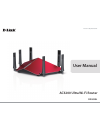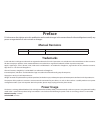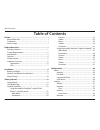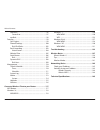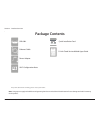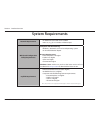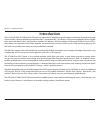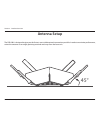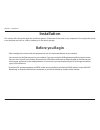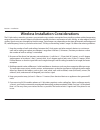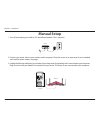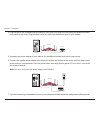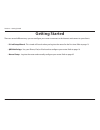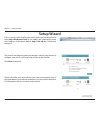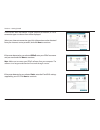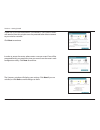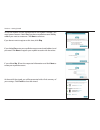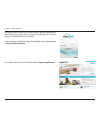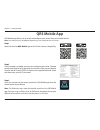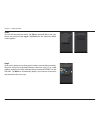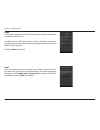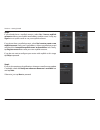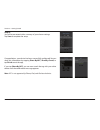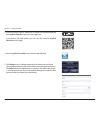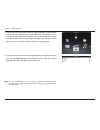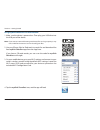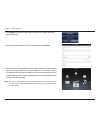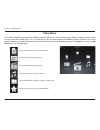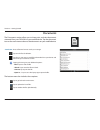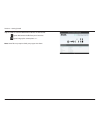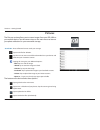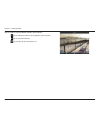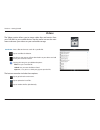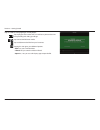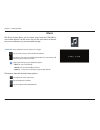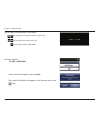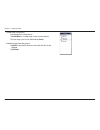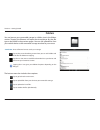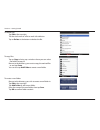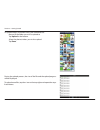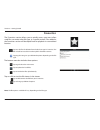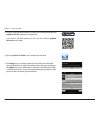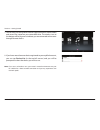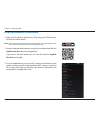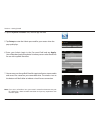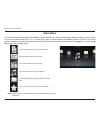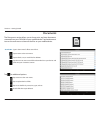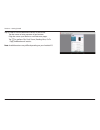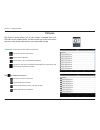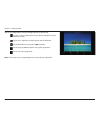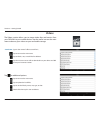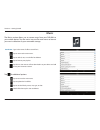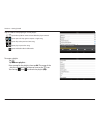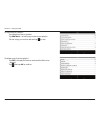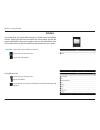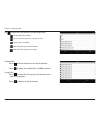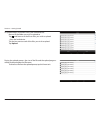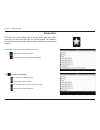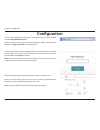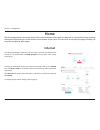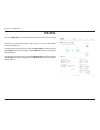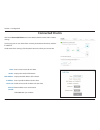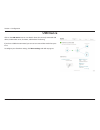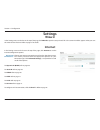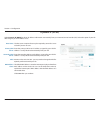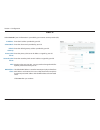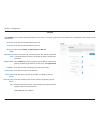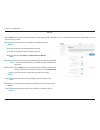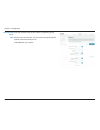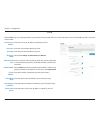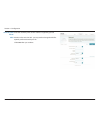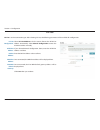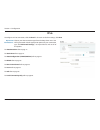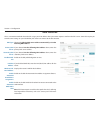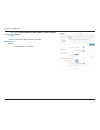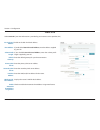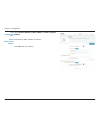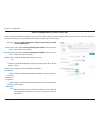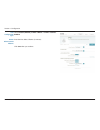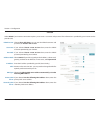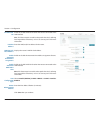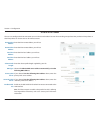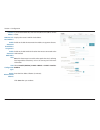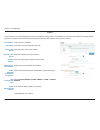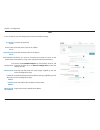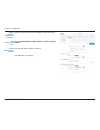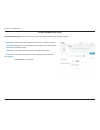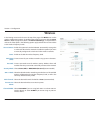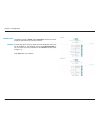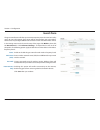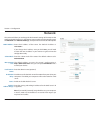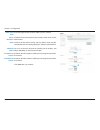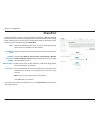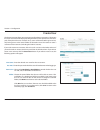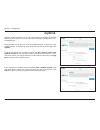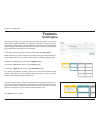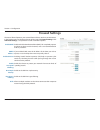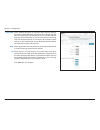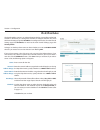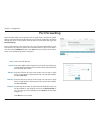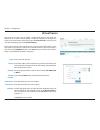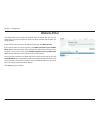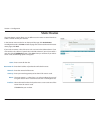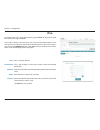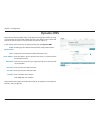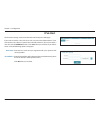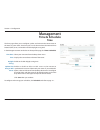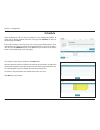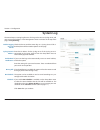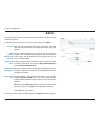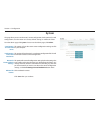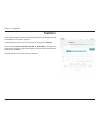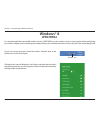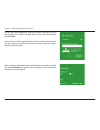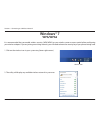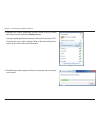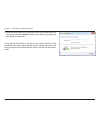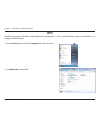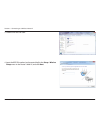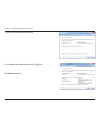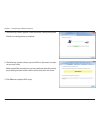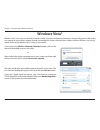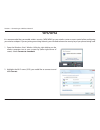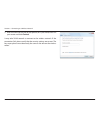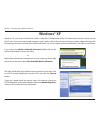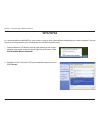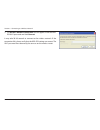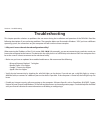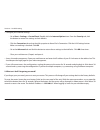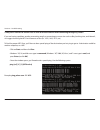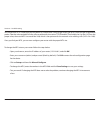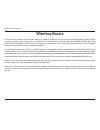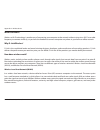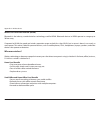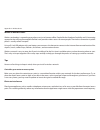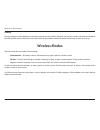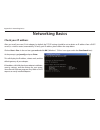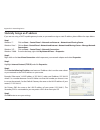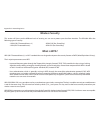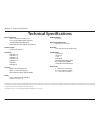- DL manuals
- D-Link
- Wireless Router
- DIR-890L
- User Manual
D-Link DIR-890L User Manual
Summary of DIR-890L
Page 1
Version 1.00
Page 2: Manual Revisions
I d-link dir-890l user manual d-link reserves the right to revise this publication and to make changes in the content hereof without obligation to notify any person or organization of such revisions or changes. Manual revisions trademarks d-link and the d-link logo are trademarks or registered trade...
Page 3: Table of Contents
Ii d-link dir-890l user manual table of contents preface ................................................................................. I manual revisions ........................................................................... I trademarks ........................................................
Page 4
Iii d-link dir-890l user manual table of contents shareport ...............................................................................96 create user .......................................................................97 mydlink ...................................................................
Page 5: Product Overview
1 d-link dir-890l user manual section 1 - product overview product overview package contents note: using a power supply with a different voltage rating than the one included with the dir-890l will cause damage and void the warranty for this product. If any of the above items are missing, please cont...
Page 6: System Requirements
2 d-link dir-890l user manual section 1 - product overview network requirements • an ethernet-based cable or dsl modem • 802.11ac, n, g, b, or a wireless or ethernet port web-based configuration utility requirements computer with the following: • windows®, macintosh, or linux-based operating system ...
Page 7: Introduction
3 d-link dir-890l user manual section 1 - product overview introduction the d-link dir-890l ac3200 ultra wi-fi router uses advanced ac beamforming technology to maximize the speed and range of your wireless signal to significantly outperform 802.11n and other 802.11ac devices. It also comes equipped...
Page 8: Features
4 d-link dir-890l user manual section 1 - product overview • faster wireless networking - the dir-890l introduces smart connect, a new d-link feature which when combined with an additional 5 ghz antenna can provide up to a full 3200 mbps * wireless connection with concurrent 801.11ac and 802.11n wir...
Page 9: Antenna Setup
5 d-link dir-890l user manual section 1 - product overview antenna setup the dir-890l is designed to give you the fastest, most stable network connection possible. In order to maximize performance, orient the antennas at an angle, pointing outward and away from the base unit. 45°.
Page 10: Hardware Overview
6 d-link dir-890l user manual section 1 - product overview hardware overview connections 4 5 6 2 3 7 1 8 1 usb 3.0 port connect a usb flash drive to share content , or connect it to a usb printer to share it on your network. 2 usb 2.0 port connect a usb flash drive to share content , or connect it t...
Page 11: Hardware Overview
7 d-link dir-890l user manual section 1 - product overview hardware overview leds 1 power led a solid white light indicates a proper connection to the power supply. The light will be a solid orange during boot up. 2 internet led a solid light indicates connection on the internet port. If the led is ...
Page 12: Before You Begin
8 d-link dir-890l user manual section 2 - installation before you begin installation this section will walk you through the installation process. Placement of the router is very important. Do not place the router in an enclosed area such as a closet, cabinet, or in the attic or garage. • please conf...
Page 13
9 d-link dir-890l user manual section 2 - installation wireless installation considerations the d-link wireless router lets you access your network using a wireless connection from virtually anywhere within the operating range of your wireless network. Keep in mind that the number, thickness and loc...
Page 14: Manual Setup
10 d-link dir-890l user manual section 2 - installation 1. Turn off and unplug your cable or dsl broadband modem. This is required. Manual setup 2. Position your router close to your modem and a computer. Place the router in an open area of your intended work area for better wireless coverage. 3. Un...
Page 15
11 d-link dir-890l user manual section 2 - installation 4. Plug one end of the included ethernet cable that came with your router into the yellow port labeled internet on the back of the router. Plug the other end of this cable into the ethernet port on your modem. 5. Reconnect the power adapter to ...
Page 16: Getting Started
12 d-link dir-890l user manual section 3 - getting started there are several different ways you can configure your router to connect to the internet and connect to your clients: • d-link setup wizard - this wizard will launch when you log into the router for the first time. Refer to page 13. • qrs m...
Page 17: Setup Wizard
13 d-link dir-890l user manual section 3 - getting started the wizard is designed to guide you through a step-by-step process to configure your new d-link router and connect to the internet. Click next to continue. Setup wizard if this is your first time installing the router, open your web browser ...
Page 18
14 d-link dir-890l user manual section 3 - getting started if the router does not detect a valid internet connection, a list of connection types to choose from will be displayed. Select your internet connection type (this information can be obtained from your internet service provider) and click nex...
Page 19
15 d-link dir-890l user manual section 3 - getting started create a wi-fi password (between 8-63 characters). Your wireless clients will need to have this passphrase or key entered to be able to connect to your wireless network. Click next to continue. In order to secure the router, please enter a n...
Page 20
16 d-link dir-890l user manual section 3 - getting started to use the mydlink service (mydlink.Com or the mydlink lite app), you must have an account. Select yes if you have a mydlink account already, or no if you want to create one. Click next to continue. If you do not want to register at this tim...
Page 21
17 d-link dir-890l user manual section 3 - getting started the mydlink app will allow you to receive notices, browse network users, and configure your router from an iphone/ipad/ipod touch (ios 6.0 or higher), or android device (2.3 or higher). To download the "mydlink lite" app, visit the apple sto...
Page 22: Qrs Mobile App
18 d-link dir-890l user manual section 3 - getting started qrs mobile app qrs mobile app allows you to install and configure your router from your mobile device. Step 1 search for the free qrs mobile app on the itunes store or google play. Step 2 once your app is installed, you may now configure you...
Page 23
19 d-link dir-890l user manual section 3 - getting started step 4 you will see the welcome screen. Tap start to proceed, then enter your device password and tap log in. Tap next once the operation mode screen appears. Step 5 at this point, please ensure that you the router is connected to a modem. P...
Page 24
20 d-link dir-890l user manual section 3 - getting started step 6 firstly, enter a network name (ssid) of your choice, or leave it unchanged to accept the default ssid. Secondly, choose a wi-fi password of at least 8 characters. Any device trying to connect to the router wirelessly will need to ente...
Page 25
21 d-link dir-890l user manual section 3 - getting started step 8 if you already have a mydlink account, select yes, i have a mydlink account and enter your mydlink email address and password. Lastly, tap sign in to set up the router to use your mydlink account. If you do not have a mydlink account,...
Page 26
22 d-link dir-890l user manual section 3 - getting started step 10 you will be presented with a summary of your chosen settings. Tap save to complete the setup. Congratulations, your device has been successfully configured! You can share this information by tapping share by nfc, share by e-mail, or ...
Page 27: Mydlink Shareport
23 d-link dir-890l user manual section 3 - getting started the mydlink shareport™ app is a streamlined mobile application that allows you to conveniently stream media and share files stored on a removable storage connected to your router. Once the router is set up, you can start the app and easily c...
Page 28
24 d-link dir-890l user manual section 3 - getting started 3. Use your iphone, ipad or ipod touch to search for and download the free mydlink shareport app from the app store. If you have a qr code reader, you can scan the code for mydlink shareport to the right. 4. Tap the mydlink shareport icon, a...
Page 29
25 d-link dir-890l user manual section 3 - getting started 1. You can now use the mydlink shareport app interface to stream media and access files stored on your removable drive. The wireless icon at the bottom will be lit green to indicate you are connected to the router through remote access. If y...
Page 30
26 d-link dir-890l user manual section 3 - getting started using mydlink shareport in a local network: 1. Make sure the device is powered on. Then plug your usb drive into the usb port of the device. Note: if you connect a removable storage with many files or a large capacity, it may take a while fo...
Page 31
27 d-link dir-890l user manual section 3 - getting started 1. Tap set up to enter the admin password for your router when the pop-up displays. 2. Enter your admin login in the password field and tap done. 3. You can now use the mydlink shareport app interface to stream media and access files stored ...
Page 32: Main Menu
28 d-link dir-890l user manual section 3 - getting started main menu tap on the document icon to view documents. Tap the camera icon to view photos. Tap on the movie icon to play videos. Tap on the music icon to play audio files. Tap on the folder icon to browse all files in a folder view. Tap on th...
Page 33: Documents
29 d-link dir-890l user manual section 3 - getting started documents the documents section allows you to share, print, and view documents streamed from your dir-890l to your mobile device. Tap the document icon on the main menu to browse the documents on your mobile device. Enter a filename here to ...
Page 34
30 d-link dir-890l user manual section 3 - getting started tap on a file to start the document viewer. In the viewer: tap to add/remove the file from your favourites. Tap to bring up the same options as >. Note: some files may require a third-party app to view them..
Page 35: Pictures
31 d-link dir-890l user manual section 3 - getting started pictures the pictures section allows you to stream images from your dir-890l to your mobile device. Tap the camera icon on the main menu to browse your photo collection on your removable storage. Enter a filename here to search your storage....
Page 36
32 d-link dir-890l user manual section 3 - getting started tap on a file to start the photo viewer. In the viewer: tap to add/remove the current image from your favourites. Tap to start the slideshow. Tap to bring up the same options as >..
Page 37: Videos
33 d-link dir-890l user manual section 3 - getting started videos the videos section allows you to stream video clips and movies from your dir-890l to your mobile device. Tap the movie icon on the main menu to browse your videos on your removable storage. Enter a filename here to search for a specif...
Page 38
34 d-link dir-890l user manual section 3 - getting started tap on a file to start playing it. In the player: tap to play/pause the video. You can scroll to any time on the time line by holding and sliding your finger. Tap to enter/exit fullscreen mode. Tap to add/remove the file from your favourites...
Page 39: Music
35 d-link dir-890l user manual section 3 - getting started music the music section allows you to stream songs from your dir-890l to your mobile device. Tap the music icon on the main menu to browse your music collection on your removable storage. The bottom menu bar includes these options: enter a f...
Page 40
36 d-link dir-890l user manual section 3 - getting started tap on a file to start playing it. In the player: tap to repeat all. Tap again to repeat a single song. Tap to skip to the previous/next song. Tap to enable/disable shuffle mode. To create a playlist: tap edit > add playlist. Enter a name fo...
Page 41
37 d-link dir-890l user manual section 3 - getting started to add songs to a playlist: tap the playlist in the browser. Tap add music... To add songs to the current playlist. Tick the songs you wish to add and tap done. To delete songs from the playlist: tap edit in the playlist browser and mark the...
Page 42: Folders
38 d-link dir-890l user manual section 3 - getting started folders you can browse your removable storage in a folder view in the folders section. Tapping the filename will open the viewer/player for that file type as described in the previous pages. You can also upload files from your mobile device ...
Page 43
39 d-link dir-890l user manual section 3 - getting started to delete files: tap edit at the top right. Tick the circle next to a file to mark it for deletion. Tap on delete at the bottom to delete the file. To create a new folder: browse to the directory you wish to create a new folder in. Tap edit ...
Page 44
40 d-link dir-890l user manual section 3 - getting started to upload images and videos from your mobile device: browse to the folder you wish to upload to. Tap upload at the bottom. Select the photos/videos you wish to upload. Tap done. During the upload process, the size of the file and the upload ...
Page 45: Favourites
41 d-link dir-890l user manual section 3 - getting started favourites the favourites section allows you to quickly access your most often used files, no matter what file type, in a special section. Files added to the favourites section will be copied here for playback in a centralized location. Tap ...
Page 46
42 d-link dir-890l user manual section 3 - getting started using the mydlink shareport™ app for android™ the mydlink shareport™ app is a streamlined mobile application that allows you to conveniently stream media and share files stored on a removable storage connected to your router. Once the router...
Page 47
43 d-link dir-890l user manual section 3 - getting started 3. Use your android mobile device to search for and download the free mydlink shareport app from google play™. If you have a qr code reader, you can scan the code for mydlink shareport to the right. 4. Tap the mydlink shareport icon, and the...
Page 48
44 d-link dir-890l user manual section 3 - getting started note: if you see a red wireless icon, your router’s network environment may not be suitable for a direct network connection and you may experience slow network speeds. 7. You can now use the mydlink shareport app interface to stream media an...
Page 49
45 d-link dir-890l user manual section 3 - getting started dir-890l 1. Make sure the device is powered on. Then plug your usb drive into the usb port of the device. Note: if you connect a removable storage with many files or a large capacity, it may take a while for the router to scan and catalog yo...
Page 50
46 d-link dir-890l user manual section 3 - getting started 4. Tap the mydlink shareport icon, and the app will load. 5. Tap set up to enter the admin password for your router when the pop-up displays. 6. Enter your admin login in the password field and tap apply. You will be taken back to the device...
Page 51: Main Menu
47 d-link dir-890l user manual section 3 - getting started tap on the document icon to view documents. Tap the camera icon to view pictures. Tap on the movie icon to play videos. Tap on the music icon to play audio files. Tap on the folder icon to browse all files in a folder view. Tap on the star i...
Page 52: Documents
48 d-link dir-890l user manual section 3 - getting started documents the documents section allows you to share, print, and view documents streamed from your dir-890l to your mobile device. Tap the document icon on the main menu to browse the files on your mobile device. Type in the name of a file to...
Page 53
49 d-link dir-890l user manual section 3 - getting started tap on a file to start the document viewer. In the viewer: tap the screen to bring up zoom in/out buttons. Drag the screen up or down to scroll between pages. Tap to perform file, find, zoom, reading view, go to page, and bookmarks actions. ...
Page 54: Pictures
50 d-link dir-890l user manual section 3 - getting started pictures the pictures section allows you to view images streamed from your dir-890l to your mobile device. Tap the camera icon on the main menu to browse your photo collection on your removable storage. Type in the name of a file to search f...
Page 55
51 d-link dir-890l user manual section 3 - getting started tap on an image file to start the image viewer. In the viewer: tap the star icon to download it to your device and add it into your favourites section. Tap to start a slideshow. Tap the image to stop the slideshow. Tap to delete the current ...
Page 56: Videos
52 d-link dir-890l user manual section 3 - getting started videos the videos section allows you to stream video clips and movies from your dir-890l to your mobile device. Tap the movie icon on the main menu to browse your videos on your removable storage. Type in the name of a file to search for it....
Page 57
53 d-link dir-890l user manual section 3 - getting started tap on a file to start playing it. Tap on the screen to bring up the scroll bar, pause button, and play button. Tap to resume playback. Tap to pause the video. Note: available features may vary depending on the android os version installed o...
Page 58: Music
54 d-link dir-890l user manual section 3 - getting started music the music section allows you to stream songs from your dir-890l to your mobile device. Tap the music icon on the main menu to browse your music collection on your removable storage. Tap to return to the main menu. Tap to update the lis...
Page 59
55 d-link dir-890l user manual section 3 - getting started tap on a file to start playing it. In the player: tap on the up/down arrow to show/hide the player controls. Tap to repeat all. Tap again to repeat a single song. Tap to skip to the previous/next song. Tap to play or pause the song. Tap to e...
Page 60
56 d-link dir-890l user manual section 3 - getting started to add songs to a playlist: tap a playlist to see its contents. Tap add music... To add songs to the current playlist. Tick the songs you wish to add and tap to save. To delete songs from the playlist: tap edit in the playlist browser and ma...
Page 61: Folders
57 d-link dir-890l user manual section 3 - getting started folders type in the name of a file to search for it. Tap to return to the main menu. Tap to access file options. Search bar: in the file browser: tap to return to the main menu. Tap to upload files. Tap to refresh, sort, create a new folder,...
Page 62
58 d-link dir-890l user manual section 3 - getting started to copy files: tap on to select files for copying. Tick the box next to each file for copying. Tap on to browse to the destination. Tap to select files and perform the following actions: tap to update the list of files. Tap to sort the files...
Page 63
59 d-link dir-890l user manual section 3 - getting started to create a new folder: browse to the directory you wish to create a new folder in. Tap then . Enter the name of the folder in the box, then tap ok. Tap paste or cancel. You can also tap new folder if you wish to create a folder in the curre...
Page 64
60 d-link dir-890l user manual section 3 - getting started to upload images and videos from your mobile device: browse to the folder you wish to upload to. Tap and browse to the file or files you wish to upload from the local device. Tick the box next to each of the files you wish to upload. Tap upl...
Page 65: Favourites
61 d-link dir-890l user manual section 3 - getting started favourites the favourites section allows you to quickly access your most often used files, no matter what file type, in a special section. Files added to the favourites section will be copied here for playback in a centralized location. Type...
Page 66: Configuration
62 d-link dir-890l user manual section 4 - configuration configuration enter your password. If you previously followed the setup wizard (see page 13), please use the admin password you entered during the wizard. Otherwise, leave the password blank. Click log in to proceed. Note: if you cannot rememb...
Page 67: Home
63 d-link dir-890l user manual section 4 - configuration home the home page displays the current status of the router in the form of an interactive diagram. You can click each icon to display information about each part of the network at the bottom of the screen. The menu bar at the top of the page ...
Page 68: Dir-890L
64 d-link dir-890l user manual section 4 - configuration dir-890l click on the dir-890l icon to view details about the router and its wireless settings. Here you can see the router’s current wireless settings, as well as its mac address and ipv4/ipv6 addresses. To reconfigure the network settings, e...
Page 69: Connected Clients
65 d-link dir-890l user manual section 4 - configuration connected clients click on the connected clients icon to view details about the router and its wireless settings. On this page you can see all the clients currently connected to the router, and their ip addresses. To edit each client’s setting...
Page 70: Usb Device
66 d-link dir-890l user manual section 4 - configuration usb device click on the usb device icon to view details about the currently connected usb device, dlna media server, shareport, and windows file sharing. If you have a usb device connected, you can see its name and how much free space it has. ...
Page 71: Settings
67 d-link dir-890l user manual section 4 - configuration settings wizard internet in the settings menu on the bar on the top of the page, click wizard to open the setup wizard. This is the same wizard that appears when you start the router for the first time. Refer to page 13 for details. In the set...
Page 72
68 d-link dir-890l user manual section 4 - configuration the host name is optional but may be required by some isps. Leave it blank if you are not sure. Enter the primary dns server ip address assigned by your isp. This address is usually obtained automatically from your isp. Enter the secondary dns...
Page 73
69 d-link dir-890l user manual section 4 - configuration enter the ip address provided by your isp. Enter the subnet mask provided by your isp. Enter the default gateway address provided by your isp. Enter the primary dns server ip address assigned by your isp. Enter the secondary dns server ip addr...
Page 74
70 d-link dir-890l user manual section 4 - configuration enter the username provided by your isp. Enter the password provided by your isp. Select either always-on, on-demand, or manual. Enter a maximum idle time during which the internet connection is maintained during inactivity. To disable this fe...
Page 75
71 d-link dir-890l user manual section 4 - configuration enter the pptp server ip address provided by your isp. Enter the username provided by your isp. Enter the password provided by your isp. Select either always-on, on-demand, or manual. Enter a maximum idle time during which the internet connect...
Page 76
72 d-link dir-890l user manual section 4 - configuration enter the secondary dns server ip address assigned by your isp. Maximum transmission unit - you may need to change the mtu for optimal performance with your isp. Click save when you are done. Secondary dns server: mtu:.
Page 77
73 d-link dir-890l user manual section 4 - configuration l2tp enter the l2tp server ip address provided by your isp. Enter the username provided by your isp. Enter the password provided by your isp. Select either always-on, on-demand, or manual. Enter a maximum idle time during which the internet co...
Page 78
74 d-link dir-890l user manual section 4 - configuration enter the secondary dns server ip address assigned by your isp. Maximum transmission unit - you may need to change the mtu for optimal performance with your isp. Click save when you are done. Secondary dns server: mtu:.
Page 79
75 d-link dir-890l user manual section 4 - configuration ds-lite select ds-lite dhcpv6 to let the router allocate the aftr ipv6 address automatically. Select manual configuration to enter the aftr ipv6 address manually. If you selected manual configuration above, enter the aftr ipv6 address used her...
Page 80: Ipv6
76 d-link dir-890l user manual section 4 - configuration ipv6 to configure an ipv6 connection, click the ipv6 link. To return to the ipv4 settings, click ipv4. Choose your ipv6 connection type from the drop-down menu. You will be presented with the appropriate options for your connection type. Click...
Page 81
77 d-link dir-890l user manual section 4 - configuration auto detection select either obtain dns server address automatically or use the following dns address. If you selected use the following dns address above, enter the primary dns server address. If you selected use the following dns address abo...
Page 82
78 d-link dir-890l user manual section 4 - configuration select stateful (dhcpv6), slaac + rdnss or slaac + stateless dhcpv6. Enter the ipv6 address lifetime (in minutes). Click save when you are done. Auto configuration type: router advertisement lifetime:.
Page 83
79 d-link dir-890l user manual section 4 - configuration static ipv6 enable or disable a link-local address. If you disabled use link-local address, enter the address supplied by your isp. If you disabled use link-local address, enter the subnet prefix length supplied by your isp. Enter the default ...
Page 84
80 d-link dir-890l user manual section 4 - configuration select stateful (dhcpv6), slaac + rdnss or slaac + stateless dhcpv6. Enter the ipv6 address lifetime (in minutes). Click save when you are done. Auto configuration type: router advertisement lifetime:.
Page 85
81 d-link dir-890l user manual section 4 - configuration auto configuration (slaac/dhcpv6) select either obtain dns server address automatically or use the following dns address. If you selected use the following dns address above, enter the primary dns server address. If you selected use the follow...
Page 86
82 d-link dir-890l user manual section 4 - configuration select stateful (dhcpv6), slaac + rdnss or slaac + stateless dhcpv6 enter the ipv6 address lifetime (in minutes). Click save when you are done. Auto configuration type: router advertisement lifetime:.
Page 87
83 d-link dir-890l user manual section 4 - configuration pppoe choose share with ipv4 to re-use your ipv4 pppoe username and password, or create a new session. If you selected create a new session above, enter the pppoe username provided by your isp here. If you selected create a new session above, ...
Page 88
84 d-link dir-890l user manual section 4 - configuration enable or disable dhcp-pd for other ipv6 routers connected to the lan interface. Note: this feature requires a smaller subnet prefix than /64 (i.E. Allowing for a larger address allocation), such as /63. Contact your isp for more information. ...
Page 89
85 d-link dir-890l user manual section 4 - configuration ipv6 in ipv4 tunnel enter the ipv4 remote address you will use. Enter the ipv6 remote address you will use. Enter the ipv4 local address you will use. Enter the ipv6 local address you will use. Enter the subnet prefix length supplied by your i...
Page 90
86 d-link dir-890l user manual section 4 - configuration if you disabled dhcp-pd, enter the lan (local) ipv6 address for the router. Displays the router’s lan link-local address. Enable or disable the automatic ipv6 address assignment feature. Enable or disable dhcp-pd for other ipv6 routers connect...
Page 91
87 d-link dir-890l user manual section 4 - configuration 6 to 4 displays the 6 to 4 address. Enter the 6 to 4 relay supplied by your isp. Enter the primary dns server address. Enter the secondary dns server address. Enter the lan (local) ipv6 address for the router. Displays the router’s lan link-lo...
Page 92
88 d-link dir-890l user manual section 4 - configuration 6rd currently unsupported. Enter the primary dns server address. Enter the secondary dns server address. Enable if you want to minimize the number of routes to the destination by using a hub and spoke method of networking. Choose the 6rd dhcpv...
Page 93
89 d-link dir-890l user manual section 4 - configuration check to enable the automatic ipv6 address assignment feature. Select stateful (dhcpv6), slaac + rdnss or slaac + stateless dhcpv6 enter the ipv6 address lifetime (in minutes). Click save when you are done. Enable automatic ipv6 address assign...
Page 94
90 d-link dir-890l user manual section 4 - configuration local connectivity only click here to enable unique local ipv6 unicast addresses settings. Checking this box will automatically configure the ula prefix for the default setting. If you wish to choose your own ula prefix, enter it here. This se...
Page 95: Wireless
91 d-link dir-890l user manual section 4 - configuration wireless enable this option to have the dir-890l automatically manage the 2.4 ghz and 5 ghz wireless networks. Disable this option if you want to manually configure the 2.4 ghz and 5 ghz wireless networks. Enable or disable the wireless freque...
Page 96
92 d-link dir-890l user manual section 4 - configuration the default setting is visible. Select invisible if you do not want to broadcast the ssid of your wireless network. Use the drop-down menu to select the time schedule that the rule will be enabled on. The schedule may be set to always enable, ...
Page 97: Guest Zone
93 d-link dir-890l user manual section 4 - configuration guest zone enable or disable the guest zone for each wireless frequency band. Enter a wireless network name (ssid) that is different from your main wireless network. Create a password to use for wireless security. Wireless clients will need to...
Page 98: Network
94 d-link dir-890l user manual section 4 - configuration network enter the ip address of the router. The default ip address is 192.168.0.1. If you change the ip address, once you click save, you will need to enter the new ip address in your browser to get back into the configuration utility. Enter t...
Page 99
95 d-link dir-890l user manual section 4 - configuration dhcp lease time: always broadcast: upnp: wan port speed: ipv4 multicast stream: ipv6 multicast stream: enter the length of time for the ip address lease in minutes. Enable this feature to broadcast your networks dhcp server to lan/ wlan client...
Page 100: Shareport
96 d-link dir-890l user manual section 4 - configuration shareport check to enable dlna media server functions, allowing connected clients access to media files over the network. Choose a name for your dlna media server so that it can be found. Choose either allow all users to access (no password) o...
Page 101: Create User
97 d-link dir-890l user manual section 4 - configuration create user enter the desired user name for the new account. Enter the password which the user will need to enter when logging in. Select either read only or read/write to control whether the user can edit, add, or delete files on the device. ...
Page 102: Mydlink
98 d-link dir-890l user manual section 4 - configuration mydlink enabling mydlink will allow you to access and manage the mydlink-compatible devices on your network. This can be done either through a web browser or via a smartphone app. This page allows you to sign in to an existing mydlink account,...
Page 103: Features
99 d-link dir-890l user manual section 4 - configuration features qos engine this section will allow you to prioritize particular clients over others, so that those clients receive higher bandwidth. For example, if one client is streaming a movie and another is downloading a non-urgent file, you mig...
Page 104: Firewall Settings
100 d-link dir-890l user manual section 4 - configuration firewall settings enable or disable demilitarized zone (dmz). This completely exposes the client to threats over the internet, and is not recommended in ordinary situations. If you enabled dmz, enter the ip address of the client you wish to e...
Page 105
101 d-link dir-890l user manual section 4 - configuration allows multiple vpn clients to connect to their corporate network using ipsec. Some vpn clients support traversal of ipsec through nat. This application level gateway (alg) may interfere with the operation of such vpn clients. If you are havi...
Page 106: Ipv4/ipv6 Rules
102 d-link dir-890l user manual section 4 - configuration ipv4/ipv6 rules enter a name for the rule. Enter the source ip address range that the rule will apply to, and using the drop-down menu, specify whether it is a wan or lan ip address. Enter the destination ip address range that the rule will a...
Page 107: Port Forwarding
103 d-link dir-890l user manual section 4 - configuration port forwarding enter a name for the rule. Enter the ip address of the computer on your local network that you want to allow the incoming service to. Alternatively, select the device from the drop-down menu. Enter the tcp ports that you want ...
Page 108: Virtual Server
104 d-link dir-890l user manual section 4 - configuration virtual server enter a name for the rule. Enter the ip address of the computer on your local network that you want to allow the incoming service to. Alternatively, select the device from the drop-down menu. Select the protocol of the traffic ...
Page 109: Website Filter
105 d-link dir-890l user manual section 4 - configuration website filter the website filter settings allow you to block access to certain web sites. You can either create a list of sites to block, or create a list of sites to allow (with all other sites being blocked). In the features menu on the ba...
Page 110: Static Routes
106 d-link dir-890l user manual section 4 - configuration static routes enter a name for the rule. Enter the ip address of packets that will take this route. Enter the netmask of the route. Enter your next hop gateway to be taken if this route is used. The route metric is a value from 1 to 16 that i...
Page 111: Ipv6
107 d-link dir-890l user manual section 4 - configuration enter a name for the rule. This is the ip address of the router used to reach the specified destination. Enter the ipv6 address prefix length of the packets that will take this route. Enter the metric value for this rule here. Select the inte...
Page 112: Dynamic Dns
108 d-link dir-890l user manual section 4 - configuration dynamic dns most internet service providers (isps) assign dynamic (changing) ip addresses. Using a dynamic dns service provider, people can enter your domain name in their web browser to connect to your server no matter what your ip address i...
Page 113: Ipv6 Host
109 d-link dir-890l user manual section 4 - configuration enter the host name that you registered with your dynamic dns service provider. Enter the ipv6 address of the dynamic dns server. Alternatively, select the server device in the drop-down menu. Click ok when you are done. Host name: ipv6 addre...
Page 114: Management
110 d-link dir-890l user manual section 4 - configuration management time & schedule time the time page allows you to configure, update, and maintain the correct time on the internal system clock. From here you can set the time zone, the network time protocol (ntp) server, and enable or disable dayl...
Page 115: Schedule
111 d-link dir-890l user manual section 4 - configuration schedule some configuration rules can be set according to a pre-configured schedule. To create, edit, or delete schedules, from the time page click schedule. To return to the time page, click time. If you wish to remove a rule, click on its t...
Page 116: System Log
112 d-link dir-890l user manual section 4 - configuration system log check this box to send the router logs to a syslog server. If this is disabled, there will be no other options on this page. Enter the ip address for the syslog server. If the syslog server is connected to the router, select it fro...
Page 117: Admin
113 d-link dir-890l user manual section 4 - configuration admin this page will allow you to change the administrator (admin) password and enable remote management. In the management menu on the bar on the top of the page, click admin. Enter a new password for the administrator account. You will need...
Page 118: System
114 d-link dir-890l user manual section 4 - configuration system this option will save the current router configuration settings to a file on your computer. This option will load previously saved router configuration file. This will overwrite the router’s current configuration. This option will rest...
Page 119: Upgrade
115 d-link dir-890l user manual section 4 - configuration upgrade this page will allow you to upgrade the router’s firmware or language pack, either automatically or manually. To manually upgrade the firmware or language pack, you must first download the relevant file from http://support.Dlink.Com. ...
Page 120: Statistics
116 d-link dir-890l user manual section 4 - configuration statistics on the statistics page you can view the amount of packets that pass through the router on the wan, lan, and wireless segments. In the management menu on the bar on the top of the page, click statistics. You can view the internet, l...
Page 121: Wps Button
117 d-link dir-890l user manual section 5 - connecting to a wireless network connect a wireless client to your router wps button step 2 - within 2 minutes, press the wps button on your wireless client (or launch the software utility and start the wps process). The easiest and most secure way to conn...
Page 122: Windows® 8
118 d-link dir-890l user manual section 5 - connecting to a wireless network windows® 8 wpa/wpa2 it is recommended that you enable wireless security (wpa/wpa2) on your wireless router or access point before configuring your wireless adapter. If you are joining an existing network, you will need to k...
Page 123
119 d-link dir-890l user manual section 5 - connecting to a wireless network you will then be prompted to enter the network security key (wi-fi password) for the wireless network. Enter the password into the box and click next. If you wish to use wi-fi protected setup (wps) to connect to the router,...
Page 124: Windows® 7
120 d-link dir-890l user manual section 5 - connecting to a wireless network windows® 7 it is recommended that you enable wireless security (wpa/wpa2) on your wireless router or access point before configuring your wireless adapter. If you are joining an existing network, you will need to know the s...
Page 125
121 d-link dir-890l user manual section 5 - connecting to a wireless network 3. Highlight the wireless connection with wi-fi name (ssid) you would like to connect to and click the connect button. If you get a good signal but cannot access the internet, check your tcp/ ip settings for your wireless a...
Page 126
122 d-link dir-890l user manual section 5 - connecting to a wireless network 5. Enter the same security key or passphrase (wi-fi password) that is on your router and click connect. You can also connect by pushing the wps button on the router. It may take 20-30 seconds to connect to the wireless netw...
Page 127: Wps
123 d-link dir-890l user manual section 5 - connecting to a wireless network wps the wps feature of the dir-890l can be configured using windows® 7. Carry out the following steps to use windows® 7 to configure the wps feature: 1. Click the start button and select computer from the start menu. 2. Cli...
Page 128
124 d-link dir-890l user manual section 5 - connecting to a wireless network 3. Double-click the dir-890l. 4. Input the wps pin number (on the router label) in the setup > wireless setup menu in the router’s web ui) and click next..
Page 129
125 d-link dir-890l user manual section 5 - connecting to a wireless network 5. Type a name to identify the network. 6. To configure advanced settings, click the icon. Click next to continue..
Page 130
126 d-link dir-890l user manual section 5 - connecting to a wireless network 7. The following window appears while the router is being configured. Wait for the configuration to complete. 8. The following window informs you that wps on the router has been set up successfully. Make a note of the secur...
Page 131: Windows Vista®
127 d-link dir-890l user manual section 5 - connecting to a wireless network windows vista® windows vista® users may use the built-in wireless utility. If you are using another company’s wireless utility, please refer to the user manual of your wireless adapter for help connecting to a wireless netw...
Page 132: Wpa/wpa2
128 d-link dir-890l user manual section 5 - connecting to a wireless network wpa/wpa2 it is recommended that you enable wireless security (wpa/wpa2) on your wireless router or access point before configuring your wireless adapter. If you are joining an existing network, you will need to know the sec...
Page 133
129 d-link dir-890l user manual section 5 - connecting to a wireless network 3. Enter the same security key or passphrase (wi-fi password) that is on your router and click connect. It may take 20-30 seconds to connect to the wireless network. If the connection fails, please verify that the security ...
Page 134: Windows® Xp
130 d-link dir-890l user manual section 5 - connecting to a wireless network windows® xp windows® xp users may use the built-in wireless utility (zero configuration utility). The following instructions are for service pack 2 users. If you are using another company’s utility, please refer to the user...
Page 135: Wpa/wpa2
131 d-link dir-890l user manual section 5 - connecting to a wireless network it is recommended to enable wpa on your wireless router or access point before configuring your wireless adapter. If you are joining an existing network, you will need to know the wpa key being used. 2. Highlight the wi-fi ...
Page 136
132 d-link dir-890l user manual section 5 - connecting to a wireless network 3. The wireless network connection box will appear. Enter the wpa- psk wi-fi password and click connect. It may take 20-30 seconds to connect to the wireless network. If the connection fails, please verify that the wpa-psk ...
Page 137: Troubleshooting
133 d-link dir-890l user manual section 6 - troubleshooting troubleshooting this chapter provides solutions to problems that can occur during the installation and operation of the dir-890l. Read the following descriptions if you are having problems. The examples below are illustrated in windows® xp....
Page 138
134 d-link dir-890l user manual section 6 - troubleshooting • configure your internet settings: • go to start > settings > control panel. Double-click the internet options icon. From the security tab, click the button to restore the settings to their defaults. • click the connection tab and set the ...
Page 139
135 d-link dir-890l user manual section 6 - troubleshooting 3. Why can’t i connect to certain sites or send and receive emails when connecting through my router? If you are having a problem sending or receiving email, or connecting to secure sites such as ebay, banking sites, and hotmail, we suggest...
Page 140
136 d-link dir-890l user manual section 6 - troubleshooting you should start at 1472 and work your way down by 10 each time. Once you get a reply, go up by 2 until you get a fragmented packet. Take that value and add 28 to the value to account for the various tcp/ip headers. For example, lets say th...
Page 141: Wireless Basics
137 d-link dir-890l user manual appendix a - wireless basics d-link wireless products are based on industry standards to provide easy-to-use and compatible high-speed wireless connectivity within your home, business, or public access wireless networks. Strictly adhering to the ieee standard, the d-l...
Page 142
138 d-link dir-890l user manual appendix a - wireless basics what is wireless? Wireless or wi-fi technology is another way of connecting your computer to the network without using wires. Wi-fi uses radio frequency to connect wirelessly so you have the freedom to connect computers anywhere in your ho...
Page 143
139 d-link dir-890l user manual appendix a - wireless basics wireless personal area network (wpan) bluetooth is the industry standard wireless technology used for wpan. Bluetooth devices in wpan operate in a range up to 30 feet away. Compared to wlan the speed and wireless operation range are both l...
Page 144
140 d-link dir-890l user manual appendix a - wireless basics where is wireless used? Wireless technology is expanding everywhere, not just at home or office. People like the freedom of mobility and it’s becoming so popular that more and more public facilities now provide wireless access to attract p...
Page 145: Wireless Modes
141 d-link dir-890l user manual appendix a - wireless basics security don’t let your next-door neighbors or intruders connect to your wireless network. Secure your wireless network by turning on the wpa or wep security feature on the router. Refer to the product manual for detail information on how ...
Page 146: Networking Basics
142 d-link dir-890l user manual appendix b - networking basics networking basics check your ip address after you install your new d-link adapter, by default, the tcp/ip settings should be set to obtain an ip address from a dhcp server (i.E. Wireless router) automatically. To verify your ip address, ...
Page 147
143 d-link dir-890l user manual appendix b - networking basics statically assign an ip address if you are not using a dhcp capable gateway/router, or you need to assign a static ip address, please follow the steps below: step 1 windows® 7 - click on start > control panel > network and internet > net...
Page 148: Wireless Security
144 d-link dir-890l user manual appendix b - networking basics wireless security this section will show you the different levels of security you can use to protect your data from intruders. The dir-890l offers the following types of security: • wpa2 (wi-fi protected access 2) • wpa2-psk (pre-shared ...
Page 149: Technical Specifications
145 d-link dir-890l user manual appendix c - technical specifications technical specifications device interfaces • 802.11 a/b/g/n/ac wireless lan • four 10/100/1000 gigabit lan ports • 10/100/1000 gigabit wan port • two usb ports (one usb 3.0, one usb 2.0) antenna types • six external antennas stand...